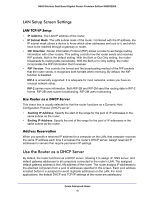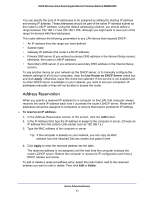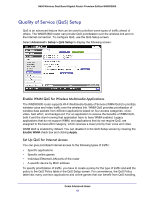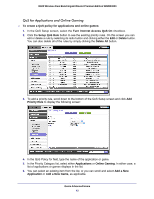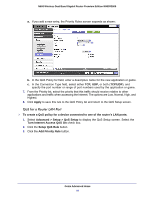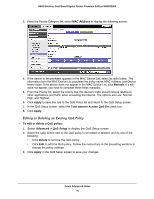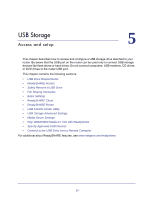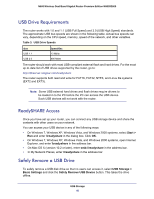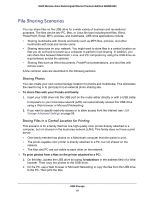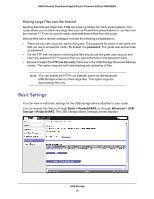Netgear WNDR3800 User Manual - Page 45
QoS for a MAC Address, Ethernet LAN Port, Apply
 |
View all Netgear WNDR3800 manuals
Add to My Manuals
Save this manual to your list of manuals |
Page 45 highlights
N600 Wireless Dual Band Gigabit Router Premium Edition WNDR3800 4. From the Priority Category list, select Ethernet LAN Port, as shown in the following figure: 5. From the Ethernet LAN port list, select the LAN port that will have a QoS policy. 6. From the Priority list, select the priority that this port's traffic should receive relative to other applications and traffic when accessing the Internet. The options are Low, Normal, High, and Highest. 7. Click Apply to save this rule to the QoS Policy list and return to the QoS Setup screen. 8. In the QoS Setup screen, click Apply. QoS for a MAC Address To create a QoS policy for traffic from a specific MAC address: 1. Select Advanced > Setup > QoS Setup, and click the Setup QoS Rule button. The QoS Setup screen displays. 2. Click Add Priority Rule. Genie Advanced Home 45