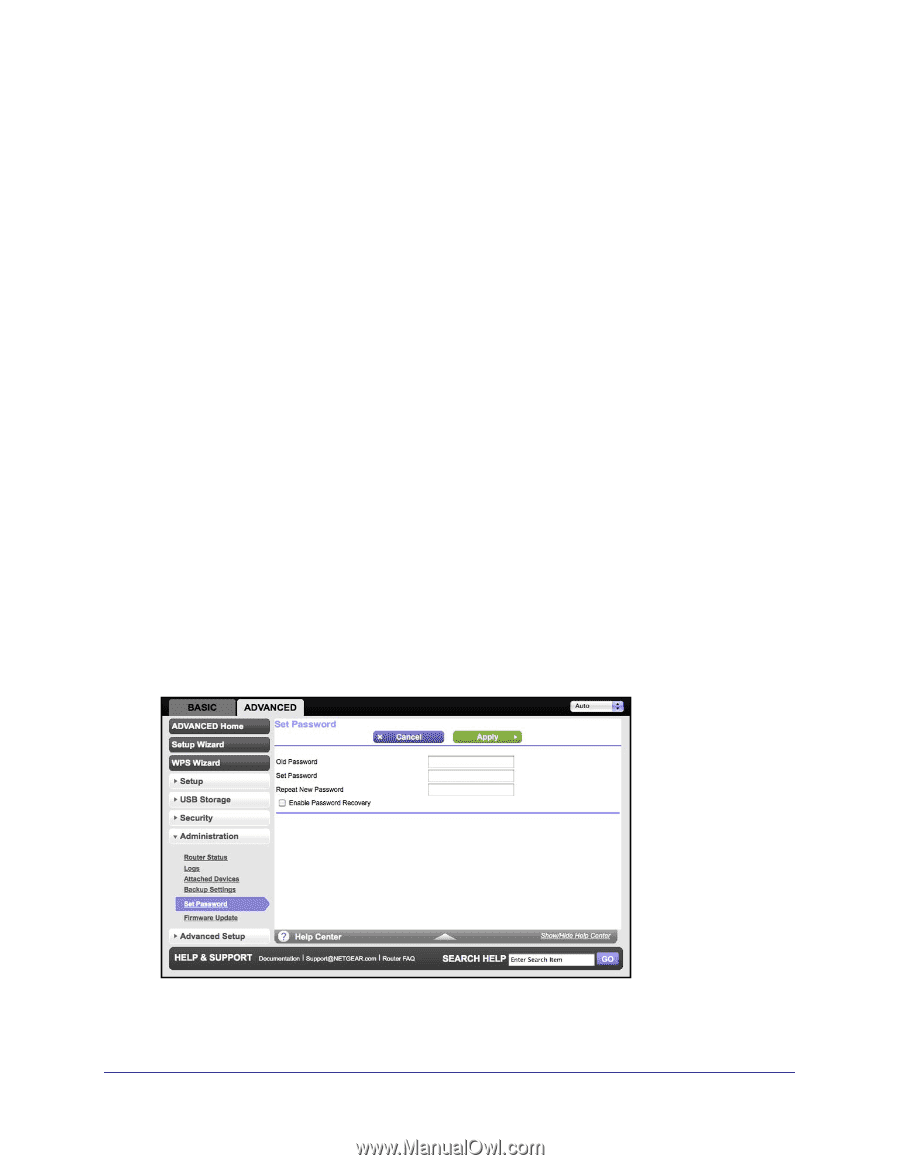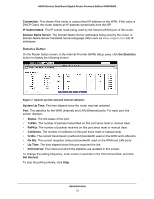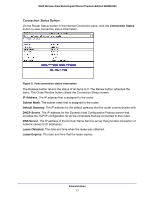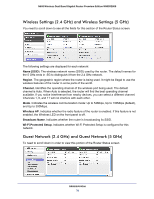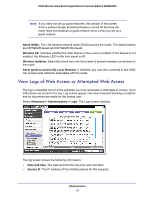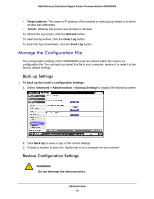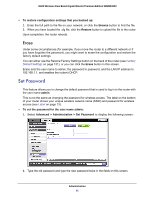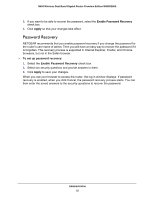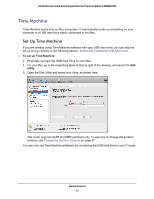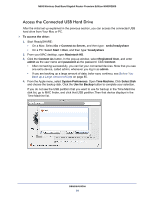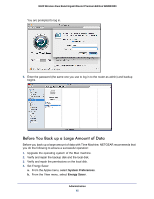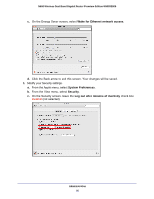Netgear WNDR3800 User Manual - Page 81
Erase, Set Password
 |
View all Netgear WNDR3800 manuals
Add to My Manuals
Save this manual to your list of manuals |
Page 81 highlights
N600 Wireless Dual Band Gigabit Router Premium Edition WNDR3800 To restore configuration settings that you backed up: 1. Enter the full path to the file on your network, or click the Browse button to find the file. 2. When you have located the .cfg file, click the Restore button to upload the file to the router. Upon completion, the router reboots. Erase Under some circumstances (for example, if you move the router to a different network or if you have forgotten the password), you might want to erase the configuration and restore the factory default settings. You can either use the Restore Factory Settings button on the back of the router (see Factory Default Settings on page 121), or you can click the Erase button in this screen. Erase sets the user name to admin, the password to password, and the LAN IP address to 192.168.1.1, and enables the router's DHCP. Set Password This feature allows you to change the default password that is used to log in to the router with the user name admin. This is not the same as changing the password for wireless access. The label on the bottom of your router shows your unique wireless network name (SSID) and password for wireless access (see Label on page 13). To set the password for the user name admin: 1. Select Advanced > Administration > Set Password to display the following screen: 2. Type the old password and type the new password twice in the fields on this screen. Administration 81