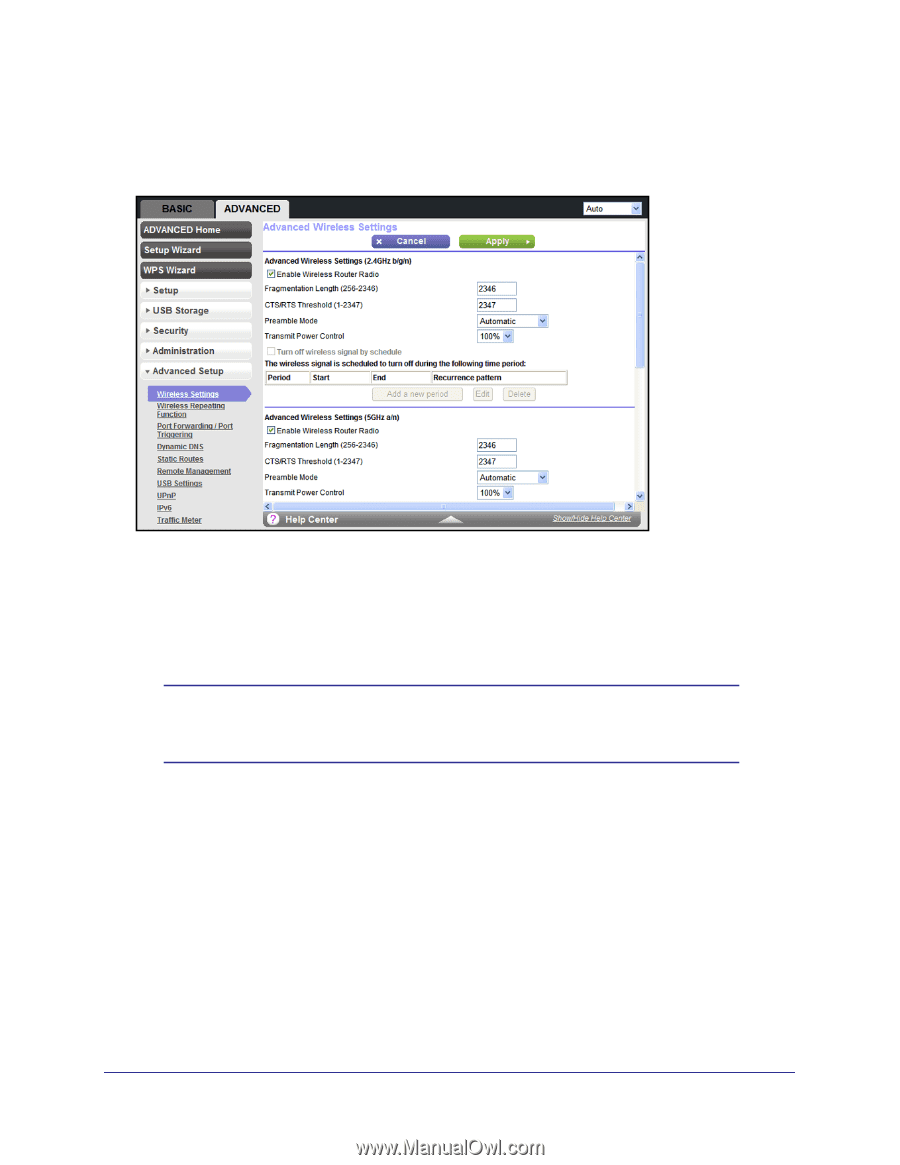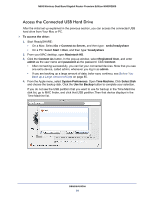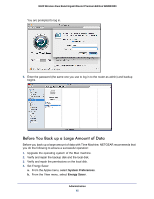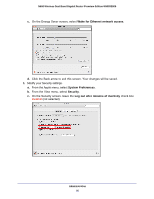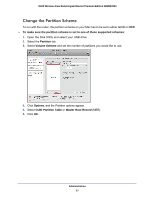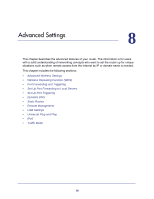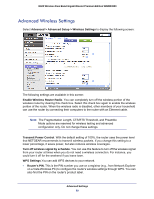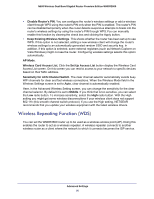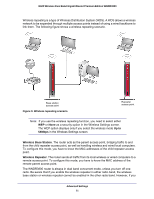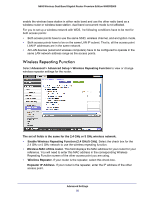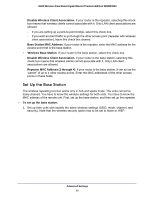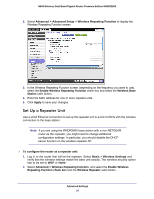Netgear WNDR3800 User Manual - Page 89
Advanced Wireless Settings, Advanced > Advanced Setup > Wireless Settings - wireless router
 |
View all Netgear WNDR3800 manuals
Add to My Manuals
Save this manual to your list of manuals |
Page 89 highlights
N600 Wireless Dual Band Gigabit Router Premium Edition WNDR3800 Advanced Wireless Settings Select Advanced > Advanced Setup > Wireless Settings to display the following screen: The following settings are available in this screen: Enable Wireless Router Radio. You can completely turn off the wireless portion of the wireless router by clearing this check box. Select this check box again to enable the wireless portion of the router. When the wireless radio is disabled, other members of your household can use the router by connecting their computers to the router with an Ethernet cable. Note: The Fragmentation Length, CTS/RTS Threshold, and Preamble Mode options are reserved for wireless testing and advanced configuration only. Do not change these settings. Transmit Power Control. With the default setting of 100%, the router uses the power level that NETGEAR recommends to transmit wireless packets. If you change this setting to a lower percentage, it saves power, but also reduces wireless coverages. Turn off wireless signal by schedule. You can use this feature to turn off the wireless signal from your router at times when you do not need a wireless connection. For instance, you could turn it off for the weekend if you leave town. WPS Settings.You can add WPS devices to your network. • Router's PIN. This is the PIN number you use on a registrar (e.g., from Network Explorer on a Vista Windows PC) to configure the router's wireless settings through WPS. You can also find the PIN on the router's product label. Advanced Settings 89