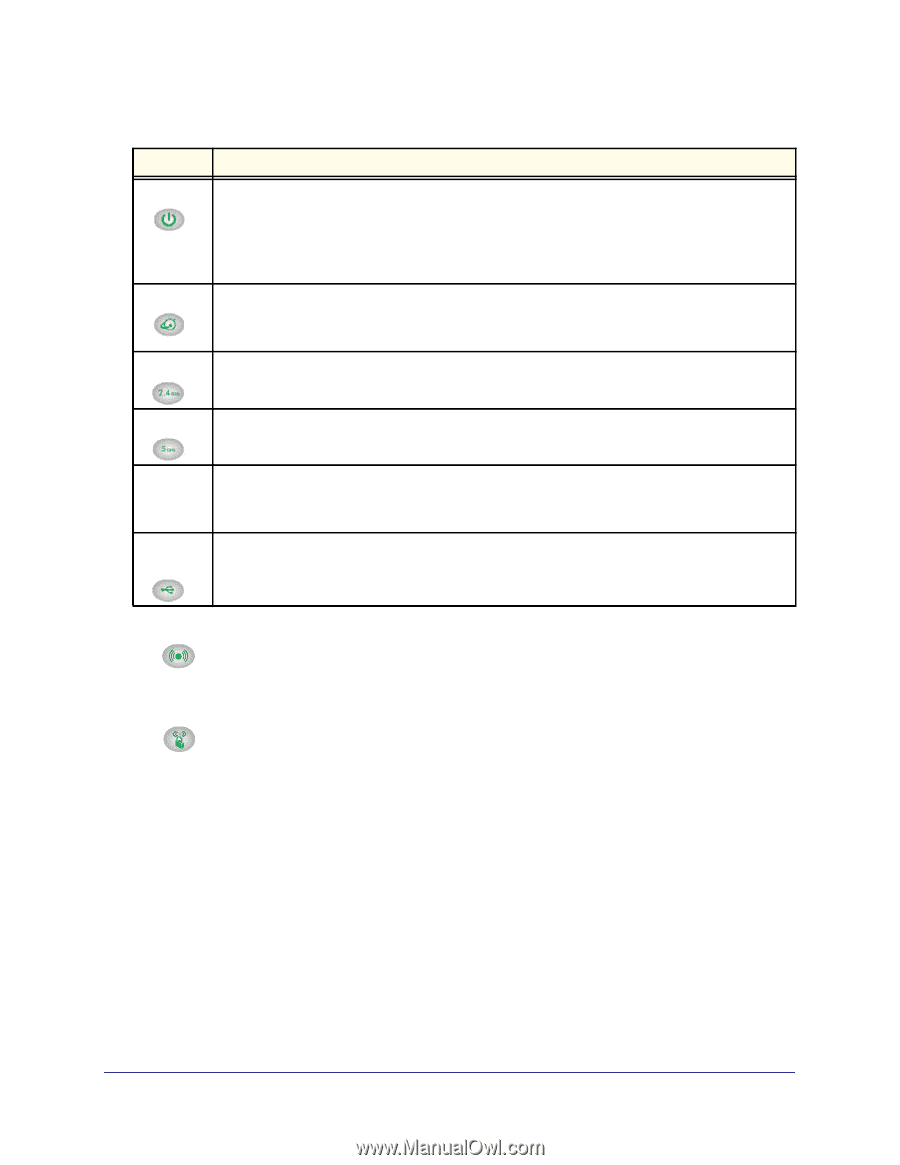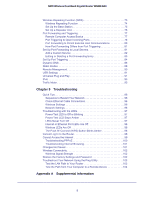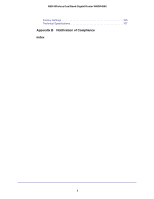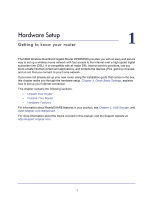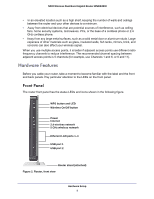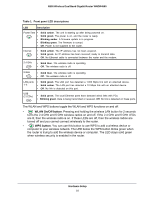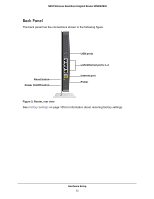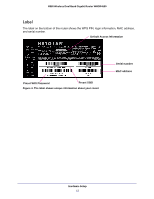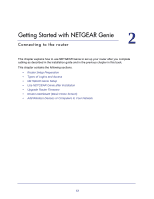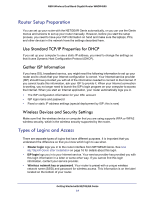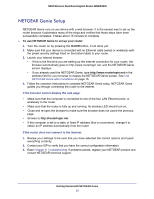Netgear WNDR4500 WNDR4500 User Manual - Page 10
WLAN On/Off button, WPS button, Table 1., Front panel LED descriptions - firmware update
 |
View all Netgear WNDR4500 manuals
Add to My Manuals
Save this manual to your list of manuals |
Page 10 highlights
N900 Wireless Dual Band Gigabit Router WNDR4500 Table 1. Front panel LED descriptions LED Description Power/Test • Solid amber. The unit is starting up after being powered on. • Solid green. The power is on, and the router is ready. • Blinking amber. A firmware update is in progress. • Blinking green. The firmware is corrupt. • Off. Power is not supplied to the router. Internet • Solid amber. The IP address has not been acquired. • Solid green. An IP address has been received; ready to transmit data. • Off. No Ethernet cable is connected between the router and the modem. 2.4 GHz • Solid blue. The wireless radio is operating. • Off. The wireless radio is off. 5 GHz • Solid blue. The wireless radio is operating. • Off. The wireless radio is off. LAN ports 1-4 • Solid green. The LAN port has detected a 1,000 Mpbs link with an attached device. • Solid amber. The LAN port has detected a 10 Mbps link with an attached device. • Off. No link is detected on this port. USB (2 LEDs) • Solid green. The local Ethernet ports have detected wired links with PCs. • Blinking green. Data is being transmitted or received. Off. No link is detected on these ports. The WLAN and WPS buttons toggle the WLAN and WPS functions on and off. • WLAN On/Off button. Pressing and holding the wireless LAN button for 2 seconds turns the 2.4 GHz and 5 GHz wireless radios on and off. If the 2.4 GHz and 5 GHz LEDs are lit, then the wireless radio is on. If these LEDs are off, then the wireless radios are turned off and you cannot connect wirelessly to the router. • WPS button. You can use this button to use WPS to add a wireless device or computer to your wireless network. The LED below the WPS button blinks green when the router is trying to add the wireless device or computer. The LED stays solid green when wireless security is enabled in the router. Hardware Setup 10