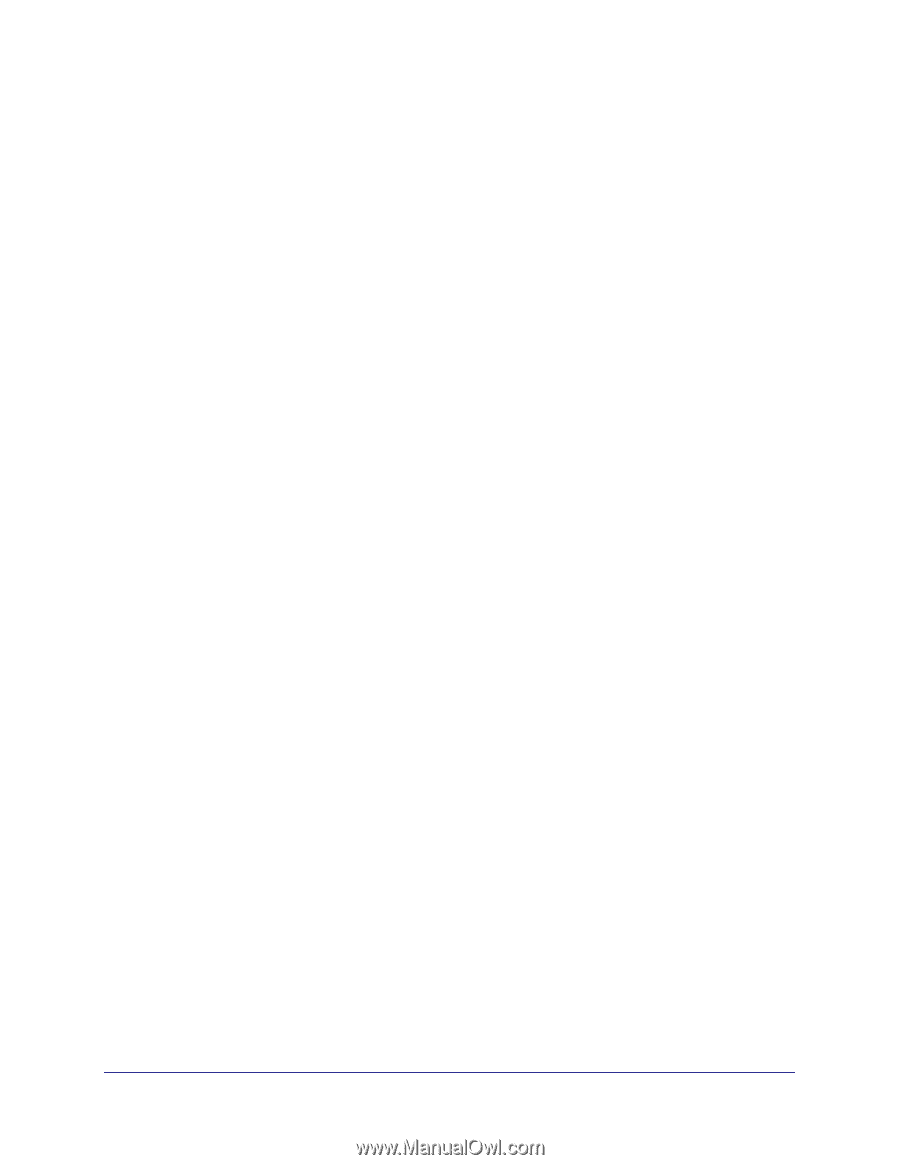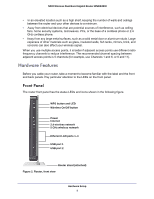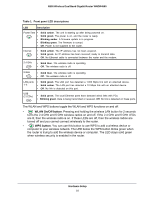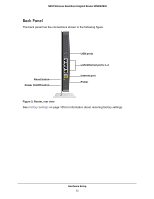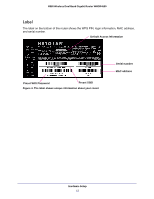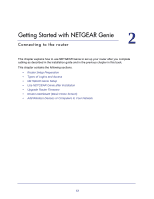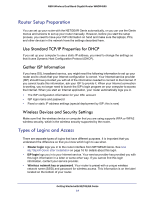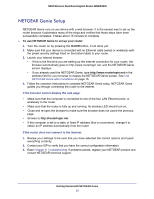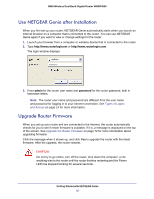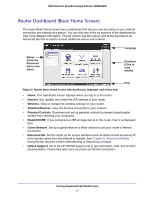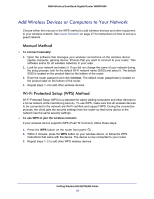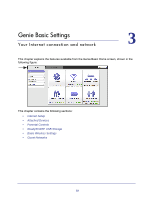Netgear WNDR4500 WNDR4500 User Manual - Page 14
Router Setup Preparation, Use Standard TCP/IP Properties for DHCP, Gather ISP Information - n900 manual
 |
View all Netgear WNDR4500 manuals
Add to My Manuals
Save this manual to your list of manuals |
Page 14 highlights
N900 Wireless Dual Band Gigabit Router WNDR4500 Router Setup Preparation You can set up your router with the NETGEAR Genie automatically, or you can use the Genie menus and screens to set up your router manually. However, before you start the setup process, you need to have your ISP information on hand and make sure the laptops, PCs, and other devices in the network have the settings described here. Use Standard TCP/IP Properties for DHCP If you set up your computer to use a static IP address, you need to change the settings so that it uses Dynamic Host Configuration Protocol (DHCP). Gather ISP Information If you have DSL broadband service, you might need the following information to set up your router and to check that your Internet configuration is correct. Your Internet service provider (ISP) should have provided you with all of the information needed to connect to the Internet. If you cannot locate this information, ask your ISP to provide it. When your Internet connection is working, you no longer need to launch the ISP's login program on your computer to access the Internet. When you start an Internet application, your router automatically logs you in. • The ISP configuration information for your DSL account • ISP login name and password • Fixed or static IP address settings (special deployment by ISP; this is rare) Wireless Devices and Security Settings Make sure that the wireless device or computer that you are using supports WPA or WPA2 wireless security, which is the wireless security supported by the router. Types of Logins and Access There are separate types of logins that have different purposes. It is important that you understand the difference so that you know which login to use when. • Router login logs you in to the router interface from NETGEAR Genie. See Use NETGEAR Genie after Installation on page 16 for details about this login. • ISP login logs you in to your Internet service. Your service provider has provided you with this login information in a letter or some other way. If you cannot find this login information, contact your service provider. • Wireless network key or password. Your router is preset with a unique wireless network name (SSID) and password for wireless access. This information is on the label located on the bottom of your router. Getting Started with NETGEAR Genie 14