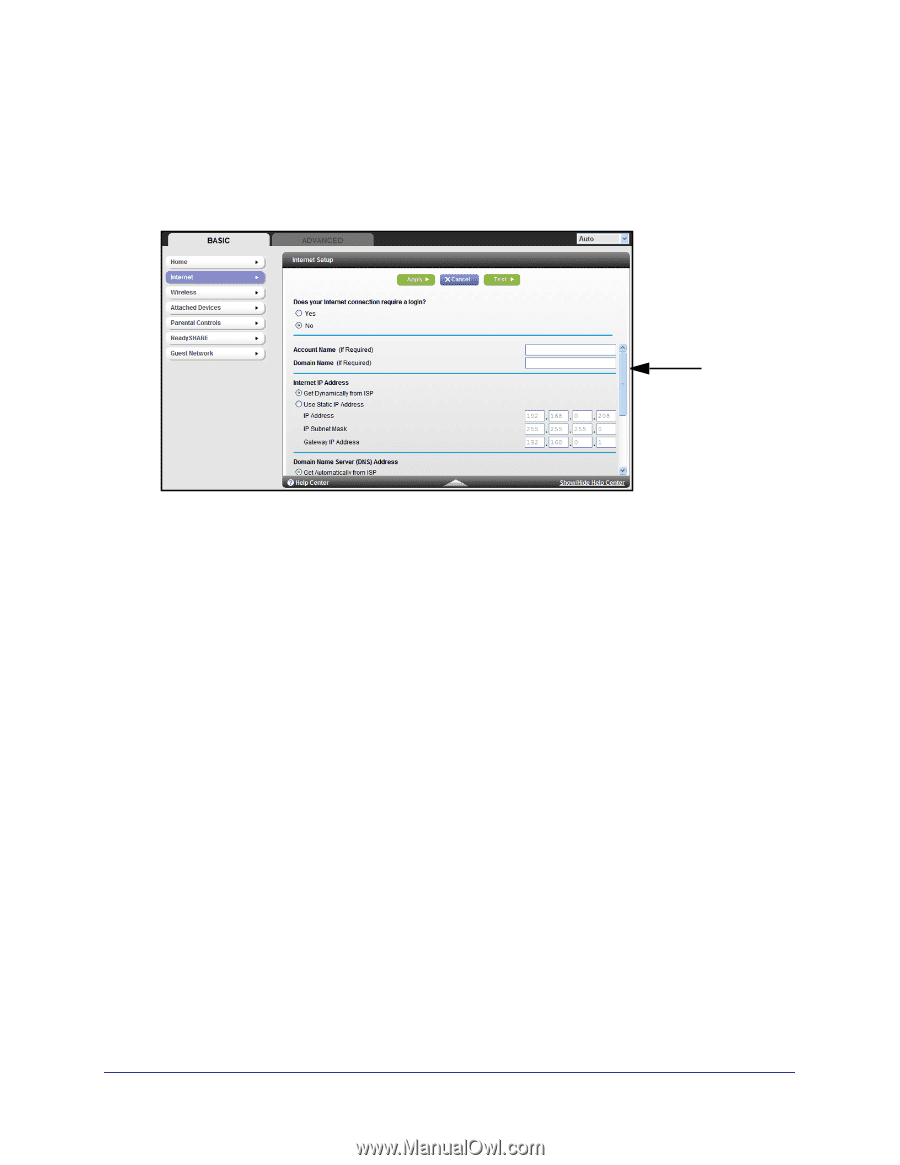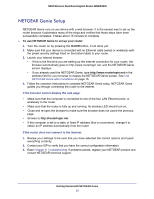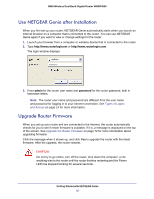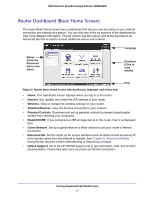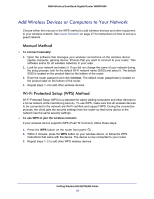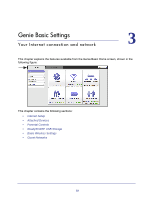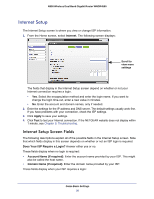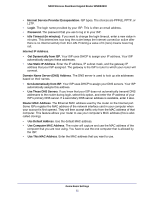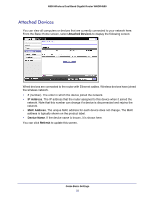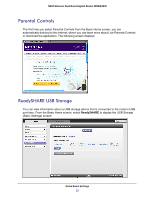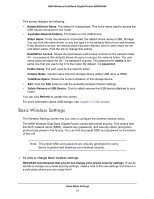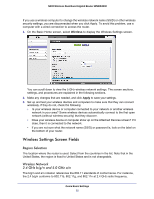Netgear WNDR4500 WNDR4500 User Manual - Page 20
Internet Setup, Internet Setup Screen Fields - n900 wireless
 |
View all Netgear WNDR4500 manuals
Add to My Manuals
Save this manual to your list of manuals |
Page 20 highlights
N900 Wireless Dual Band Gigabit Router WNDR4500 Internet Setup The Internet Setup screen is where you view or change ISP information. 1. From the Home screen, select Internet. The following screen displays: Scroll to view more settings The fields that display in the Internet Setup screen depend on whether or not your Internet connection requires a login. • Yes. Select the encapsulation method and enter the login name. If you want to change the login time-out, enter a new value in minutes. • No. Enter the account and domain names, only if needed. 2. Enter the settings for the IP address and DNS server. The default settings usually work fine. If you have problems with your connection, check the ISP settings. 3. Click Apply to save your settings. 4. Click Test to test your Internet connection. If the NETGEAR website does not display within 1 minute, see Chapter 9, Troubleshooting. Internet Setup Screen Fields The following descriptions explain all of the possible fields in the Internet Setup screen. Note that which fields display in this screen depends on whether or not an ISP login is required. Does Your ISP Require a Login? Answer either yes or no. These fields display when no login is required: • Account Name (If required). Enter the account name provided by your ISP. This might also be called the host name. • Domain Name (If required). Enter the domain name provided by your ISP. These fields display when your ISP requires a login: Genie Basic Settings 20