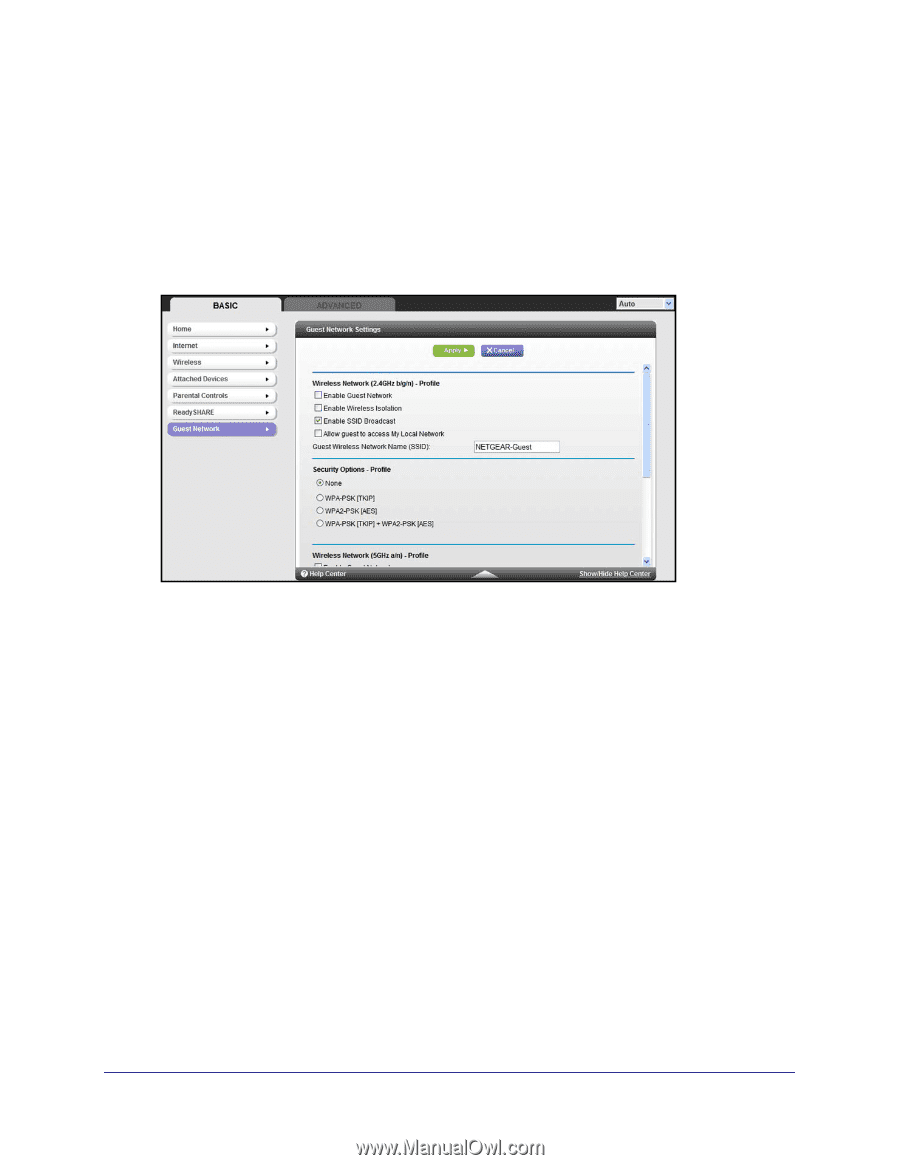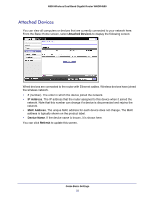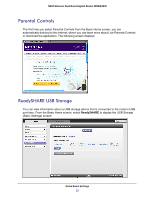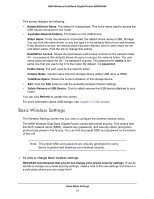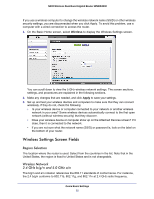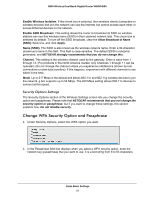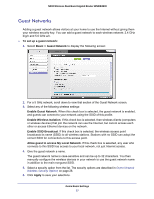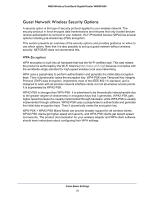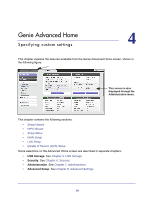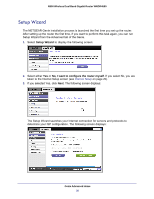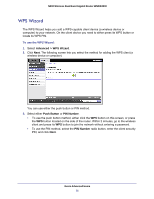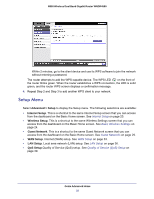Netgear WNDR4500 WNDR4500 User Manual - Page 27
Guest Networks, Allow guest to access My Local Network - access point genie
 |
View all Netgear WNDR4500 manuals
Add to My Manuals
Save this manual to your list of manuals |
Page 27 highlights
N900 Wireless Dual Band Gigabit Router WNDR4500 Guest Networks Adding a guest network allows visitors at your home to use the Internet without giving them your wireless security key. You can add a guest network to each wireless network: 2.4 GHz b/g/n and 5.0 GHz a/n. To set up a guest network: 1. Select Basic > Guest Network to display the following screen: 2. For a 5 GHz network, scroll down to view that section of the Guest Network screen. 3. Select any of the following wireless settings: Enable Guest Network. When this check box is selected, the guest network is enabled, and guests can connect to your network using the SSID of this profile. Enable Wireless Isolation. If this check box is selected, then wireless clients (computers or wireless devices) that join the network can use the Internet, but cannot access each other or access Ethernet devices on the network. Enable SSID Broadcast. If this check box is selected, the wireless access point broadcasts its name (SSID) to all wireless stations. Stations with no SSID can adopt the correct SSID for connections to this access point. Allow guest to access My Local Network. If this check box is selected, any user who connects to this SSID has access to your local network, not just Internet access. 4. Give the guest network a name. The guest network name is case-sensitive and can be up to 32 characters. You then manually configure the wireless devices in your network to use the guest network name in addition to the main nonguest SSID. 5. Select a security option from the list. The security options are described in Guest Network Wireless Security Options on page 28. 6. Click Apply to save your selections. Genie Basic Settings 27