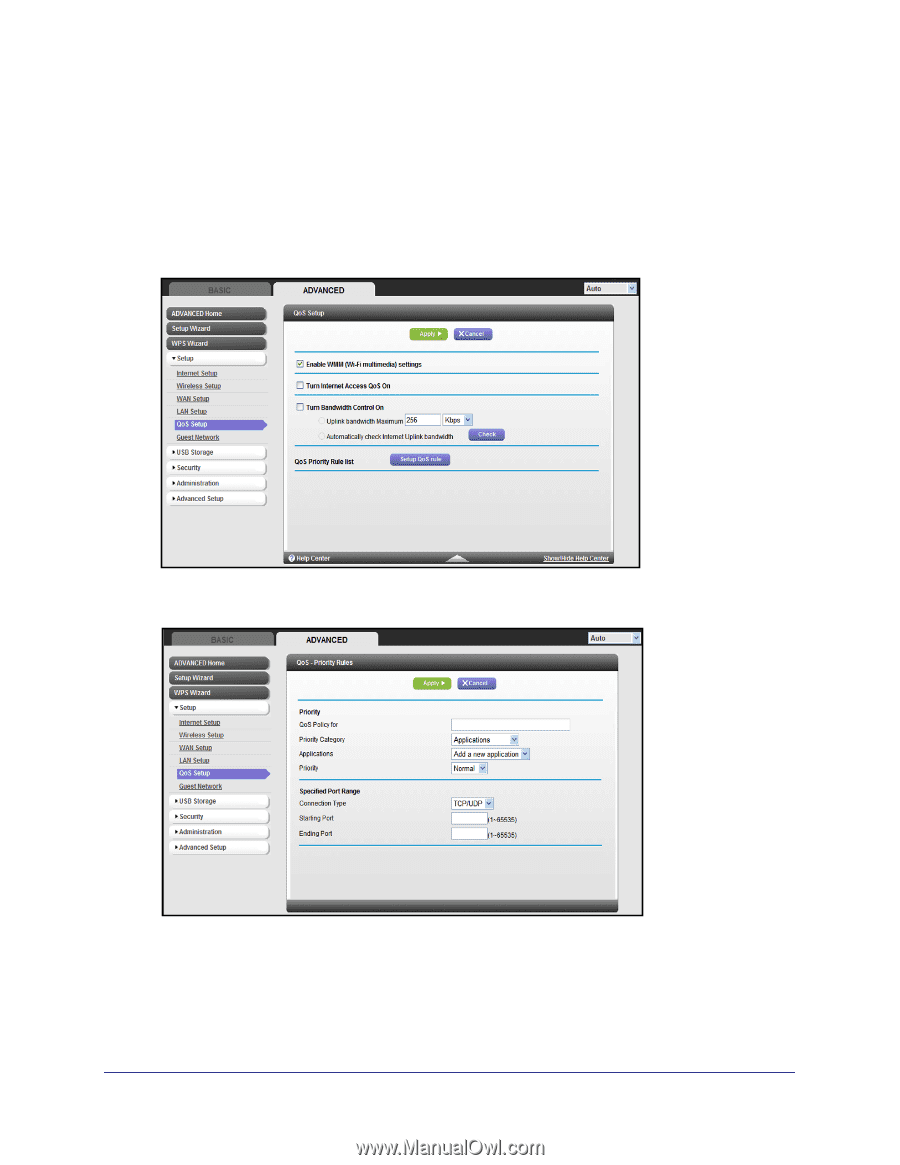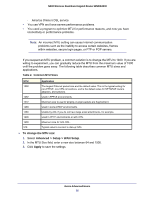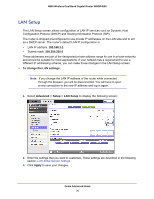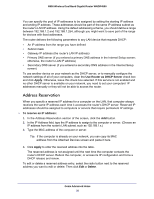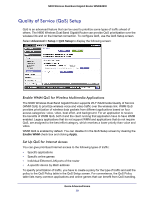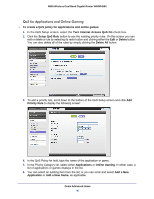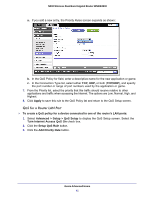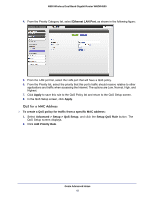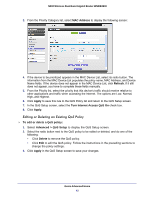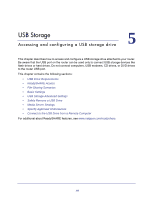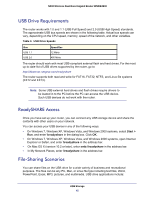Netgear WNDR4500 WNDR4500 User Manual - Page 40
QoS for Applications and Online Gaming, Turn Internet Access QoS
 |
View all Netgear WNDR4500 manuals
Add to My Manuals
Save this manual to your list of manuals |
Page 40 highlights
N900 Wireless Dual Band Gigabit Router WNDR4500 QoS for Applications and Online Gaming To create a QoS policy for applications and online games: 1. In the QoS Setup screen, select the Turn Internet Access QoS On check box. 2. Click the Setup QoS Rule button to see the existing priority rules. On this screen you can edit or delete a rule by selecting its radio button and clicking either the Edit or Delete button. You can also delete all of the rules by simply clicking the Delete All button. 3. To add a priority rule, scroll down to the bottom of the QoS Setup screen and click Add Priority Rule to display the following screen: 4. In the QoS Policy for field, type the name of the application or game. 5. In the Priority Category list, select either Applications or Online Gaming. In either case, a list of applications or games displays in the list. 6. You can select an existing item from the list, or you can scroll and select Add a New Application or Add a New Game, as applicable. Genie Advanced Home 40