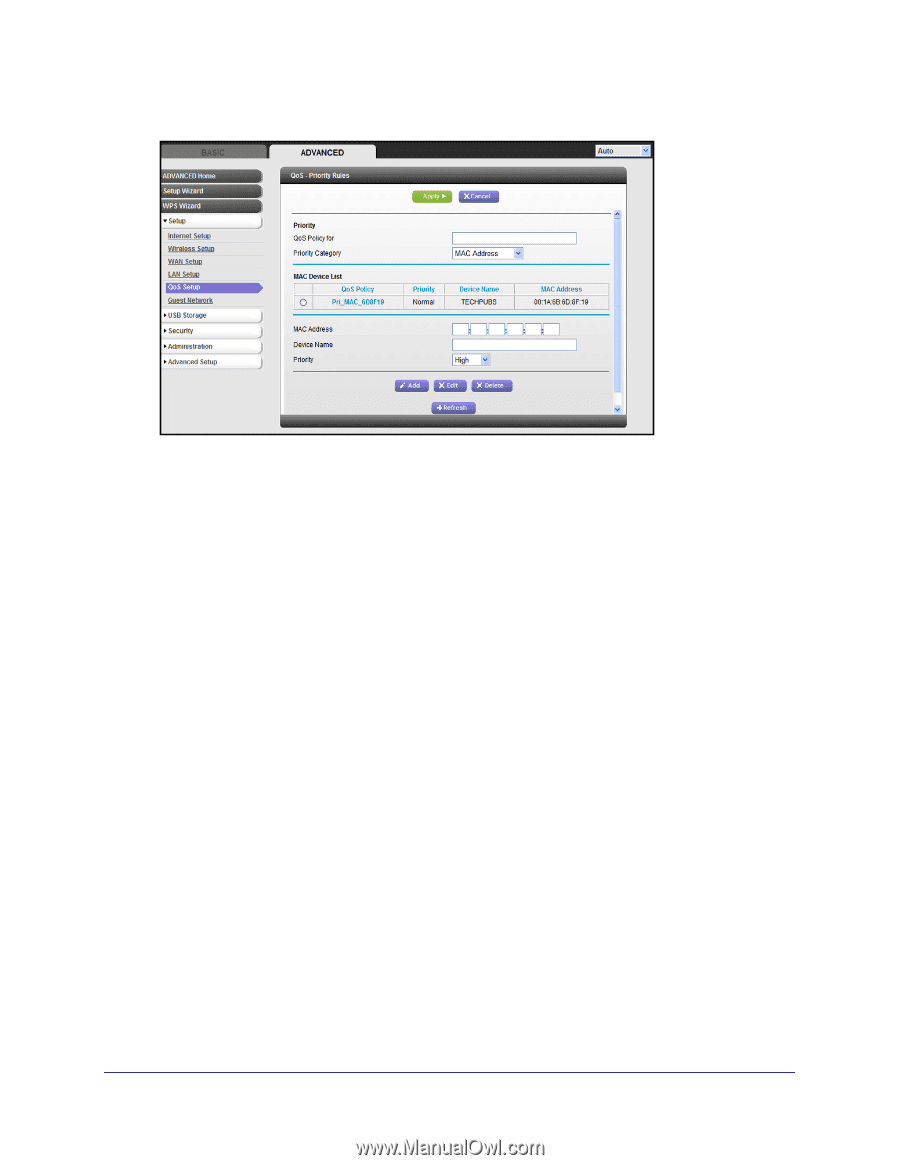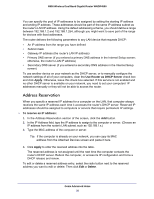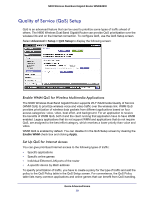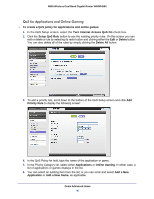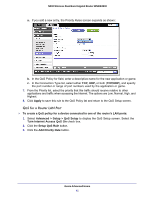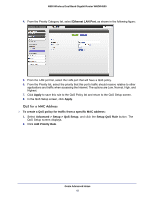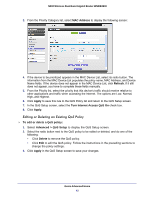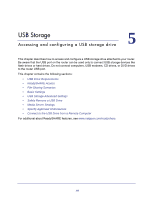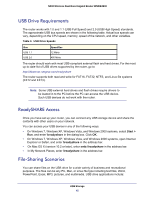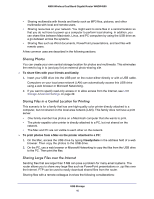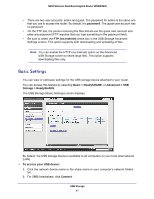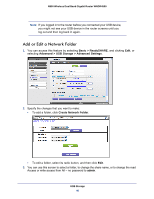Netgear WNDR4500 WNDR4500 User Manual - Page 43
Editing or Deleting an Existing QoS Policy, MAC Address, Refresh, Apply, Turn Internet Access QoS
 |
View all Netgear WNDR4500 manuals
Add to My Manuals
Save this manual to your list of manuals |
Page 43 highlights
N900 Wireless Dual Band Gigabit Router WNDR4500 3. From the Priority Category list, select MAC Address to display the following screen: 4. If the device to be prioritized appears in the MAC Device List, select its radio button. The information from the MAC Device List populates the policy name, MAC Address, and Device Name fields. If the device does not appear in the MAC Device List, click Refresh. If it still does not appear, you have to complete these fields manually. 5. From the Priority list, select the priority that this device's traffic should receive relative to other applications and traffic when accessing the Internet. The options are Low, Normal, High, and Highest. 6. Click Apply to save this rule to the QoS Policy list and return to the QoS Setup screen. 7. In the QoS Setup screen, select the Turn Internet Access QoS On check box. 8. Click Apply. Editing or Deleting an Existing QoS Policy To edit or delete a QoS policy: 1. Select Advanced > QoS Setup to display the QoS Setup screen. 2. Select the radio button next to the QoS policy to be edited or deleted, and do one of the following: • Click Delete to remove the QoS policy. • Click Edit to edit the QoS policy. Follow the instructions in the preceding sections to change the policy settings. 3. Click Apply in the QoS Setup screen to save your changes. Genie Advanced Home 43