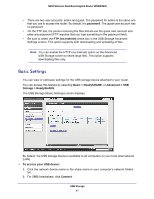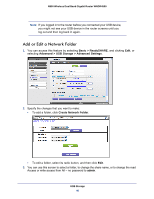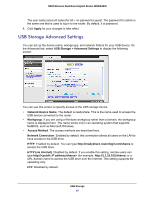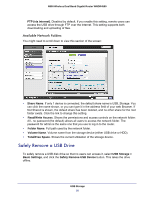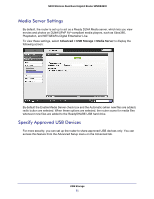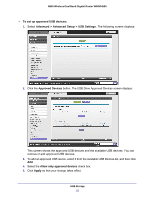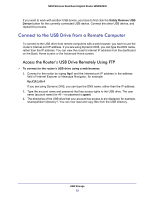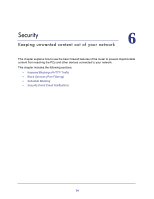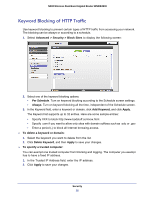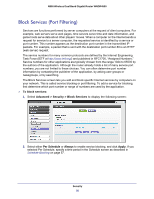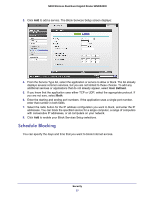Netgear WNDR4500 WNDR4500 User Manual - Page 52
To set up approved USB devices, Advanced > Advanced Setup > USB Settings, Approved Devices
 |
View all Netgear WNDR4500 manuals
Add to My Manuals
Save this manual to your list of manuals |
Page 52 highlights
N900 Wireless Dual Band Gigabit Router WNDR4500 To set up approved USB devices: 1. Select Advanced > Advanced Setup > USB Settings. The following screen displays: 2. Click the Approved Devices button. The USB Drive Approved Devices screen displays: This screen shows the approved USB devices and the available USB devices. You can remove or add approved USB devices. 3. To add an approved USB device, select it from the Available USB Devices list, and then click Add. 4. Select the Allow only approved devices check box. 5. Click Apply so that your change takes effect. USB Storage 52
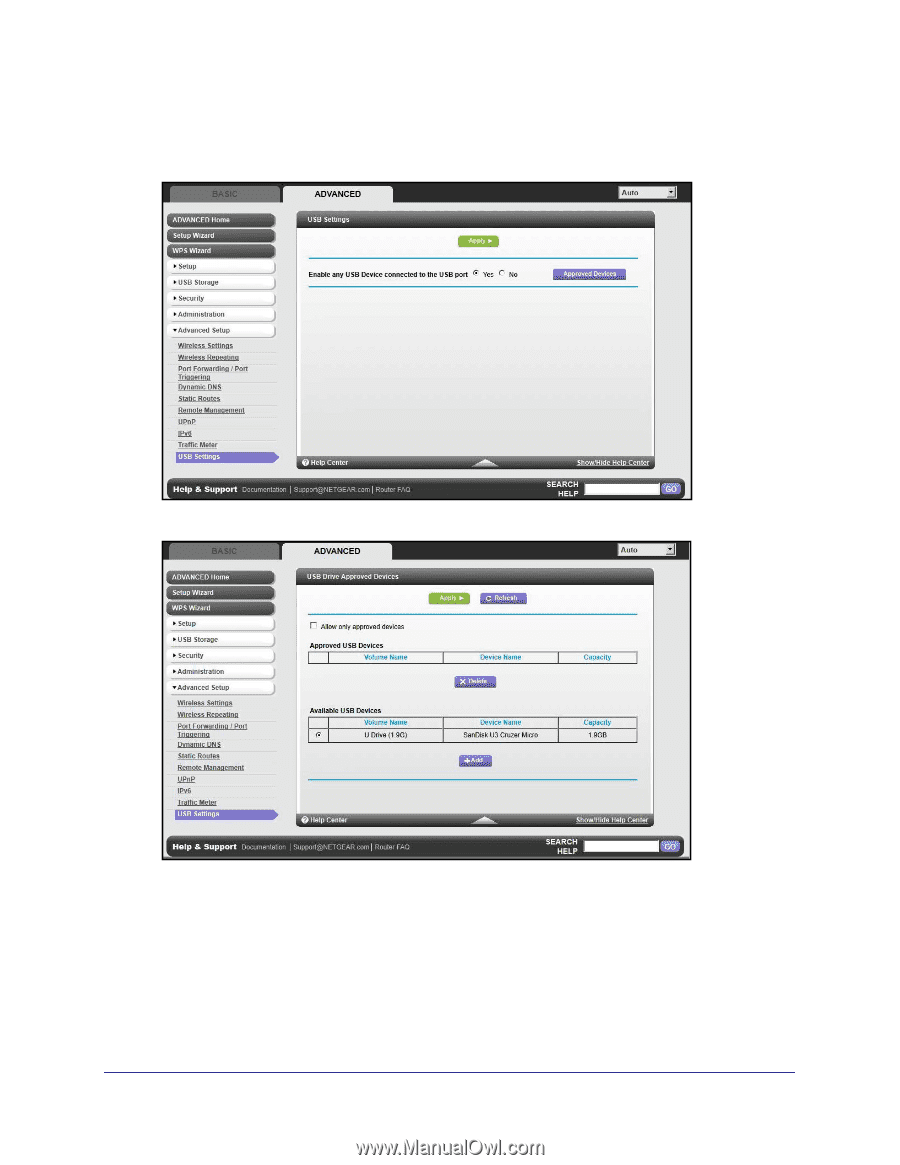
USB Storage
52
N900 Wireless Dual Band Gigabit Router WNDR4500
To set up approved USB devices:
1.
Select
Advanced > Advanced Setup > USB Settings
. The following screen displays:
2.
Click the
Approved Devices
button. The USB Drive Approved Devices screen displays:
This screen shows the approved USB devices and the available USB devices. You can
remove or add approved USB devices.
3.
To add an approved USB device, select it from the Available USB Devices list, and then click
Add
.
4.
Select the
Allow only approved devices
check box.
5.
Click
Apply
so that your change takes effect.