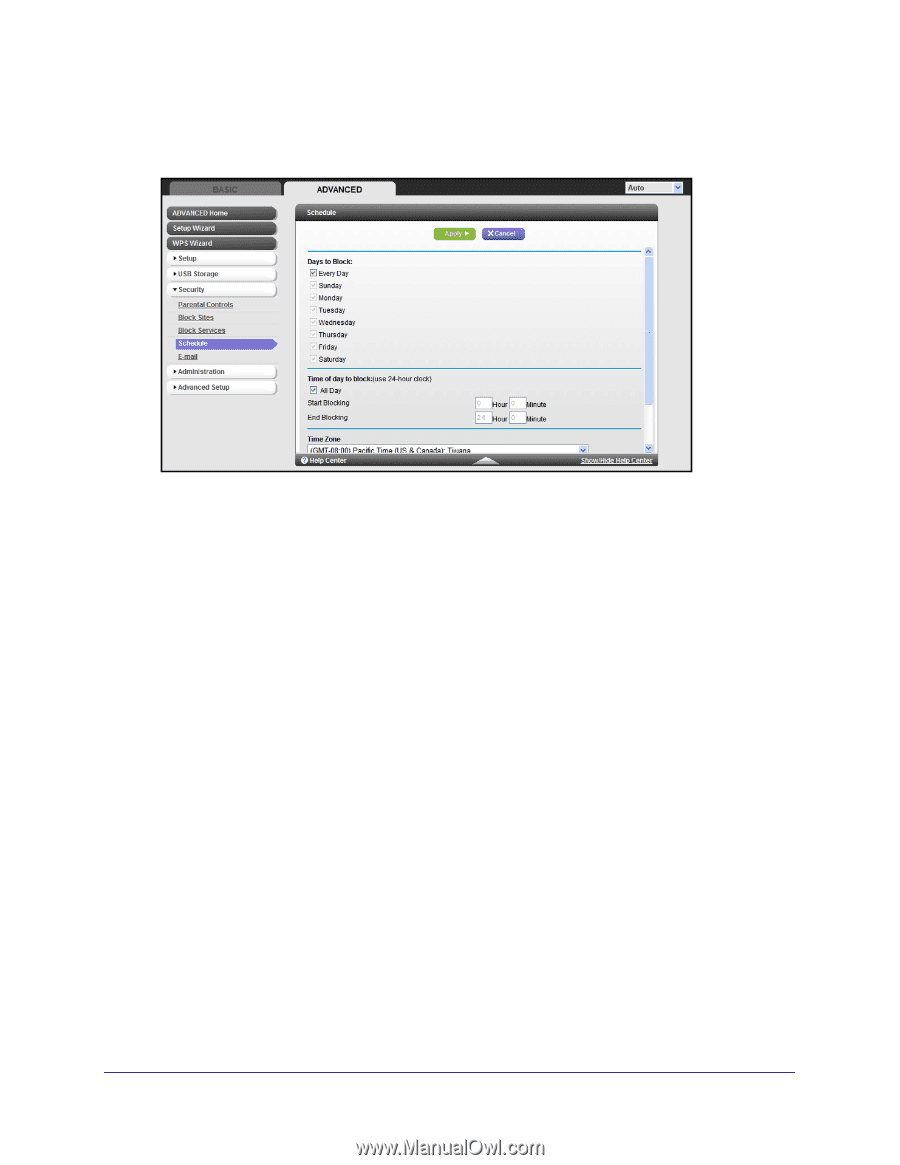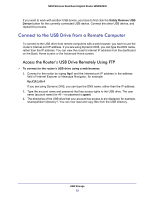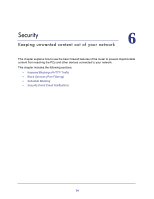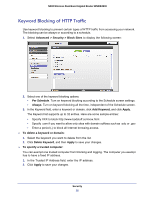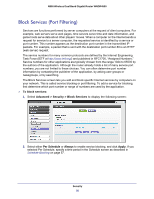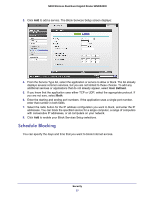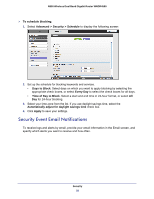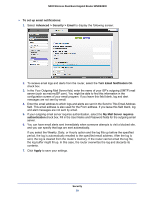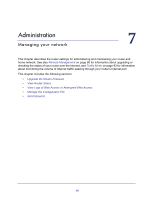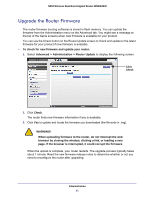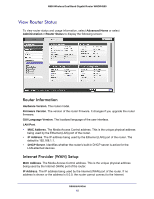Netgear WNDR4500 WNDR4500 User Manual - Page 58
Security Event Email Notifications, Advanced > Security > Schedule - set time zone
 |
View all Netgear WNDR4500 manuals
Add to My Manuals
Save this manual to your list of manuals |
Page 58 highlights
N900 Wireless Dual Band Gigabit Router WNDR4500 To schedule blocking: 1. Select Advanced > Security > Schedule to display the following screen: 2. Set up the schedule for blocking keywords and services. • Days to Block. Select days on which you want to apply blocking by selecting the appropriate check boxes, or select Every Day to select the check boxes for all days. • Time of Day to Block. Select a start and end time in 24-hour format, or select All Day for 24-hour blocking. 3. Select your time zone from the list. If you use daylight savings time, select the Automatically adjust for daylight savings time check box. 4. Click Apply to save your settings. Security Event Email Notifications To receive logs and alerts by email, provide your email information in the Email screen, and specify which alerts you want to receive and how often. Security 58