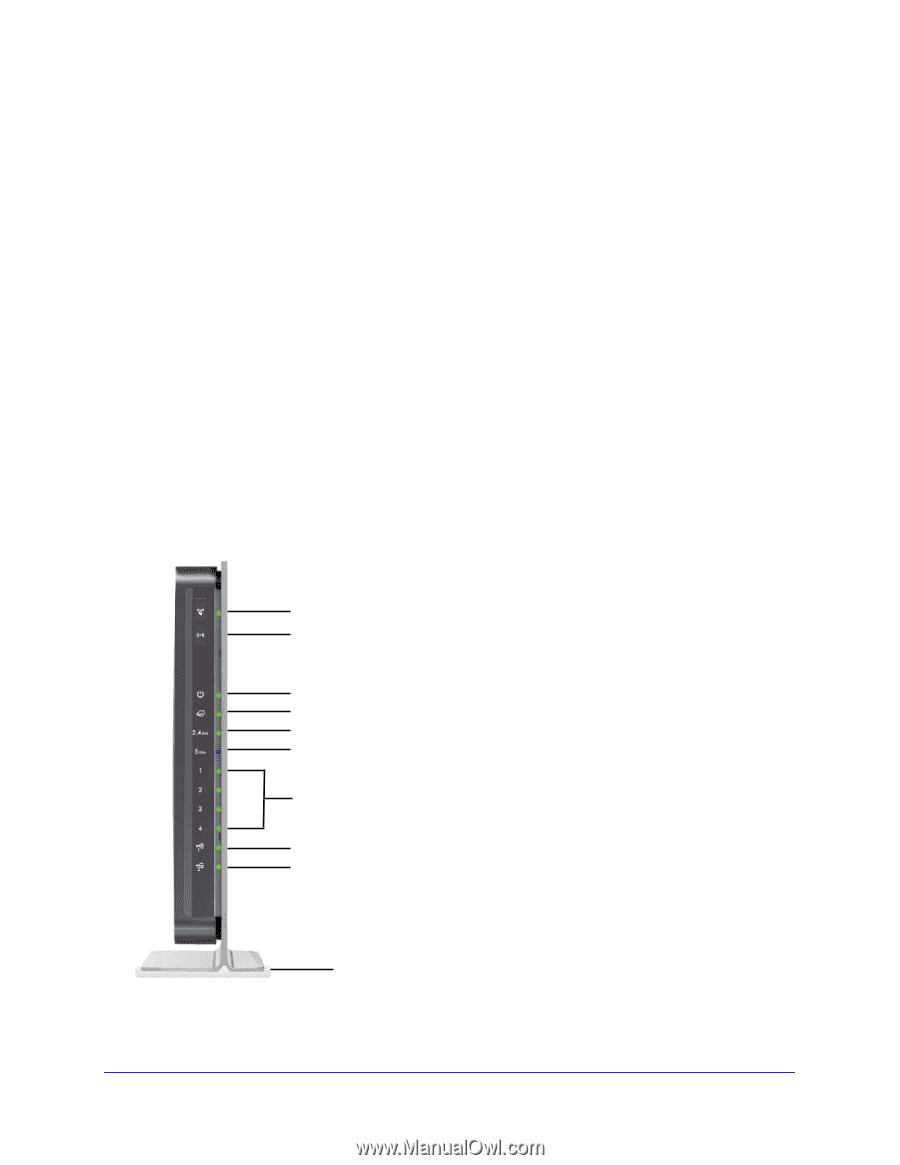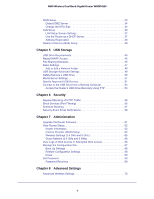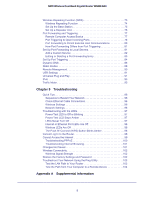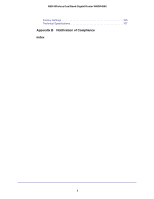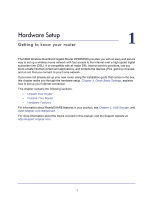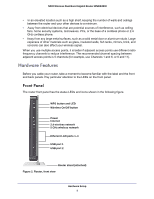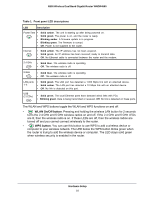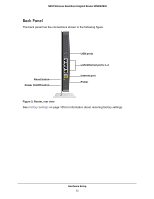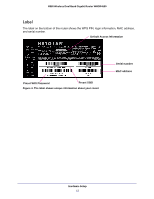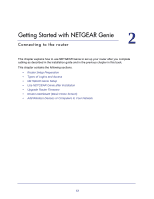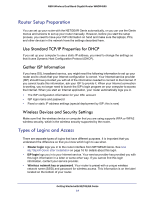Netgear WNDR4500 WNDR4500 User Manual - Page 9
Hardware Features, Front Panel - router
 |
View all Netgear WNDR4500 manuals
Add to My Manuals
Save this manual to your list of manuals |
Page 9 highlights
N900 Wireless Dual Band Gigabit Router WNDR4500 • In an elevated location such as a high shelf, keeping the number of walls and ceilings between the router and your other devices to a minimum. • Away from electrical devices that are potential sources of interference, such as ceiling fans, home security systems, microwaves, PCs, or the base of a cordless phone or 2.4 GHz cordless phone. • Away from any large metal surfaces, such as a solid metal door or aluminum studs. Large expanses of other materials such as glass, insulated walls, fish tanks, mirrors, brick, and concrete can also affect your wireless signal. When you use multiple access points, it is better if adjacent access points use different radio frequency channels to reduce interference. The recommended channel spacing between adjacent access points is 5 channels (for example, use Channels 1 and 6, or 6 and 11). Hardware Features Before you cable your router, take a moment to become familiar with the label and the front and back panels. Pay particular attention to the LEDs on the front panel. Front Panel The router front panel has the status LEDs and icons shown in the following figure. WPS button and LED Wireless On/Off button Power Internet 2.4 wireless network 5 GHz wireless network Etherent LAN ports 1-4 USB port 1 USB port 2 Router stand (attached) Figure 2. Router, front view Hardware Setup 9