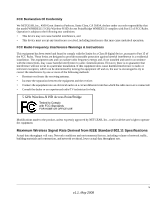Netgear WNHDE111-100NAS WNHDE111 User Manual
Netgear WNHDE111-100NAS Manual
 |
View all Netgear WNHDE111-100NAS manuals
Add to My Manuals
Save this manual to your list of manuals |
Netgear WNHDE111-100NAS manual content summary:
- Netgear WNHDE111-100NAS | WNHDE111 User Manual - Page 1
WNHDE111 5GHz Wireless-N HD Access Point/Bridge User Manual NETGEAR, Inc. 4500 Great America Parkway Santa Clara, CA 95054 USA 202-10300-01 May 2008 v1.1 - Netgear WNHDE111-100NAS | WNHDE111 User Manual - Page 2
without notice. NETGEAR does not assume any liability that may occur due to the use or application of the product(s) or circuit layout(s) described herein. Certificate of the Manufacturer/Importer It is hereby certified that the 5 GHz Wireless-N HD Access Point/Bridge WNHDE111 has been suppressed - Netgear WNHDE111-100NAS | WNHDE111 User Manual - Page 3
firmware limits operation to only the channels allowed in a particular Region or Country. Therefore, all options described in this user's guide is provided in the WNHDE111 product package. Europe - Declaration of Conformity in Languages of the European Community Cesky [Czech] NETGEAR Inc. tímto - Netgear WNHDE111-100NAS | WNHDE111 User Manual - Page 4
relevante bepalingen van richtlijn 1999/5/EG. Hawnhekk, NETGEAR Inc., jiddikjara li dan Radiolan jikkonforma mal- This product does not contain any user serviceable components and is to be used an uncontrolled environment. This equipment should be installed and operated with minimum distance of 20 cm - Netgear WNHDE111-100NAS | WNHDE111 User Manual - Page 5
FCC Declaration Of Conformity We NETGEAR, Inc., 4500 Great America Parkway, Santa Clara, CA 95054, declare under our sole responsibility that the model WNHDE111 5 GHz Wireless-N HD Access Point/Bridge WNHDE111 complies with Part 15 of FCC Rules. Operation is subject to the following two conditions: - Netgear WNHDE111-100NAS | WNHDE111 User Manual - Page 6
Product and Publication Details Model Number: Publication Date: Product Family: Product Name: Home or Business Product: Language: Publication Part Number: WNHDE111 May 2008 Wireless-N Bridge 5 GHz Wireless-N HD Access Point/Bridge WNHDE111 Home English 202-10300-01 vi v1.1, May 2008 - Netgear WNHDE111-100NAS | WNHDE111 User Manual - Page 7
Some of My Devices Don't Support WPS 2-1 Access Point Mode WPS Setup 2-2 WPS Push Button Client Setup 2-3 WPS PIN Entry Setup of WIreless Clients 2-4 Setting Up Two WNHDE111 Units 2-5 Setting Up a Pair of WNHDE111 Units at Once 2-5 Adding a Second WNHDE111 to Your Network Later 2-6 Connecting - Netgear WNHDE111-100NAS | WNHDE111 User Manual - Page 8
WNHDE111 5GHz Wireless-N HD Access Point/Bridge User Manual Using Automatic Firmware Update upon Login 3-5 Chapter 4 Securing My Wireless Choosing Appropriate Wireless Security 4-1 Changing Wireless Security Settings 4-4 Viewing Basic Wireless Settings 4-4 Configuring WEP Wireless Security 4-5 - Netgear WNHDE111-100NAS | WNHDE111 User Manual - Page 9
5GHz Wireless-N HD Access Point/Bridge User Manual Upgrading the Software 7-8 Upgrading Automatically to New Software 7-9 Upgrading Manually to New Software 7-9 Chapter 8 Troubleshooting Troubleshooting Quick Tips 8-1 Troubleshooting Basic Functions 8-2 Troubleshooting the Web Configuration - Netgear WNHDE111-100NAS | WNHDE111 User Manual - Page 10
WNHDE111 5GHz Wireless-N HD Access Point/Bridge User Manual x Contents v1.1, May 2008 - Netgear WNHDE111-100NAS | WNHDE111 User Manual - Page 11
About This Manual The user manual provides information for configuring the features of the NETGEAR® 5 GHz Wireless-N HD Access Point/Bridge WNHDE111 beyond initial configuration settings. Initial configuration instructions can be found in the . You should have basic to intermediate computer and - Netgear WNHDE111-100NAS | WNHDE111 User Manual - Page 12
: Product Version Manual Publication Date 5 GHz Wireless-N HD Access Point/Bridge WNHDE111 May 2008 For more information about network, Internet, firewall, and VPN technologies, click the links to the NETGEAR website in Appendix B, "Related Documents." Note: Product updates are available on - Netgear WNHDE111-100NAS | WNHDE111 User Manual - Page 13
WNHDE111 5GHz Wireless-N HD Access Point/Bridge User Manual • Printing from PDF. Your computer must have the free Adobe Acrobat Reader installed for you to view and print PDF files. The Acrobat Reader is available on the Adobe website at http://www.adobe.com. - Printing a PDF chapter. Use the PDF of - Netgear WNHDE111-100NAS | WNHDE111 User Manual - Page 14
WNHDE111 5GHz Wireless-N HD Access Point/Bridge User Manual xiv About This Manual v1.1, May 2008 - Netgear WNHDE111-100NAS | WNHDE111 User Manual - Page 15
1 Getting Acquainted This chapter describes unpacking the 5 GHz Wireless-N HD Access Point/Bridge WNHDE111, its key hardware features, and positioning the unit. This chapter includes the following sections: • "Unpacking Your New Wireless-N AccessPoint/Bridge" on page 1-1 • "Key Hardware Features" on - Netgear WNHDE111-100NAS | WNHDE111 User Manual - Page 16
WNHDE111 5GHz Wireless-N HD Access Point/Bridge User Manual Prepare for Installation Carefully peel off the protective film covering both sides of your bridge Figure 1 Set up your bridge by inserting the tabs of the stand into the slots on its bottom as shown. Then, remove the protective film - Netgear WNHDE111-100NAS | WNHDE111 User Manual - Page 17
WNHDE111 5GHz Wireless-N HD Access Point/Bridge User Manual Key Hardware Features Before you install and connect your bridge, A software update is in progress. Slow blink - Green There is a problem with the wireless router software. Off Power is not being supplied to the unit, the wireless radio - Netgear WNHDE111-100NAS | WNHDE111 User Manual - Page 18
WNHDE111 5GHz Wireless-N HD Access Point/Bridge User Manual Back Panel Connectors, Buttons, and Switches This illustration identifies the connectors and switches on the back of the unit. Power Factory Default Reset Button LED on/off switch Figure 1-2 Ethernet ports Mode switch Table 1-1. - Netgear WNHDE111-100NAS | WNHDE111 User Manual - Page 19
WNHDE111 5GHz Wireless-N HD Access Point/Bridge User Manual Key Back Panel Label Information Note: The WNHDE111 comes with a WPA/WPA2 security key enabled by default. This key is the serial number printed on the label on the back of on the unit. The default wireless network name (SSID) is NETGEAR- - Netgear WNHDE111-100NAS | WNHDE111 User Manual - Page 20
Wireless-N HD Access Point/Bridge User Manual Table 1-2. Product label information Item Serial Number which is also default WPA/WPA2 security key. MAC Address. Description The serial number is also the factory default WPA/WPA2 security key. This enables easy automated WPS Push 'N' Connect setup - Netgear WNHDE111-100NAS | WNHDE111 User Manual - Page 21
and the WPS PIN configuration methods. See Chapter 4, "Securing My Wireless" for other wireless setup and security options. Note: Only wireless devices that support the 5GHz 802.11n or the 802.11a standards can connect to the WNHDE111 5 GHz Wireless-N HD Access Point/Bridge product. You cannot use - Netgear WNHDE111-100NAS | WNHDE111 User Manual - Page 22
Wireless-N HD Access Point/Bridge User Manual Access Point Mode WPS Setup These instructions will guide you through connecting the access point to a router. Then, you will connect wirelessly using WPS technology. Internet Router/gateway WNHDE111 Access Point Laptop with adapter like the NETGEAR - Netgear WNHDE111-100NAS | WNHDE111 User Manual - Page 23
WNHDE111 5GHz Wireless-N HD Access Point/Bridge User Manual WPS Push Button Client Setup 1. On the WNHDE111, press the NETGEAR Push 'N' Connect WPS push button. Figure 2-2 The WPS button will blink for no more than 2 minutes. 2. Now, activate the WPS push button feature on your wireless client - Netgear WNHDE111-100NAS | WNHDE111 User Manual - Page 24
WNHDE111 5GHz Wireless-N HD Access Point/Bridge User Manual The WPS button on the Wireless-N Access Point blinks while the two devices are connecting and exchanging the security key. Upon successfully connecting, WPS button on the AP will be on solid for - Netgear WNHDE111-100NAS | WNHDE111 User Manual - Page 25
WNHDE111 5GHz Wireless-N HD Access Point/Bridge User Manual Setting Up Two WNHDE111 Units You can set up a pair of WNHDE111 units, for example if you purchase them as a bundle. Or, you can set up one unit as an access point, then add a second unit as a bridge. Follow the instructions below for - Netgear WNHDE111-100NAS | WNHDE111 User Manual - Page 26
WNHDE111 5GHz Wireless-N HD Access Point/Bridge User Manual Adding a Second WNHDE111 to Your Network Later Wireless-N AccessPoint/Bridges, if purchased as a kit, are pre-configured to securely connect to each other automatically, according to the instructions above. To add a second WNHDE111, simply - Netgear WNHDE111-100NAS | WNHDE111 User Manual - Page 27
WNHDE111 5GHz Wireless-N HD Access Point/Bridge User Manual Connecting Other Devices to a WNHDE111 There are three ways you can connect other devices to the access point: • For wireless devices that support the WPS automated method, repeat the steps above for the WPS setup method. WPS will - Netgear WNHDE111-100NAS | WNHDE111 User Manual - Page 28
WNHDE111 5GHz Wireless-N HD Access Point/Bridge User Manual 2-8 Easy Secure Wireless Setup v1.1, May 2008 - Netgear WNHDE111-100NAS | WNHDE111 User Manual - Page 29
Firmware Update upon Login" on page 3-5 Viewing or Changing Settings There are two ways you can view or change configuration settings on your WNHDE111. • Use the NETGEAR Smart Wizard Configuration Assistant, which is included on the Resource CD that came with your Wireless-N AccessPoint/Bridge - Netgear WNHDE111-100NAS | WNHDE111 User Manual - Page 30
WNHDE111 5GHz Wireless-N HD Access Point/Bridge User Manual Using the Smart Wizard Configuration Assistant The Configuration Assistant is included on the Resource CD that came with your Wireless-N AccessPoint/Bridge. It can be run from a PC or the Resource CD that came with the unit. You can - Netgear WNHDE111-100NAS | WNHDE111 User Manual - Page 31
WNHDE111 5GHz Wireless-N HD Access Point/Bridge User Manual The Configuration Assistant lists all the WNHDE111 units it finds. Names of units discovered Figure 3-9 2. To configure a unit on the list, do one of the following: • Right-click its name to display a menu of settings you can change. - Netgear WNHDE111-100NAS | WNHDE111 User Manual - Page 32
WNHDE111 5GHz Wireless-N HD Access Point/Bridge User Manual • Double-click the name of the unit in the discovery list to open the login menu. The default password is password. Figure 3-11 Refer to the topics in this guide, or the online help pages for further information about settings. Using the - Netgear WNHDE111-100NAS | WNHDE111 User Manual - Page 33
WNHDE111 5GHz Wireless-N HD Access Point/Bridge User Manual Figure 3-12 Note: If the Check for New Version Upon Log-in check box is selected, the home page is the Firmware Version Check screen. Otherwise, it is the Setup Wizard screen. If the unit is connected to the Internet, you can select - Netgear WNHDE111-100NAS | WNHDE111 User Manual - Page 34
WNHDE111 5GHz Wireless-N HD Access Point/Bridge User Manual Figure 3-13 1. Allow the update feature to check for firmware updates more recent than the firmware currently installed in your Wireless-N AccessPoint/Bridge. If the update feature discovers a newer version of software, you are asked if - Netgear WNHDE111-100NAS | WNHDE111 User Manual - Page 35
WNHDE111 5GHz Wireless-N HD Access Point/Bridge User Manual Warning: Do not try to go online, turn off the bridge, shut down the computer, or do anything else to the bridge until the bridge finishes downloading! If no new firmware is available, the following message appears. Figure 3-16 Making - Netgear WNHDE111-100NAS | WNHDE111 User Manual - Page 36
WNHDE111 5GHz Wireless-N HD Access Point/Bridge User Manual 3-8 Making Changes v1.1, May 2008 - Netgear WNHDE111-100NAS | WNHDE111 User Manual - Page 37
My Wireless The 5 GHz Wireless-N HD Access Point/Bridge WNHDE111 provides highly effective security features, which are covered in detail in this chapter. This chapter includes the following sections: • "Choosing Appropriate Wireless Security" on page 4-1 • "Changing Wireless Security Settings - Netgear WNHDE111-100NAS | WNHDE111 User Manual - Page 38
WNHDE111 5GHz Wireless-N HD Access Point/Bridge User Manual WEP connections can take slightly longer to establish. Also, WEP, WPA-PSK, and WPA2-PSK encryption can consume more battery power on a notebook computer, and can cause significant performance degradation with a slow computer. Wireless - Netgear WNHDE111-100NAS | WNHDE111 User Manual - Page 39
WNHDE111 5GHz Wireless-N HD Access Point/Bridge User Manual Basic security options are listed in order of increasing effectiveness below. For more details on wireless security methods, "Wireless Networking Basics" in Appendix B. Table 4-1. Wireless Security Options Security Type Description None - Netgear WNHDE111-100NAS | WNHDE111 User Manual - Page 40
WNHDE111 5GHz Wireless-N HD Access Point/Bridge User Manual Changing Wireless Security Settings This section describes the wireless settings that you can view and configure in the Wireless Settings screen, which you access under Setup in the main menu. Viewing Basic Wireless Settings To specify the - Netgear WNHDE111-100NAS | WNHDE111 User Manual - Page 41
WNHDE111 5GHz Wireless-N HD Access Point/Bridge User Manual • Enable Auto Channel Scan. The unit automatically finds the channel with least interference and uses that channel. This is enabled by default. If you disable this feature, you can use the Wireless Channel option to manually pick a channel. - Netgear WNHDE111-100NAS | WNHDE111 User Manual - Page 42
WNHDE111 5GHz Wireless-N HD Access Point/Bridge User Manual Configuring WPA Wireless Security Note: Not all wireless adapters support WPA. Furthermore, client software is also required. Windows XP with Service Pack 2 does include WPA support. Nevertheless, the wireless adapter hardware and driver - Netgear WNHDE111-100NAS | WNHDE111 User Manual - Page 43
WNHDE111 5GHz Wireless-N HD Access Point/Bridge User Manual • Enable Wireless Router Radio. If you disable the wireless router radio, wireless devices cannot connect to the Wireless-N AccessPoint/Bridge. If you will not be using your wireless network for a period of time, you can clear this check - Netgear WNHDE111-100NAS | WNHDE111 User Manual - Page 44
WNHDE111 5GHz Wireless-N HD Access Point/Bridge User Manual • "Push Button Configuration" • "Security PIN Entry" on page 4-9 Push Button Configuration There are two methods to enable a wireless client to join a network using a push button on the router: using the physical push button or using the - Netgear WNHDE111-100NAS | WNHDE111 User Manual - Page 45
WNHDE111 5GHz Wireless-N HD Access Point/Bridge User Manual 4. Click the button in the Add WPS Client screen. The following screen displays: Figure 4-4 The green button light on the Wireless-N AccessPoint/Bridge begins to blink in a regular pattern. While the button light is blinking, you have 2 - Netgear WNHDE111-100NAS | WNHDE111 User Manual - Page 46
WNHDE111 5GHz Wireless-N HD Access Point/Bridge User Manual 2. Select Add WPS Client in the main menu, and click Next. 3. Select the PIN Number setup method. 4. On the wireless client, obtain its security PIN, or follow its specific networking instructions to generate a client security PIN. 5. In - Netgear WNHDE111-100NAS | WNHDE111 User Manual - Page 47
WNHDE111 5GHz Wireless-N HD Access Point/Bridge User Manual To enable wireless isolation, go to the Advanced Wireless menu and check the "Wireless Isolation" checkbox, and click Apply to save your changes. Restricting Wireless Access by MAC Address When a Wireless Card Access List is configured and - Netgear WNHDE111-100NAS | WNHDE111 User Manual - Page 48
WNHDE111 5GHz Wireless-N HD Access Point/Bridge User Manual 5. Click Add to add this wireless device to the Wireless Card Access List. The screen changes back to the list screen. 6. Repeat step 3 through step 5 for each additional device you want to add to the list. 7. Select the Turn Access Control - Netgear WNHDE111-100NAS | WNHDE111 User Manual - Page 49
This chapter describes how to configure advanced networking features of the 5 GHz Wireless-N HD Access Point/Bridge WNHDE111, including LAN, WAN, and routing settings. It contains the following sections: • "Using the Network Settings Options" on page 5-1" • "Wireless Repeating (Also Called WDS)" on - Netgear WNHDE111-100NAS | WNHDE111 User Manual - Page 50
WNHDE111 5GHz Wireless-N HD Access Point/Bridge User Manual . Figure 5-1 Configuring the Access Point Parameters The Access Point Settings are: • Access Point IP Address. The LAN IP address of the WNHDE111. • IP Subnet Mask. The LAN subnet mask of the router. Combined with the IP address, the IP - Netgear WNHDE111-100NAS | WNHDE111 User Manual - Page 51
WNHDE111 5GHz Wireless-N HD Access Point/Bridge User Manual Using the DHCP Server Warning: If two DHCP servers in a network are configured to give out conflicting addresses, the network will crash an none of the devices on the network will be able to use it until one of the DHCP servers is - Netgear WNHDE111-100NAS | WNHDE111 User Manual - Page 52
WNHDE111 5GHz Wireless-N HD Access Point/Bridge User Manual • All LAN devices (wired and wireless computers) must be configured to operate in the same LAN network address range as the APs. • The wireless MAC address of each target AP must be entered in Advanced Wireless menu WDS AP MAC Address field - Netgear WNHDE111-100NAS | WNHDE111 User Manual - Page 53
modify the configuration of the 5 GHz Wireless-N HD Access Point/Bridge WNHDE111 to allow specific applications to access the Internet or to be accessed from the wirelessly connect to the router. For complete range and performance specifications, click the link to the online document "Wireless - Netgear WNHDE111-100NAS | WNHDE111 User Manual - Page 54
WNHDE111 5GHz Wireless-N HD Access Point/Bridge User Manual - In an elevated location such as a high shelf where the wirelessly connected computers have line-of-sight access (even if through walls). - Avoid obstacles to wireless signals. - Keep wireless devices at least 2 feet from large metal - Netgear WNHDE111-100NAS | WNHDE111 User Manual - Page 55
WNHDE111 5GHz Wireless-N HD Access Point/Bridge User Manual Wireless Intelligent Stream Handling (WISH) WISH is an advanced feature that can be used to prioritize some types of traffic ahead of others. WISH prioritization applies to the wireless link only. You can give prioritized access to the - Netgear WNHDE111-100NAS | WNHDE111 User Manual - Page 56
WNHDE111 5GHz Wireless-N HD Access Point/Bridge User Manual and specific WISH Rules are not required. WISH supports overlaps between rules. If more than one rule the port ranges specified here Ranges between the corresponding host computers identified by their IP address the ranges. Wish Rules - Netgear WNHDE111-100NAS | WNHDE111 User Manual - Page 57
WNHDE111 5GHz Wireless-N HD Access Point/Bridge User Manual Using WMM QoS for Wireless Multimedia Applications The Wireless-N AccessPoint/Bridge supports Wi-Fi Multimedia Quality of Service (WMM QoS) to prioritize wireless voice and video traffic over the wireless link. WMM QoS provides - Netgear WNHDE111-100NAS | WNHDE111 User Manual - Page 58
WNHDE111 5GHz Wireless-N HD Access Point/Bridge User Manual 6-6 Fine-Tuning Your Network v1.1, May 2008 - Netgear WNHDE111-100NAS | WNHDE111 User Manual - Page 59
the maintenance features of your 5 GHz Wireless-N HD Access Point/Bridge WNHDE111. You can access these features by selecting the items page 7-6 • "Backing Up Your Configuration" on page 7-7 • "Managing the Configuration File" on page 7-7 • "Upgrading the Software" on page 7-8 Viewing Status and - Netgear WNHDE111-100NAS | WNHDE111 User Manual - Page 60
WNHDE111 5GHz Wireless-N HD Access Point/Bridge User Manual Table 7-1 describes the router status fields. Table 7-1. Device Info Status Fields Field General Time System up time Firmware Version LAN Connection Type MAC Address IP Address IP Subnet Mask Default Gateway Primary DNS Server DHCP Server - Netgear WNHDE111-100NAS | WNHDE111 User Manual - Page 61
WNHDE111 5GHz Wireless-N HD Access Point/Bridge User Manual Table 7-1. Device Info Status Fields (continued) Field Wireless LAN Wireless Radio WISH MAC Address Network Name (SSID) Channel Security Mode Wi-Fi Protected Setup LAN Computers Description Indicates whether the radio feature of the - Netgear WNHDE111-100NAS | WNHDE111 User Manual - Page 62
WNHDE111 5GHz Wireless-N HD Access Point/Bridge User Manual • Click Logs to display log information. Figure 7-3 Table 7-3 describes the traffic statistics. Table 7-2. Logs Item Log Options What to view View Levels Log Details Description - Netgear WNHDE111-100NAS | WNHDE111 User Manual - Page 63
WNHDE111 5GHz Wireless-N HD Access Point/Bridge User Manual • Click Statistics to display traffic statistics. Figure 7-4 Table 7-3 describes the traffic statistics. Table 7-3. Traffic Statistics Item Refresh Statistics Clear Statistics LAN Statistics Sent TxPkts Dropped - Netgear WNHDE111-100NAS | WNHDE111 User Manual - Page 64
WNHDE111 5GHz Wireless-N HD Access Point/Bridge User Manual • Click WISH Sessions to display WISH session status showing the originator, target, protocol, state, priority and time out. Figure 7-5 Viewing a List of Attached Devices The Attached Devices screen contains a table of all IP devices that - Netgear WNHDE111-100NAS | WNHDE111 User Manual - Page 65
WNHDE111 5GHz Wireless-N HD Access Point/Bridge User Manual For each device, the table shows the IP address, NetBIOS host name or device name (if available), and the Ethernet MAC address. To force the unit to look for attached devices, click Refresh. Note: If the bridge is rebooted, the table data - Netgear WNHDE111-100NAS | WNHDE111 User Manual - Page 66
not know the login password or IP address, you must use the restore factory settings button on the rear panel of the router (see "Restoring the Default Configuration and Password" on page 8-4). Upgrading the Software The software (also called firmware) of the Wireless-N AccessPoint/Bridge is stored - Netgear WNHDE111-100NAS | WNHDE111 User Manual - Page 67
WNHDE111 5GHz Wireless-N HD Access Point/Bridge User Manual From this screen, you can check for new software versions by clicking the Check button. If a new version is found, you can download and install it in one step. To enable the Smart Wizard to automatically check for a new software version - Netgear WNHDE111-100NAS | WNHDE111 User Manual - Page 68
WNHDE111 5GHz Wireless-N HD Access Point/Bridge User Manual 3. Check the most recent firmware version offered against the firmware version shown on your Router Status screen. 4. If the version on the NETGEAR website is more recent, download the file to your computer. 5. Under Maintenance on the main - Netgear WNHDE111-100NAS | WNHDE111 User Manual - Page 69
troubleshooting your 5 GHz Wireless-N HD Access Point/Bridge WNHDE111. After each problem description, instructions are provided to help you diagnose and solve the problem. As a first step, please review the Quick Tips. Tip: NETGEAR provides helpful articles, documentation, and the latest software - Netgear WNHDE111-100NAS | WNHDE111 User Manual - Page 70
WNHDE111 5GHz Wireless-N HD Access Point/Bridge User Manual Make sure that the Ethernet cables are securely plugged in. • The Internet status light on the wireless range extender is on if the Ethernet cable connecting the wireless range extender and the network is plugged in securely and the - Netgear WNHDE111-100NAS | WNHDE111 User Manual - Page 71
WNHDE111 5GHz Wireless-N HD Access Point/Bridge User Manual • Make sure that the power cord is properly connected and that the power adapter is properly connected to a functioning power outlet. • Check that you are using the power adapter that NETGEAR supplied for this product. If the error persists - Netgear WNHDE111-100NAS | WNHDE111 User Manual - Page 72
WNHDE111 5GHz Wireless-N HD Access Point/Bridge User Manual If the unit does not save changes you have made in the Web Configuration Interface, check the following: • When entering configuration settings, be sure to click Apply before moving to another screen or tab, or your changes could be lost. • - Netgear WNHDE111-100NAS | WNHDE111 User Manual - Page 73
for the 5 GHz Wireless-N HD Access Point/Bridge WNHDE111. Table A-1. Wireless-N AccessPoint/Bridge Default Configuration Settings Feature Default Setting Login Login URL http://www. mywifiext.net or http://www.mywifiext.com Login Name admin Login Password (case-sensitive) printed password on - Netgear WNHDE111-100NAS | WNHDE111 User Manual - Page 74
WNHDE111 5GHz Wireless-N HD Access Point/Bridge User Manual Table A-1. Wireless-N AccessPoint/Bridge Default Configuration Settings Feature Default Setting Wireless Communication Enabled SSID Name NETGEAR-HD Security WPA2 Enabled (key is serial number printed on back label) Broadcast SSID - Netgear WNHDE111-100NAS | WNHDE111 User Manual - Page 75
WNHDE111 5GHz Wireless-N HD Access Point/Bridge User Manual Table A-1. Wireless-N AccessPoint/Bridge Default Configuration Settings Feature Electromagnetic Emissions Meets requirements of Interface Specifications LAN Internet Wireless Radio Data Rates Frequency Data Encoding Maximum Computers Per - Netgear WNHDE111-100NAS | WNHDE111 User Manual - Page 76
WNHDE111 5GHz Wireless-N HD Access Point/Bridge User Manual To restore the factory default configuration settings: 1. Use a sharp object such as a pen or a paper clip to press and hold the restore factory settings button, located on the rear panel of the bridge, for about 20 seconds. 2. Release the - Netgear WNHDE111-100NAS | WNHDE111 User Manual - Page 77
technologies used in your NETGEAR product. Document TCP/IP Networking Basics Wireless Networking Basics Preparing netgear.com/reference/enu/vpn/index.htm http://documentation.netgear.com/reference/enu/glossary/index.htm In addition, you can find initial setup instructions for your wireless range - Netgear WNHDE111-100NAS | WNHDE111 User Manual - Page 78
WNHDE111 5GHz Wireless-N HD Access Point/Bridge User Manual B-2 Related Documents v1.1, May 2008 - Netgear WNHDE111-100NAS | WNHDE111 User Manual - Page 79
turning on 4-12 access points 5-3 ActiveX 8-3 adding wireless clients 4-7, 4-10 administrator password, changing 4-12 advanced wireless settings 4-6 attached devices 7-6 autogenerated IP addresses 8-3 automatic logout 3-5 automatic software upgrade 7-9 B backing up configuration file 7-7 basic - Netgear WNHDE111-100NAS | WNHDE111 User Manual - Page 80
WNHDE111 5GHz Wireless-N HD Access Point/Bridge User Manual Fragmentation Threshold 4-7 frequency, channel 4-5 G generating encryption keys 4-5 H host name 7-7 HTML version, printing xii I interference, reducing 6-2 interval, poll 6-4, 7-5 IP addresses autogenerated 8-3 current 7-2 LAN 5-2 IP - Netgear WNHDE111-100NAS | WNHDE111 User Manual - Page 81
WNHDE111 5GHz Wireless-N HD Access Point/Bridge User Manual range, router 6-1 reducing interference 6-2 reference documents B-1 region of operation 4-5 registering product ii restarting network 8-1 restoring configuration 7-7 default factory settings 8-4 restricting access by MAC address 4-11 - Netgear WNHDE111-100NAS | WNHDE111 User Manual - Page 82
WNHDE111 5GHz Wireless-N HD Access Point/Bridge User Manual Index-4 v1.1, May 2008

202-10300-01
May 2008
v1.1
NETGEAR
, Inc.
4500 Great America Parkway
Santa Clara, CA 95054 USA
WNHDE111 5GHz
Wireless-N HD Access
Point/Bridge User Manual