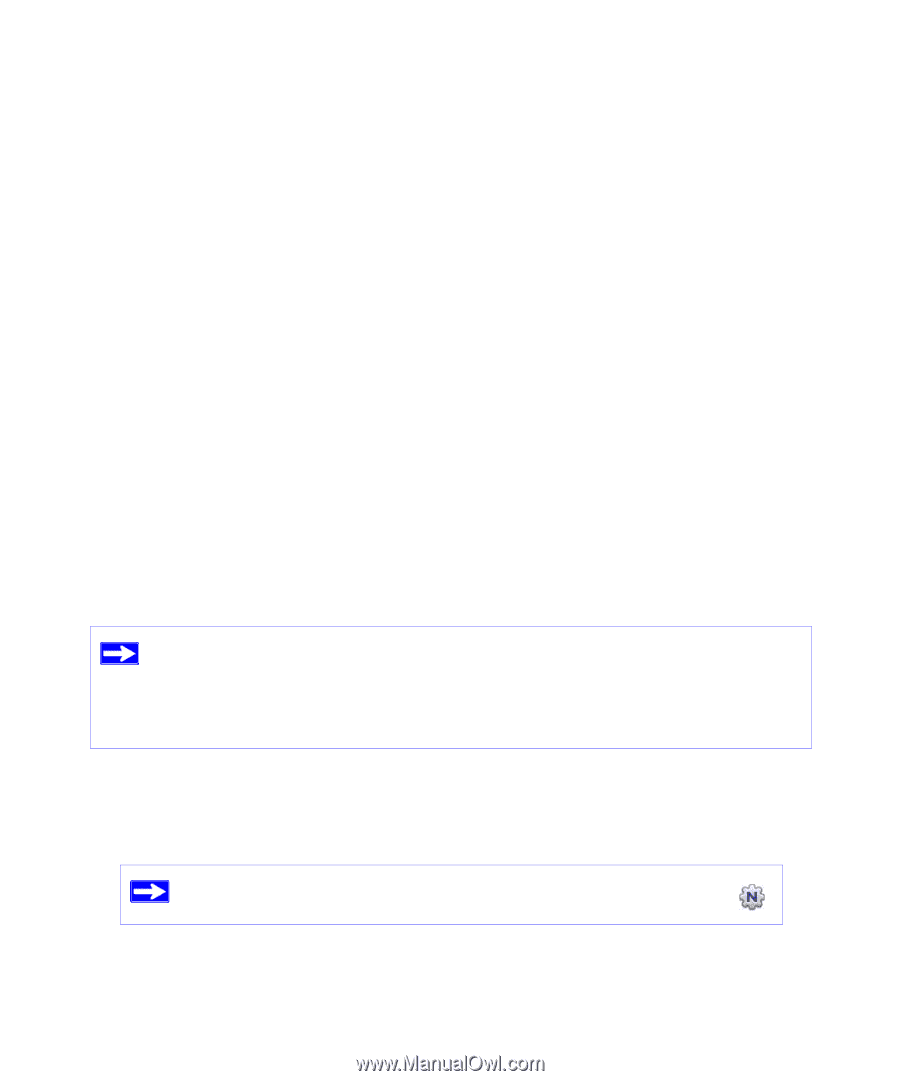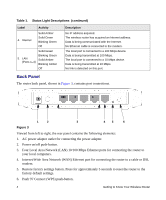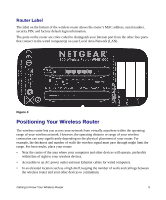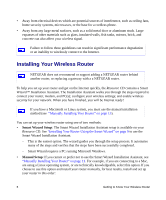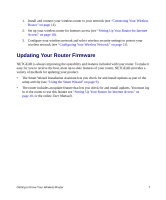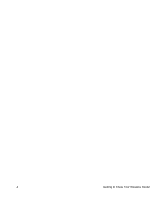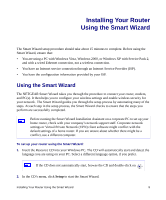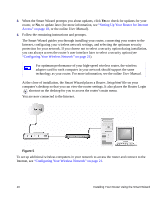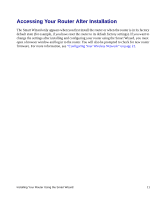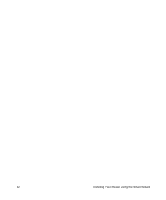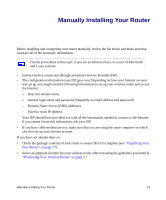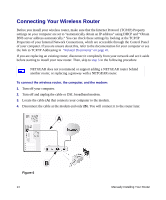Netgear WNR1000 WNR1000 Setup Manual - Page 13
Installing Your Router Using the Smart Wizard, Using the Smart Wizard - router and configuring windows 7
 |
UPC - 606449062588
View all Netgear WNR1000 manuals
Add to My Manuals
Save this manual to your list of manuals |
Page 13 highlights
Installing Your Router Using the Smart Wizard The Smart Wizard setup procedure should take about 15 minutes to complete. Before using the Smart Wizard, ensure that: • You are using a PC with Windows Vista, Windows 2000, or Windows XP with Service Pack 2, and with a wired Ethernet connection, not a wireless connection. • You have an Internet service connection through an Internet Service Provider (ISP). • You have the configuration information provided by your ISP. Using the Smart Wizard The NETGEAR Smart Wizard takes you through the procedure to connect your router, modem, and PC(s). It then helps you to configure your wireless settings and enable wireless security for your network. The Smart Wizard guides you through the setup process by automating many of the steps. At each step in the setup process, the Smart Wizard checks to ensure that the steps you perform are successfully completed. Before running the Smart Wizard Installation Assistant on a corporate PC to set up your home router, check with your company's network support staff. Corporate network settings or Virtual Private Network (VPN) client software might conflict with the default settings of a home router. If you are unsure about whether there might be a conflict, use a different computer. To set up your router using the Smart Wizard: 1. Insert the Resource CD into your Windows PC. The CD will automatically start and detect the language you are using on your PC. Select a different language option, if you prefer. If the CD does not automatically start, browse the CD and double-click on . 2. In the CD's menu, click Setup to start the Smart Wizard. Installing Your Router Using the Smart Wizard 9