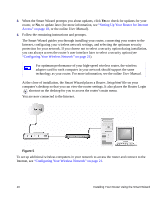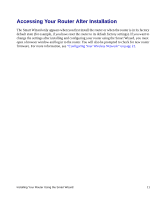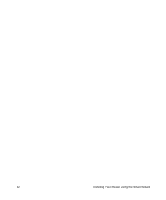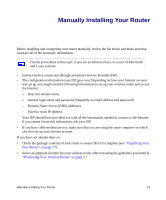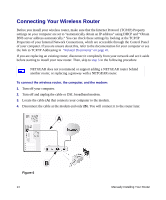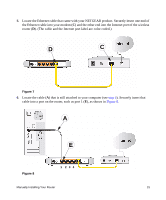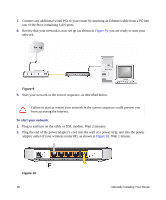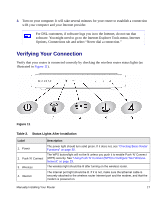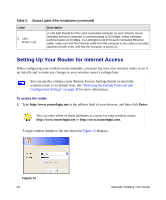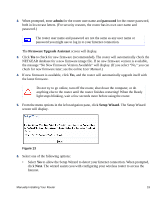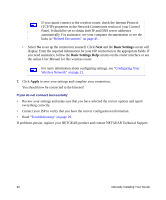Netgear WNR1000 WNR1000 Setup Manual - Page 19
that is still attached to your computer see - - manual
 |
UPC - 606449062588
View all Netgear WNR1000 manuals
Add to My Manuals
Save this manual to your list of manuals |
Page 19 highlights
5. Locate the Ethernet cable that came with your NETGEAR product. Securely insert one end of the Ethernet cable into your modem (C) and the other end into the Internet port of the wireless router (D). (The cable and the Internet port label are color coded.) D C Figure 7 6. Locate the cable (A) that is still attached to your computer (see step 4). Securely insert that cable into a port on the router, such as port 1 (E), as shown in Figure 8. A E Figure 8 1 234 Manually Installing Your Router 15
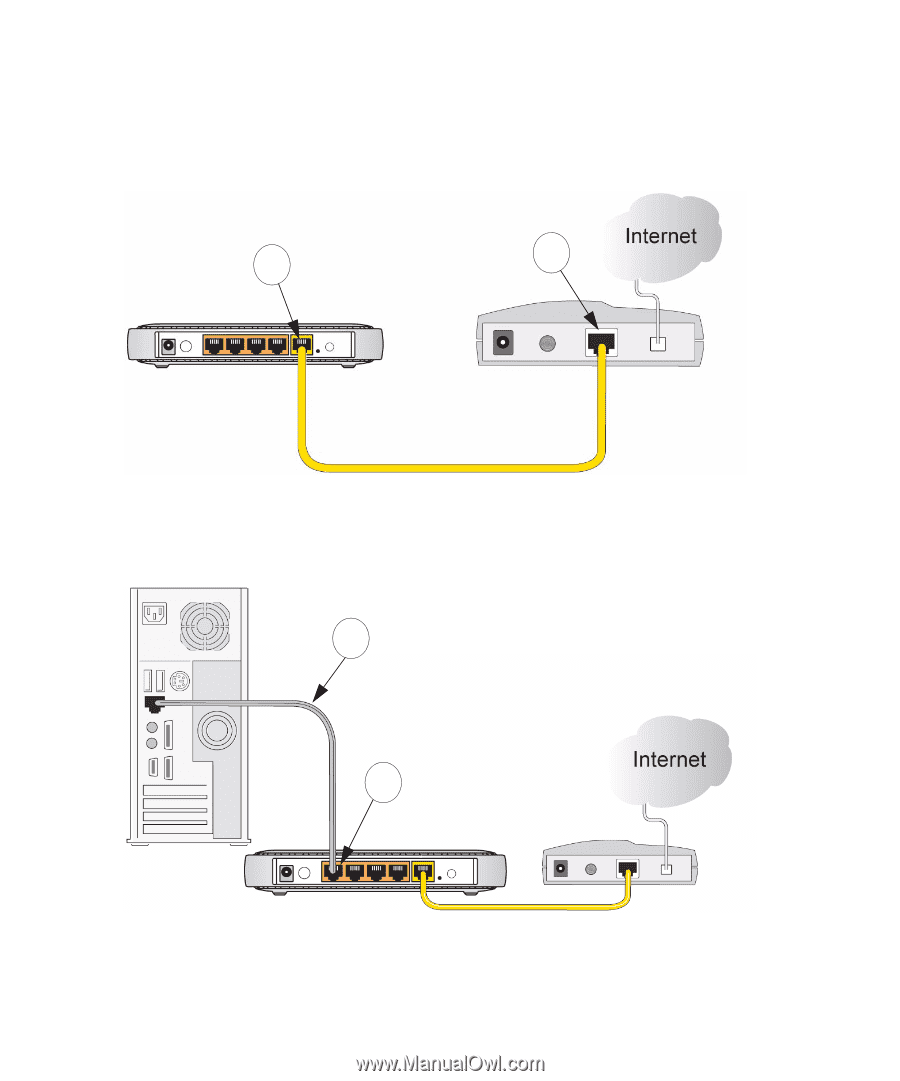
Manually Installing Your Router
15
5.
Locate the Ethernet cable that came with your NETGEAR product. Securely insert one end of
the Ethernet cable into your modem (
C
) and the other end into the Internet port of the wireless
router (
D
). (The cable and the Internet port label are color coded.)
6.
Locate the cable (
A
) that is still attached to your computer (see
step 4
). Securely insert that
cable into a port on the router, such as port 1 (
E
), as shown in
Figure 8
.
Figure 7
Figure 8
C
D
A
E
1
2
3
4