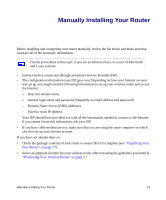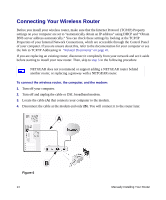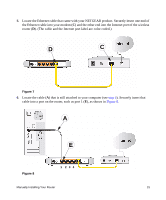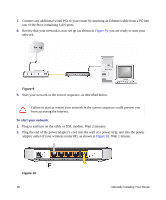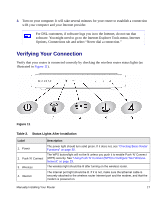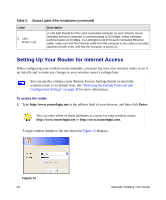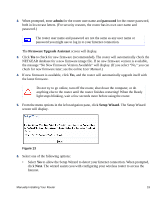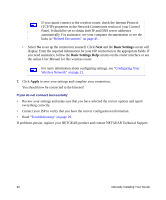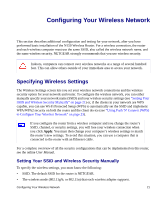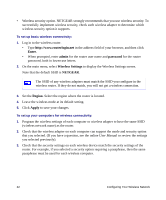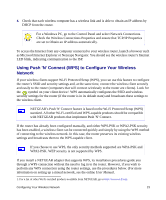Netgear WNR1000 WNR1000 Setup Manual - Page 22
Setting Up Your Router for Internet Access - password
 |
UPC - 606449062588
View all Netgear WNR1000 manuals
Add to My Manuals
Save this manual to your list of manuals |
Page 22 highlights
Table 2. Status Lights After Installation (continued) Label 5. LAN (Ports 1-4) Description A LAN light should be lit for each connected computer on your network. Green indicates that your computer is communicating at 100 Mbps; amber indicates communication at 10 Mbps. If a LAN light is not lit for each connected Ethernet cable, make sure that the Ethernet cable from the computer to the router is securely attached at both ends, and that the computer is turned on. Setting Up Your Router for Internet Access When configuring your wireless router manually, you must log in to your wireless router to set it up initially and to make any changes to your wireless router's settings later. You can use the wireless router Restore Factory Settings button to return the wireless router to its default state. See "Restoring the Default Password and Configuration Settings" on page 39 for more information. To access the router: 1. Type http://www.routerlogin.net in the address field of your browser, and then click Enter. You can enter either of these addresses to connect to your wireless router: http://www.routerlogin.net or http://www.routerlogin.com. A login window similar to the one shown in Figure 12 displays. Figure 12 18 Manually Installing Your Router