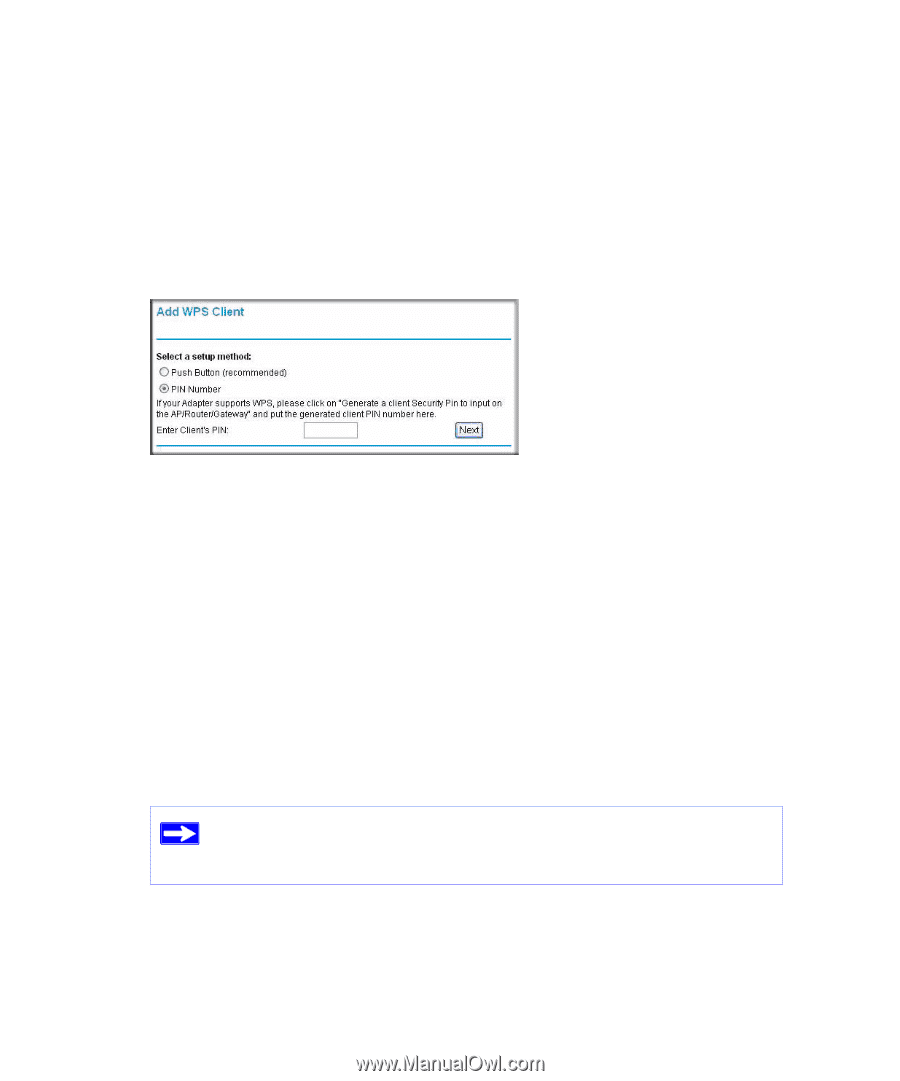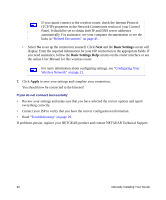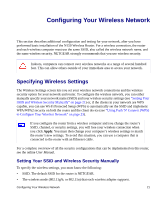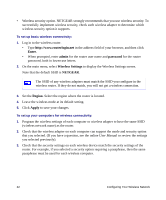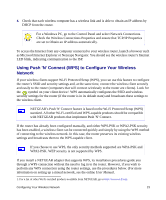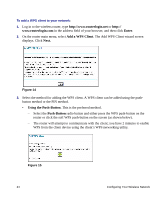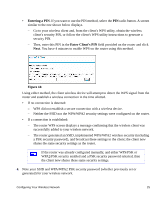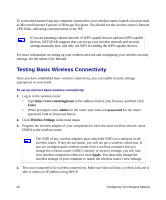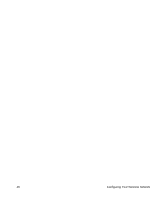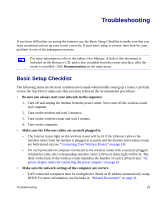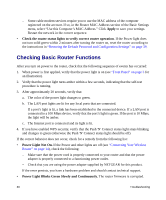Netgear WNR1000 WNR1000 Setup Manual - Page 29
Entering a PIN, Enter Client's PIN, The router generated an SSID
 |
UPC - 606449062588
View all Netgear WNR1000 manuals
Add to My Manuals
Save this manual to your list of manuals |
Page 29 highlights
• Entering a PIN. If you want to use the PIN method, select the PIN radio button. A screen similar to the one shown below displays. - Go to your wireless client and, from the client's WPS utility, obtain the wireless client's security PIN, or follow the client's WPS utility instructions to generate a security PIN. - Then, enter this PIN in the Enter Client's PIN field provided on the router and click Next. You have 4 minutes to enable WPS on the router using this method. Figure 16 Using either method, the client wireless device will attempt to detect the WPS signal from the router and establish a wireless connection in the time allotted. • If no connection is detected: - WPS did not establish a secure connection with a wireless device. - Neither the SSID nor the WPA/WPA2 security settings were configured on the router. • If a connection is established: - The router WPS screen displays a message confirming that the wireless client was successfully added to your wireless network. - The router generated an SSID, implemented WPA/WPA2 wireless security (including a PSK security password), and broadcast these settings to the client; the client now shares the same security settings as the router. If the router was already configured manually, and either WPS/PSK or WPA2/PSK security enabled and a PSK security password selected, then the client now shares these same security settings. 4. Note your SSID and WPA/WPA2 PSK security password (whether previously set or generated) for your wireless network. Configuring Your Wireless Network 25