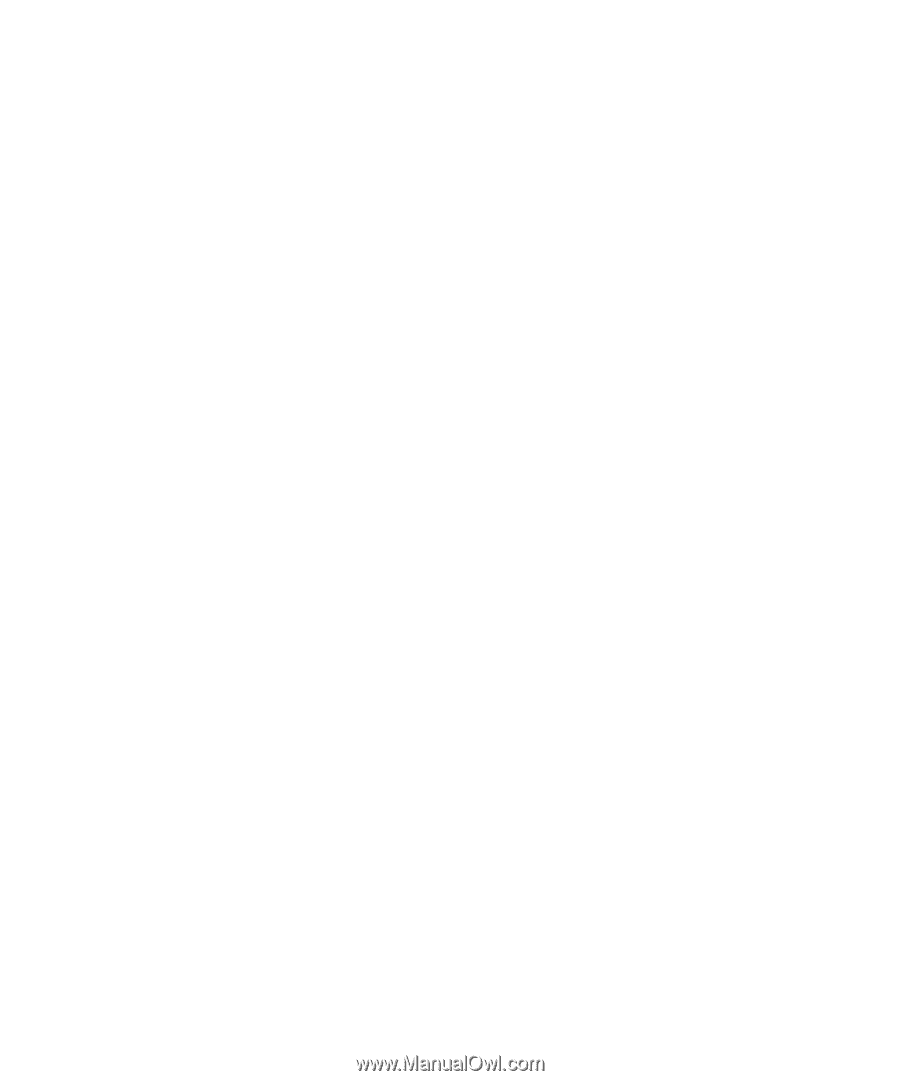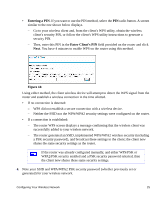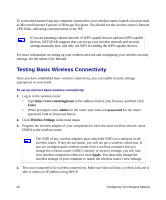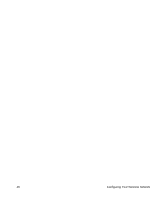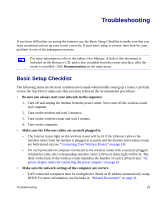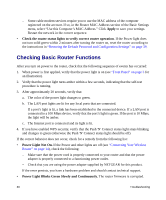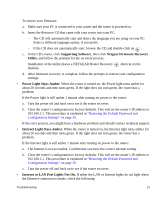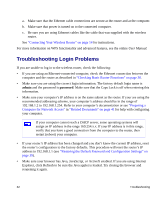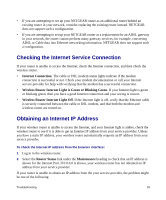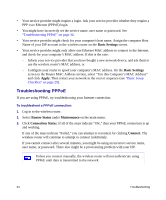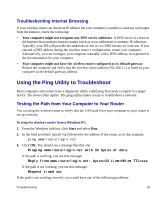Netgear WNR1000 WNR1000 Setup Manual - Page 34
Checking Basic Router Functions, Apply - reset
 |
UPC - 606449062588
View all Netgear WNR1000 manuals
Add to My Manuals
Save this manual to your list of manuals |
Page 34 highlights
- Some cable modem services require you to use the MAC address of the computer registered on the account. If so, in the Router MAC Address section of the Basic Settings menu, select "Use this Computer's MAC Address." Click Apply to save your settings. Restart the network in the correct sequence. • Check the router status lights to verify correct router operation. If the Power light does not turn solid green within 2 minutes after turning the router on, reset the router according to the instructions in "Restoring the Default Password and Configuration Settings" on page 39. Checking Basic Router Functions After you turn on power to the router, check that the following sequence of events has occurred: 1. When power is first applied, verify that the power light is on (see "Front Panel" on page 3 for an illustration). 2. Verify that the power light turns amber within a few seconds, indicating that the self-test procedure is running. 3. After approximately 20 seconds, verify that: a. The color of the power light changes to green. b. The LAN port lights are lit for any local ports that are connected. If a port's light is lit, a link has been established to the connected device. If a LAN port is connected to a 100 Mbps device, verify that the port's light is green. If the port is 10 Mbps, the light will be amber. c. The Internet port is connected and its light is lit. 4. If you have enabled WPS security, verify that the Push 'N' Connect status light stops blinking and changes to green (otherwise the Push 'N' Connect status light should be off). If the correct behavior does not occur, check for a remedy from the following list: • Power Light Not On. If the Power and other lights are off (see "Connecting Your Wireless Router" on page 14), check the following: - Make sure that the power cord is properly connected to your router and that the power adapter is properly connected to a functioning power outlet. - Check that you are using the power adapter supplied by NETGEAR for this product. If the error persists, you have a hardware problem and should contact technical support. • Power Light Blinks Green Slowly and Continuously. The router firmware is corrupted. 30 Troubleshooting