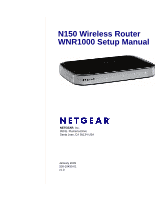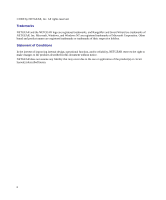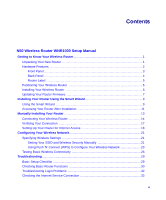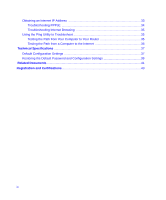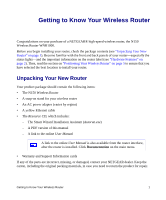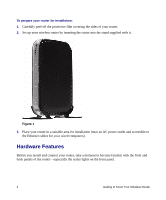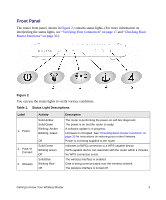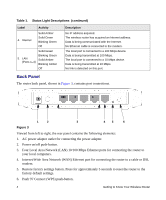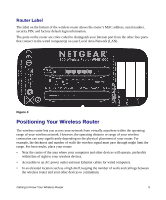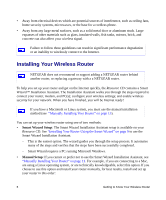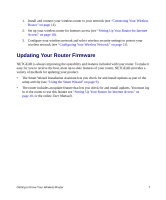Netgear WNR1000 WNR1000 Setup Manual - Page 6
Hardware Features, Before you install and connect your router - wireless router
 |
UPC - 606449062588
View all Netgear WNR1000 manuals
Add to My Manuals
Save this manual to your list of manuals |
Page 6 highlights
To prepare your router for installation: 1. Carefully peel off the protective film covering the sides of your router. 2. Set up your wireless router by inserting the router into the stand supplied with it. Figure 1 3. Place your router in a suitable area for installation (near an AC power outlet and accessible to the Ethernet cables for your wired computers). Hardware Features Before you install and connect your router, take a moment to become familiar with the front and back panels of the router-especially the status lights on the front panel. 2 Getting to Know Your Wireless Router
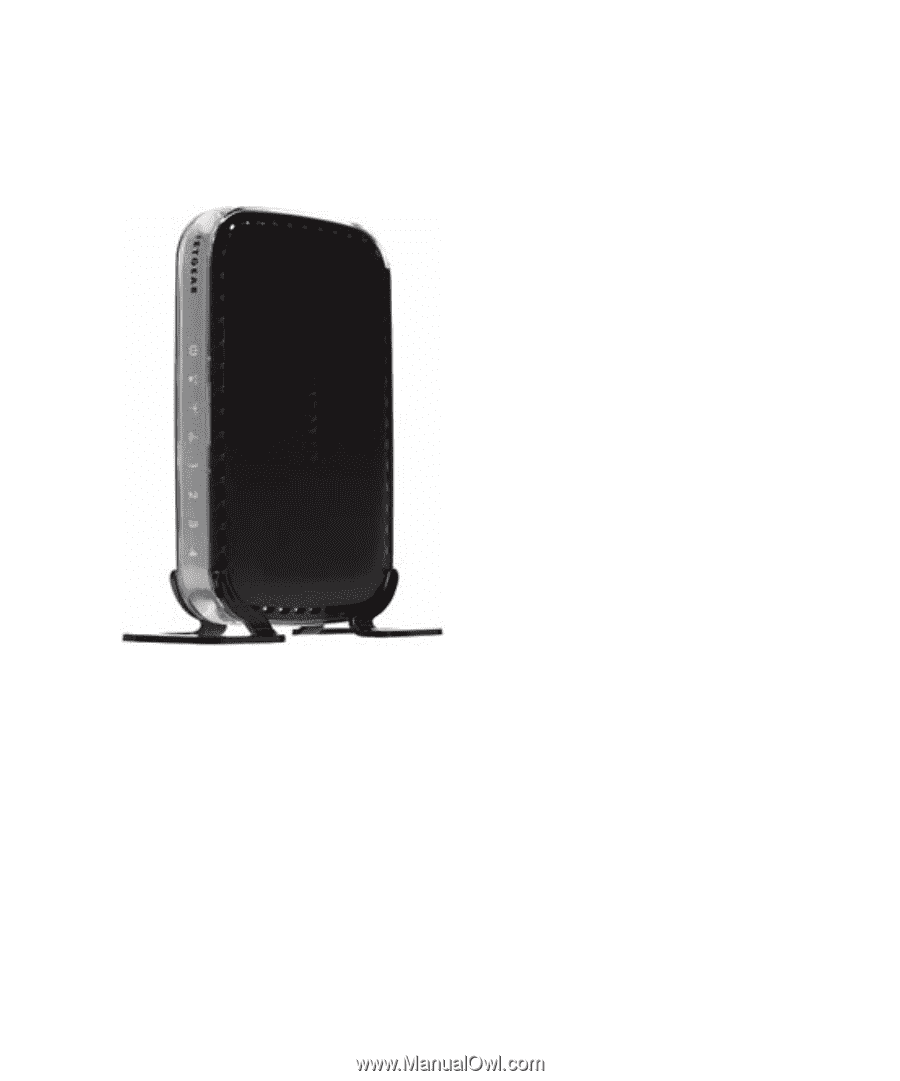
2
Getting to Know Your Wireless Router
To prepare your router for installation:
1.
Carefully peel off the protective film covering the sides of your router.
2.
Set up your wireless router by inserting the router into the stand supplied with it.
3.
Place your router in a suitable area for installation (near an AC power outlet and accessible to
the Ethernet cables for your wired computers).
Hardware Features
Before you install and connect your router, take a moment to become familiar with the front and
back panels of the router—especially the status lights on the front panel.
Figure 1