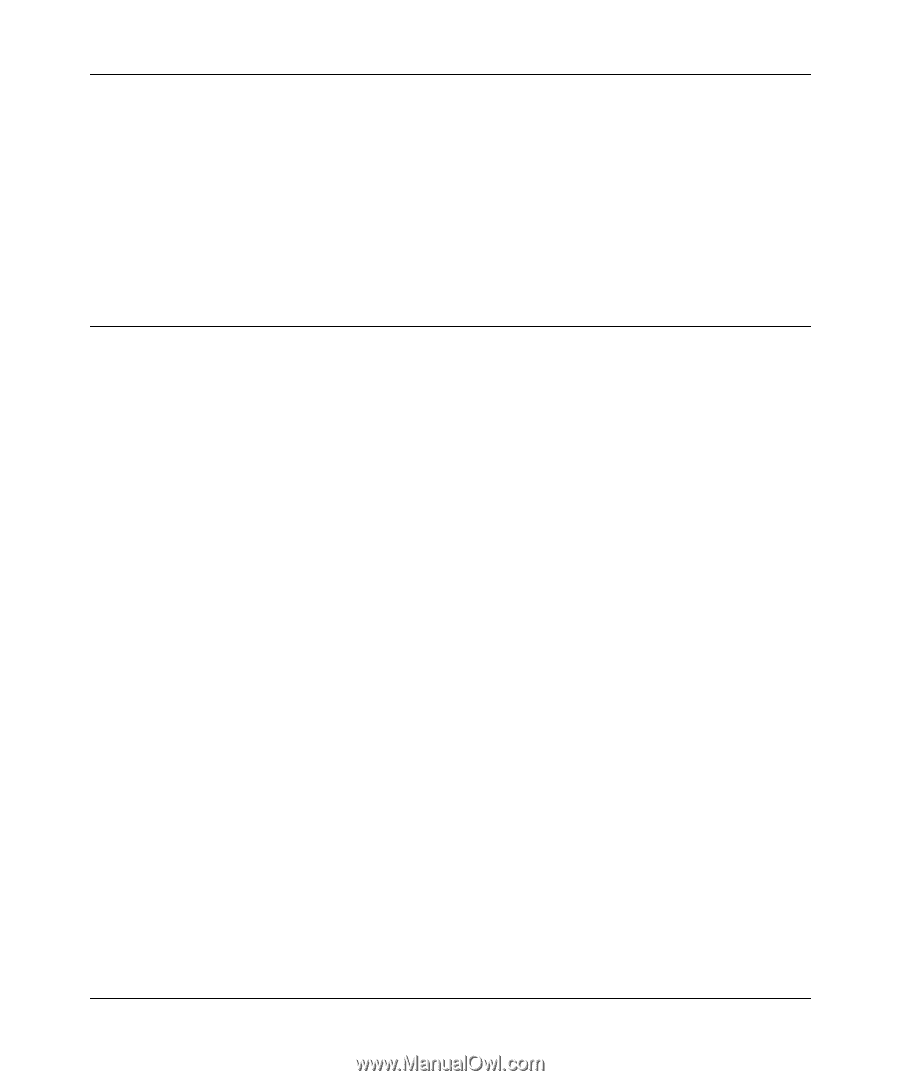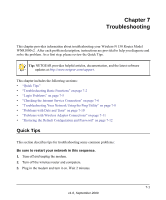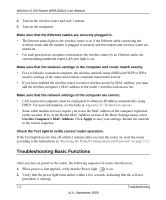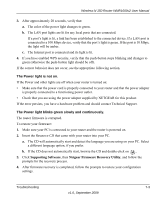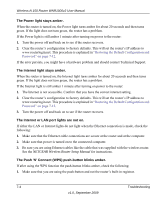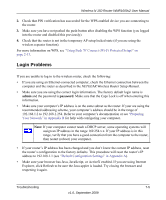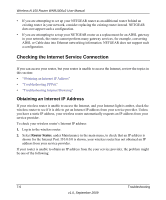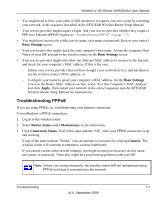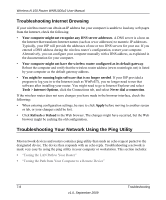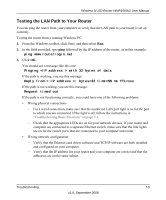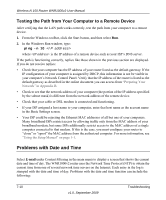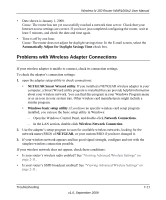Netgear WNR1000v2 WNR1000v2 User Manual - Page 108
Checking the Internet Service Connection, Obtaining an Internet IP Address - review
 |
View all Netgear WNR1000v2 manuals
Add to My Manuals
Save this manual to your list of manuals |
Page 108 highlights
Wireless-N 150 Router WNR1000v2 User Manual • If you are attempting to set up your NETGEAR router as an additional router behind an existing router in your network, consider replacing the existing router instead. NETGEAR does not support such a configuration. • If you are attempting to set up your NETGEAR router as a replacement for an ADSL gateway in your network, the router cannot perform many gateway services, for example, converting ADSL or Cable data into Ethernet networking information. NETGEAR does not support such a configuration. Checking the Internet Service Connection If you can access your router, but your router is unable to access the Internet, review the topics in this section: • "Obtaining an Internet IP Address" • "Troubleshooting PPPoE" • "Troubleshooting Internet Browsing" Obtaining an Internet IP Address If your wireless router is unable to access the Internet, and your Internet light is amber, check the wireless router to see if it is able to get an Internet IP address from your service provider. Unless you have a static IP address, your wireless router automatically requests an IP address from your service provider. To check your wireless router's Internet IP address: 1. Log in to the wireless router. 2. Select Router Status, under Maintenance in the main menu, to check that an IP address is shown for the Internet Port. If 0.0.0.0 is shown, your wireless router has not obtained an IP address from your service provider. If your router is unable to obtain an IP address from the your service provider, the problem might be one of the following: 7-6 Troubleshooting v1.0, September 2009