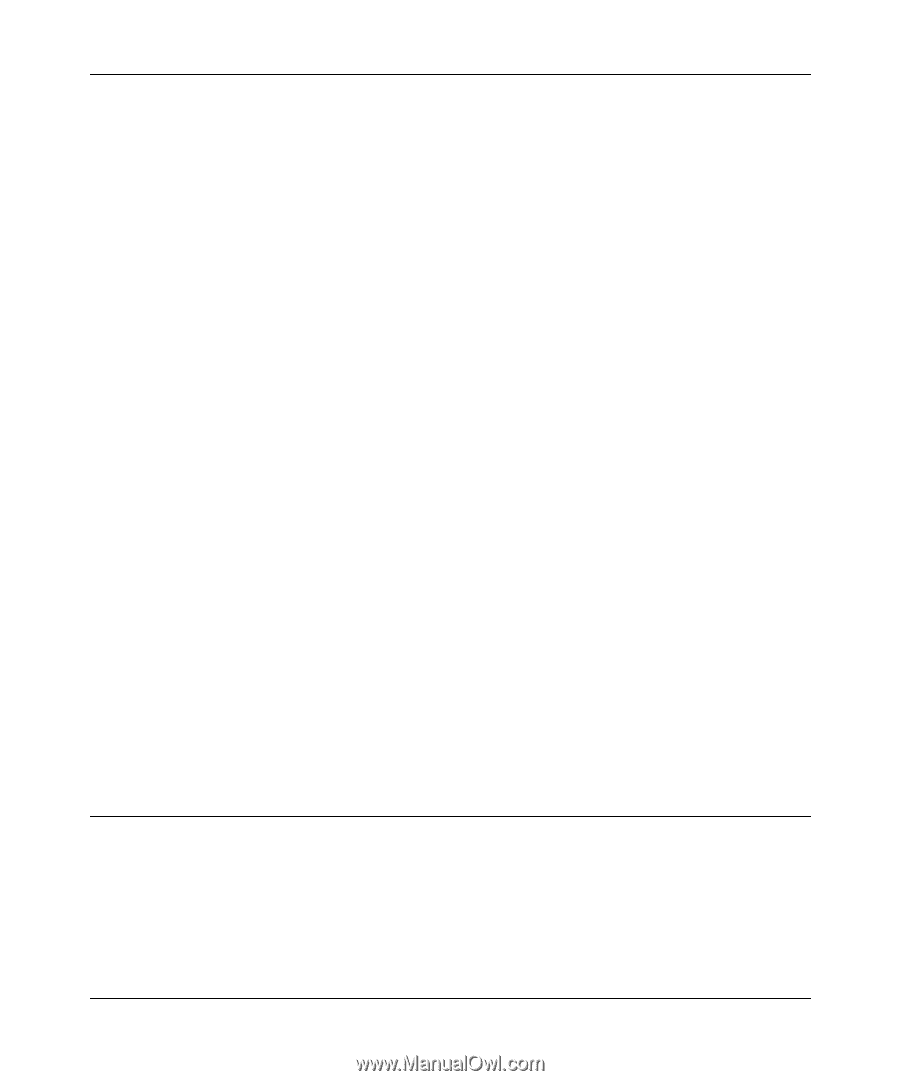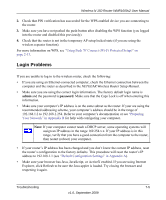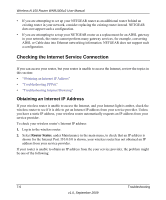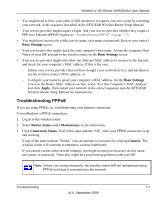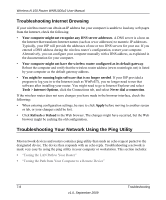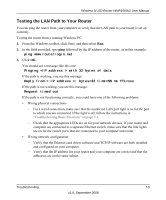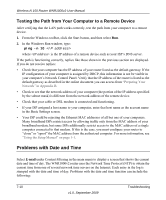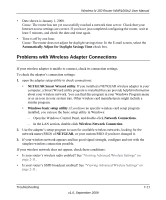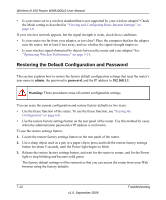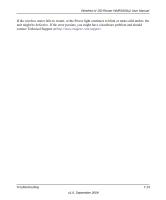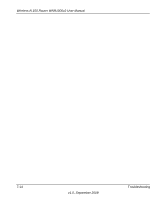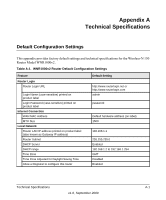Netgear WNR1000v2 WNR1000v2 User Manual - Page 112
Testing the Path from Your Computer to a Remote Device, Problems with Date and Time
 |
View all Netgear WNR1000v2 manuals
Add to My Manuals
Save this manual to your list of manuals |
Page 112 highlights
Wireless-N 150 Router WNR1000v2 User Manual Testing the Path from Your Computer to a Remote Device After verifying that the LAN path works correctly, test the path from your computer to a remote device. 1. From the Windows toolbar, click the Start button, and then select Run. 2. In the Windows Run window, type: ping -n 10 where is the IP address of a remote device such as your ISP's DNS server. If the path is functioning correctly, replies like those shown in the previous section are displayed. If you do not receive replies: • Check that your computer has the IP address of your router listed as the default gateway. If the IP configuration of your computer is assigned by DHCP, this information is not be visible in your computer's Network Control Panel. Verify that the IP address of the router is listed as the default gateway as described in the online document you can access from "Preparing Your Network" in Appendix B. • Check to see that the network address of your computer (the portion of the IP address specified by the subnet mask) is different from the network address of the remote device. • Check that your cable or DSL modem is connected and functioning. • If your ISP assigned a host name to your computer, enter that host name as the account name in the Basic Settings screen. • Your ISP could be rejecting the Ethernet MAC addresses of all but one of your computers. Many broadband ISPs restrict access by allowing traffic only from the MAC address of your broadband modem, but some ISPs additionally restrict access to the MAC address of a single computer connected to that modem. If this is the case, you must configure your router to "clone" or "spoof" the MAC address from the authorized computer. For more information, see "Using the Setup Manual" on page 1-1. Problems with Date and Time Select E-mail under Content Filtering in the main menu to display a screen that shows the current date and time of day. The WNR1000v2 router uses the Network Time Protocol (NTP) to obtain the current time from one of several network time servers on the Internet. Each entry in the log is stamped with the date and time of day. Problems with the date and time function can include the following: 7-10 v1.0, September 2009 Troubleshooting