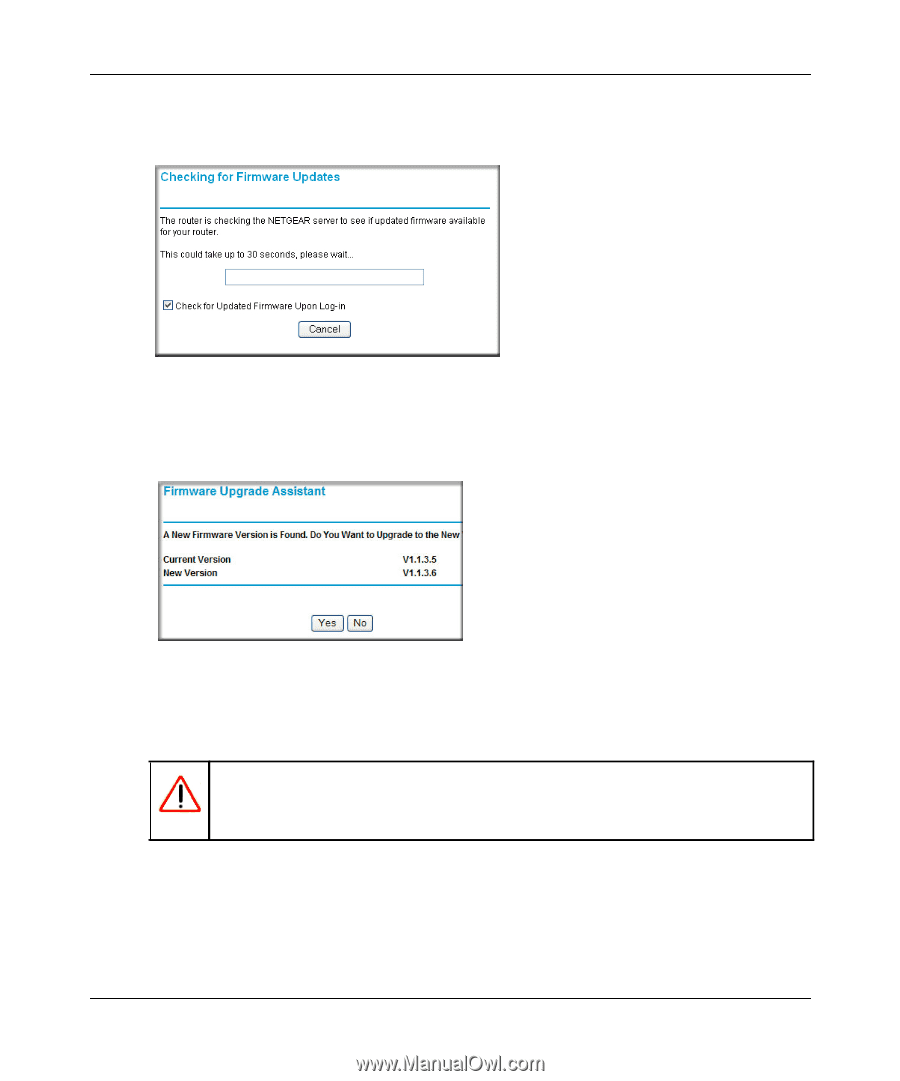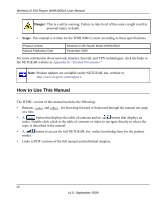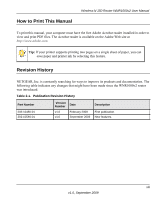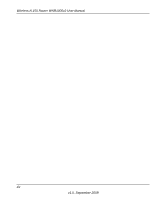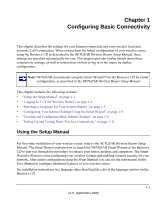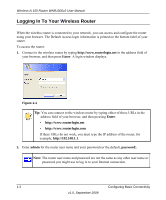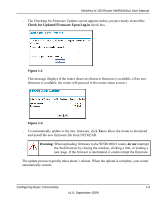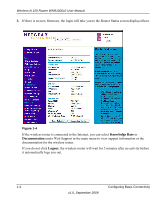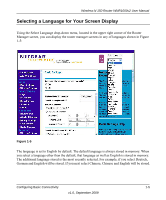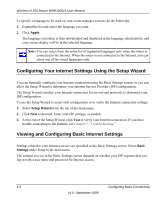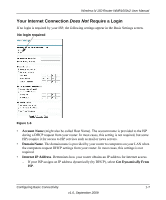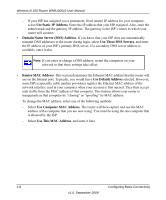Netgear WNR1000v2 WNR1000v2 User Manual - Page 17
Check for Updated Firmware Upon Log-in, Warning, do - download
 |
View all Netgear WNR1000v2 manuals
Add to My Manuals
Save this manual to your list of manuals |
Page 17 highlights
Wireless-N 150 Router WNR1000v2 User Manual - The Checking for Firmware Updates screen appears unless you previously cleared the Check for Updated Firmware Upon Log-in check box. Figure 1-2 This message displays if the router discovers that new firmware is available. (If no new firmware is available, the router will proceed to the router status screen.) Figure 1-3 - To automatically update to the new firmware, click Yes to allow the router to download and install the new firmware file from NETGEAR. Warning: When uploading firmware to the WNR1000v2 router, do not interrupt the Web browser by closing the window, clicking a link, or loading a new page. If the browser is interrupted, it could corrupt the firmware. The update process typically takes about 1 minute. When the upload is complete, your router automatically restarts. Configuring Basic Connectivity 1-3 v1.0, September 2009