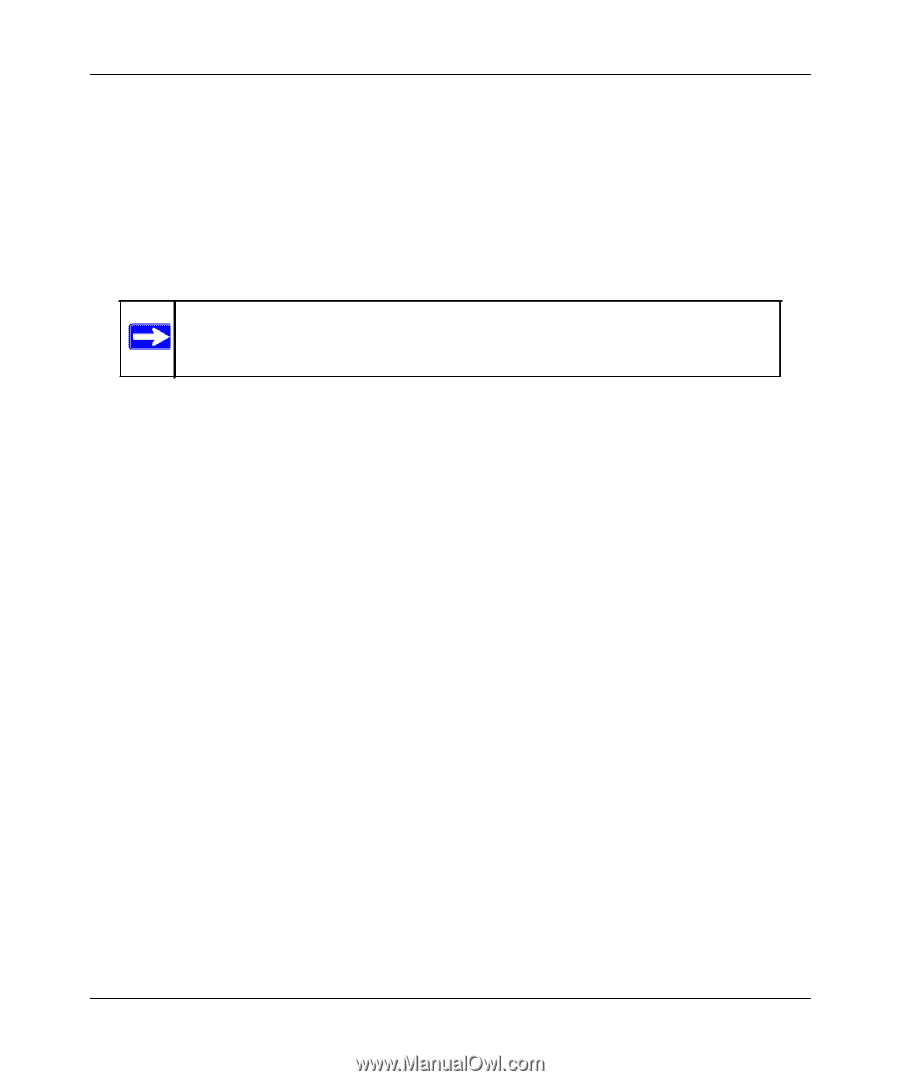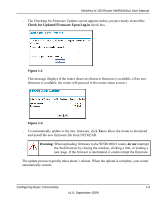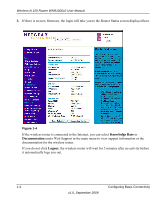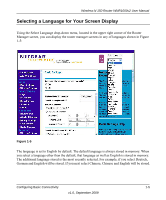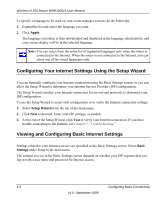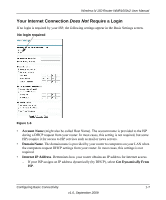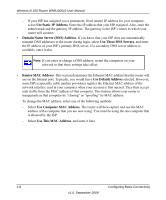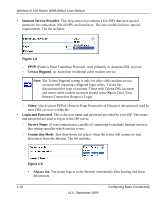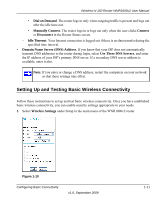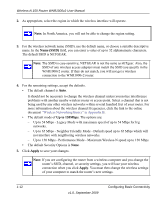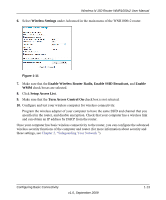Netgear WNR1000v2 WNR1000v2 User Manual - Page 22
Domain Name Server DNS Address, Use These DNS Servers - default login
 |
View all Netgear WNR1000v2 manuals
Add to My Manuals
Save this manual to your list of manuals |
Page 22 highlights
Wireless-N 150 Router WNR1000v2 User Manual - If your ISP has assigned you a permanent, fixed (static) IP address for your computer, select Use Static IP Address. Enter the IP address that your ISP assigned. Also, enter the subnet mask and the gateway IP address. The gateway is the ISP's router to which your router will connect. • Domain Name Server (DNS) Address. If you know that your ISP does not automatically transmit DNS addresses to the router during login, select Use These DNS Servers, and enter the IP address of your ISP's primary DNS server. If a secondary DNS server address is available, enter it also. Note: If you enter or change a DNS address, restart the computers on your network so that these settings take effect. • Router MAC Address. This section determines the Ethernet MAC address that the router will use on the Internet port. Typically, you would leave Use Default Address selected. However, some ISPs (especially cable modem providers) register the Ethernet MAC address of the network interface card in your computer when your account is first opened. They then accept only traffic from the MAC address of that computer. This feature allows your router to masquerade as that computer by "cloning" or "spoofing" its MAC address. To change the MAC address, select one of the following methods: - Select Use Computer MAC Address. The router will then capture and use the MAC address of the computer that you are now using. You must be using the one computer that is allowed by the ISP. - Select Use This MAC Address, and enter it here. 1-8 Configuring Basic Connectivity v1.0, September 2009