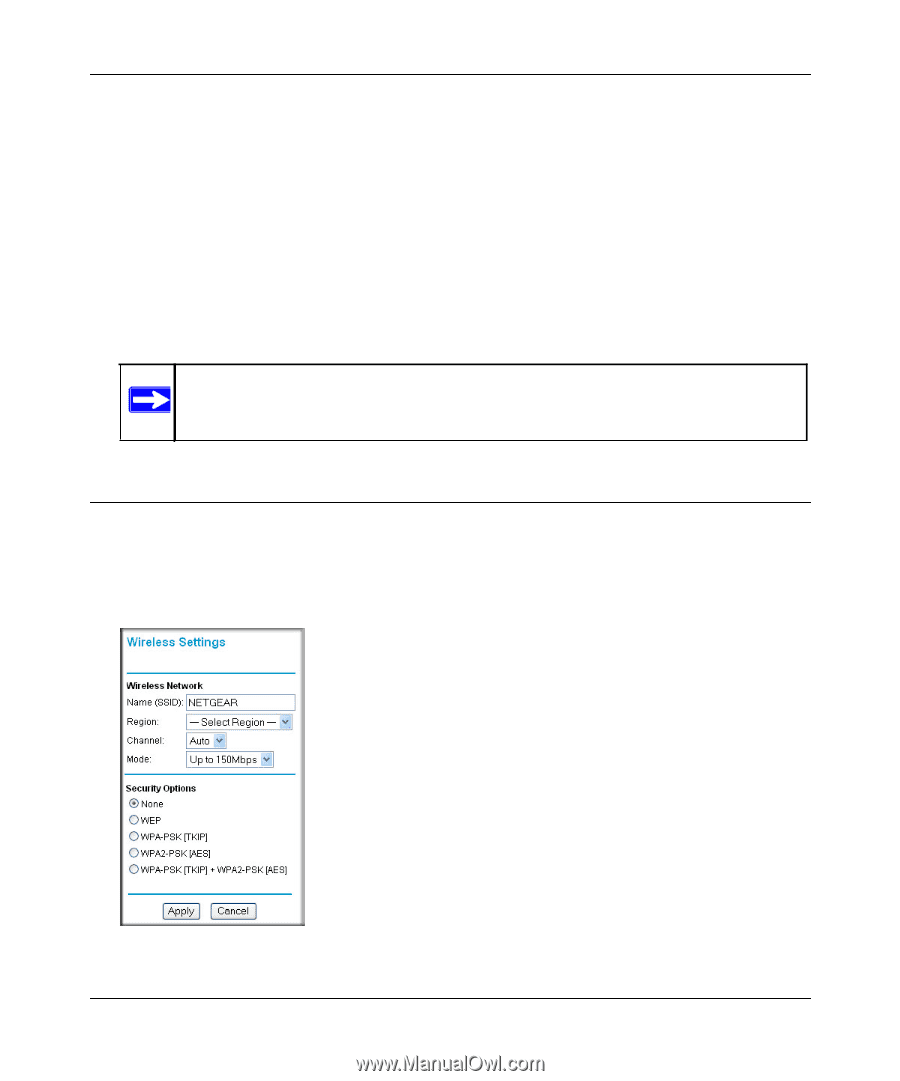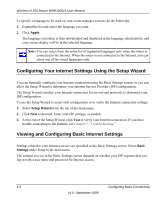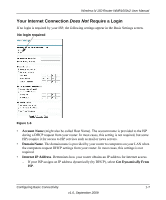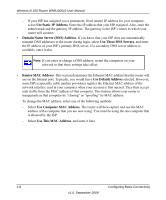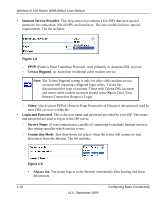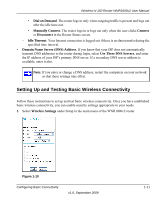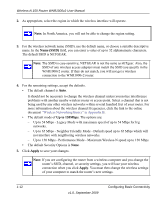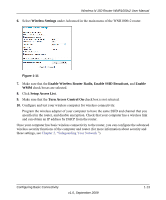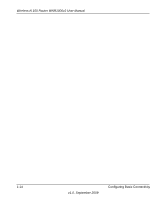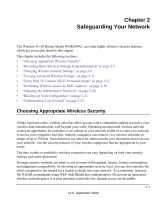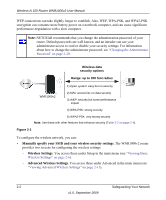Netgear WNR1000v2 WNR1000v2 User Manual - Page 25
Setting Up and Testing Basic Wireless Connectivity, Dial on Demand, Manually Connect, Connect - wireless setup
 |
View all Netgear WNR1000v2 manuals
Add to My Manuals
Save this manual to your list of manuals |
Page 25 highlights
Wireless-N 150 Router WNR1000v2 User Manual • Dial on Demand. The router logs in only when outgoing traffic is present and logs out after the idle time-out. • Manually Connect. The router logs in or logs out only when the user clicks Connect or Disconnect in the Router Status screen. - Idle Timeout. Your Internet connection is logged out if there is no data transfer during the specified time interval. • Domain Name Server (DNS) Address. If you know that your ISP does not automatically transmit DNS addresses to the router during login, select Use These DNS Servers, and enter the IP address of your ISP's primary DNS server. If a secondary DNS server address is available, enter it also. Note: If you enter or change a DNS address, restart the computers on your network so that these settings take effect. Setting Up and Testing Basic Wireless Connectivity Follow these instructions to set up and test basic wireless connectivity. Once you have established basic wireless connectivity, you can enable security settings appropriate to your needs. 1. Select Wireless Settings under Setup in the main menu of the WNR1000v2 router. Figure 1-10 Configuring Basic Connectivity v1.0, September 2009 1-11