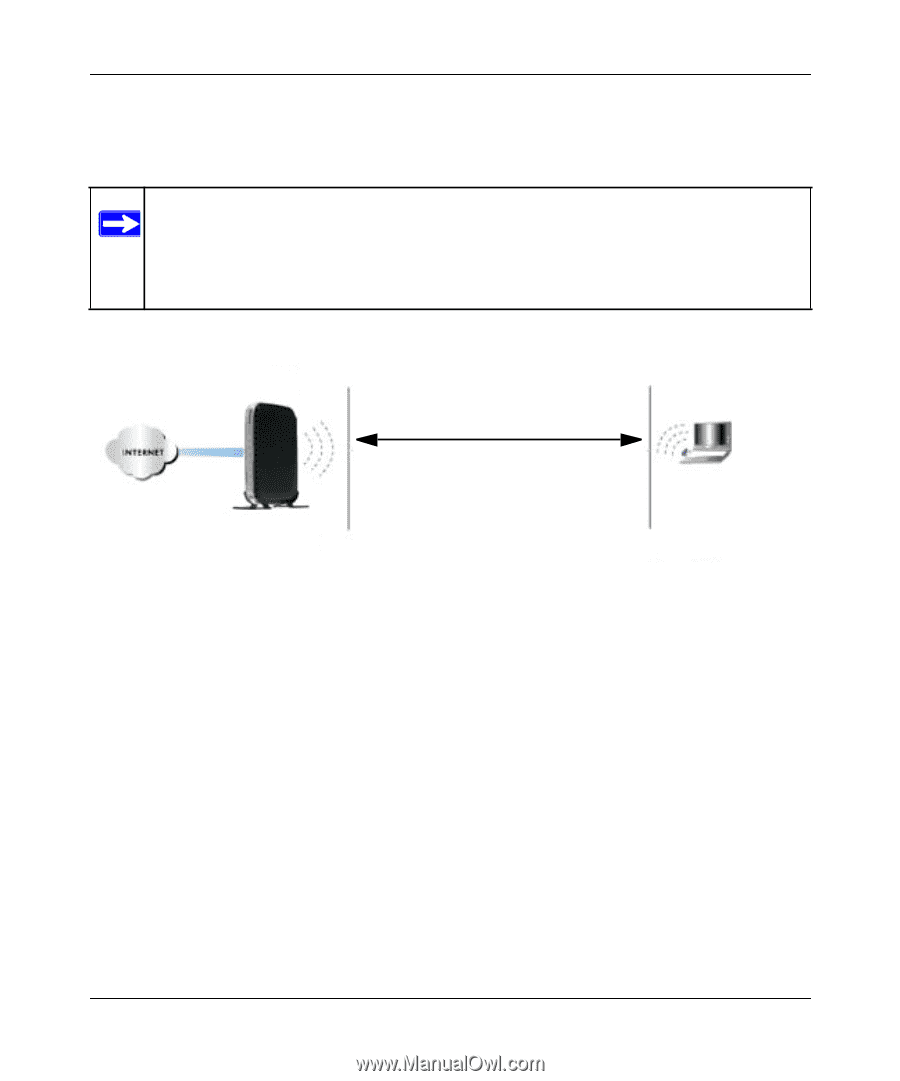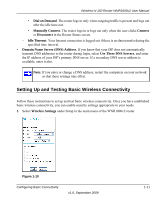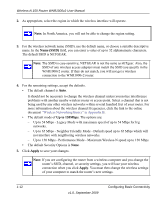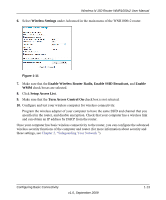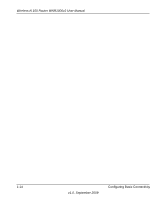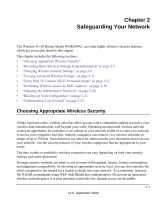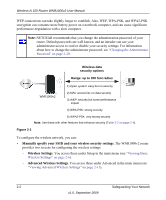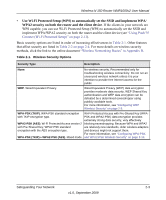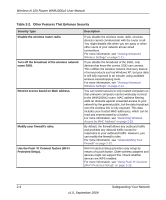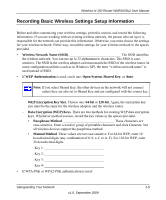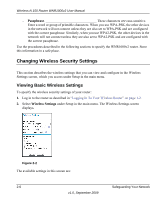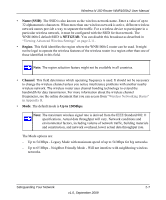Netgear WNR1000v2 WNR1000v2 User Manual - Page 30
Viewing Basic, Wireless Settings on Viewing Advanced Wireless Settings - wep
 |
View all Netgear WNR1000v2 manuals
Add to My Manuals
Save this manual to your list of manuals |
Page 30 highlights
Wireless-N 150 Router WNR1000v2 User Manual WEP connections can take slightly longer to establish. Also, WEP, WPA-PSK, and WPA2-PSK encryption can consume more battery power on a notebook computer, and can cause significant performance degradation with a slow computer. Note: NETGEAR recommends that you change the administration password of your router. Default passwords are well known, and an intruder can use your administrator access to read or disable your security settings. For information about how to change the administrator password, see "Changing the Administrator Password" on page 2-20. Wireless data security options Range: up to 300 foot radius 1) Open system: easy but no security WNR1000v2 2) MAC access list: no data security 3) WEP: security but some performance impact 4) WPA-PSK: strong security 5) WPA2-PSK: very strong security Note: Use these with other features that enhance security (Table 2-2 on page 2-4). Figure 2-1 To configure the wireless network, you can: • Manually specify your SSID and your wireless security settings. The WNR1000v2 router provides two screens for configuring the wireless settings: - Wireless Settings. You access these under Setup in the main menu (see "Viewing Basic Wireless Settings" on page 2-6). - Advanced Wireless Settings. You access these under Advanced in the main menu (see "Viewing Advanced Wireless Settings" on page 2-11). 2-2 Safeguarding Your Network v1.0, September 2009