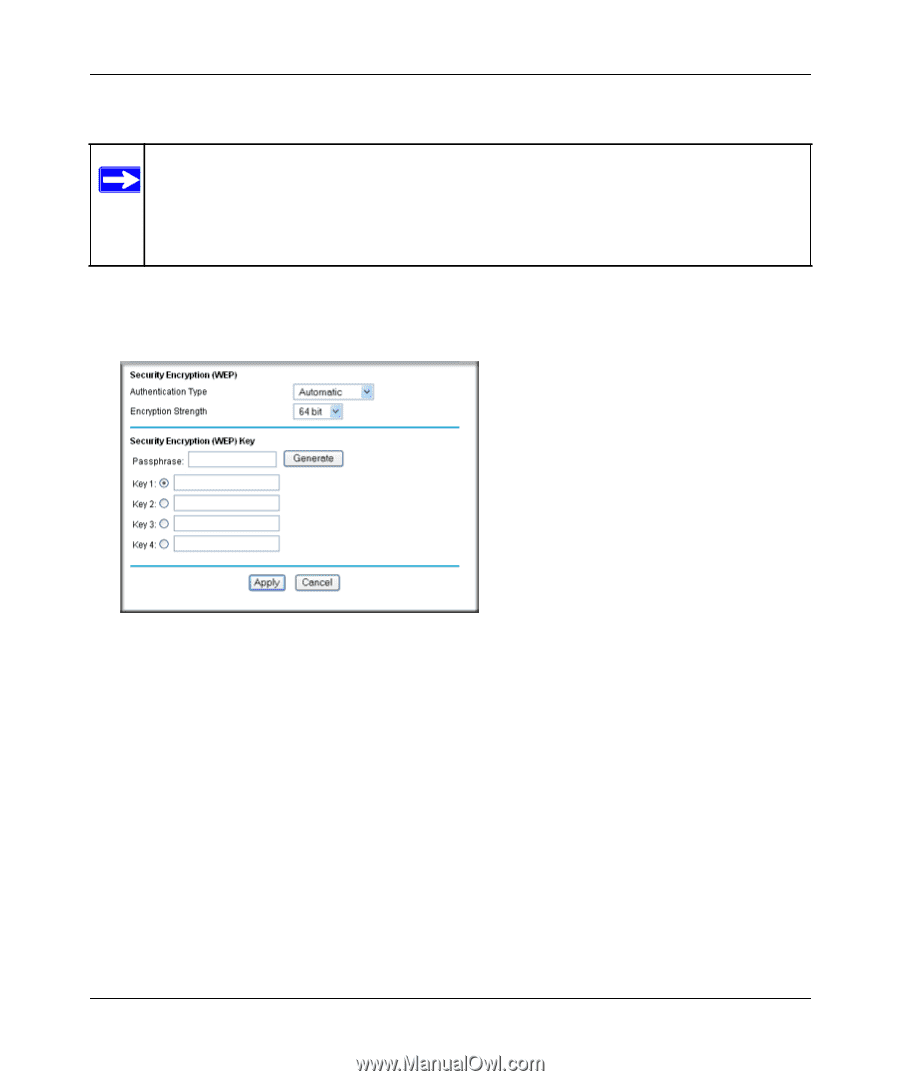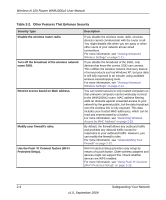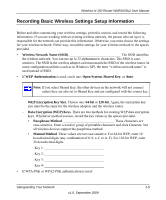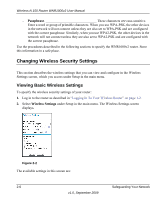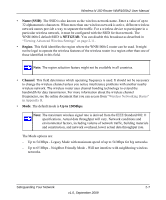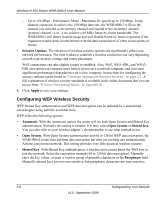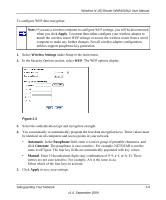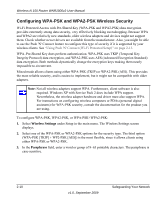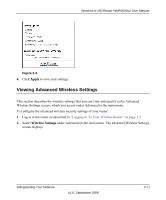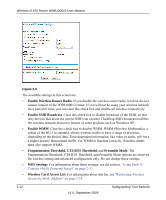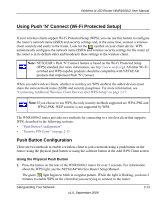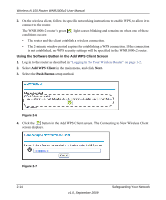Netgear WNR1000v2 WNR1000v2 User Manual - Page 37
Wireless Settings, Automatic, Passphrase, Generate, Manual, Apply, to save your settings. - access point
 |
View all Netgear WNR1000v2 manuals
Add to My Manuals
Save this manual to your list of manuals |
Page 37 highlights
Wireless-N 150 Router WNR1000v2 User Manual To configure WEP data encryption: Note: If you use a wireless computer to configure WEP settings, you will be disconnected when you click Apply. You must then either configure your wireless adapter to match the wireless router WEP settings or access the wireless router from a wired computer to make any further changes. Not all wireless adapter configuration utilities support passphrase key generation. 1. Select Wireless Settings under Setup in the main menu. 2. In the Security Options section, select WEP. The WEP options display. . Figure 2-3 3. Select the authentication type and encryption strength. 4. You can manually or automatically program the four data encryption keys. These values must be identical on all computers and access points in your network. • Automatic. In the Passphrase field, enter a word or group of printable characters, and click Generate. The passphrase is case-sensitive. For example, NETGEAR is not the same as nETgear. The four key fields are automatically populated with key values. • Manual. Enter 10 hexadecimal digits (any combination of 0-9, a-f, or A-F). These entries are not case-sensitive. For example, AA is the same as aa. Select which of the four keys to activate. 5. Click Apply to save your settings. Safeguarding Your Network 2-9 v1.0, September 2009