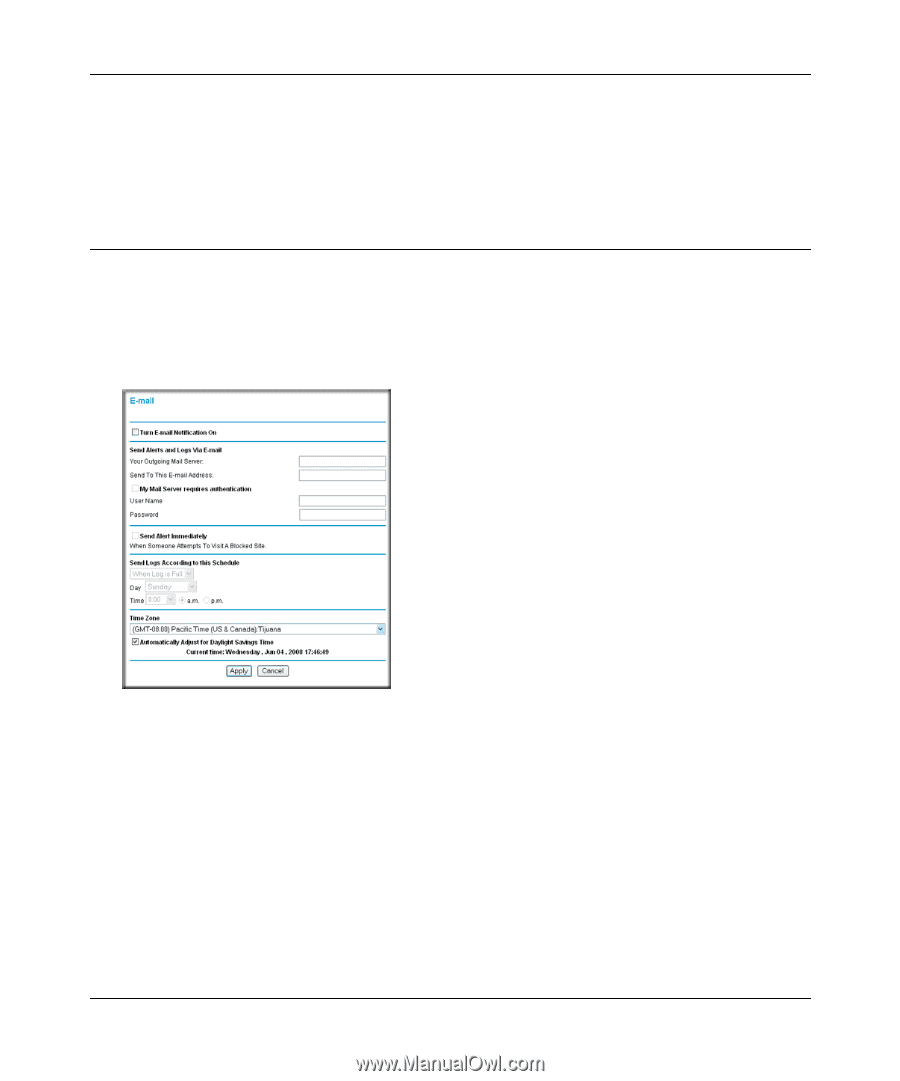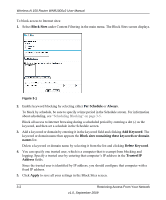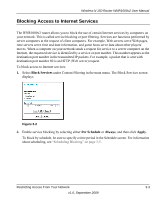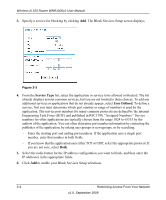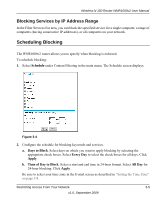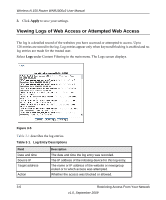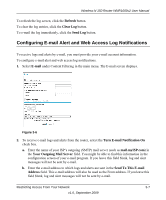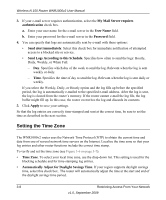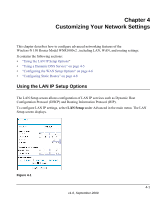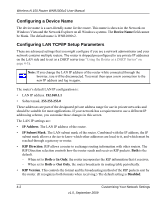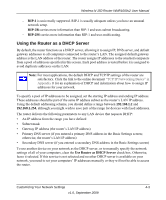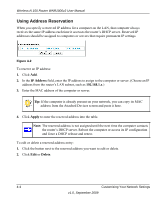Netgear WNR1000v2 WNR1000v2 User Manual - Page 57
Configuring E-mail Alert and Web Access Log Notifications, Refresh, Clear Log, Send Log, E-mail
 |
View all Netgear WNR1000v2 manuals
Add to My Manuals
Save this manual to your list of manuals |
Page 57 highlights
Wireless-N 150 Router WNR1000v2 User Manual To refresh the log screen, click the Refresh button. To clear the log entries, click the Clear Log button. To e-mail the log immediately, click the Send Log button. Configuring E-mail Alert and Web Access Log Notifications To receive logs and alerts by e-mail, you must provide your e-mail account information. To configure e-mail alert and web access log notifications: 1. Select E-mail under Content Filtering in the main menu. The E-mail screen displays. Figure 3-6 2. To receive e-mail logs and alerts from the router, select the Turn E-mail Notification On check box. a. Enter the name of your ISP's outgoing (SMTP) mail server (such as mail.myISP.com) in the Your Outgoing Mail Server field. You might be able to find this information in the configuration screen of your e-mail program. If you leave this field blank, log and alert messages will not be sent by e-mail. b. Enter the e-mail address to which logs and alerts are sent in the Send To This E-mail Address field. This e-mail address will also be used as the From address. If you leave this field blank, log and alert messages will not be sent by e-mail. Restricting Access From Your Network 3-7 v1.0, September 2009