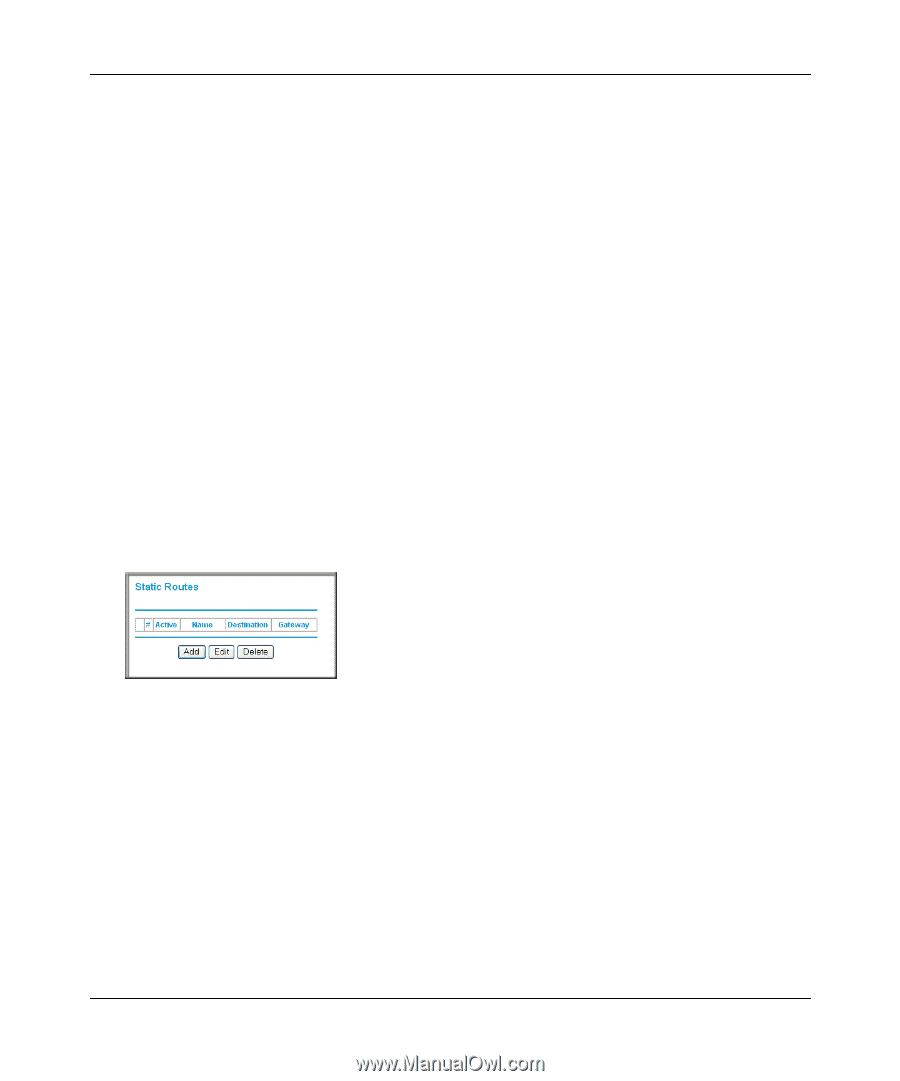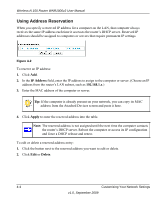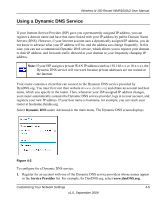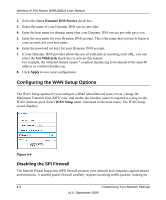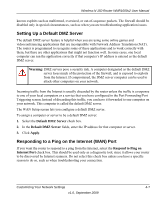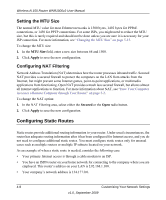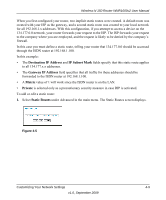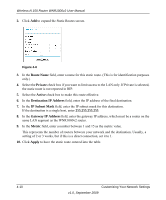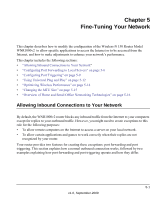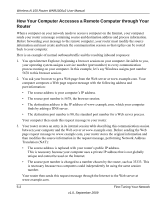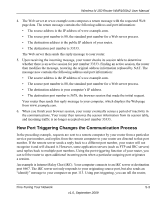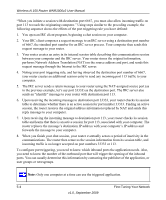Netgear WNR1000v2 WNR1000v2 User Manual - Page 67
Destination IP Address, IP Subnet Mask, Gateway IP Address, Metric, Private, Static Routes
 |
View all Netgear WNR1000v2 manuals
Add to My Manuals
Save this manual to your list of manuals |
Page 67 highlights
Wireless-N 150 Router WNR1000v2 User Manual When you first configured your router, two implicit static routes were created. A default route was created with your ISP as the gateway, and a second static route was created to your local network for all 192.168.1.x addresses. With this configuration, if you attempt to access a device on the 134.177.0.0 network, your router forwards your request to the ISP. The ISP forwards your request to the company where you are employed, and the request is likely to be denied by the company's firewall. In this case you must define a static route, telling your router that 134.177.0.0 should be accessed through the ISDN router at 192.168.1.100. In this example: • The Destination IP Address and IP Subnet Mask fields specify that this static route applies to all 134.177.x.x addresses. • The Gateway IP Address field specifies that all traffic for these addresses should be forwarded to the ISDN router at 192.168.1.100. • A Metric value of 1 will work since the ISDN router is on the LAN. • Private is selected only as a precautionary security measure in case RIP is activated. To add or edit a static route: 1. Select Static Routes under Advanced in the main menu. The Static Routes screen displays. Figure 4-5 Customizing Your Network Settings 4-9 v1.0, September 2009