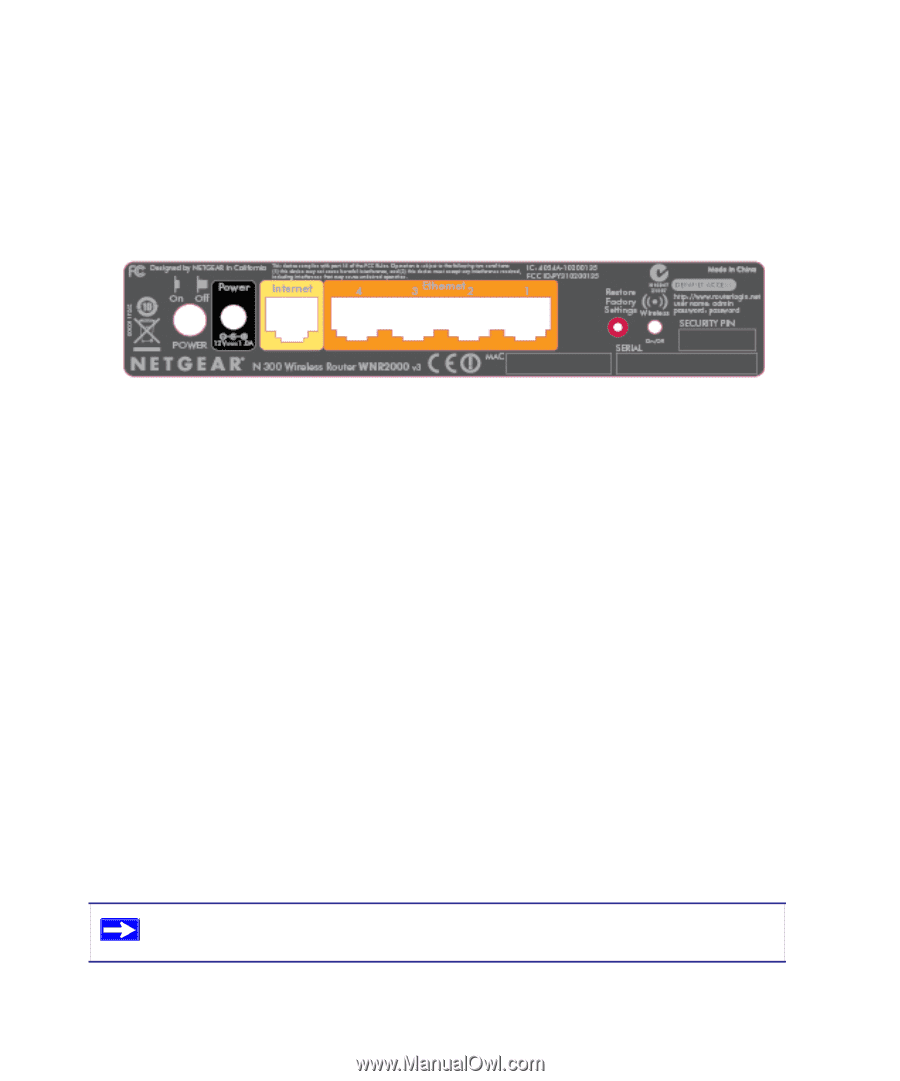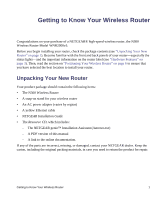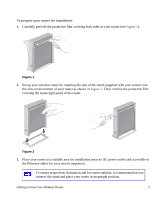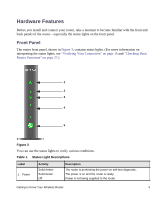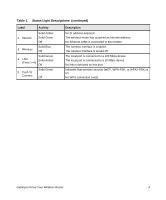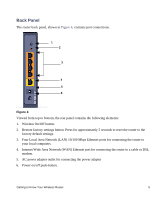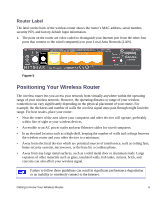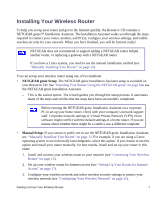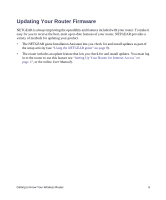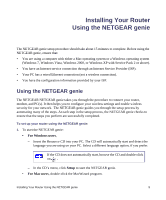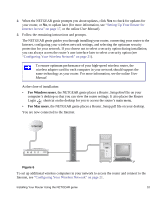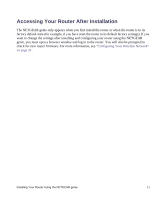Netgear WNR2000v3 WNR2000v3 Setup Manual - Page 10
Router Label, Positioning Your Wireless Router - security
 |
View all Netgear WNR2000v3 manuals
Add to My Manuals
Save this manual to your list of manuals |
Page 10 highlights
Router Label The label on the back of the wireless router shows the router's MAC address, serial number, security PIN, and factory default login information. 1. The ports on the router are color-coded to distinguish your Internet port from the other four ports that connect to the wired computer(s) on your Local Area Network (LAN). Figure 5 Positioning Your Wireless Router The wireless router lets you access your network from virtually anywhere within the operating range of your wireless network. However, the operating distance or range of your wireless connection can vary significantly depending on the physical placement of your router. For example, the thickness and number of walls the wireless signal must pass through might limit the range. For best results, place your router: • Near the center of the area where your computers and other devices will operate, preferably within line of sight to your wireless devices. • Accessible to an AC power outlet and near Ethernet cables for wired computers. • In an elevated location such as a high shelf, keeping the number of walls and ceilings between the wireless router and your other devices to a minimum. • Away from electrical devices which are potential sources of interference, such as ceiling fans, home security systems, microwaves, or the base for a cordless phone. • Away from any large metal surfaces, such as a solid metal door or aluminum studs. Large expanses of other materials such as glass, insulated walls, fish tanks, mirrors, brick, and concrete can also affect your wireless signal. Failure to follow these guidelines can result in significant performance degradation or an inability to wirelessly connect to the Internet. Getting to Know Your Wireless Router 6