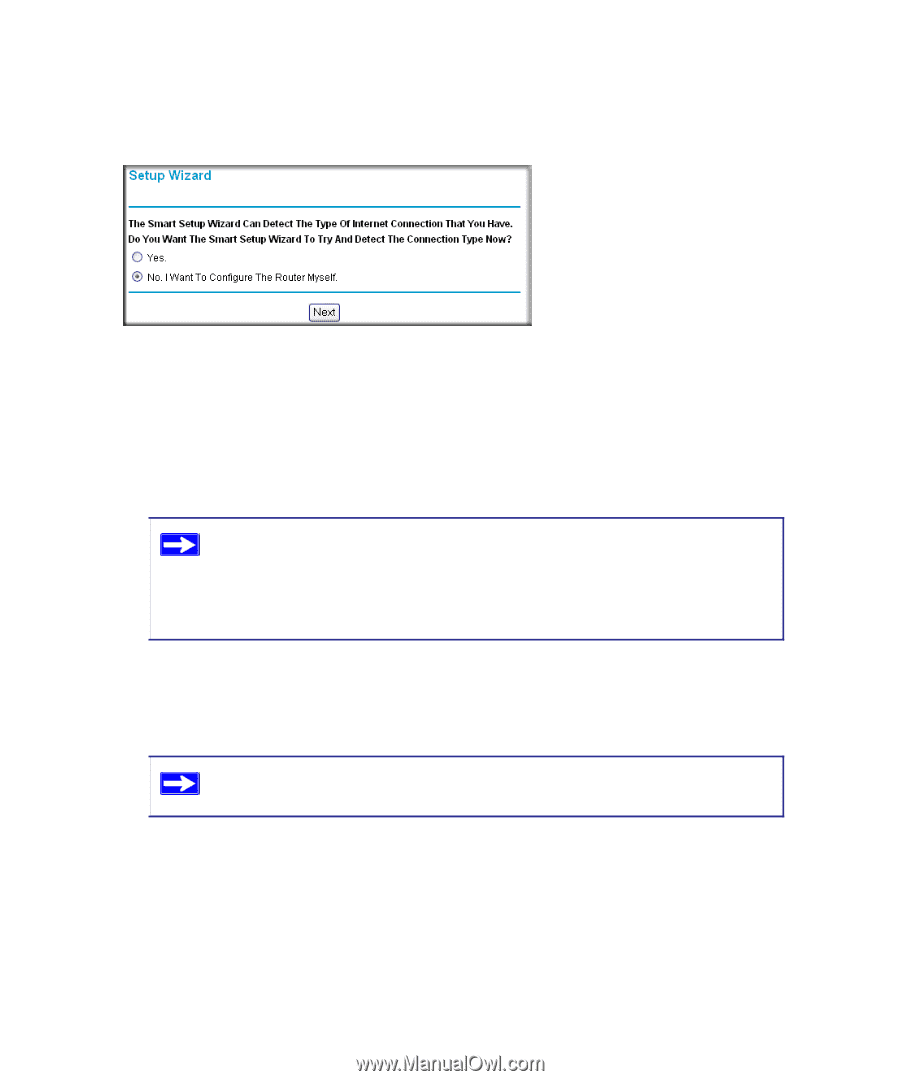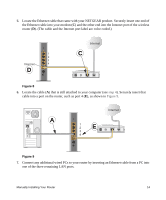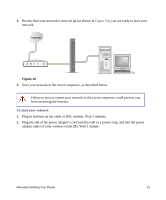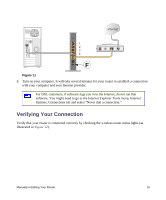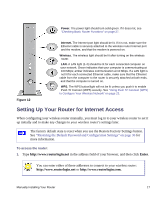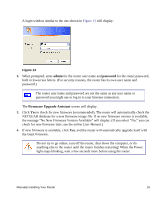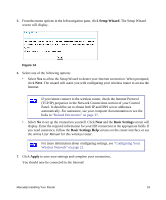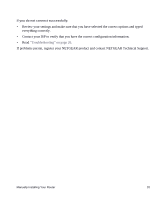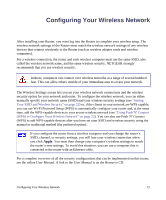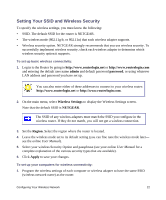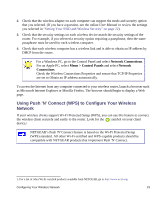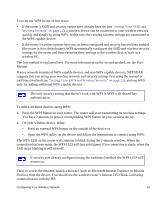Netgear WNR2000v3 WNR2000v3 Setup Manual - Page 23
Setup Wizard, Basic Settings, Apply
 |
View all Netgear WNR2000v3 manuals
Add to My Manuals
Save this manual to your list of manuals |
Page 23 highlights
5. From the menu options in the left navigation pane, click Setup Wizard. The Setup Wizard screen will display. Figure 14 6. Select one of the following options: • Select Yes to allow the Setup Wizard to detect your Internet connection. When prompted, click Next. The wizard will assist you with configuring your wireless router to access the Internet. If you cannot connect to the wireless router, check the Internet Protocol (TCP/IP) properties in the Network Connections section of your Control Panel. It should be set to obtain both IP and DNS server addresses automatically. For assistance, see your computer documentation or see the links in "Related Documents" on page 37. • Select No to set up the connection yourself. Click Next and the Basic Settings screen will display. Enter the required information for your ISP connection in the appropriate fields. If you need assistance, follow the Basic Settings Help screens on the router interface or see the online User Manual for this wireless router. For more information about configuring settings, see "Configuring Your Wireless Network" on page 21. 7. Click Apply to save your settings and complete your connection. You should now be connected to the Internet! Manually Installing Your Router 19