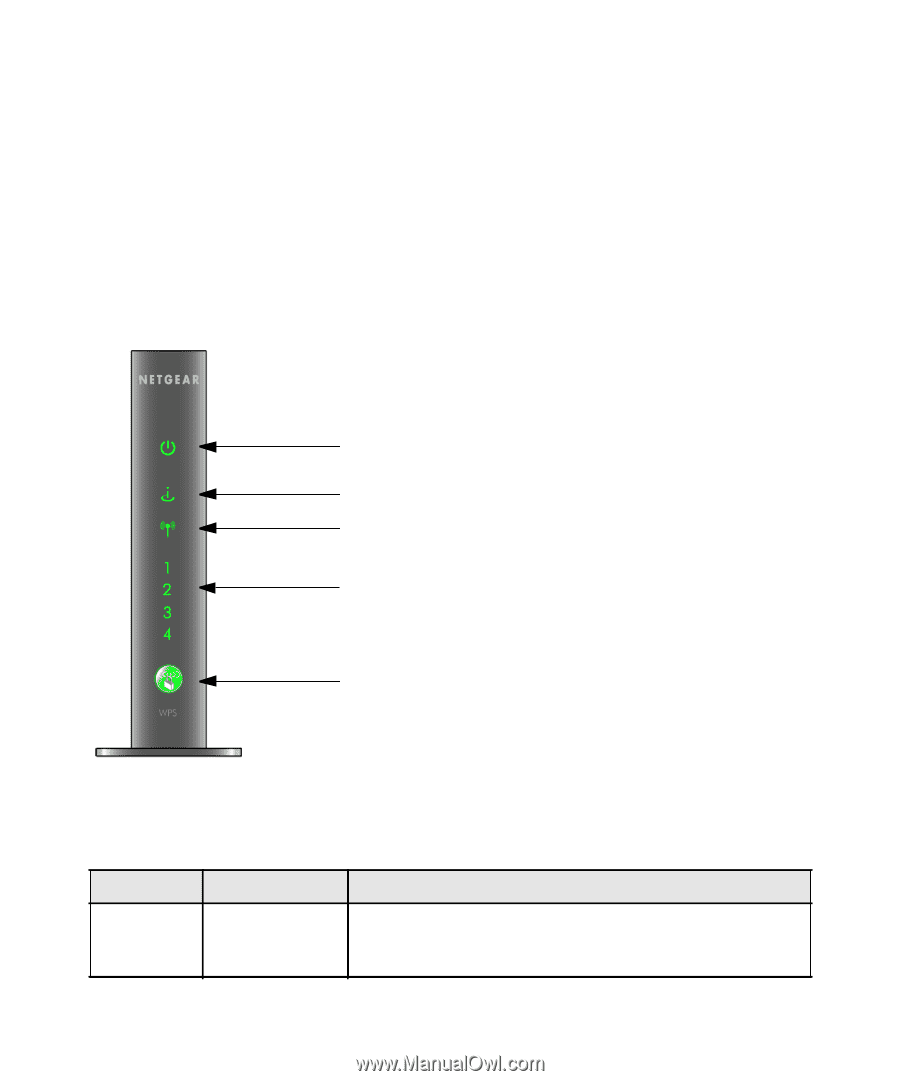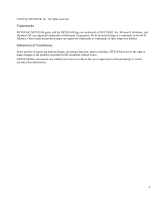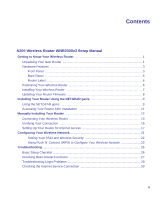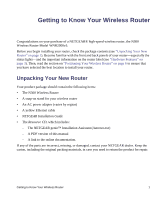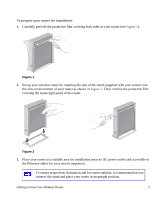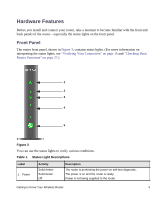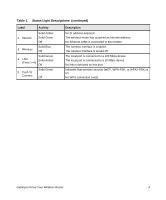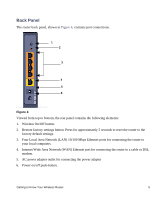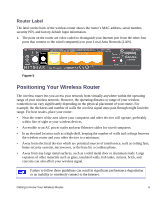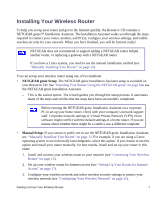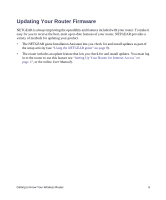Netgear WNR2000v3 WNR2000v3 Setup Manual - Page 7
Hardware Features, Front Panel - router
 |
View all Netgear WNR2000v3 manuals
Add to My Manuals
Save this manual to your list of manuals |
Page 7 highlights
Hardware Features Before you install and connect your router, take a moment to become familiar with the front and back panels of the router-especially the status lights on the front panel. Front Panel The router front panel, shown in Figure 3, contains status lights. (For more information on interpreting the status lights, see "Verifying Your Connection" on page 16 and "Checking Basic Router Functions" on page 27.) 1 2 3 4 5 Figure 3 You can use the status lights to verify various conditions. Table 1. Status Light Descriptions Label 1. Power Activity Solid Amber Solid Green Off Description The router is performing the power-on self-test diagnostic. The power is on and the router is ready. Power is not being supplied to the router. Getting to Know Your Wireless Router 3