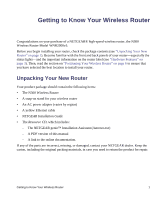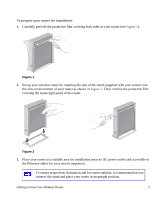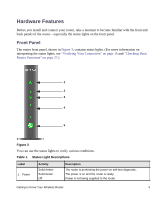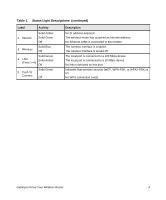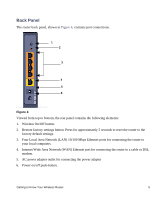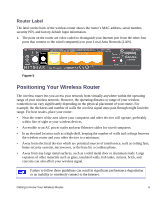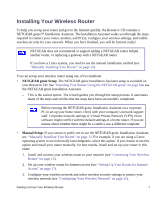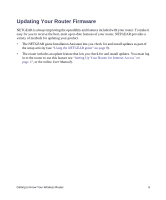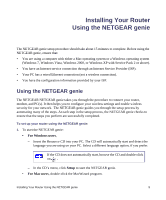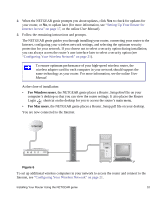Netgear WNR2000v3 WNR2000v3 Setup Manual - Page 9
Back Panel, Four Local Area Network LAN 10/100 Mbps Ethernet ports for connecting the router - button
 |
View all Netgear WNR2000v3 manuals
Add to My Manuals
Save this manual to your list of manuals |
Page 9 highlights
Back Panel The router back panel, shown in Figure 4, contains port connections. 1 2 3 4 5 6 Figure 4 Viewed from top to bottom, the rear panel contains the following elements: 1. Wireless On/Off button. 2. Restore factory settings button. Press for approximately 5 seconds to reset the router to the factory default settings. 3. Four Local Area Network (LAN) 10/100 Mbps Ethernet ports for connecting the router to your local computers. 4. Internet/Wide Area Network (WAN) Ethernet port for connecting the router to a cable or DSL modem. 5. AC power adapter outlet for connecting the power adapter 6. Power on/off push-button. Getting to Know Your Wireless Router 5
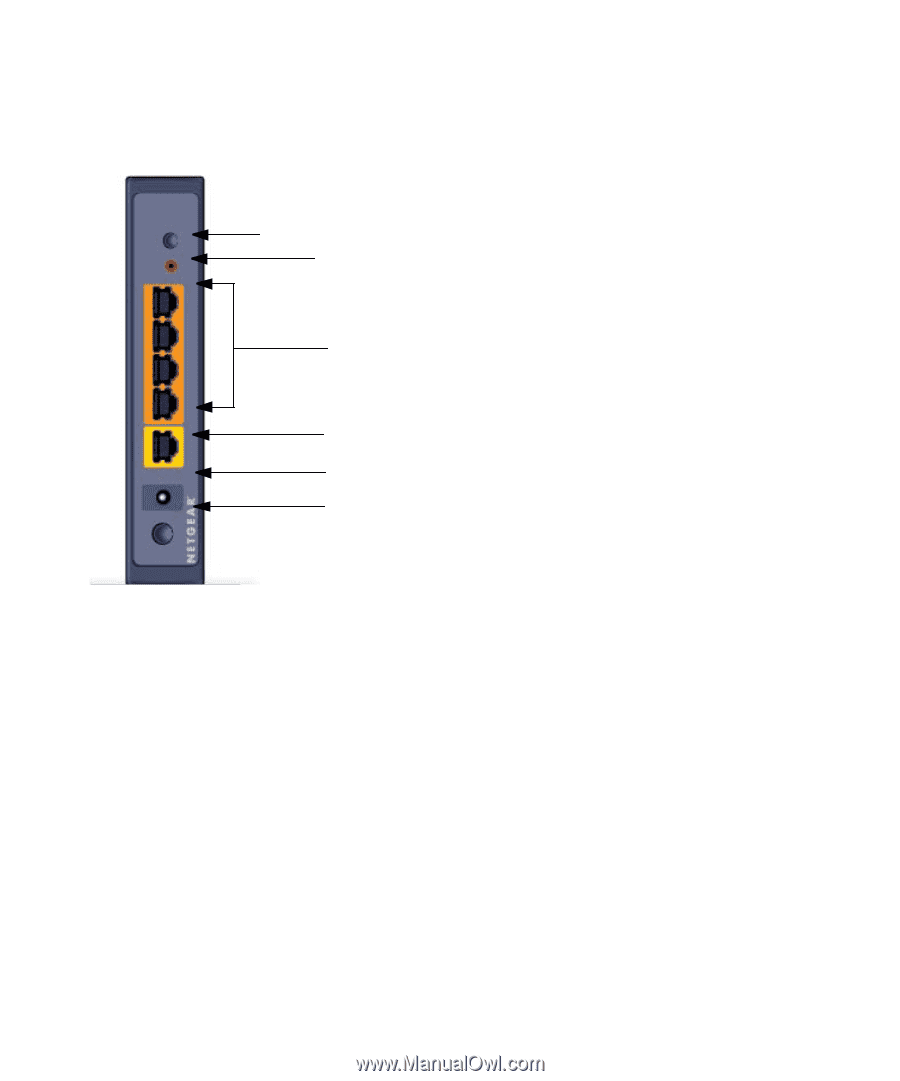
Getting to Know Your Wireless Router
5
Back Panel
The router back panel, shown in
Figure 4
, contains port connections.
Viewed from top to bottom, the rear panel contains the following elements:
1.
Wireless On/Off button.
2.
Restore factory settings button. Press for approximately 5 seconds to reset the router to the
factory default settings.
3.
Four Local Area Network (LAN) 10/100 Mbps Ethernet ports for connecting the router to
your local computers.
4.
Internet/Wide Area Network (WAN) Ethernet port for connecting the router to a cable or DSL
modem.
5.
AC power adapter outlet for connecting the power adapter
6.
Power on/off push-button.
Figure 4
1
5
4
6
2
3