Netgear WNR3500v1 WNR3500 User Manual
Netgear WNR3500v1 - RangeMax Wireless N Gigabit Router Manual
 |
View all Netgear WNR3500v1 manuals
Add to My Manuals
Save this manual to your list of manuals |
Netgear WNR3500v1 manual content summary:
- Netgear WNR3500v1 | WNR3500 User Manual - Page 1
NETGEAR RangeMax™ Wireless-N Gigabit Router WNR3500 User Manual NETGEAR, Inc. 4500 Great America Parkway Santa Clara, CA 95054 USA 202-10305-01 March 2008 v1.0 - Netgear WNR3500v1 | WNR3500 User Manual - Page 2
document without notice. NETGEAR does not assume any liability that may occur due to the use or application of the product(s) or circuit layout(s) described herein. Certificate of the Manufacturer/Importer It is hereby certified that the RangeMax Wireless-N Gigabit Router WNR3500 has been suppressed - Netgear WNR3500v1 | WNR3500 User Manual - Page 3
firmware limits operation to only the channels allowed in a particular Region or Country. Therefore, all options described in this user's guide WNR3500 product package. Europe - Declaration of Conformity in Languages of the European Community Cesky [Czech] NETGEAR NETGEAR NETGEAR NETGEAR NETGEAR NETGEAR - Netgear WNR3500v1 | WNR3500 User Manual - Page 4
en de andere relevante bepalingen van richtlijn 1999/5/EG. Hawnhekk, NETGEAR Inc., jiddikjara li dan Radiolan jikkonforma mal-htigijiet essenzjali u ma Information to User This product does not contain any user serviceable components and is to be used with approved antennas only . iv v1.0, March 2008 - Netgear WNR3500v1 | WNR3500 User Manual - Page 5
undesired operation. FCC Radio Frequency Interference Warnings & Instructions This equipment has been tested and found to RangeMax Wireless-N Gigabit Router WNR3500 Tested to Comply with FCC Standards FOR HOME OR OFFICE USE Modifications made to the product, unless expressly approved by NETGEAR - Netgear WNR3500v1 | WNR3500 User Manual - Page 6
Product and Publication Details Model Number: Publication Date: Product Family: Product Name: Home or Business Product: Language: Publication Part Number: WNR3500 March 2008 Wireless Router RangeMax Wireless-N Gigabit Router WNR3500 Home English 202-10305-01 vi v1.0, March 2008 - Netgear WNR3500v1 | WNR3500 User Manual - Page 7
Manual xii How to Print This Manual xii Revision History ...xiii Chapter 1 Configuring Basic Connectivity Using the Setup Manual 1-1 Logging In to Your Wireless Router Settings 2-17 Connecting Additional Wireless Client Devices after WPS Setup 2-18 Restricting Wireless Access by MAC Address 2- - Netgear WNR3500v1 | WNR3500 User Manual - Page 8
NETGEAR RangeMax™ Wireless-N Gigabit Router WNR3500 User Manual Chapter 3 Restricting Access From Your Network Content Filtering Overview 3-1 Blocking Access to Internet Sites 3-1 Blocking Access to Internet Services 3-3 Configuring a User-Defined Service 3-4 Blocking Services by IP Address - Netgear WNR3500v1 | WNR3500 User Manual - Page 9
NETGEAR RangeMax™ Wireless-N Gigabit Router WNR3500 User Manual How Port Forwarding Changes the Communication Process 5-5 How Port Forwarding Differs from Port Triggering 5-6 Configuring Port Forwarding to Local Servers 5-6 Adding a Custom Service 5-7 Editing or Deleting a Port Forwarding Entry - Netgear WNR3500v1 | WNR3500 User Manual - Page 10
NETGEAR RangeMax™ Wireless-N Gigabit Router WNR3500 User Manual Problems with Date and Time 7-9 Solving Wireless Connection Problems 7-9 Using Your Wireless Card Setup Program 7-9 Setting Up and Testing Basic Wireless Connectivity 7-10 Restoring the Default Configuration and Password 7-13 - Netgear WNR3500v1 | WNR3500 User Manual - Page 11
of the NETGEAR® RangeMax Wireless-N Gigabit Router WNR3500 beyond initial configuration settings. Initial configuration instructions can be found in the NETGEAR Wireless Router Setup Manual. You malfunction or damage to the equipment, a breach of security, or a loss of data. xi v1.0, March 2008 - Netgear WNR3500v1 | WNR3500 User Manual - Page 12
Version Manual Publication Date RangeMax Wireless-N Gigabit Router WNR3500 March 2008 For more information about network, Internet, firewall, and VPN technologies, click the links to the NETGEAR website in Appendix B, "Related Documents." Note: Product updates are available on the NETGEAR, Inc - Netgear WNR3500v1 | WNR3500 User Manual - Page 13
NETGEAR RangeMax™ Wireless-N Gigabit Router WNR3500 User Manual • Printing from PDF. Manual link at the top left of any page in the manual. The PDF version of the complete manual opens in a browser window. • Click the print icon in the upper left of your browser window. Tip: If your printer supports - Netgear WNR3500v1 | WNR3500 User Manual - Page 14
NETGEAR RangeMax™ Wireless-N Gigabit Router WNR3500 User Manual xiv v1.0, March 2008 - Netgear WNR3500v1 | WNR3500 User Manual - Page 15
these connectivity settings, as well as instructions on how to log in to the router for further configuration. Note: NETGEAR recommends using the Smart Wizard™ on the Resource CD for initial configuration, as described in the NETGEAR Wireless Router Setup Manual. This chapter includes the following - Netgear WNR3500v1 | WNR3500 User Manual - Page 16
NETGEAR RangeMax™ Wireless-N Gigabit Router WNR3500 User Manual Logging In to Your Wireless Router When the wireless router is connected to your network, you can access and configure the router using your browser. To access the Web Configuration Manager: 1. Connect to the wireless router by typing - Netgear WNR3500v1 | WNR3500 User Manual - Page 17
NETGEAR RangeMax™ Wireless-N Gigabit Router WNR3500 User Manual The Checking for Firmware Updates screen appears unless you previously cleared the Check for Updated Firmware Upon Log-in check box. Figure 1-2 If the router discovers a newer version of software, you are asked if you want to upgrade - Netgear WNR3500v1 | WNR3500 User Manual - Page 18
NETGEAR RangeMax™ Wireless-N Gigabit Router WNR3500 User Manual Figure 1-4 Note: If the Check for New Version Upon Log-in check box is selected, the home page is the Router Upgrade screen. Otherwise, it is the Basic Settings screen. If the wireless router is connected to the Internet, you can - Netgear WNR3500v1 | WNR3500 User Manual - Page 19
NETGEAR RangeMax™ Wireless-N Gigabit Router WNR3500 User Manual Configuring Your Internet Connection Using the Smart Setup Wizard You can manually configure your Internet connection using the Basic Settings screen, or you can allow the Smart Setup Wizard to determine your Internet Service Provider ( - Netgear WNR3500v1 | WNR3500 User Manual - Page 20
NETGEAR RangeMax™ Wireless-N Gigabit Router WNR3500 User Manual ISP does not require login Figure 1-5 - Account Name (might also be called Host Name). The account name is provided to the ISP during a DHCP request from your router. In most cases, this setting is not required, but some ISPs require - Netgear WNR3500v1 | WNR3500 User Manual - Page 21
NETGEAR RangeMax™ Wireless-N Gigabit Router WNR3500 User Manual - Internet IP Address. Determines how your router router to which your router router opened. They then accept only traffic from the MAC address of that computer. This feature allows your router . The router will then up your router, you - Netgear WNR3500v1 | WNR3500 User Manual - Page 22
NETGEAR RangeMax™ Wireless-N Gigabit Router WNR3500 User Manual If a login is required by your ISP, the following settings appear in the Basic Settings screen: ISP does require login Figure 1-6 - Internet Service Provider. This drop-down list contains a few ISPs that need special protocols for - Netgear WNR3500v1 | WNR3500 User Manual - Page 23
NETGEAR RangeMax™ Wireless-N Gigabit Router WNR3500 User Manual • Other, which selects PPPoE (Point to Point Protocol over Ethernet), the protocol used by most DSL services worldwide. Figure log in to the ISP server. - Service Name. If your connection is capable of connecting to multiple Internet - Netgear WNR3500v1 | WNR3500 User Manual - Page 24
NETGEAR RangeMax™ Wireless-N Gigabit Router WNR3500 User Manual - Connection Mode. This drop-down list (shown in Figure 1-6 on page 1-8) selects when the router will connect to and disconnect from the Internet. The list includes: • Always On. The router logs in to the Internet immediately after - Netgear WNR3500v1 | WNR3500 User Manual - Page 25
Your Network The RangeMax Wireless-N Gigabit Router WNR3500 provides highly effective security features, which are covered in detail in this chapter. This chapter includes the following sections: • "Choosing Appropriate Wireless Security" • "Recording Basic Wireless Settings Setup Information - Netgear WNR3500v1 | WNR3500 User Manual - Page 26
RangeMax™ Wireless-N Gigabit Router WNR3500 User Manual WEP connections can take slightly longer to establish. Also, WEP, WPA-PSK, and WPA2-PSK encryption can consume more battery power on a notebook computer, and can cause significant performance degradation with a slow computer. Note: NETGEAR - Netgear WNR3500v1 | WNR3500 User Manual - Page 27
NETGEAR RangeMax™ Wireless-N Gigabit Router WNR3500 User Manual • Use Wi-Fi Protected Setup (WPS) to automatically set the SSID and implement WPA/ WPA2 security on both the router and the client device. If the clients in your network are WPS capable, you can use Wi-Fi Protected Setup (WPS) to - Netgear WNR3500v1 | WNR3500 User Manual - Page 28
NETGEAR RangeMax™ Wireless-N Gigabit Router WNR3500 User Manual Table 2-2. Other Features That Enhance Security Security Type Disable the wireless router radio. Turn off the broadcast of the wireless a push button. Older wireless adapters and devices might not support this. Check whether devices - Netgear WNR3500v1 | WNR3500 User Manual - Page 29
NETGEAR RangeMax™ Wireless-N Gigabit Router WNR3500 User Manual Recording Basic Wireless Settings Setup Information Before customizing your wireless settings, print this section, and record the following information. If you are working with an existing wireless network, the person who set up or is - Netgear WNR3500v1 | WNR3500 User Manual - Page 30
NETGEAR RangeMax™ Wireless-N Gigabit Router WNR3500 User Manual - Passphrase These characters are case-sensitive. Wireless Settings To specify the wireless security settings of your router: 1. Log in to the router as described in "Logging In to Your Wireless Router" on page 1-2. 2. Select Wireless - Netgear WNR3500v1 | WNR3500 User Manual - Page 31
NETGEAR RangeMax™ Wireless-N Gigabit Router WNR3500 User Manual Figure 2-2 The available settings in this screen are: • Name (SSID). The SSID is also known as the wireless network name. Enter a value of up to 32 alphanumeric characters. When more than one wireless network is active, different - Netgear WNR3500v1 | WNR3500 User Manual - Page 32
NETGEAR RangeMax™ Wireless-N Gigabit Router WNR3500 User Manual • Channel. This field determines which operating frequency is used. It should not be necessary to change the wireless channel unless you notice interference problems with another nearby wireless network. The wireless router uses channel - Netgear WNR3500v1 | WNR3500 User Manual - Page 33
NETGEAR RangeMax™ Wireless-N Gigabit Router WNR3500 User Manual Configuring WEP Wireless Security WEP Shared Key authentication and WEP data encryption can be defeated by a determined eavesdropper using publicly available tools. WEP offers the following options: • Open System. With Open System - Netgear WNR3500v1 | WNR3500 User Manual - Page 34
NETGEAR RangeMax™ Wireless-N Gigabit Router WNR3500 User Manual . Figure 2-3 3. Select the authentication type and encryption strength. 4. You can manually or relatively new standards, older wireless adapters and devices might not support 2-10 v1.0, March 2008 Safeguarding Your Network - Netgear WNR3500v1 | WNR3500 User Manual - Page 35
NETGEAR RangeMax™ Wireless-N Gigabit Router WNR3500 User Manual them. Check whether newer drivers are available from the manufacturer. Also, you might be able to use the Push 'N' Connect feature to configure this type of security if it is supported by your wireless clients. See "Using Push 'N' - Netgear WNR3500v1 | WNR3500 User Manual - Page 36
NETGEAR RangeMax™ Wireless-N Gigabit Router WNR3500 User Manual Figure 2-4 4. Click Apply to save your settings. Viewing Advanced Wireless Settings This section describes the wireless settings that you can view and specify in the Advanced Wireless Settings screen, which you access under Advanced in - Netgear WNR3500v1 | WNR3500 User Manual - Page 37
NETGEAR RangeMax™ Wireless-N Gigabit Router WNR3500 User Manual Figure 2-5 The available settings in this screen are: • Enable Wireless Router Radio. If you disable the wireless router radio, wireless devices cannot connect to the WNR3500 router. If you will not be using your wireless network for a - Netgear WNR3500v1 | WNR3500 User Manual - Page 38
NETGEAR RangeMax™ Wireless-N Gigabit Router WNR3500 User Manual Using Push 'N' Connect (Wi-Fi Protected Setup) If your wireless clients support Wi-Fi Protected Setup (WPS), you can use this feature to configure the router's network name (SSID) and security settings and, at the same time, connect a - Netgear WNR3500v1 | WNR3500 User Manual - Page 39
NETGEAR RangeMax™ Wireless-N Gigabit Router WNR3500 User Manual 2. On the wireless client, follow its specific networking instructions to enable WPS, to allow it to connect to the router. The WNR3500 router's green these conditions occurs: button light ceases blinking and remains on when one of - Netgear WNR3500v1 | WNR3500 User Manual - Page 40
NETGEAR RangeMax™ Wireless-N Gigabit Router WNR3500 User Manual 5. In the wireless client, follow its specific networking instructions to enable WPS, to allow it to connect to the router. The WNR3500 router's green these conditions occurs: button light ceases blinking and remains on when one of - Netgear WNR3500v1 | WNR3500 User Manual - Page 41
NETGEAR RangeMax™ Wireless-N Gigabit Router WNR3500 User Manual 5. In the Add WPS Client screen of the WNR3500 router, enter the client security PIN in the Enter Client's PIN field. 6. Click Next. The following screen displays, and the Smart Wizard initiates the wireless connection: Figure 2-9 - Netgear WNR3500v1 | WNR3500 User Manual - Page 42
NETGEAR RangeMax™ Wireless-N Gigabit Router WNR3500 User Manual These options are available under WPS Settings: • Router's PIN. The PIN is displayed so that you can use it to configure the router through WPS (Wi-Fi Protected Setup). It is also displayed on the router's label. • Disable Router's PIN. - Netgear WNR3500v1 | WNR3500 User Manual - Page 43
NETGEAR RangeMax™ Wireless-N Gigabit Router WNR3500 User Manual Adding Additional Non-WPS-Enabled Clients If you are connecting a combination of WPS-enabled clients and clients that are not WPS enabled, you cannot use - Netgear WNR3500v1 | WNR3500 User Manual - Page 44
NETGEAR RangeMax™ Wireless-N Gigabit Router WNR3500 User Manual using the network configuration utilities of the computer. In WindowsXP, for example, typing the ipconfig/all command in an MSDOS command prompt window displays the MAC address as Physical Address. You might also find the MAC addresses - Netgear WNR3500v1 | WNR3500 User Manual - Page 45
NETGEAR RangeMax™ Wireless-N Gigabit Router WNR3500 User Manual Figure 2-12 4. If the computer you want appears in the Available Wireless Cards list, you can select the radio button of that computer to capture its MAC address; otherwise, you can manually enter a name and the MAC address of the - Netgear WNR3500v1 | WNR3500 User Manual - Page 46
NETGEAR RangeMax™ Wireless-N Gigabit Router WNR3500 User Manual Now, only devices on this list can wirelessly connect to the WNR3500 router. Warning: MAC address filtering adds an obstacle Set Password to display the Set Password screen. Figure 2-13 2-22 v1.0, March 2008 Safeguarding Your Network - Netgear WNR3500v1 | WNR3500 User Manual - Page 47
NETGEAR RangeMax™ Wireless-N Gigabit Router WNR3500 User Manual 2. To change the password, first enter the old password, then enter the new password twice. 3. Click Apply. Backing Up Your Configuration The configuration settings of the WNR3500 router are stored within the router in a configuration - Netgear WNR3500v1 | WNR3500 User Manual - Page 48
NETGEAR RangeMax™ Wireless-N Gigabit Router WNR3500 User Manual • Blocking services. Block the use of certain Internet services by specific computers on your network. This feature is described in "Blocking Access to Internet Services" on page 3-3. • Scheduled blocking. Block sites and services - Netgear WNR3500v1 | WNR3500 User Manual - Page 49
use the content filtering and reporting features of the RangeMax Wireless-N Gigabit Router WNR3500 to protect your network. You can find these WNR3500 router allows you to restrict access based on Web addresses and Web address keywords. Up to 255 entries are supported in the Keyword list. 3-1 v1 - Netgear WNR3500v1 | WNR3500 User Manual - Page 50
NETGEAR RangeMax™ Wireless-N Gigabit Router WNR3500 User Manual Keyword application examples: • If the keyword XXX is specified, the URL www.zzzyyqq.com/xxx.html is blocked the Block sites containing these keywords or domain names list. 3-2 Restricting Access From Your Network v1.0, March 2008 - Netgear WNR3500v1 | WNR3500 User Manual - Page 51
NETGEAR RangeMax™ Wireless-N Gigabit Router WNR3500 User Manual Delete a keyword or domain name by selecting it from a computer on your network sends a request for service to a server computer on the Internet, the requested service is identified by a service or port number. This number appears as the - Netgear WNR3500v1 | WNR3500 User Manual - Page 52
NETGEAR RangeMax™ Wireless-N Gigabit Router WNR3500 User Manual 2. Enable service blocking by selecting either Per Schedule or Always, and then click Apply. To block by schedule, , by asking user groups or newsgroups, or by searching. 3-4 Restricting Access From Your Network v1.0, March 2008 - Netgear WNR3500v1 | WNR3500 User Manual - Page 53
NETGEAR RangeMax™ Wireless-N Gigabit Router WNR3500 User Manual • Enter the starting port and Services For area, you can block the specified service for a single computer, a range of computers (having consecutive IP addresses), or all computers on your network. Scheduling Blocking The WNR3500 router - Netgear WNR3500v1 | WNR3500 User Manual - Page 54
NETGEAR RangeMax™ Wireless-N Gigabit Router WNR3500 User Manual 2. Configure the schedule for blocking keywords and services. a. Days to Block. Select days on which you want to apply blocking main menu. The Logs screen displays. Figure 3-5 3-6 Restricting Access From Your Network v1.0, March 2008 - Netgear WNR3500v1 | WNR3500 User Manual - Page 55
NETGEAR RangeMax™ Wireless-N Gigabit Router WNR3500 User Manual Table 3-1 describes the log entries. Table 3-1. Log Entry Descriptions Field Date and time Source IP Target address Action Description The menu. The E-mail screen displays. Restricting Access From Your Network 3-7 v1.0, March 2008 - Netgear WNR3500v1 | WNR3500 User Manual - Page 56
NETGEAR RangeMax™ Wireless-N Gigabit Router WNR3500 User Manual Figure 3-6 2. To receive e-mail logs and alerts from the router, select the Turn E-mail Notification On check box. a. Enter the name of e-mail server in the Password field. 3-8 Restricting Access From Your Network v1.0, March 2008 - Netgear WNR3500v1 | WNR3500 User Manual - Page 57
NETGEAR RangeMax™ Wireless-N Gigabit Router WNR3500 User Manual 4. You can specify that logs are automatically sent by e-mail with these options: • Send alert immediately. Select this check box for immediate notification of attempted access to a blocked site or service. • Send Logs According to this - Netgear WNR3500v1 | WNR3500 User Manual - Page 58
NETGEAR RangeMax™ Wireless-N Gigabit Router WNR3500 User Manual 3-10 Restricting Access From Your Network v1.0, March 2008 - Netgear WNR3500v1 | WNR3500 User Manual - Page 59
4 Customizing Your Network Settings This chapter describes how to configure advanced networking features of the RangeMax Wireless-N Gigabit Router WNR3500, including LAN, WAN, and routing settings. It contains the following sections: • "Using the LAN IP Setup Options" • "Using a Dynamic DNS Service - Netgear WNR3500v1 | WNR3500 User Manual - Page 60
NETGEAR RangeMax™ Wireless-N Gigabit Router WNR3500 User Manual . Figure 4-1 Configuring a Device Name The device name is a user-friendly name for the router. This name is shown in the Network on Windows Vista and the Network Explorer on all Windows systems. The Device Name field cannot be blank. - Netgear WNR3500v1 | WNR3500 User Manual - Page 61
NETGEAR RangeMax™ Wireless-N Gigabit Router WNR3500 User Manual The LAN IP settings are: • IP Address. The LAN IP address of the router. • IP Subnet Mask. The LAN subnet mask of the router. Combined with the IP address, the IP subnet mask allows a device to know which other addresses are local to it - Netgear WNR3500v1 | WNR3500 User Manual - Page 62
NETGEAR RangeMax™ Wireless-N Gigabit Router WNR3500 User Manual Specify the pool of IP addresses to be assigned by setting the starting IP address and ending IP address. These addresses should be part of the same IP address subnet as the router's LAN IP address. Using the default addressing scheme, - Netgear WNR3500v1 | WNR3500 User Manual - Page 63
NETGEAR RangeMax™ Wireless-N Gigabit Router WNR3500 User Manual 4. Click Apply to enter the reserved address into the table. Note: The reserved address is not assigned until the next time the computer contacts the router's DHCP server. Reboot the computer or access its IP configuration and force a - Netgear WNR3500v1 | WNR3500 User Manual - Page 64
NETGEAR RangeMax™ Wireless-N Gigabit Router WNR3500 User Manual From the main menu of the browser interface, under Advanced, select Dynamic DNS to display the Dynamic DNS screen. Figure 4-2 To configure Dynamic DNS: 1. Register for an account with one of the Dynamic DNS service providers whose - Netgear WNR3500v1 | WNR3500 User Manual - Page 65
NETGEAR RangeMax™ Wireless-N Gigabit Router WNR3500 User Manual Configuring the WAN Setup Options The WAN Setup options let you configure a DMZ (demilitarized zone) server, change the Maximum Transmit Unit (MTU) size, and enable the wireless router when you are troubleshooting application issues. - Netgear WNR3500v1 | WNR3500 User Manual - Page 66
NETGEAR RangeMax™ Wireless-N Gigabit Router WNR3500 User Manual router to be discovered by Internet scanners. Do not select this check box unless you have a specific reason to do so, such as when troubleshooting your the new configuration. 4-8 Customizing Your Network Settings v1.0, March 2008 - Netgear WNR3500v1 | WNR3500 User Manual - Page 67
NETGEAR RangeMax™ Wireless-N Gigabit Router WNR3500 User Manual Configuring NAT Filtering Network Address Translation (NAT) determines how the router define a static route, telling your router that 134.177.0.0 should be accessed through the ISDN router at 192.168.1.100. In this example: • The - Netgear WNR3500v1 | WNR3500 User Manual - Page 68
NETGEAR RangeMax™ Wireless-N Gigabit Router WNR3500 User Manual • The Gateway IP Address field specifies that all traffic for these addresses should be forwarded to the ISDN router at 192.168.1.100. • A Metric value of 1 will work since the ISDN router is on the LAN. • Private is selected only as a - Netgear WNR3500v1 | WNR3500 User Manual - Page 69
NETGEAR RangeMax™ Wireless-N Gigabit Router WNR3500 User Manual 5. Type the IP address of the final destination. 6. Type the IP subnet mask for this destination. If the destination is a single host, type 255.255.255.255. 7. Type the gateway IP address, which must be a router on the same LAN segment - Netgear WNR3500v1 | WNR3500 User Manual - Page 70
NETGEAR RangeMax™ Wireless-N Gigabit Router WNR3500 User Manual In the scenario shown, the following conditions must be met for both APs: • Both APs must use the same SSID, wireless channel, authentication mode (if any), and encryption mode (see information about WEP in "Configuring WEP Wireless - Netgear WNR3500v1 | WNR3500 User Manual - Page 71
NETGEAR RangeMax™ Wireless-N Gigabit Router WNR3500 User Manual The wireless router supports two modes of the wireless repeating function, and allows you to control wireless client association: • Wireless Base Station mode. The wireless router acts as the parent AP, bridging traffic to and from the - Netgear WNR3500v1 | WNR3500 User Manual - Page 72
NETGEAR RangeMax™ Wireless-N Gigabit Router WNR3500 User Manual 2. From the main menu of the browser interface on the wireless router base unit, under Advanced, click Wireless Repeating Function to display the Wireless Repeating Function screen. Figure 4-8 3. Select the Enable Wireless Repeating - Netgear WNR3500v1 | WNR3500 User Manual - Page 73
NETGEAR RangeMax™ Wireless-N Gigabit Router WNR3500 User Manual To configure a WNR3500 router as a repeater unit: 1. If you are using the same model of wireless router for both the base station and repeaters, you must change the LAN IP address for each repeater to a different IP address in the same - Netgear WNR3500v1 | WNR3500 User Manual - Page 74
NETGEAR RangeMax™ Wireless-N Gigabit Router WNR3500 User Manual 4-16 v1.0, March 2008 Customizing Your Network Settings - Netgear WNR3500v1 | WNR3500 User Manual - Page 75
the configuration of the RangeMax Wireless-N Gigabit Router WNR3500 to allow specific applications " on page 5-12 • "Optimizing Wireless Performance" on page 5-13 • "Configuring Quality of Service" on page 5-14 • "Changing not recognized by your router. Your router provides two features for creating - Netgear WNR3500v1 | WNR3500 User Manual - Page 76
NETGEAR RangeMax™ Wireless-N Gigabit Router WNR3500 User Manual How Your Computer Accesses a Remote Computer through Your Router When a computer on your network needs to access a computer on the Internet, your computer sends your router a message containing source and destination address and - Netgear WNR3500v1 | WNR3500 User Manual - Page 77
NETGEAR RangeMax™ Wireless-N Gigabit Router WNR3500 User Manual 4. The Web server at www.example.com composes a return message with the requested Web page data. The return message contains the following address and port information: • The source your router, you can tell the router to open additional - Netgear WNR3500v1 | WNR3500 User Manual - Page 78
NETGEAR RangeMax™ Wireless-N Gigabit Router WNR3500 User Manual router. 3. Your router to your router using the NAT-assigned source port (as the router restores your router checks router eventually senses a period of inactivity in the communications. The router will trigger the opening of the inbound - Netgear WNR3500v1 | WNR3500 User Manual - Page 79
NETGEAR RangeMax™ Wireless-N Gigabit Router WNR3500 User Manual opens Internet Explorer and requests a Web page from www.example.com, which resolves to the public IP address of your router your router. 4. Your router performs Network Address Translation (NAT) on the source IP address v1.0, March 2008 - Netgear WNR3500v1 | WNR3500 User Manual - Page 80
NETGEAR RangeMax™ Wireless-N Gigabit Router WNR3500 User Manual How Port Forwarding Differs from Port Triggering The following points summarize the differences between port forwarding and port triggering: • Port triggering can be used by - Netgear WNR3500v1 | WNR3500 User Manual - Page 81
NETGEAR RangeMax™ Wireless-N Gigabit Router WNR3500 User Manual To configure port forwarding to a local server: 1. Select Port Forwarding/Port Triggering under Advanced in the main menu. Figure 5-1 2. From the Service Name list, select the service or game that you will host on your network. If the - Netgear WNR3500v1 | WNR3500 User Manual - Page 82
NETGEAR RangeMax™ Wireless-N Gigabit Router WNR3500 User Manual 2. Click Add Custom Service. Figure 5-2 3. In the Service Name field, enter a descriptive name. 4. In the Service Type field, select the protocol. If you are unsure, select TCP/UDP. 5. In the Starting Port field, enter the beginning - Netgear WNR3500v1 | WNR3500 User Manual - Page 83
NETGEAR RangeMax™ Wireless-N Gigabit Router WNR3500 User Manual To make a local Web server public: 1. Assign your Web server either a fixed IP address or a dynamic IP address using DHCP address reservation, as explained in "Using Address Reservation" on page 4-4. In this example, your router will - Netgear WNR3500v1 | WNR3500 User Manual - Page 84
NETGEAR RangeMax™ Wireless-N Gigabit Router WNR3500 User Manual To configure port triggering, you need to know which inbound ports the application needs. Also, you need to know the number of the outbound port that will trigger the opening of the inbound ports. You can usually determine this - Netgear WNR3500v1 | WNR3500 User Manual - Page 85
NETGEAR RangeMax™ Wireless-N Gigabit Router WNR3500 User Manual to restrict the service to a particular computer. 8. Select the service type, either TCP opened. 10. Enter the inbound connection port information in the Connection Type, Starting Port, and Ending Port fields. 11. Click Apply. The service - Netgear WNR3500v1 | WNR3500 User Manual - Page 86
NETGEAR RangeMax™ Wireless-N Gigabit Router WNR3500 User Manual Using Universal Plug and Play Universal Plug and Play (UPnP) helps devices, such as Internet appliances and computers, to access the network and connect to other devices as needed. UPnP devices can automatically discover the services - Netgear WNR3500v1 | WNR3500 User Manual - Page 87
NETGEAR RangeMax™ Wireless-N Gigabit Router WNR3500 User Manual • Advertisement Period. The advertisement period is how often the router updated router and which ports (Internal and External) that device has opened. The UPnP Portmap Table also displays what type of port is open v1.0, March 2008 5-13 - Netgear WNR3500v1 | WNR3500 User Manual - Page 88
NETGEAR RangeMax™ Wireless-N Gigabit Router WNR3500 User Manual • Choose placement carefully. For best results, place your router: - Near the center of the area in which your computers will operate. - In an elevated location such as a high shelf where the wirelessly connected computers have line-of- - Netgear WNR3500v1 | WNR3500 User Manual - Page 89
NETGEAR RangeMax™ Wireless-N Gigabit Router WNR3500 User Manual From the main menu of the browser interface, under Advanced, select QoS Setup. The QoS Setup screen displays: Figure 5-6 Using WMM QoS for Wireless Multimedia Applications The WNR3500 router supports Wi-Fi Multimedia Quality of - Netgear WNR3500v1 | WNR3500 User Manual - Page 90
NETGEAR RangeMax™ Wireless-N Gigabit Router WNR3500 User Manual WMM QoS is enabled by default. You can disable it in the QoS Setup screen, shown in Figure 5-6 on can scroll to the bottom of the list and select Add a New Application or Add a New Game. 5-16 v1.0, March 2008 Fine-Tuning Your Network - Netgear WNR3500v1 | WNR3500 User Manual - Page 91
NETGEAR RangeMax™ Wireless-N Gigabit Router WNR3500 User Manual a. If you chose to add a new entry, the Access QoS On check box. 8. Click Apply. QoS for a Router LAN Port To create a QoS policy for a device connected to one of the router's LAN ports: 1. From the main menu, under Advanced, select - Netgear WNR3500v1 | WNR3500 User Manual - Page 92
NETGEAR RangeMax™ Wireless-N Gigabit Router WNR3500 User Manual 3. From the Priority Category list, select Ethernet LAN Port. The QoS - Priority Rules screen changes: screen displays, as shown in Figure 5-6 on page 5-15. 2. Click Add Priority Rule. 5-18 v1.0, March 2008 Fine-Tuning Your Network - Netgear WNR3500v1 | WNR3500 User Manual - Page 93
NETGEAR RangeMax™ Wireless-N Gigabit Router WNR3500 User Manual 3. From the Priority Category list, select MAC Address. The QoS - Priority Rules screen changes: Figure 5-10 Setup. The QoS Setup screen displays, as shown in Figure 5-6 on page 5-15. Fine-Tuning Your Network v1.0, March 2008 5-19 - Netgear WNR3500v1 | WNR3500 User Manual - Page 94
NETGEAR RangeMax™ Wireless-N Gigabit Router WNR3500 User Manual 2. Select the radio button next to the QoS policy to be edited or deleted, and do one of the following: • Click Delete to remove the QoS policy. • Click Edit to edit the QoS policy. Follow the instructions in the preceding sections to - Netgear WNR3500v1 | WNR3500 User Manual - Page 95
NETGEAR RangeMax™ Wireless-N Gigabit Router WNR3500 User Manual If you suspect an MTU problem, a common solution is to change the MTU size to 1400. If you are willing to experiment, you can gradually reduce the MTU size from the maximum value of 1500 until the problem Network v1.0, March 2008 5-21 - Netgear WNR3500v1 | WNR3500 User Manual - Page 96
NETGEAR RangeMax™ Wireless-N Gigabit Router WNR3500 User Manual Next, consider the throughput of your network devices. Where possible, make the use of older devices such as 10 Mbps Ethernet or 802.11b wireless would create a significant bottleneck. 5-22 v1.0, March 2008 Fine-Tuning Your Network - Netgear WNR3500v1 | WNR3500 User Manual - Page 97
NETGEAR RangeMax™ Wireless-N Gigabit Router WNR3500 User Manual Overview of Home and Small Office Networking Technologies Common connection types and their speed and security considerations are: • Broadband Internet. Your Internet connection speed is - Netgear WNR3500v1 | WNR3500 User Manual - Page 98
NETGEAR RangeMax™ Wireless-N Gigabit Router WNR3500 User Manual • Wired Ethernet. As gigabit-speed Ethernet ports (10/100/1000 Mbps) become common on newer computers, wired Ethernet remains a good choice for speed, economy, and security. Gigabit Ethernet can extend up to 100 can cause problems. • - Netgear WNR3500v1 | WNR3500 User Manual - Page 99
how to use the maintenance features of your RangeMax Wireless-N Gigabit Router WNR3500. You can access these features by selecting the • "Upgrading the Router Software" on page 6-8 • "Enabling Remote Management Access" on page 6-11 Viewing Wireless Router Status Information To view router status and - Netgear WNR3500v1 | WNR3500 User Manual - Page 100
NETGEAR RangeMax™ Wireless-N Gigabit Router WNR3500 User Manual Figure 6-1 Table 6-1 describes the router status fields. Table 6-1. Wireless Router Status Fields Field Account Name Hardware Version Firmware Version Internet Port MAC Address IP Address Description The host name assigned to the - Netgear WNR3500v1 | WNR3500 User Manual - Page 101
NETGEAR RangeMax™ Wireless-N Gigabit Router WNR3500 User Manual Table 6-1. Wireless Router Status Fields (continued) Field DHCP IP Subnet Mask Domain Name Server LAN Port MAC Address IP Address DHCP IP Subnet Mask Wireless Port Name (SSID) Region Channel Mode Wireless AP Broadcast Name - Netgear WNR3500v1 | WNR3500 User Manual - Page 102
NETGEAR RangeMax™ Wireless-N Gigabit Router WNR3500 User Manual 2. router. The subnet mask that is assigned to the router. The IP address for the default gateway that the router computers that are connected to the router. The IP address of the Domain Name Service server that provides translation of - Netgear WNR3500v1 | WNR3500 User Manual - Page 103
NETGEAR RangeMax™ Wireless-N Gigabit Router WNR3500 User Manual 3. Click Show Statistics to display router usage statistics. Figure 6-3 Table 6-3 describes the router statistics. Table 6-3. Router Statistics Item System Up Time Port Status TxPkts RxPkts Collisions Tx B/s Rx B/s Up Time Poll - Netgear WNR3500v1 | WNR3500 User Manual - Page 104
NETGEAR RangeMax™ Wireless-N Gigabit Router WNR3500 User Manual Viewing a List of Attached Devices The Attached Devices screen contains a table of all IP devices that the router has discovered on the local network. From the main menu of the browser interface, under Maintenance, select Attached - Netgear WNR3500v1 | WNR3500 User Manual - Page 105
NETGEAR RangeMax™ Wireless-N Gigabit Router WNR3500 User Manual retrieve a file containing your router's configuration settings. To save your extracts the configuration file from the router and prompts you for a location router. The router then reboots automatically. Warning: Do not interrupt - Netgear WNR3500v1 | WNR3500 User Manual - Page 106
NETGEAR RangeMax™ Wireless-N Gigabit Router WNR3500 User Manual Erasing the Configuration Under some circumstances (for example, if you move the router to a different network or if you have forgotten the password) you might want to erase the configuration and restore the factory default settings. - Netgear WNR3500v1 | WNR3500 User Manual - Page 107
NETGEAR RangeMax™ Wireless-N Gigabit Router WNR3500 User Manual A screen is also provided for upgrading the router. From the main menu of the browser interface, under Maintenance, select Router Upgrade to display the Router Upgrade screen. Figure 6-7 From this screen, you can check for new software - Netgear WNR3500v1 | WNR3500 User Manual - Page 108
NETGEAR RangeMax™ Wireless-N Gigabit Router WNR3500 User Manual If the router discovers a newer version of software, the message on the left displays when you log in. If no new software is available, the message on the right displays. Figure 6-8 To automatically upgrade to the new software, click - Netgear WNR3500v1 | WNR3500 User Manual - Page 109
NETGEAR RangeMax™ Wireless-N Gigabit Router WNR3500 User Manual 6. Click Browse, and locate the firmware image that you downloaded to your PC (the file ends in .img or .chk). 7. Click Upload to send the firmware to the router. Warning: When uploading software to the WNR3500 router, do not interrupt - Netgear WNR3500v1 | WNR3500 User Manual - Page 110
NETGEAR RangeMax™ Wireless-N Gigabit Router WNR3500 User Manual Note: Be sure to change the router's default configuration password to a . Normal Web browser access uses the standard HTTP service port 80. For greater security, enter a custom port number for the remote management Web interface. Choose - Netgear WNR3500v1 | WNR3500 User Manual - Page 111
provides information about troubleshooting your RangeMax Wireless-N Gigabit Router WNR3500. After each problem description, instructions are provided to help you diagnose and solve the problem. As a first step, please review the Quick Tips. Tip: NETGEAR provides helpful articles, documentation - Netgear WNR3500v1 | WNR3500 User Manual - Page 112
NETGEAR RangeMax™ Wireless-N Gigabit Router WNR3500 User Manual 4. Turn on the wireless router and wait 1 minute. 5. Turn on the computers. Make sure that the Ethernet cables are securely plugged in. • The Internet status light on the wireless router is on if the Ethernet cable connecting the - Netgear WNR3500v1 | WNR3500 User Manual - Page 113
NETGEAR RangeMax™ Wireless-N Gigabit Router WNR3500 User Manual Troubleshooting Basic Functions After you turn on power to the router, the following sequence of events should occur: 1. When power is first applied, verify that the Power light is on. 2. After approximately 10 seconds, verify that: - Netgear WNR3500v1 | WNR3500 User Manual - Page 114
NETGEAR RangeMax™ Wireless-N Gigabit Router WNR3500 User Manual If the error persists, you might have a hardware problem and should contact Technical Support at www.netgear.com/support. The Internet or Ethernet port lights are not on. If either the Ethernet port lights or the Internet light does not - Netgear WNR3500v1 | WNR3500 User Manual - Page 115
NETGEAR RangeMax™ Wireless-N Gigabit Router WNR3500 User Manual • Make sure that your browser has Java, JavaScript, or ActiveX enabled. If you are using Internet Explorer, click Refresh to be sure that the Java applet is loaded. • Try closing the browser and opening it again, or try a different - Netgear WNR3500v1 | WNR3500 User Manual - Page 116
NETGEAR RangeMax™ Wireless-N Gigabit Router WNR3500 User Manual • If your ISP requires a login, the login your router. You might need to go to Internet Explorer and select Tools > Internet Options, click the Connections tab, and select Never dial a connection. 7-6 Troubleshooting v1.0, March - Netgear WNR3500v1 | WNR3500 User Manual - Page 117
NETGEAR RangeMax™ Wireless-N Gigabit Router WNR3500 User Manual Troubleshooting a Network Using the Ping Utility Most network devices and routers contain a ping utility that sends an echo request packet to the designated device. The device then responds with an echo reply. Troubleshooting a network - Netgear WNR3500v1 | WNR3500 User Manual - Page 118
NETGEAR RangeMax™ Wireless-N Gigabit Router WNR3500 User Manual - Verify that the IP address for your router Windows toolbar, click the Start button, and then select Run. 2. In the Windows Run window address of your router listed as the of the router is listed as the configure your router to "clone - Netgear WNR3500v1 | WNR3500 User Manual - Page 119
NETGEAR RangeMax™ Wireless-N Gigabit Router WNR3500 User Manual Problems with Date and Time Under Content Filtering in the main menu, select E-mail to display a screen that shows the current date and time of day. The WNR3500 router uses the Network Time Protocol (NTP) to obtain the current time from - Netgear WNR3500v1 | WNR3500 User Manual - Page 120
RangeMax™ Wireless-N Gigabit Router WNR3500 User Manual Use the setup program to scan for available wireless networks. Look for a network name (SSID) of NETGEAR or your custom SSID if you have changed it. If your wireless network does not appear, check these conditions: • Is your router's wireless - Netgear WNR3500v1 | WNR3500 User Manual - Page 121
NETGEAR RangeMax™ Wireless-N Gigabit Router WNR3500 User Manual 1. Select Wireless Settings under Setup in the main menu of the WNR3500 router. Figure 7-1 2. For the wireless network name (SSID), use the default name, or choose a suitable descriptive name. In the Name (SSID) field, you can enter a - Netgear WNR3500v1 | WNR3500 User Manual - Page 122
NETGEAR RangeMax™ Wireless-N Gigabit Router WNR3500 User Manual This field determines which operating frequency is used. It should not be necessary to change the wireless channel unless you notice interference problems with another nearby wireless router or access point. Select a channel that is not - Netgear WNR3500v1 | WNR3500 User Manual - Page 123
NETGEAR RangeMax™ Wireless-N Gigabit Router WNR3500 User Manual 9. Make sure that the Enable Wireless Router Radio and Enable SSID Broadcast check boxes are selected. 10. Click Setup Access List. 11. Make sure that the Turn Access Control On check box - Netgear WNR3500v1 | WNR3500 User Manual - Page 124
NETGEAR RangeMax™ Wireless-N Gigabit Router WNR3500 User Manual 7-14 v1.0, March 2008 Troubleshooting - Netgear WNR3500v1 | WNR3500 User Manual - Page 125
RangeMax Wireless-N Gigabit Router WNR3500. Table A-1. WNR3500 Router Default Configuration Settings Feature Router Login Router Router LAN IP address printed on product label (also known as Gateway IP address) Router a Registrar to configure this router Default Setting http://www.routerlogin.net - Netgear WNR3500v1 | WNR3500 User Manual - Page 126
NETGEAR RangeMax™ Wireless-N Gigabit Router WNR3500 User Manual Table A-1. WNR3500 Router Default Configuration Settings (continued) Wireless Wireless Communication SSID Name Security Enabled NETGEAR Disabled Wireless Access List (MAC Filtering) Broadcast SSID All wireless v1.0, March 2008 - Netgear WNR3500v1 | WNR3500 User Manual - Page 127
NETGEAR RangeMax™ Wireless-N Gigabit Router WNR3500 User Manual General Specifications Table A-2. WNR3500 Router General Specifications Feature General Network Protocol and Standards -T or 100BASE-Tx, RJ-45 10BASE-T or 100BASE-Tx, RJ-45 Technical Specifications A-3 v1.0, March 2008 - Netgear WNR3500v1 | WNR3500 User Manual - Page 128
NETGEAR RangeMax™ Wireless-N Gigabit Router WNR3500 User Manual Restoring the Default User Name and Password You can restore the factory default configuration settings to reset the router of the router, for about 20 seconds. 2. Release the restore factory settings button, and wait for the router to - Netgear WNR3500v1 | WNR3500 User Manual - Page 129
.htm http://documentation.netgear.com/reference/enu/vpn/index.htm http://documentation.netgear.com/reference/enu/glossary/index.htm In addition, you can find initial setup instructions for your wireless router in the NETGEAR Wireless Router Setup Manual. Related Documents B-1 v1.0, March 2008 - Netgear WNR3500v1 | WNR3500 User Manual - Page 130
NETGEAR RangeMax™ Wireless-N Gigabit Router WNR3500 User Manual B-2 Related Documents v1.0, March 2008 - Netgear WNR3500v1 | WNR3500 User Manual - Page 131
custom service 5-7 priority rules 5-16 reserved IP addresses 4-4 static routes 4-10 wireless upgrade 6-9 B backing up configuration file 6-7 backing up, transfer time 5-24 bandwidth, optimizing 5-21 base station, setting up 4-13 basic settings 2-6 basic wireless 5-9 v1.0, March 2008 Index-1 - Netgear WNR3500v1 | WNR3500 User Manual - Page 132
NETGEAR RangeMax™ Wireless-N Gigabit Router WNR3500 User Manual repeater unit 4-15 user-defined services 3-4 WPA security 2-10 WPS 2-17 See also adding connection mode 1-10 connection status settings 6-4 connection types 5-23 content filtering 3-1 crossover cable 7-4 CTS/RTS Threshold 2-13 custom - Netgear WNR3500v1 | WNR3500 User Manual - Page 133
NETGEAR RangeMax™ Wireless-N Gigabit Router WNR3500 User Manual H hardware version 6-2 host name 1-6, 6-2, 6-6 HTML version, printing xii I idle time- A-1 troubleshooting 7-5 Internet light, troubleshooting and 7-3 Internet port, status 6-2 Internet Relay Chat (IRC) 5-3 Internet services, blocking - Netgear WNR3500v1 | WNR3500 User Manual - Page 134
NETGEAR RangeMax™ Wireless-N Gigabit Router WNR3500 User Manual networks, optimizing bandwidth 5-21 O obstructions, connecting through 5-23 online games, QoS for 5-16 Open System authentication 2-9 optimizing performance 5-13 outgoing mail server 3-8 P passphrases 2-9, 2-10, 2-11 password changing - Netgear WNR3500v1 | WNR3500 User Manual - Page 135
NETGEAR RangeMax™ Wireless-N Gigabit Router WNR3500 User Manual S sample network, figure 5-22 scheduling blocking 3-5 secondary DNS server 1-7, 1-10 security options, compared 2-2 setting up 2-1 security PIN 2-16, 2-18 service name 1-9 service numbers 3-4 services, blocking 3-3 setting time 3-9 - Netgear WNR3500v1 | WNR3500 User Manual - Page 136
NETGEAR RangeMax™ Wireless-N Gigabit Router WNR3500 User Manual W WAN IP address, troubleshooting 7-5 WAN setup 4-7 Web Configuration Interface, troubleshooting 7-4 Web Configuration Manager 1-2 WEP encryption 2-3, 2-9 Wi-Fi Protected Setup (WPS) 2-14 wildcards, DNS and 4-6 Wireless Card Access List
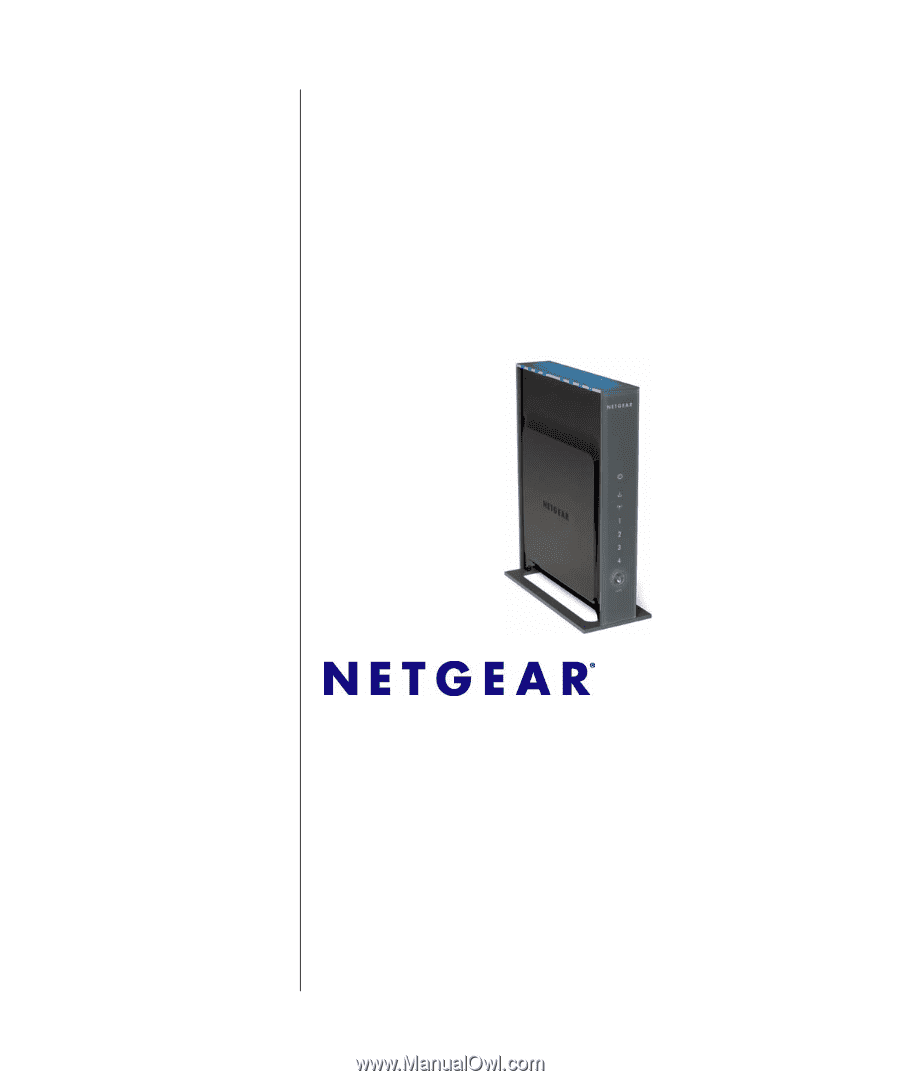
202-10305-01
March 2008
v1.0
NETGEAR
, Inc.
4500 Great America Parkway
Santa Clara, CA 95054 USA
NETGEAR RangeMax™
Wireless-N Gigabit
Router WNR3500
User Manual









