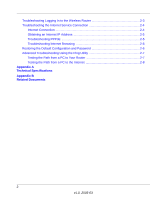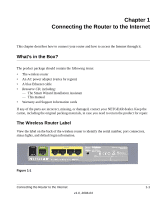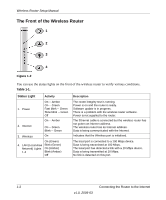Netgear WNR834B WNR834Bv1 Setup Manual
Netgear WNR834B - RangeMax Next Wireless Router Manual
 |
UPC - 606449041415
View all Netgear WNR834B manuals
Add to My Manuals
Save this manual to your list of manuals |
Netgear WNR834B manual content summary:
- Netgear WNR834B | WNR834Bv1 Setup Manual - Page 1
Wireless Router Setup Manual NETGEAR, Inc. 4500 Great America Parkway Santa Clara, CA 95054 USA 2006-03 - Netgear WNR834B | WNR834Bv1 Setup Manual - Page 2
, Inc. All rights reserved. Trademarks NETGEAR is a trademark of Netgear, Inc. Microsoft, Windows, and Windows NT operational function, and/or reliability, NETGEAR reserves the right to make changes to the products described in this document without notice. NETGEAR does not assume any liability that - Netgear WNR834B | WNR834Bv1 Setup Manual - Page 3
...1-4 Manual Setup ...1-5 To Connect Your Wireless Router 1-5 Product Registration, Support, and Documentation 1-9 How to Access the Wireless Router Again Later 1-10 How to Set Up and Test Basic Wireless Connectivity 1-11 Implement Appropriate Wireless Security 1-12 Chapter 2 Troubleshooting - Netgear WNR834B | WNR834Bv1 Setup Manual - Page 4
to the Wireless Router 2-3 Troubleshooting the Internet Service Connection 2-4 Internet Connection 2-4 Obtaining an Internet IP Address 2-5 Troubleshooting PPPoE 2-5 Troubleshooting Internet Browsing 2-6 Restoring the Default Configuration and Password 2-6 Advanced Troubleshooting Using the - Netgear WNR834B | WNR834Bv1 Setup Manual - Page 5
• The wireless router • An AC power adapter (varies by region) • A blue Ethernet cable • Resource CD, including: - The Smart Wizard Installation Assistant - This manual • Warranty and Support Information cards If any of the parts are incorrect, missing, or damaged, contact your NETGEAR dealer. Keep - Netgear WNR834B | WNR834Bv1 Setup Manual - Page 6
update is in progress. There is a problem with the wireless router software. Power is not supplied to the router. The Ethernet cable is connected but the wireless router has not gotten an Internet address. The wireless router has an Internet address. Data is being communicated with the Internet - Netgear WNR834B | WNR834Bv1 Setup Manual - Page 7
or more of these settings for the wireless router to access the Internet: - Host and Domain Names - Internet Login Name and Password (frequently an email address and password) - Domain Name Server (DNS) Addresses - Fixed or Static IP Address Connecting the Router to the Internet 1-3 v1.0, 2006-03 - Netgear WNR834B | WNR834Bv1 Setup Manual - Page 8
first used to set up your Internet service. Two Setup Methods: 1) Smart Wizard Setup 2) Manual Setup You have two methods available for setting up your wireless router. • Smart Wizard Setup: Click Setup on the CD to use the Smart Wizard. - This option is the easiest. The wizard guides you through - Netgear WNR834B | WNR834Bv1 Setup Manual - Page 9
Manual Setup Wireless Router Setup Manual There are two steps to setting up your wireless router: 1. Connect the router to the ADSL or cable modem, and connect a computer to the router. Note: Your computer has to be set to automatically get its TCP/IP network settings from the router via DHCP. - Netgear WNR834B | WNR834Bv1 Setup Manual - Page 10
Wireless Router Setup Manual e. Securely insert the Ethernet cable from your modem into the Internet port of the wireless router (3). 3 Figure 1-5 f. Securely insert the blue cable (4) that came with your wireless router into a LAN port on the router accessing the Internet. a. First, plug - Netgear WNR834B | WNR834Bv1 Setup Manual - Page 11
Wireless Router Setup Manual b. Now, plug the power cord into your wireless router and into a power outlet. Wait 1 minute. c. Last, turn on your computer. Note: For DSL customers, if software logs you in to the Internet, do not run that software attached to the wireless router Internet port and the - Netgear WNR834B | WNR834Bv1 Setup Manual - Page 12
any one of these three URLs in the address field of your browser, then clicking Enter: • http://www.routerlogin.net • http://www.routerlogin.com • http://192.168.1.1 The wireless router will prompt you to enter the user name of admin and the password. A login window like the one shown below opens - Netgear WNR834B | WNR834Bv1 Setup Manual - Page 13
After logging in, you will see the menu below Wireless Router Setup Manual Figure 1-10 If you cannot connect to the wireless router, verify your computer networking setup. It should be set to obtain both IP and DNS server addresses automatically, which is usually so. For help with this, consult - Netgear WNR834B | WNR834Bv1 Setup Manual - Page 14
the factory reset button. See "Restoring the Default Configuration and Password" on page 2-6 for more information on this feature. To access the router using its login name and password, follow these instructions. 1. Connect to the wireless router by typing http://www.routerlogin.net in the address - Netgear WNR834B | WNR834Bv1 Setup Manual - Page 15
.net with its default user name of admin and default password of password, or using whatever LAN address and password you have set up. 2. Click the Wireless Settings link in the main menu of the router. 3. Note that the default SSID is NETGEAR. Note: The SSID of any wireless adapters must match the - Netgear WNR834B | WNR834Bv1 Setup Manual - Page 16
to match the router's new settings. 6. Configure and test your computers for wireless connectivity. Program the wireless adapter of your computers to have the same wireless network name (SSID) as the router. Check that they have a wireless link and are able to obtain an IP address by DHCP from - Netgear WNR834B | WNR834Bv1 Setup Manual - Page 17
will be lit. The label on the bottom of the wireless router identifies the number of each LAN port. Make sure the network settings of the computer are correct. • LAN connected computers must be configured to obtain an IP address automatically via DHCP. Please see the links see links in Appendix - Netgear WNR834B | WNR834Bv1 Setup Manual - Page 18
router and that the power supply adapter is properly connected to a functioning power outlet. • Check that you are using the power adapter supplied by NETGEAR for this product. If the error persists, you have a hardware problem and should contact technical support. 2-2 Troubleshooting v1.0, 2006 - Netgear WNR834B | WNR834Bv1 Setup Manual - Page 19
see if the router recovers. • Clear the router's configuration to factory defaults. This will set the router's IP address to 192.168.1.1. This procedure is explained in "Restoring the Default Configuration and Password" on page 2-6. If the error persists, you might have a hardware problem and should - Netgear WNR834B | WNR834Bv1 Setup Manual - Page 20
quitting the browser and launching it again. Troubleshooting the Internet Service Connection If your router is unable to access the Internet, check that the Internet connection is working, and then check that the wireless router can get an Internet address. Internet Connection First verify that your - Netgear WNR834B | WNR834Bv1 Setup Manual - Page 21
Name and Password. See "Troubleshooting PPPoE", below. • Your service provider may check for your computer's host name. Assign the computer Host Name of your ISP account to the wireless router in the browserbased Basic Settings menu. • Your service provider only allows one Ethernet MAC address to - Netgear WNR834B | WNR834Bv1 Setup Manual - Page 22
the router's administration password to password and the IP address to 192.168.1.1. You can erase the current configuration and restore factory defaults. To restore the factory default configuration settings, use the Default Reset button on the rear panel of the router. 2-6 Troubleshooting v1 - Netgear WNR834B | WNR834Bv1 Setup Manual - Page 23
troubleshoot a network. Testing the Path from a PC to Your Router You can ping the wireless router to verify that the LAN path from your computer to your router is set up correctly. 1. From the Windows toolbar, click Start and select Run. 2. In the field provided, type Ping followed by the address - Netgear WNR834B | WNR834Bv1 Setup Manual - Page 24
the network address of your PC (the portion of the IP address specified by the netmask) is different from the network address of the remote device. - If your ISP assigned a host name to your PC, enter that host name as the Account Name in the Basic Settings menu. 2-8 Troubleshooting v1.0, 2006-03 - Netgear WNR834B | WNR834Bv1 Setup Manual - Page 25
the wireless router. Network Protocol and Standards Compatibility Data and Routing Protocols: TCP/IP, RIP-1, RIP-2, DHCP, PPPoE, PPTP, Bigpond, Dynamic DNS, and UPnP Power Adapter North MIC 10BASE-T or 100BASE-Tx, RJ-45 10BASE-T or 100BASE-Tx, RJ-45 Technical Specifications A-1 v1.0, 2006-03 - Netgear WNR834B | WNR834Bv1 Setup Manual - Page 26
Wireless Router Setup Manual A-2 Technical Specifications v1.0, 2006-03 - Netgear WNR834B | WNR834Bv1 Setup Manual - Page 27
TCP/IP Addressing http://documentation.netgear.com/reference/enu/tcpip/index.htm Preparing a Computer for Network Access http://documentation.netgear.com/reference/enu/wsdhcp/index.htm Glossary http://documentation.netgear.com/reference/enu/glossary/index.htm Related Documents B-1 v1.0, 2006 - Netgear WNR834B | WNR834Bv1 Setup Manual - Page 28
Wireless Router Setup Manual B-2 Related Documents v1.0, 2006-03

2006-03
NETGEAR
, Inc.
4500 Great America Parkway
Santa Clara, CA 95054 USA
Wireless Router Setup
Manual