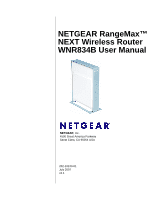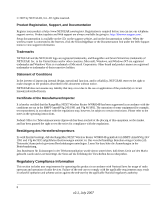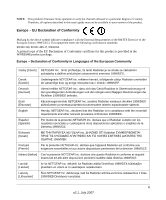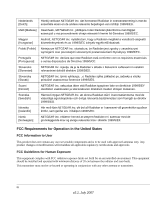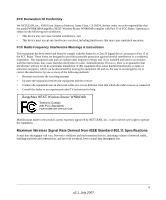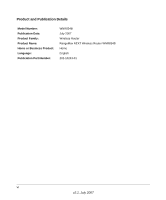Netgear WNR834Bv2 WNR834Bv2 Reference Manual
Netgear WNR834Bv2 - RangeMax Next Wireless Router Manual
 |
View all Netgear WNR834Bv2 manuals
Add to My Manuals
Save this manual to your list of manuals |
Netgear WNR834Bv2 manual content summary:
- Netgear WNR834Bv2 | WNR834Bv2 Reference Manual - Page 1
NETGEAR RangeMax™ NEXT Wireless Router WNR834B User Manual NETGEAR, Inc. 4500 Great America Parkway Santa Clara, CA 95054 USA 202-10243-01 July 2007 v2.1 - Netgear WNR834Bv2 | WNR834Bv2 Reference Manual - Page 2
support service. Product updates and Web support are always available by going to: http://kbserver.netgear.com/. Setup documentation is available on the CD, on the support website, and on the documentation website. When the wireless router , daß das RangeMax NEXT Wireless Router WNR834B gemäß der im - Netgear WNR834Bv2 | WNR834Bv2 Reference Manual - Page 3
firmware limits operation to only the channels allowed in a particular Region or Country. Therefore, all options described in this user's guide WNR834B product package. Europe - Declaration of Conformity in Languages of the European Community Cesky [Czech] NETGEAR NETGEAR NETGEAR NETGEAR NETGEAR NETGEAR - Netgear WNR834Bv2 | WNR834Bv2 Reference Manual - Page 4
NETGEAR NETGEAR NETGEAR NETGEAR Inc. oświadcza, że Radiolan jest zgodny z zasadniczymi wymogami oraz pozostałymi stosownymi postanowieniami Dyrektywy 1999/5/EC. NETGEAR NETGEAR 1999/5/EC. NETGEAR Inc. erklærer serviceable set forth for an uncontrolled environment. This equipment should be installed - Netgear WNR834Bv2 | WNR834Bv2 Reference Manual - Page 5
• Consult the dealer or an experienced radio/TV technician for help. RangeMax NEXT Wireless Router WNR834B Tested to Comply with FCC Standards FOR HOME OR OFFICE USE Modifications made to the product, unless expressly approved by NETGEAR, Inc., could void the user's right to operate the equipment - Netgear WNR834Bv2 | WNR834Bv2 Reference Manual - Page 6
Product and Publication Details Model Number: Publication Date: Product Family: Product Name: Home or Business Product: Language: Publication Part Number: WNR834B July 2007 Wireless Router RangeMax NEXT Wireless Router WNR834B Home English 202-10243-01 vi v2.1, July 2007 - Netgear WNR834Bv2 | WNR834Bv2 Reference Manual - Page 7
Wireless Settings Setup Form 2-6 Configuring WEP Wireless Security 2-7 Configuring WPA-PSK, WPA2-PSK or WPA-PSK+WPA2-PSK Wireless Security .........2-9 Turning Off the Broadcast of Your Wireless Network Name 2-10 Restricting Wireless Access by MAC Address 2-11 Changing the Administrator Password - Netgear WNR834Bv2 | WNR834Bv2 Reference Manual - Page 8
NETGEAR RangeMax™ NEXT Wireless Router WNR834B User Manual Chapter 3 Restricting Access From Your Network Content Filtering Overview 3-1 Blocking Access to Internet Sites 3-1 Blocking Access to Internet Services 3-3 Configuring a User Defined Service 3-4 Blocking Services by IP Address Range - Netgear WNR834Bv2 | WNR834Bv2 Reference Manual - Page 9
NETGEAR RangeMax™ NEXT Wireless Router WNR834B User Manual Configuring Port Triggering 5-9 Using Universal Plug and Play 5-12 Optimizing Wireless Performance 5-13 Configuring Quality of Service (QoS 5-15 Using WMM QoS for Wireless Multimedia Applications 5-16 Configuring QoS for Internet - Netgear WNR834Bv2 | WNR834Bv2 Reference Manual - Page 10
NETGEAR RangeMax™ NEXT Wireless Router WNR834B User Manual Appendix A Technical Specifications Factory Default Settings A-1 General Specifications A-2 Appendix B Related Documents x Contents v2.1, July 2007 - Netgear WNR834Bv2 | WNR834Bv2 Reference Manual - Page 11
About This Manual The user manual provides information for configuring the features of the NETGEAR® RangeMax NEXT Wireless Router WNR834B beyond initial configuration settings. Initial configuration instructions can be found in the NETGEAR Wireless Router Setup Manual. You should have basic to - Netgear WNR834Bv2 | WNR834Bv2 Reference Manual - Page 12
specifications: Product Version Manual Publication Date RangeMax NEXT Wireless Router WNR834B July 2007 For more information about network, Internet, firewall, and VPN technologies, see the links to the NETGEAR website in Appendix B, "Related Documents". Note: Product updates are available on - Netgear WNR834Bv2 | WNR834Bv2 Reference Manual - Page 13
NETGEAR RangeMax™ NEXT Wireless Router WNR834B User Manual • Printing from PDF. Your computer must have the free Adobe Acrobat reader installed in order to view and print PDF files. The Acrobat reader is available on the Adobe Web site at http://www.adobe.com. - Printing a PDF - Netgear WNR834Bv2 | WNR834Bv2 Reference Manual - Page 14
NETGEAR RangeMax™ NEXT Wireless Router WNR834B User Manual xiv About This Manual v2.1, July 2007 - Netgear WNR834Bv2 | WNR834Bv2 Reference Manual - Page 15
Smart Setup Wizard • Configuring Wireless Settings • Setting up a Vista WPS Network Using the Setup Manual For first-time installation of your wireless router, refer to the NETGEAR Wireless Router Setup Manual. The Setup Manual explains how to launch the NETGEAR Smart Wizard on the Resource CD to - Netgear WNR834Bv2 | WNR834Bv2 Reference Manual - Page 16
your browser. To access the Web Configuration Manager: 1. Connect to the wireless router by typing http://www.routerlogin.net or the router's LAN IP address (default is 192.168.1.1) in the address field of your browser and then press Enter. A login window opens:. Figure 1-1 1-2 v2.1, July 2007 - Netgear WNR834Bv2 | WNR834Bv2 Reference Manual - Page 17
NETGEAR RangeMax™ NEXT Wireless Router WNR834B User Manual Tip: You can connect to the wireless router by typing either of these URLs in the address field of your browser and then pressing Enter: • http://www.routerlogin.net • http://www.routerlogin.com If these URLs do not work, you must type - Netgear WNR834Bv2 | WNR834Bv2 Reference Manual - Page 18
NETGEAR RangeMax™ NEXT Wireless Router WNR834B User Manual Figure 1-3 3. Select Setup > Basic Settings from the menu on the left. The Basic Settings screen will display showing the wireless router's home page and suggested default settings. Figure 1-4 1-4 v2.1, July 2007 Configuring Basic - Netgear WNR834Bv2 | WNR834Bv2 Reference Manual - Page 19
NETGEAR RangeMax™ NEXT Wireless Router WNR834B User Manual Note: If the Check for New Version Upon Log-in checkbox is selected, the home page will be the Router Upgrade screen. Otherwise, it will be the Basic Settings screen. If the wireless router is connected to the Internet, you can click the - Netgear WNR834Bv2 | WNR834Bv2 Reference Manual - Page 20
NETGEAR RangeMax™ NEXT Wireless Router WNR834B User Manual No Login Required by ISP. If no login is required by your ISP, the following parameters appear in the Basic Settings menu ISP Does Not Require Login Figure 1-5 - Account Name (may also be called Host Name). The account name will be provided - Netgear WNR834Bv2 | WNR834Bv2 Reference Manual - Page 21
NETGEAR RangeMax™ NEXT Wireless Router WNR834B User Manual - Internet IP Address. Determines how your router obtains an IP address for Internet access. • If your ISP assigns an IP address dynamically (by DHCP), select Get Automatically. • If your ISP has assigned you a permanent, fixed (static) IP - Netgear WNR834Bv2 | WNR834Bv2 Reference Manual - Page 22
NETGEAR RangeMax™ NEXT Wireless Router WNR834B User Manual If a login is required by your ISP, the following parameters appear in the Basic Settings menu:. ISP Does Require Login Figure 1-6 - Internet Service Provider. This drop-down list contains a few ISPs that need special protocols for - Netgear WNR834Bv2 | WNR834Bv2 Reference Manual - Page 23
NETGEAR RangeMax™ NEXT Wireless Router WNR834B User Manual • Other, which selects PPPoE (Point to Point Protocol over Ethernet), the protocol used by most DSL services worldwide Figure 1-7 Note: Not all ISPs are listed here. The ones on this list have special requirements. - Login and Password. - Netgear WNR834Bv2 | WNR834Bv2 Reference Manual - Page 24
to the router during login, select Use These DNS Servers and enter the IP address of your ISP's Primary DNS Server. If a Secondary DNS Server address is available, enter it also. Note: If you enter or change a DNS address, restart the computers on your network so that these settings take effect - Netgear WNR834Bv2 | WNR834Bv2 Reference Manual - Page 25
NETGEAR RangeMax™ NEXT Wireless Router WNR834B User Manual Viewing the Basic Wireless Settings To view the basic wireless settings: From the main menu of the browser interface, under Setup, click Wireless Settings. Figure 1-8 The available settings in this menu are: • Name (SSID). The SSID is also - Netgear WNR834Bv2 | WNR834Bv2 Reference Manual - Page 26
NETGEAR RangeMax™ NEXT Wireless Router WNR834B User Manual • Region. This field identifies the region where the WNR834B can be used. It may not be legal to operate the wireless features of the wireless router in a region other than one of those identified in this field. Note: The region selection - Netgear WNR834Bv2 | WNR834Bv2 Reference Manual - Page 27
NETGEAR RangeMax™ NEXT Wireless Router WNR834B User Manual WEP connections can take slightly longer to establish. Also, WEP, WPA-PSK and WPA2-PSK encryption can consume more battery power on a notebook computer, and can cause significant performance degradation with a slow computer. Instructions for - Netgear WNR834Bv2 | WNR834Bv2 Reference Manual - Page 28
NETGEAR RangeMax™ NEXT Wireless Router WNR834B User Manual . Note: The Fragmentation Threshold, CTS/RTS Threshold and Preamble Mode options are reserved for wireless testing and advanced configuration only. Do not change these settings. Setting up a Vista WPS Network If you have configured your - Netgear WNR834Bv2 | WNR834Bv2 Reference Manual - Page 29
NETGEAR RangeMax™ NEXT Wireless Router WNR834B User Manual Figure 1-10 Note: The device name should be set to a name that is easy to identify in your network. You can see this name in the Vista network map and network be added to your network Configuring Basic Connectivity v2.1, July 2007 1-15 - Netgear WNR834Bv2 | WNR834Bv2 Reference Manual - Page 30
NETGEAR RangeMax™ NEXT Wireless Router WNR834B User Manual WNR834Bv2 Figure 1-11 1-16 v2.1, July 2007 Configuring Basic Connectivity - Netgear WNR834Bv2 | WNR834Bv2 Reference Manual - Page 31
Chapter 2 Safeguarding Your Network The RangeMax NEXT Wireless Router WNR834B provides highly effective security features which are covered in detail in this chapter. This chapter includes: • Choosing Appropriate Wireless Security • Configuring WEP Wireless Security • Configuring WPA-PSK, WPA2-PSK - Netgear WNR834Bv2 | WNR834Bv2 Reference Manual - Page 32
NETGEAR RangeMax™ NEXT Wireless Router WNR834B User Manual Figure 2-1 There are several ways you can enhance the security of your wireless network. In order of increasing effectiveness: • Turn Off the Broadcast of the Wireless Network Name SSID. If you disable the broadcast of the SSID, only - Netgear WNR834Bv2 | WNR834Bv2 Reference Manual - Page 33
To configure the wireless security settings of your router: 1. Log in to the WNR834B router at its default LAN address of routerlogin.net (or 192.168.1.1) with its default user name of admin and default password of password, or using whatever LAN IP address and password you have set up. 2. From the - Netgear WNR834Bv2 | WNR834Bv2 Reference Manual - Page 34
NETGEAR RangeMax™ NEXT Wireless Router WNR834B User Manual Figure 2-2 The available settings in this menu are: • Name (SSID). The SSID, also known as the wireless network name, is broadcast by the wireless router so that nearby wireless devices can discover your network. You can disable this - Netgear WNR834Bv2 | WNR834Bv2 Reference Manual - Page 35
RangeMax™ NEXT Wireless Router WNR834B User Manual Note: The Security Options displayed in this menu may change depending on the current selection of Wireless Mode. Table 2-1. Basic Wireless Security Options Field Description None No wireless security. Only recommended for troubleshooting - Netgear WNR834Bv2 | WNR834Bv2 Reference Manual - Page 36
NETGEAR RangeMax™ NEXT Wireless Router WNR834B User Manual Basic Wireless Settings Setup Form Before customizing your wireless settings, print this form and record the following information. If you are working with an existing wireless network, the person who set up or is responsible for the network - Netgear WNR834Bv2 | WNR834Bv2 Reference Manual - Page 37
NETGEAR RangeMax™ NEXT Wireless Router WNR834B User Manual with the correct Passphrase. Similarly, when you use WPA2-PSK, the other devices in the network will not connect unless they are also set to WPA2-PSK and are configured with the correct Passphrase. Use the procedures described in the - Netgear WNR834Bv2 | WNR834Bv2 Reference Manual - Page 38
NETGEAR RangeMax™ NEXT Wireless Router WNR834B User Manual . Figure 2-3 4. You can manually or automatically program the four data encryption keys. These values must be identical on all computers and Access Points in your network. • Automatic. In the Passphrase box, enter a word or group of - Netgear WNR834Bv2 | WNR834Bv2 Reference Manual - Page 39
NETGEAR RangeMax™ NEXT Wireless Router WNR834B User Manual 5. Click Apply to save your settings. Configuring WPA-PSK, WPA2-PSK or WPA-PSK+WPA2-PSK Wireless Security Note: Not all wireless adapters support WPA. Furthermore, client software is also required. Windows XP with Service Pack 2 does include - Netgear WNR834Bv2 | WNR834Bv2 Reference Manual - Page 40
NETGEAR RangeMax™ NEXT Wireless Router WNR834B User Manual . Figure 2-4 Turning Off the Broadcast of Your Wireless Network Name These additional security-related wireless features, that you can disable for additional security, are described below. For details on the configuration of the general - Netgear WNR834Bv2 | WNR834Bv2 Reference Manual - Page 41
NETGEAR RangeMax™ NEXT Wireless Router WNR834B User Manual configuring the Wireless Card Access List, see "Restricting Wireless Access by MAC Address" on page 2-11 To configure security in the Advanced Wireless Settings menu: From the main menu of the browser interface, under Advanced, click - Netgear WNR834Bv2 | WNR834Bv2 Reference Manual - Page 42
NETGEAR RangeMax™ NEXT Wireless Router WNR834B User Manual To restrict access based on MAC addresses, follow these steps: 1. In the Advanced section of the main menu, click Wireless Settings 2. From the Wireless Settings menu, click Setup Access List to display the Wireless Card Access List. Figure - Netgear WNR834Bv2 | WNR834Bv2 Reference Manual - Page 43
NETGEAR RangeMax™ NEXT Wireless Router WNR834B User Manual 4. If the desired computer appears in the Available Wireless Cards list, you can click the radio button of that computer to capture its MAC address; otherwise, you can manually enter a name and the MAC address of the authorized computer. You - Netgear WNR834Bv2 | WNR834Bv2 Reference Manual - Page 44
NETGEAR RangeMax™ NEXT Wireless Router WNR834B User Manual Changing the Administrator Password The default password for the router's Web Configuration Manager is password. NETGEAR recommends that you change this password to a more secure password. Tip: Before changing the router password, use the - Netgear WNR834Bv2 | WNR834Bv2 Reference Manual - Page 45
to reset the router back to the factory defaults and log in using the default password of password. This means you will have to re-enter all the router configuration settings. Understanding Your Firewall Your RangeMax NEXT Wireless Router WNR834B contains a true firewall to protect your network from - Netgear WNR834Bv2 | WNR834Bv2 Reference Manual - Page 46
NETGEAR RangeMax™ NEXT Wireless Router WNR834B User Manual • Allow certain games and applications to function properly. Some games and applications need to allow additional inbound traffic in order to function. Port triggering can dynamically allow additional service connections, as described in " - Netgear WNR834Bv2 | WNR834Bv2 Reference Manual - Page 47
Chapter 3 Restricting Access From Your Network This chapter describes how to use the content filtering and reporting features of the RangeMax NEXT Wireless Router WNR834B to protect your network. You can find these features by clicking on the Content Filtering heading in the main menu of the browser - Netgear WNR834Bv2 | WNR834Bv2 Reference Manual - Page 48
NETGEAR RangeMax™ NEXT Wireless Router WNR834B User Manual • If the keyword XXX is specified, the URL www.badstuff.com/xxx.html is blocked. • If the keyword .com is specified, only Web sites with other domain suffixes (such as .edu, .org, or .gov) can be viewed. To block access to Internet sites: 1. - Netgear WNR834Bv2 | WNR834Bv2 Reference Manual - Page 49
with a fixed IP address. 5. Click Apply to save all your settings in the Block Sites screen. Blocking Access to Internet Services The WNR834B router allows you to block the use of certain Internet services by computers on your network. This is called service blocking or port filtering. Services are - Netgear WNR834Bv2 | WNR834Bv2 Reference Manual - Page 50
NETGEAR RangeMax™ NEXT Wireless Router WNR834B User Manual 2. Enable service blocking by selecting either Per Schedule or Always, then click Apply. To block by schedule, be sure to specify a time period in the Schedule menu. For scheduling, see "Scheduling Blocking" on page 3-5. 3. Specify a service - Netgear WNR834Bv2 | WNR834Bv2 Reference Manual - Page 51
select Both. Blocking Services by IP Address Range Under the heading Filter Services For, you can block the specified service for a single computer, a range of computers (having consecutive IP addresses), or all computers on your network. Scheduling Blocking The WNR834B router allows you to specify - Netgear WNR834Bv2 | WNR834Bv2 Reference Manual - Page 52
NETGEAR RangeMax™ NEXT Wireless Router WNR834B User Manual a. Days to Block.Select days to block by checking the appropriate boxes. Select Every Day to select the checkboxes for all days. Click Apply. b. Time - Netgear WNR834Bv2 | WNR834Bv2 Reference Manual - Page 53
NETGEAR RangeMax™ NEXT Wireless Router WNR834B User Manual Table 3-1 describes the log entries. Table 3-1. Log entry descriptions Field Date and Time Source IP Target address Action Description The date and time the log entry was recorded. The IP address of the initiating device for this log - Netgear WNR834Bv2 | WNR834Bv2 Reference Manual - Page 54
NETGEAR RangeMax™ NEXT Wireless Router WNR834B User Manual Figure 3-6 2. Turn email notification on by selecting the Turn E-mail Notification On radio box to receive email logs and alerts from the router. a. the log is sent daily or weekly. 3-8 Restricting Access From Your Network v2.1, July 2007 - Netgear WNR834Bv2 | WNR834Bv2 Reference Manual - Page 55
NETGEAR RangeMax™ NEXT Wireless Router WNR834B User Manual If you select the Weekly, Daily or Hourly options and the log fills up before the specified period, the log is automatically emailed to the specified email address. After the log is sent, the log is cleared from the router's memory. If the - Netgear WNR834Bv2 | WNR834Bv2 Reference Manual - Page 56
NETGEAR RangeMax™ NEXT Wireless Router WNR834B User Manual 3-10 Restricting Access From Your Network v2.1, July 2007 - Netgear WNR834Bv2 | WNR834Bv2 Reference Manual - Page 57
Your Network Settings This chapter describes how to configure advanced networking features of the RangeMax NEXT Wireless Router WNR834B, including LAN, WAN, and routing settings. It describes: • Using the LAN IP Setup Options • Using a Dynamic DNS Service • Configuring the WAN Setup Options - Netgear WNR834Bv2 | WNR834Bv2 Reference Manual - Page 58
NETGEAR RangeMax™ NEXT Wireless Router WNR834B User Manual . Figure 4-1 Configuring LAN TCP/IP Setup Parameters The router is shipped preconfigured to use private IP addresses on the LAN side and to act as a DHCP server. The router's default LAN IP configuration is: • LAN IP address: 192.168.1.1 - Netgear WNR834Bv2 | WNR834Bv2 Reference Manual - Page 59
: • An IP Address from the range you have defined • Subnet Mask • Gateway IP Address (the router's LAN IP address) • Primary DNS Server (if you entered a Primary DNS address in the Basic Settings menu; otherwise, the router's LAN IP address) Customizing Your Network Settings 4-3 v2.1, July 2007 - Netgear WNR834Bv2 | WNR834Bv2 Reference Manual - Page 60
NETGEAR RangeMax™ NEXT Wireless Router WNR834B User Manual • Secondary DNS Server (if you entered a Secondary DNS address in the Basic Settings menu) To use another device on your network as the DHCP server, or to manually configure the network settings of all of your computers, deselect Use Router - Netgear WNR834Bv2 | WNR834Bv2 Reference Manual - Page 61
NETGEAR RangeMax™ NEXT Wireless Router WNR834B User Manual Using a Dynamic DNS Service If your Internet Service Provider (ISP) gives you a permanently assigned IP address, you can register a domain name and have that name linked with your IP address by public Domain Name Servers (DNS). However, if - Netgear WNR834Bv2 | WNR834Bv2 Reference Manual - Page 62
NETGEAR RangeMax™ NEXT Wireless Router WNR834B User Manual To configure Dynamic DNS: 1. Register for an account with one of the dynamic DNS service providers whose names appear in the Select Service Provider box. For example, for DynDNS.org, go to www.dyndns.org. 2. Select the checkbox for Use a - Netgear WNR834Bv2 | WNR834Bv2 Reference Manual - Page 63
, such as when troubleshooting application issues. Setting Up a Default DMZ Server The default DMZ server feature is helpful when using some online games and videoconferencing applications that are incompatible with Network Address Translation (NAT). The router is programmed to recognize - Netgear WNR834Bv2 | WNR834Bv2 Reference Manual - Page 64
NETGEAR RangeMax™ NEXT Wireless Router WNR834B User Manual Setting the MTU Size The normal MTU value for most Ethernet networks is 1500 bytes, 1492 bytes for PPPoE connections, or 1450 for PPTP connections. For some ISPs, you may need to reduce the MTU, but this - Netgear WNR834Bv2 | WNR834Bv2 Reference Manual - Page 65
NETGEAR RangeMax™ NEXT Wireless Router WNR834B User Manual 1. Click Add to open the Add Static Routes menu. Figure 4-5 2. In the Route Name box, type a name for this static route. (This is for identification purposes only.) 3. Select the Private checkbox if you want to limit access to the LAN only. - Netgear WNR834Bv2 | WNR834Bv2 Reference Manual - Page 66
. Expanding Your Wireless Network The WNR834B router can be used with wireless access points (APs) to build large bridged wireless networks using the Wireless Repeating function in the Advanced section of the main menu, as shown below. 4-10 v2.1, July 2007 Customizing Your Network Settings - Netgear WNR834Bv2 | WNR834Bv2 Reference Manual - Page 67
NETGEAR RangeMax™ NEXT Wireless Router WNR834B User Manual Figure 4-6 The WNR834B router supports two modes of the Wireless Repeating function: • In Wireless Repeater mode, the WNR834B router sends all traffic from its local wireless or wired computers to a remote AP. To configure this mode, you - Netgear WNR834Bv2 | WNR834Bv2 Reference Manual - Page 68
network address range as the APs. • If using DHCP, all AP devices should be set to "Obtain an IP address automatically (DHCP Client)" in the IP Address Source portion of the Basic IP Settings menu. To set up the repeater configuration shown above: 1. Configure the operating mode of AP1 (the WNR834B - Netgear WNR834Bv2 | WNR834Bv2 Reference Manual - Page 69
NETGEAR RangeMax™ NEXT Wireless Router WNR834B User Manual A computer on any wireless or wired LAN segment of the WNR834B should be able to connect to the Internet or share files and printers with any other wireless or wired PC or server connected to any - Netgear WNR834Bv2 | WNR834Bv2 Reference Manual - Page 70
NETGEAR RangeMax™ NEXT Wireless Router WNR834B User Manual 4-14 v2.1, July 2007 Customizing Your Network Settings - Netgear WNR834Bv2 | WNR834Bv2 Reference Manual - Page 71
the RangeMax NEXT Wireless Router WNR834B to allow specific applications to access the Internet or to be accessed from the Internet, and how to make adjustments to enhance your network's performance. This chapter includes: • Allowing Inbound Connections To Your Network • Configuring Port Forwarding - Netgear WNR834Bv2 | WNR834Bv2 Reference Manual - Page 72
NETGEAR RangeMax™ NEXT Wireless Router WNR834B User Manual How Your Computer Communicates With A Remote Computer Through Your Router When a computer on your network needs to access a computer on the Internet, your computer sends your router a message containing source and destination address and - Netgear WNR834Bv2 | WNR834Bv2 Reference Manual - Page 73
NETGEAR RangeMax™ NEXT Wireless Router WNR834B User Manual 4. The Web server at www.example.com composes a return message with the requested Web page data. The return message contains the following address and port information: • The source address is the IP address of www.example.com. • The source - Netgear WNR834Bv2 | WNR834Bv2 Reference Manual - Page 74
NETGEAR RangeMax™ NEXT Wireless Router WNR834B User Manual "When you initiate a session with destination port 6667, you must also allow incoming traffic on port 113 to reach the originating computer." Using steps similar to the preceding example, the following sequence shows the effects of the Port - Netgear WNR834Bv2 | WNR834Bv2 Reference Manual - Page 75
NETGEAR RangeMax™ NEXT Wireless Router WNR834B User Manual How Port Forwarding Changes the Communication Process In both of the preceding examples, your computer initiates an application session with a server computer on the Internet. However, you may - Netgear WNR834Bv2 | WNR834Bv2 Reference Manual - Page 76
computer always has the same IP address, use the reserved IP address feature of your WNR834B router. See "Using Address Reservation" on page 4-4 for instructions on how to use reserved IP addresses. To configure port forwarding to a local server: 5-6 Fine-Tuning Your Network v2.1, July 2007 - Netgear WNR834Bv2 | WNR834Bv2 Reference Manual - Page 77
RangeMax™ NEXT Wireless Router WNR834B User Manual 1. From the main menu of the browser interface, under Advanced, click on Port Forwarding /Port Triggering to view the port forwarding menu. Figure 5-1 2. From the Service Name box, select the service or game that you will host on your network - Netgear WNR834Bv2 | WNR834Bv2 Reference Manual - Page 78
NETGEAR RangeMax™ NEXT Wireless Router WNR834B User Manual 2. Click Add Custom Service. Figure 5-2 3. In the Service Name box, type a descriptive name. 4. In the Service Type box, select the protocol. If you are unsure, select TCP/UDP. 5. In the Starting Port box, type the beginning port number. • - Netgear WNR834Bv2 | WNR834Bv2 Reference Manual - Page 79
NETGEAR RangeMax™ NEXT Wireless Router WNR834B User Manual 1. Assign your Web server either a fixed IP address or a dynamic IP address using DHCP Address Reservation, as explained in "Using Address Reservation" on page 4-4. In this example, your router will always give your Web server an IP address - Netgear WNR834Bv2 | WNR834Bv2 Reference Manual - Page 80
NETGEAR RangeMax™ NEXT Wireless Router WNR834B User Manual To set up Port Triggering: 1. In the main menu, under Advanced, Select Port Forwarding/Port Triggering. 2. Select the Port Triggering radio button. The Port Triggering screen appears. Figure 5-3 3. Deselect the checkbox for Disable Port - Netgear WNR834Bv2 | WNR834Bv2 Reference Manual - Page 81
NETGEAR RangeMax™ NEXT Wireless Router WNR834B User Manual 5. Click Add Service. Figure 5-4 6. In the Service Name box, type a descriptive service name. 7. Under Service User, select Any (default) to allow this service to be used by any computer on the Internet. Otherwise, select Single address and - Netgear WNR834Bv2 | WNR834Bv2 Reference Manual - Page 82
NETGEAR RangeMax™ NEXT Wireless Router WNR834B User Manual Using Universal Plug and Play Universal Plug and Play (UPnP) helps devices, such as Internet appliances and computers, to access the network and connect to other devices as needed. UPnP devices can automatically discover the services from - Netgear WNR834Bv2 | WNR834Bv2 Reference Manual - Page 83
NETGEAR RangeMax™ NEXT Wireless Router WNR834B User Manual • Advertisement Period The Advertisement Period is how often the router will broadcast its UPnP information. This value can range from 1 to 1440 minutes. The default period is 30 minutes. Shorter durations ensure that control points have - Netgear WNR834Bv2 | WNR834Bv2 Reference Manual - Page 84
NETGEAR RangeMax™ NEXT Wireless Router WNR834B User Manual • Identify critical wireless links. If your network has several wireless devices, decide which wireless devices need the highest data rate, and locate the router near them. Many wireless products have automatic data-rate fallback, which - Netgear WNR834Bv2 | WNR834Bv2 Reference Manual - Page 85
NETGEAR RangeMax™ NEXT Wireless Router WNR834B User Manual Configuring Quality of Service (QoS) QoS is an advanced feature that can be used to prioritize some types of traffic ahead of others. The WNR834B router can provide QoS prioritization over the wireless link and on the Internet connection. To - Netgear WNR834Bv2 | WNR834Bv2 Reference Manual - Page 86
NETGEAR RangeMax™ NEXT Wireless Router WNR834B User Manual Using WMM QoS for Wireless Multimedia Applications The WNR834B router supports Wi-Fi Multimedia Quality of Service (WMM QoS) to prioritize wireless voice and video traffic over the wireless link. WMM QoS is a feature that provides - Netgear WNR834Bv2 | WNR834Bv2 Reference Manual - Page 87
NETGEAR RangeMax™ NEXT Wireless Router WNR834B User Manual 2. Click Add Priority Rule. The QoS Priority Rules menu opens. Figure 5-7 3. For the Priority (TCP/UDP), and specify the port number or range of port numbers used by the application or game. Fine-Tuning Your Network v2.1, July 2007 5-17 - Netgear WNR834Bv2 | WNR834Bv2 Reference Manual - Page 88
NETGEAR RangeMax™ NEXT Wireless Router WNR834B User Manual 5. From the Priority drop-down list, select the priority that this traffic should receive relative to other applications and traffic when accessing the Internet. The options are Low, Normal, High, and Highest. 6. Click Apply to save this - Netgear WNR834Bv2 | WNR834Bv2 Reference Manual - Page 89
NETGEAR RangeMax™ NEXT Wireless Router WNR834B User Manual QoS for a MAC Address To create a QoS policy for traffic from a specific MAC address, follow these steps: 1. Open the QoS Setup Address, manually. accessing Setup menu. 7. In the QoS Setup menu, select the checkbox for Turn Internet Access - Netgear WNR834Bv2 | WNR834Bv2 Reference Manual - Page 90
NETGEAR RangeMax™ NEXT Wireless Router WNR834B User Manual 1. Open the QoS Setup menu, shown in Figure 5-6 on page 5-15. 2. Select the radio button next to the QoS policy to be edited or deleted. 3. Click Delete to remove the QoS policy. 4. Click Edit to edit the QoS policy. Follow the instructions - Netgear WNR834Bv2 | WNR834Bv2 Reference Manual - Page 91
NETGEAR RangeMax™ NEXT Wireless Router WNR834B User Manual If you suspect an MTU problem, a common solution is to change the MTU to 1400. If you are willing to experiment, you can gradually reduce the MTU from the maximum value of 1500 until the problem goes away. Table 5-1 describes common MTU - Netgear WNR834Bv2 | WNR834Bv2 Reference Manual - Page 92
NETGEAR RangeMax™ NEXT Wireless Router WNR834B User Manual Next, consider the throughput of your network devices. Where possible, make the heaviest-traffic connections using higher-speed technologies, with no lower-speed bottlenecks in the path. Figure 5-11 Figure 5-11 shows an example network - Netgear WNR834Bv2 | WNR834Bv2 Reference Manual - Page 93
NETGEAR RangeMax™ NEXT Wireless Router WNR834B User Manual Overview of Home and Small Office Networking Technologies Common connection types and their speed and security considerations are: • Broadband Internet Your Internet connection speed is determined by your modem type, such as ADSL or cable - Netgear WNR834Bv2 | WNR834Bv2 Reference Manual - Page 94
NETGEAR RangeMax™ NEXT Wireless Router WNR834B User Manual • Wired Ethernet As gigabit-speed Ethernet ports (10/100/1000 Mbps) become common on newer computers, wired Ethernet remains a good choice for speed, economy, and security. Gigabit Ethernet can extend up to 100 meters with twisted-pair - Netgear WNR834Bv2 | WNR834Bv2 Reference Manual - Page 95
Network Monitoring Tools This chapter describes how to use the maintenance features of your RangeMax NEXT Wireless Router WNR834B. These features can be found by clicking on the Maintenance heading in the main menu of the browser interface. This chapter includes: • Viewing Wireless Router Status - Netgear WNR834Bv2 | WNR834Bv2 Reference Manual - Page 96
Name Firmware Version Internet Port MAC Address IP Address Description The Host Name assigned to the router. The version of the current software installed in the router. This will change if you upgrade your router. These parameters apply to the Internet (WAN) port of the router. The Media Access - Netgear WNR834Bv2 | WNR834Bv2 Reference Manual - Page 97
NETGEAR RangeMax™ NEXT Wireless Router WNR834B User Manual Table 6-1. Wireless Router Status Fields (continued) Field DHCP IP Subnet Mask Domain Name Server LAN Port MAC Address IP Address DHCP IP Subnet Mask Wireless Port Name (SSID) Region Channel Mode Wireless AP Broadcast Name Description If - Netgear WNR834Bv2 | WNR834Bv2 Reference Manual - Page 98
NETGEAR RangeMax™ NEXT Wireless Router WNR834B User Manual 2. Click Connection Status to display the connection status. Figure 6-2 Table 6-2 describes the connection status settings. Table 6-2. Connection Status Items Item IP Address Subnet Mask Default Gateway DNS Server Description The WAN ( - Netgear WNR834Bv2 | WNR834Bv2 Reference Manual - Page 99
NETGEAR RangeMax™ NEXT Wireless Router WNR834B User Manual Table 6-3 describes the router statistics. Table 6-3. Router Statistics Items Item System Up Time Port Status TxPkts RxPkts Collisions Tx B/s Rx B/s Up Time Poll Interval Set Interval Description The elapsed time since the router was last - Netgear WNR834Bv2 | WNR834Bv2 Reference Manual - Page 100
NETGEAR RangeMax™ NEXT Wireless Router WNR834B User Manual For each device, the table shows the IP address, NetBIOS Host Name or Device Name (if available), and the Ethernet MAC address. To force the router to look for attached devices, click Refresh. Note: If the router is rebooted, the table data - Netgear WNR834Bv2 | WNR834Bv2 Reference Manual - Page 101
in the Settings Backup menu. To restore the factory default configuration settings without knowing the login password or IP address, you must use the Default Reset button on the rear panel of the router (see "Problems with Date and Time" on page 7-8). Using Network Monitoring Tools 6-7 v2.1, July - Netgear WNR834Bv2 | WNR834Bv2 Reference Manual - Page 102
NETGEAR RangeMax™ NEXT Wireless Router WNR834B User Manual Upgrading the Router Software The routing software (also called firmware) of the WNR834B router is stored in FLASH memory, and can be upgraded as new software is released by NETGEAR. Your router can download and install the new software, or - Netgear WNR834Bv2 | WNR834Bv2 Reference Manual - Page 103
can manually install an upgrade file stored on your computer. Tip: Before upgrading the router software, use the router Settings Backup menu to save your configuration settings. A router upgrade might revert the router settings back to the factory defaults. If so, after completing the upgrade, you - Netgear WNR834Bv2 | WNR834Bv2 Reference Manual - Page 104
Manually to New Router Software To manually select, download, and install new software to your router, follow these steps: 1. Under the Maintenance menu on your router interface, select Router Status. Note the version number of your router firmware. 2. Go to the WNR834B support page on the NETGEAR - Netgear WNR834Bv2 | WNR834Bv2 Reference Manual - Page 105
NETGEAR RangeMax™ NEXT Wireless Router WNR834B User Manual 7. Click Upload to send the firmware to the router.. Warning: When uploading software to the WNR834B router, do not interrupt the Web browser by closing the window, clicking a link, or loading a new page. If the browser is interrupted, it - Netgear WNR834Bv2 | WNR834Bv2 Reference Manual - Page 106
NETGEAR RangeMax™ NEXT Wireless Router WNR834B User Manual Note: Be sure to change the router's default configuration password to a very secure password. The ideal password should contain no dictionary words from any language, and should be a mixture of letters (both upper and lower case), numbers, - Netgear WNR834Bv2 | WNR834Bv2 Reference Manual - Page 107
troubleshooting your RangeMax NEXT Wireless Router WNR834B. After each problem description, instructions are provided to help you diagnose and solve the problem. As a first step, please review the Quick Tips. Tip: NETGEAR provides helpful articles, documentation, and the latest software updates - Netgear WNR834Bv2 | WNR834Bv2 Reference Manual - Page 108
NETGEAR RangeMax™ NEXT Wireless Router WNR834B User Manual 5. Turn on the computers. Make sure the Ethernet cables are securely plugged in. • The Internet status light on the wireless router will be lit if the Ethernet cable connecting the wireless router and the modem is plugged in securely and the - Netgear WNR834Bv2 | WNR834Bv2 Reference Manual - Page 109
• If the Power light alternately blinks green and amber every second, the router software is corrupted. This can happen if a firmware upgrade is interrupted, or if the router detects a problem with the firmware. For recovery instructions, contact technical support at www.netgear.com/support. If the - Netgear WNR834Bv2 | WNR834Bv2 Reference Manual - Page 110
"Troubleshooting Basic Functions" on page 7-2. • Make sure your computer's IP address is on the same subnet as the router. For instructions, see "Preparing a Computer for Network Access" in Appendix B to configure your computer. Note: If your computer's IP address is shown as 169.254.x.x: Windows - Netgear WNR834Bv2 | WNR834Bv2 Reference Manual - Page 111
may be caching the old configuration. Troubleshooting the Internet Connection If you can access your router but you are unable to access the Internet, you should first determine whether the router is able to obtain an IP address from your Internet Service Provider (ISP). Unless your ISP provides - Netgear WNR834Bv2 | WNR834Bv2 Reference Manual - Page 112
NETGEAR RangeMax™ NEXT Wireless Router WNR834B User Manual Inform your ISP that you have bought a new network device, and ask them to use the router's MAC address. or Configure your router to spoof your computer's MAC address. This procedure is explained in "Configuring Your Internet Connection - Netgear WNR834Bv2 | WNR834Bv2 Reference Manual - Page 113
sure the link lights are on for the switch ports that are connected to your computer and router. • Wrong network configuration - Verify that the Ethernet card driver software and TCP/IP software are both installed and configured on your computer. - Verify that the IP address for your router and your - Netgear WNR834Bv2 | WNR834Bv2 Reference Manual - Page 114
NETGEAR RangeMax™ NEXT Wireless Router WNR834B User Manual • Check that your computer has the IP address of your router listed as the default gateway. If the IP configuration of your computer is assigned by DHCP, this information will not be visible in your computer's Network Control Panel. Verify - Netgear WNR834Bv2 | WNR834Bv2 Reference Manual - Page 115
NETGEAR RangeMax™ NEXT Wireless Router WNR834B User Manual Solving Wireless Connection Problems The first steps in solving wireless connection problems are: 1. Using your wireless card's setup utility program, make sure your wireless card can find your wireless router. 2. Configure and test with - Netgear WNR834Bv2 | WNR834Bv2 Reference Manual - Page 116
NETGEAR RangeMax™ NEXT Wireless Router WNR834B User Manual Setting Up and Testing Basic Wireless Connectivity Note: If you use a wireless computer to change wireless settings, you may be disconnected when you click Apply. Reconfigure your wireless adapter to match the new settings or access the - Netgear WNR834Bv2 | WNR834Bv2 Reference Manual - Page 117
NETGEAR RangeMax™ NEXT Wireless Router WNR834B User Manual 2. For the wireless network name (SSID), use the default name or choose a suitable descriptive name. In the SSID box, you can enter a value of up to 32 alphanumeric characters. The default SSID is NETGEAR. Note: The SSID is case sensitive; - Netgear WNR834Bv2 | WNR834Bv2 Reference Manual - Page 118
an IP address by DHCP from the router. Once your computer has basic wireless connectivity to the router, you can configure the advanced wireless security functions of the computer and router. Restoring the Default Configuration and Password This section explains how to restore the factory default - Netgear WNR834Bv2 | WNR834Bv2 Reference Manual - Page 119
NETGEAR RangeMax™ NEXT Wireless Router WNR834B User Manual • Use the Default Reset button on the rear panel of the router. Use this method for cases when the administration password or IP address is not known. To restore the factory default configuration settings without knowing the administration - Netgear WNR834Bv2 | WNR834Bv2 Reference Manual - Page 120
NETGEAR RangeMax™ NEXT Wireless Router WNR834B User Manual 7-14 v2.1, July 2007 Troubleshooting - Netgear WNR834Bv2 | WNR834Bv2 Reference Manual - Page 121
the Factory Default Restore button on the rear panel. Router Login Default Access Router Login URL Login Name (case sensitive) printed on product label Login Password (case sensitive) printed on product label Internet Connection WAN MAC Address MTU Size Local Network Router LAN IP address printed - Netgear WNR834Bv2 | WNR834Bv2 Reference Manual - Page 122
RangeMax™ NEXT Wireless Router WNR834B User Manual Wireless Wireless Router Radio Enabled Wireless Access List (MAC Filtering) All wireless stations allowed SSID NETGEAR 802.11b/g RF Channel Auto Mode Up to 240 Mbps Wireless Security None Firewall Inbound (communications coming - Netgear WNR834Bv2 | WNR834Bv2 Reference Manual - Page 123
NETGEAR RangeMax™ NEXT Wireless Router WNR834B User Manual Operating temperature: Operating humidity: 0° to 40° C (32º to 104º F) 90% maximum relative humidity, noncondensing Technical Specifications A-3 v2.1, July 2007 - Netgear WNR834Bv2 | WNR834Bv2 Reference Manual - Page 124
NETGEAR RangeMax™ NEXT Wireless Router WNR834B User Manual Electromagnetic Emissions Designed to conform to the following standards: Interface Specifications LAN: WAN: FCC Part 15 Class B; EN 55022/24 (CISPR 22/24) Class B; EN - Netgear WNR834Bv2 | WNR834Bv2 Reference Manual - Page 125
/enu/wsdhcp/index.htm http://documentation.netgear.com/reference/enu/vpn/index.htm http://documentation.netgear.com/reference/enu/glossary/index.htm In addition, you can find initial setup instructions for your wireless router in the NETGEAR Wireless Router Setup Manual. B-1 v2.1, July 2007 - Netgear WNR834Bv2 | WNR834Bv2 Reference Manual - Page 126
NETGEAR RangeMax™ NEXT Wireless Router WNR834B User Manual B-2 Related Documents v2.1, July 2007 - Netgear WNR834Bv2 | WNR834Bv2 Reference Manual - Page 127
7-11 F factory settings, restoring 6-7 Firmware Upgrade Assistant 1-3, 6-8 fragment 5-20 Fragmentation Threshold 1-14 fully qualified domain name (FQDN) 1-13, 1-14, 2-11 G gigabit Ethernet 5-24 H host name 1-6 I IP addresses auto-generated 7-4 L LAN IP Setup Menu 4-2 LEDs troubleshooting 7-3 log - Netgear WNR834Bv2 | WNR834Bv2 Reference Manual - Page 128
NETGEAR RangeMax™ NEXT Wireless Router WNR834B User Manual M MAC address 2-11, 7-8 spoofing 1-7, 7-6 metric 4-9 MTU 4-8 MTU size 5-20 N NAT 4-7, 5-2 Network Time Protocol 3-9, 7-8 NTP 3-9, 7-8 P Passphrase 2-5, 2-7, 2-8, 2-9 password restoring 7-12 ping 4-7 port filtering 3-3 Port Forwarding 5-6
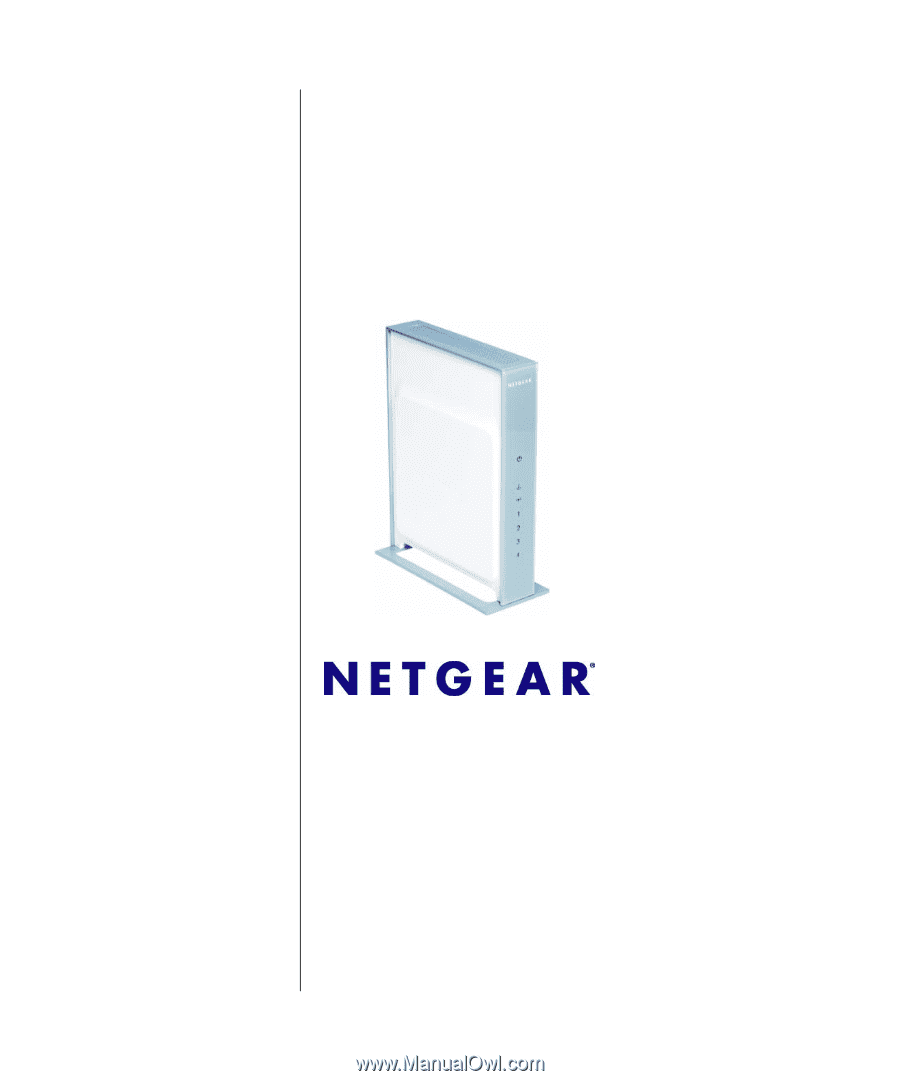
202-10243-01
July 2007
v2.1
NETGEAR
, Inc.
4500 Great America Parkway
Santa Clara, CA 95054 USA
NETGEAR RangeMax™
NEXT Wireless Router
WNR834B User Manual