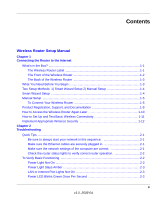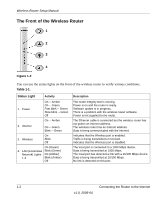Netgear WNR854T WNR854T Setup Manual
Netgear WNR854T - RangeMax Next Wireless Router Manual
 |
UPC - 606449047271
View all Netgear WNR854T manuals
Add to My Manuals
Save this manual to your list of manuals |
Netgear WNR854T manual content summary:
- Netgear WNR854T | WNR854T Setup Manual - Page 1
Wireless Router Setup Manual NETGEAR, Inc. 4500 Great America Parkway Santa Clara, CA 95054 USA 208-10082-02 2006-04 - Netgear WNR854T | WNR854T Setup Manual - Page 2
Statement of Conditions In the interest of improving internal design, operational function, and/or reliability, NETGEAR reserves the right to make changes to the products described in this document without notice. NETGEAR does not assume any liability that may occur due to the use or application of - Netgear WNR854T | WNR854T Setup Manual - Page 3
...1-4 Manual Setup ...1-5 To Connect Your Wireless Router 1-5 Product Registration, Support, and Documentation 1-9 How to Access the Wireless Router Again Later 1-10 How to Set Up and Test Basic Wireless Connectivity 1-11 Implement Appropriate Wireless Security 1-12 Chapter 2 Troubleshooting - Netgear WNR854T | WNR854T Setup Manual - Page 4
to the Wireless Router 2-3 Troubleshooting the Internet Service Connection 2-4 Internet Connection 2-4 Obtaining an Internet IP Address 2-5 Troubleshooting PPPoE 2-5 Troubleshooting Internet Browsing 2-6 Restoring the Default Configuration and Password 2-6 Advanced Troubleshooting Using the - Netgear WNR854T | WNR854T Setup Manual - Page 5
• The wireless router • An AC power adapter (varies by region) • A blue Ethernet cable • Resource CD, including: - The Smart Wizard Installation Assistant - This manual • Warranty and Support Information cards If any of the parts are incorrect, missing, or damaged, contact your NETGEAR dealer. Keep - Netgear WNR854T | WNR854T Setup Manual - Page 6
update is in progress. There is a problem with the wireless router software. Power is not supplied to the router. The Ethernet cable is connected but the wireless router has not gotten an Internet address. The wireless router has an Internet address. Data is being communicated with the Internet - Netgear WNR854T | WNR854T Setup Manual - Page 7
Router Wireless Router Setup Manual 1 2 3 4 Figure 1-3 The back of the wireless router has the following port connections: 1. Factory default reset button 2. Four local Ethernet ports for connecting the local computers 3. Internet port for connecting to a cable or ADSL modem 4. Power adapter - Netgear WNR854T | WNR854T Setup Manual - Page 8
an existing wireless router, or are technically knowledgeable. Follow the instructions in this manual to set up your wireless router. Use the setup option that best suites you. Smart Wizard Setup The wizard setup process should take about 20 minutes to complete. 1. Insert the NETGEAR CD into - Netgear WNR854T | WNR854T Setup Manual - Page 9
Manual Setup Wireless Router Setup Manual There are two steps to setting up your wireless router: 1. Connect the router to the ADSL or cable modem, and connect a computer to the router. Note: Your computer has to be set to automatically get its TCP/IP network settings from the router via DHCP. - Netgear WNR854T | WNR854T Setup Manual - Page 10
Wireless Router Setup Manual e. Securely insert the Ethernet cable from your modem into the Internet port of the wireless router (3). 3 Figure 1-5 f. Securely insert the blue cable (4) that came with your wireless router into a LAN port on the router such as LAN port 1 (5), and the other end into - Netgear WNR854T | WNR854T Setup Manual - Page 11
Wireless Router Setup Manual b. Now, plug the power cord into your wireless router and into a power outlet. Wait 1 minute. you can select "Never dial a connection." 1 2 3 4 Figure 1-7 d. Check the wireless router status lights to verify the following: • Power: The power light (1) should turn amber - Netgear WNR854T | WNR854T Setup Manual - Page 12
Wireless Router Setup Manual 3. Connect to the wireless router by typing http://www.routerlogin.net in the address field of your browser, then click Enter. Figure 1-8 Tip: Connect to the wireless router by typing any one of these three URLs in the address field of your browser, then clicking Enter: - Netgear WNR854T | WNR854T Setup Manual - Page 13
After logging in, you will see the menu below Wireless Router Setup Manual Figure 1-10 If you cannot connect to the wireless router, verify your computer networking setup. It should be set to obtain both IP and DNS server addresses automatically, which is usually so. For help with this, consult - Netgear WNR854T | WNR854T Setup Manual - Page 14
Password" on page 2-6 for more information on this feature. To access the router using its login name and password, follow these instructions. 1. Connect to the wireless router by typing http://www.routerlogin.net in the address field of your browser, then click Enter. Figure 1-11 Tip: Connect to - Netgear WNR854T | WNR854T Setup Manual - Page 15
A login window like the one shown below opens: Wireless Router Setup Manual Figure 1-12 Enter the user name and password. The wireless router will display its home page. When the wireless router is connected to the Internet, click the Knowledge Base or the Documentation link under the Web Support - Netgear WNR854T | WNR854T Setup Manual - Page 16
your computers for wireless connectivity. Program the wireless adapter of your computers to have the same wireless network name (SSID) as the router. Check that they have a wireless link and are able to obtain an IP address by DHCP from the router. Implement Appropriate Wireless Security Warning - Netgear WNR854T | WNR854T Setup Manual - Page 17
gives information about troubleshooting your wireless router. Quick Tips Here are some tips for correcting simple problems you may have. Be sure to always start your network in this sequence: 1. Turn off and unplug the modem from it's power outlet, and turn off the wireless router and computer - Netgear WNR854T | WNR854T Setup Manual - Page 18
Wireless Router Setup Manual • Some cable modem services require you to use the MAC address of the computer registered on the account. If so, in the Router MAC Address section of the Basic Settings menu, select, "Use this Computer's MAC Address." Click Apply to save your settings. Restart the - Netgear WNR854T | WNR854T Setup Manual - Page 19
LED keeps blinking once every second, there is a problem with the wireless router software. Go to http://kbserver.netgear.com/products/WNR854T.asp for instructions on how to load new software into your wireless router. Troubleshooting Logging In to the Wireless Router If you are unable to log in to - Netgear WNR854T | WNR854T Setup Manual - Page 20
Wireless Router Setup Manual • Your computer's address should be in the range of 192.168.1.2 to 192.168.1.254. Refer to your computer's documentation for help with finding your computer's IP address. Note: If your computer's IP address is 169.254.x.x, verify that you have a good connection from the - Netgear WNR854T | WNR854T Setup Manual - Page 21
is shown, your wireless router has not obtained an IP address from your service provider. If your router is unable to obtain an IP address from the your service provider, the problem may be one of the following: • Your service provider may require a login. Ask your service provider whether they - Netgear WNR854T | WNR854T Setup Manual - Page 22
There also may be a provisioning problem with your ISP. Note: Unless you connect manually, the wireless router will not authenticate using PPPoE until data is transmitted to the network. Troubleshooting Internet Browsing If your wireless router can obtain an IP address but your computer is unable to - Netgear WNR854T | WNR854T Setup Manual - Page 23
Wireless Router Setup Manual 1. Use a sharp object like a pen or a paper clip to press and hold the default reset button for about 20 seconds (see page 1-3). 2. Release the reset button and wait for the router to reboot. Advanced Troubleshooting Using the Ping Utility Most computers and routers - Netgear WNR854T | WNR854T Setup Manual - Page 24
Wireless Router Setup Manual - Verify that the IP address for your router and your computer are correct and that the addresses on both begin with 192.168.1. Testing the Path from a PC to the Internet After verifying that the path between your computer and the wireless router works correctly, test - Netgear WNR854T | WNR854T Setup Manual - Page 25
Specifications This appendix provides technical specifications for the wireless router. Network Protocol and Standards Compatibility Data and Routing Protocols: TCP/IP, RIP-1, RIP-2, DHCP, PPPoE, PPTP, Bigpond, Dynamic DNS, and UPnP Power Adapter North America: 120V, 60 Hz, input UK - Netgear WNR854T | WNR854T Setup Manual - Page 26
Wireless Router Setup Manual A-2 Technical Specifications v1.0, 2006-04 - Netgear WNR854T | WNR854T Setup Manual - Page 27
documents you can use to gain a more complete understanding of the technologies used in your NETGEAR product. Document Link Internet Networking and TCP/IP Addressing http://documentation.netgear.com/reference/enu/tcpip/index.htm Preparing a Computer for Network Access http://documentation - Netgear WNR854T | WNR854T Setup Manual - Page 28
Wireless Router Setup Manual B-2 Related Documents v1.0, 2006-04

208-10082-02
2006-04
NETGEAR
, Inc.
4500 Great America Parkway
Santa Clara, CA 95054 USA
Wireless Router Setup
Manual