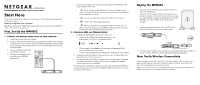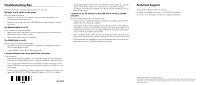Netgear WPN802v2 WPN802v2 Setup Manual
Netgear WPN802v2 - RangeMax Wireless Access Point Manual
 |
View all Netgear WPN802v2 manuals
Add to My Manuals
Save this manual to your list of manuals |
Netgear WPN802v2 manual content summary:
- Netgear WPN802v2 | WPN802v2 Setup Manual - Page 1
)NSTALLATION - Netgear WPN802v2 | WPN802v2 Setup Manual - Page 2
IP address. If the network where you are connecting it is using DHCP, configure it accordingly. See the Reference Manual on the Resource CD for the Wireless Access Point for more details. I cannot access the Internet or the LAN with a wireless capable computer. There is a configuration problem
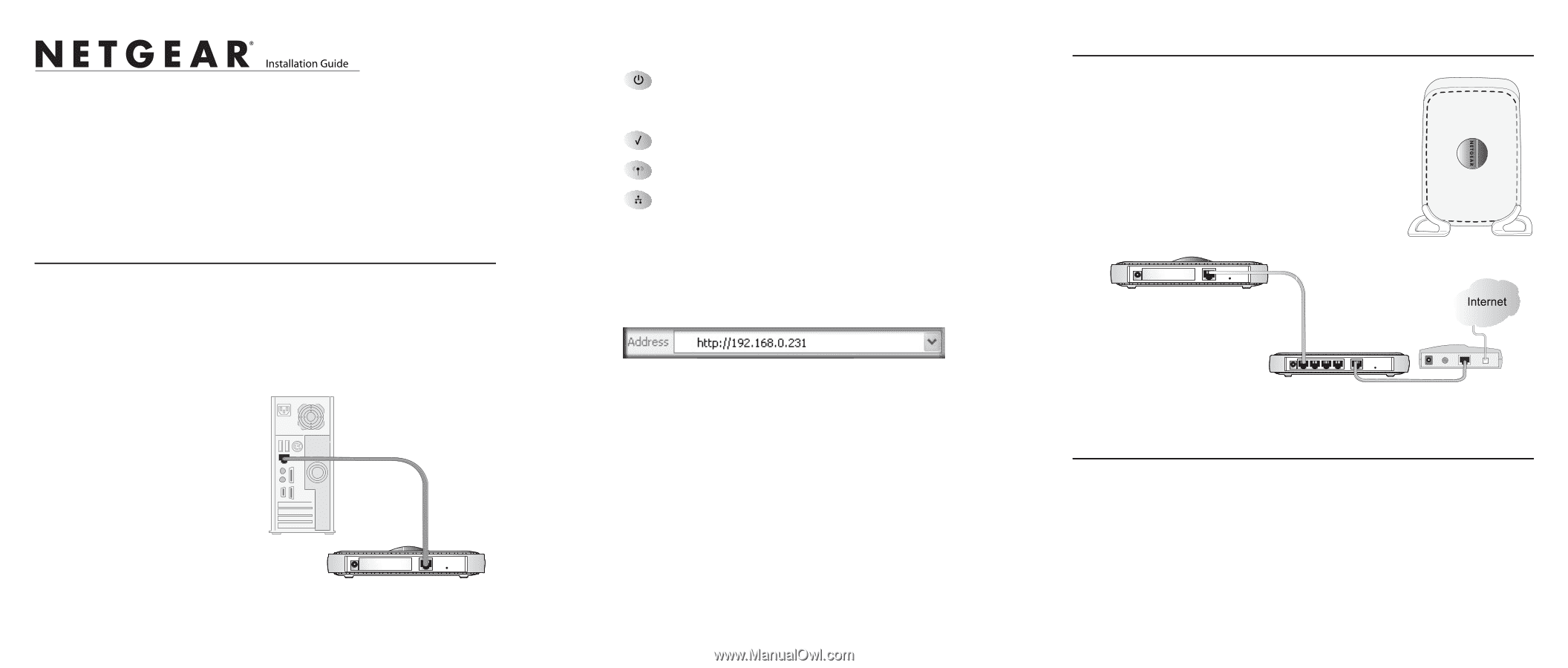
NETGEAR WPN802 RangeMax™ Wireless Access Point
Start Here
Please refer to the Reference Manual on your
Resource CD
for instructions on advanced
configuration options.
Estimated Completion Time: 30 minutes.
Tip
: Before mounting the WPN802 in a high location, first set up and test the WPN802 to
verify wireless network connectivity.
First, Set Up the WPN802
1. C
ONNECT
THE
WIRELESS
ACCESS
POINT
TO
YOUR
COMPUTER
a.
Unpack the box and verify the contents.
b.
Prepare a computer with Internet access and an Ethernet adapter. If this computer
is already part of your network, record its TCP/IP configuration settings. Config-
ure the computer with a static IP address of 192.168.0.210 and 255.255.255.0 as
the Subnet Mask.
c.
Connect an Ethernet cable from
the WPN802 to the PC.
d.
Securely insert the other end of
the cable into the WPN802
Ethernet port.
e.
Turn on your computer, and connect the power adapter to the WPN802. Then
check the lights on the front:
•
Power
: The power light should be lit. If the power light is not lit,
check the connections and check to see if the power outlet is controlled by a
wall switch that is turned off.
•
Test
: The test light blinks when the WPN802 is first turned on.
•
WLAN:
The wireless light should be lit.
•
Ethernet
: The Ethernet (LAN) light should be lit (amber for a 10
Mbps connection and green for a 100 Mbps connection). If not, make sure
the Ethernet cable is securely attached at both ends.
2. C
ONFIGURE
LAN
AND
W
IRELESS
A
CCESS
a.
Configure the WPN802 Ethernet port for LAN access.
•
Connect to the WPN802 by opening your browser and
entering http://192.168.0.231 in the address field.
•
When prompted, enter
admin
for the user name and
password
for the
password, both in lower case letters.
•
Click the Basic Settings link and configure the IP Settings for your network.
b.
Configure the wireless interface for wireless access. See the online help or the
Reference Manual for full instructions.
c.
Test wireless connectivity using a computer with a wireless adapter configured
according to the wireless settings you just set in the WPN802 to establish a
wireless connection to the WPN802.
Now that you have finished the setup steps, you are ready to deploy the WPN802 in
your network. If needed, you can now reconfigure the PC you used in step 1 back to
its original TCP/IP settings.
Deploy the WPN802
1.
Disconnect the WPN802 from the computer and place it
where you will deploy it.
The best location is elevated, such as wall mounted or on
the top of a cubicle, at the center of your wireless coverage
area, and within line of sight of all the mobile devices. If the
WPN802 is on a metal surface it must be positioned
vertically.
2.
Connect an Ethernet cable from your WPN802 Access
Point to a LAN port on your router, switch, or hub.
3.
Connect the power adapter to the wireless access point and plug the power adapter in
to a power outlet. The Power, WLAN and Ethernet lights should light up.
Now, Verify Wireless Connectivity
Using a computer with an 802.11g or 802.11b wireless adapter, verify connectivity by
using a browser such as Netscape® or Internet Explorer to connect to the Internet, or
check for file and printer access on your network.
Note
: If you cannot connect, see to Troubleshooting Tips in this guide or the Reference
Manual on the
Resource CD
for the Wireless Access Point.
WPN802
Router