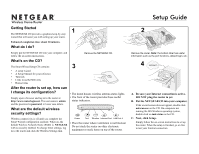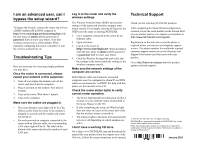Netgear WPN824v2 WPN824v2 Setup Manual
Netgear WPN824v2 - RangeMax Wireless Router Manual
 |
View all Netgear WPN824v2 manuals
Add to My Manuals
Save this manual to your list of manuals |
Netgear WPN824v2 manual content summary:
- Netgear WPN824v2 | WPN824v2 Setup Manual - Page 1
into your computer, and follow the on screen instructions. Remove the NETGEAR CD. What's on the CD? The Smart Wizard Setup CD contains: 3 • A setup wizard • A Setup Manual for your reference • Tutorials • Links to useful Web sites • Bonus items After the router is set up, how can I change its - Netgear WPN824v2 | WPN824v2 Setup Manual - Page 2
are active. I don't have a working CD drive. Go to http://www.NETGEAR.com and download the manual for your product from the support area of the Web site. Follow the setup instructions in the manual. Technical Support Thank you for selecting NETGEAR products. After completing the Smart Wizard

Getting Started
The NETGEAR CD provides a graphical step-by-step
wizard that will assist you with setting up your router.
Estimated completion time
:
about 20 minutes.
What do I do?
Simply put the NETGEAR CD into your computer, and
follow the on screen instructions.
What’s on the CD?
The Smart Wizard Setup CD contains:
•
A setup wizard
•
A Setup Manual for your reference
•
Tutorials
•
Links to useful Web sites
•
Bonus items
After the router is set up, how can
I change its configuration?
Simply open a browser and log in to the router at
The user name is
admin
and the password is
password
, in lower case letters.
What are the default wireless
security settings?
Wireless connectivity is off until you complete the
Smart Wizard configuration assistant. When on, the
default Wireless Network Name (SSID) is:
NETGEAR
with no security enabled. To change these settings, log
in to the router and click the Wireless Settings link.
Remove the NETGEAR CD.
Remove the router.
Note:
the bottom label has useful
information such as the port functions, default login, etc.
• The dome houses wireless antenna status lights.
• The front of the router provides these useful
status indicators.
• Place the router where ventilation is not blocked.
Do not stack the router on other electronic
equipment or stack items on top of the router.
A.
Be sure your Internet connection is active.
DO NOT plug the router in yet.
B.
Put the NETGEAR CD into your computer.
If the wizard screen does not appear, double click
autorun.exe
on the CD. On computers not
running the MS Windows operating system,
double click on
index.htm
on the CD.
C.
Next, click Setup.
Simply follow the on-screen instructions to set up
the router. When the setup is finished, go on line
to test your Internet connection.
1
2
3
4