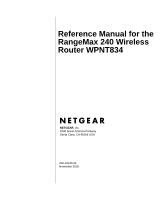Netgear WPNT834 WPNT834 Reference Manual
Netgear WPNT834 - RangeMax 240 Wireless Router Manual
 |
UPC - 606449044744
View all Netgear WPNT834 manuals
Add to My Manuals
Save this manual to your list of manuals |
Netgear WPNT834 manual content summary:
- Netgear WPNT834 | WPNT834 Reference Manual - Page 1
Reference Manual for the RangeMax 240 Wireless Router WPNT834 NETGEAR, Inc. 4500 Great America Parkway Santa Clara, CA 95054 USA 202-10130-01 November 2005 - Netgear WPNT834 | WPNT834 Reference Manual - Page 2
on a circuit different from that to which the receiver is connected. • Consult the dealer or an experienced radio/TV technician for help. EN 55 022 Declaration of Conformance This is to certify that the RangeMax 240 Wireless Router WPNT834 is shielded against the generation of radio interference in - Netgear WPNT834 | WPNT834 Reference Manual - Page 3
areas. When used near a radio or TV receiver, it may become the cause of radio interference. Read instructions for correct handling. Customer Support Refer to the Support Information Card that shipped with your RangeMax 240 Wireless Router WPNT834. World Wide Web NETGEAR maintains a World - Netgear WPNT834 | WPNT834 Reference Manual - Page 4
iv v1.0, November 2005 - Netgear WPNT834 | WPNT834 Reference Manual - Page 5
Manual for the RangeMax 240 Wireless Router WPNT834 Chapter 1 About This Manual Audience, Scope, Conventions, and Formats 1-1 How to Use This Manual 1-2 How to Print this Manual 1-2 Chapter 2 Introduction Key Features ...2-1 RangeMax™ Multi-In, Multi-Out (MIMO) Technology 2-2 802.11g Wireless - Netgear WPNT834 | WPNT834 Reference Manual - Page 6
of How to Access the wireless router 3-5 How to Bypass the Configuration Assistant 3-8 How to Manually Configure Your Internet Connection 3-9 Using the Smart Setup Wizard 3-12 NETGEAR Product Registration, Support, and Documentation 3-13 Chapter 4 Wireless Configuration Observe Performance - Netgear WPNT834 | WPNT834 Reference Manual - Page 7
7-3 Troubleshooting the ISP Connection 7-4 Troubleshooting a TCP/IP Network Using a Ping Utility 7-5 Testing the LAN Path to Your Router 7-5 Testing the Path from Your Computer to a Remote Device 7-6 Restoring the Default Configuration and Password 7-7 Problems with Date and Time 7-8 Chapter - Netgear WPNT834 | WPNT834 Reference Manual - Page 8
Configuring Static Routes 8-18 Enabling Remote Management Access 8-20 Using Universal Plug and Play (UPnP 8-22 Appendix A Technical Specifications Appendix B Related Documents viii v1.0, November 2005 - Netgear WPNT834 | WPNT834 Reference Manual - Page 9
, conventions, and formats of this manual. Audience, Scope, Conventions, and Formats This reference manual assumes that the reader has basic the NETGEAR website. This guide uses the following typographical conventions: Table 1-1. Typographical Conventions italics bold fixed Emphasis, books, CDs, - Netgear WPNT834 | WPNT834 Reference Manual - Page 10
these specifications: Table 1-2. Manual Scope Product Version Manual Publication Date RangeMax 240 Wireless Router WPNT834 November 2005 Note: Product updates are available on the NETGEAR, Inc. web site at http://kbserver.netgear.com/products/WPNT834.asp How to Use This Manual The HTML version - Netgear WPNT834 | WPNT834 Reference Manual - Page 11
Manual for the RangeMax 240 Wireless Router WPNT834 - Click the PDF of This Chapter link at the top right of any page in the chapter you want to print. The PDF version of the chapter you were viewing opens in a browser window. Note: Your computer must have the free Adobe Acrobat reader installed - Netgear WPNT834 | WPNT834 Reference Manual - Page 12
Reference Manual for the RangeMax 240 Wireless Router WPNT834 1-4 About This Manual v1.0, November 2005 - Netgear WPNT834 | WPNT834 Reference Manual - Page 13
features presented in this manual. Go to http://kbserver.netgear.com/products/WPNT834.asp to find product firmware updates for your WPNT834. The RangeMax 240 Wireless Router WPNT834 with 4-port switch connects your local area network (LAN) to the Internet through an external access device such as - Netgear WPNT834 | WPNT834 Reference Manual - Page 14
Reference Manual for the RangeMax 240 Wireless Router WPNT834 • Built in 4-port 10/100 Mbps Switch • Ethernet connection to a wide area network (WAN) device, such as a cable modem or DSL modem • Extensive Protocol Support • Login capability • Front panel LEDs for easy monitoring of status and - Netgear WPNT834 | WPNT834 Reference Manual - Page 15
Reference Manual for the RangeMax 240 Wireless Router WPNT834 • WPA-PSK support. Support for Wi-Fi Protected Access (WPA) data encryption which provides strong data encryption and authentication based on a pre-shared key. • Wireless access can be restricted by MAC address. • Wireless network name - Netgear WPNT834 | WPNT834 Reference Manual - Page 16
Reference Manual for the RangeMax 240 Wireless Router WPNT834 • Port Forwarding with NAT. Although NAT prevents Internet locations from directly accessing the computers on the LAN, the router allows you to direct incoming traffic to specific computers based on the service port number of the incoming - Netgear WPNT834 | WPNT834 Reference Manual - Page 17
. This feature eliminates the need to run a login program such as Entersys or WinPOET on your computer. Easy Installation and Management You can install, configure, and operate the RangeMax 240 Wireless Router WPNT834 within minutes after connecting it to the network. The following features simplify - Netgear WPNT834 | WPNT834 Reference Manual - Page 18
240 Wireless Router WPNT834. • AC power adapter. • Vertical stand. • Category 5 (CAT5) Ethernet cable. • NETGEAR RangeMax 240 Wireless Router WPNT834 Resource CD, including: - This manual. - Application Notes and other helpful information. • Wireless Home Router Setup Guide. • Warranty and Support - Netgear WPNT834 | WPNT834 Reference Manual - Page 19
Reference Manual for the RangeMax 240 Wireless Router WPNT834 The Router's Front Panel The front panel of the WPNT834 router contains the status lights described below. 1 2 3 4 5 Figure 2-1 You can use the status lights to verify connections. Viewed from left to right, the table below - Netgear WPNT834 | WPNT834 Reference Manual - Page 20
(WAN) Ethernet port for connecting the router to a cable or DSL modem. 3. Factory Default Reset push button for "Restoring the Default Configuration and Password" on page 7-7. 4. AC power adapter outlet for 12V DC @ 1A output, 22W maximum. 5. Antennae. 2-8 Introduction v1.0, November 2005 - Netgear WPNT834 | WPNT834 Reference Manual - Page 21
Reference Manual for the RangeMax 240 Wireless Router WPNT834 A Road Map for 'How to Get There From Here' The introduction and adoption of any new technology can be a difficult process. Broadband Internet service is considered so useful that more and more people want to set up networks in their - Netgear WPNT834 | WPNT834 Reference Manual - Page 22
Reference Manual for the RangeMax 240 Wireless Router WPNT834 Table 2-1. A Road Map for How to Get There From Here (continued) If I Want To? What Do I Do? What's Needed? How Do I? Protect my wireless connection (from snooping, hacking, or information theft). 1. Assure that the wireless - Netgear WPNT834 | WPNT834 Reference Manual - Page 23
access rights such as login user name/ password that have been small offices. For assistance with setting up Windows networking,see the PC Networking Tutorial on the NETGEAR RangeMax 240 Wireless Router WPNT834 Resource CD and the Help information provided in the Windows system you are using - Netgear WPNT834 | WPNT834 Reference Manual - Page 24
Reference Manual for the RangeMax 240 Wireless Router WPNT834 2-12 v1.0, November 2005 Introduction - Netgear WPNT834 | WPNT834 Reference Manual - Page 25
as the DSL login name/e-mail address and password in order to complete the wireless router setup. Before proceeding with the wireless router installation, familiarize yourself with the contents of the NETGEAR RangeMax 240 Wireless Router WPNT834 Resource CD, especially this manual and the animated - Netgear WPNT834 | WPNT834 Reference Manual - Page 26
Reference Manual for the RangeMax 240 Wireless Router WPNT834 First, Use the Smart Wizard to Configure the Wireless Router Insert the Resource CD in the CD drive of your PC. The following screen appears. Click SETUP and follow the prompts. Figure 3-1 3-2 Connecting the Router to the Internet v1 - Netgear WPNT834 | WPNT834 Reference Manual - Page 27
Reference Manual for the RangeMax 240 Wireless Router WPNT834 Now, Set Up a Computer for Wireless Connectivity You are now connected to the Internet and the wireless feature of the wireless router is enabled! Next, configure your wireless computer. 1. Configure the computer's Wireless Adapter - Netgear WPNT834 | WPNT834 Reference Manual - Page 28
Reference Manual for the RangeMax 240 Wireless Router WPNT834 Troubleshooting Tips Here are some tips for correcting simple problems you may have: Be sure to restart your network in this sequence: 1) Turn off the modem, wireless router, and computer; 2) Turn on the modem, wait two minutes; 3) Turn - Netgear WPNT834 | WPNT834 Reference Manual - Page 29
the RangeMax 240 Wireless Router WPNT834 Overview of How to Access the Wireless Router The table below describes how you access the wireless router, depending on the state of the wireless router. Table 3-1. Ways to access the router Router State Access Options Description Factory Default Note - Netgear WPNT834 | WPNT834 Reference Manual - Page 30
Reference Manual for the RangeMax 240 Wireless Router WPNT834 How to Log On to the Wireless Router After Configuration Settings Have Been Applied 1. Connect to the wireless router by typing http://www.routerlogin.net in the address field of your browser, then click Enter. Figure 3-3 2. For security - Netgear WPNT834 | WPNT834 Reference Manual - Page 31
Reference Manual for the RangeMax 240 Wireless Router WPNT834 Figure 3-5 When the wireless router is connected to the Internet, click the Knowledge Base or the Documentation link under the Web Support menu to view support information or the documentation for the wireless router. If you do not click - Netgear WPNT834 | WPNT834 Reference Manual - Page 32
Reference Manual for the RangeMax 240 Wireless Router WPNT834 How to Bypass the Configuration Assistant 1. When the wireless router is in the factory default state, type http://www.routerlogin.net/basicsetting.htm in the address field of your browser, then click Enter. When the wireless router is in - Netgear WPNT834 | WPNT834 Reference Manual - Page 33
Reference Manual for the RangeMax 240 Wireless Router WPNT834 How to Manually Configure Your Internet Connection You can manually configure your router using the Basic Settings menu, shown below, or you can allow the Setup Wizard to determine your configuration as described in the previous section. - Netgear WPNT834 | WPNT834 Reference Manual - Page 34
Reference Manual for the RangeMax 240 Wireless Router WPNT834 2. For security reasons, the wireless router has its own user name and password. When prompted, enter admin for the router user name and password for the router password, both in lower case letters. 3. Click Basic Settings on the Setup - Netgear WPNT834 | WPNT834 Reference Manual - Page 35
Reference Manual for the RangeMax 240 Wireless Router WPNT834 5. If your Internet connection does require a login, fill in the settings according to the instructions below. Select Yes if you normally must launch a login program such as Enternet or WinPOET in order to access the Internet. Note: After - Netgear WPNT834 | WPNT834 Reference Manual - Page 36
Reference Manual for the RangeMax 240 Wireless Router WPNT834 Using the Smart Setup Wizard You can use the Smart Setup Wizard to assist with manual configuration or to verify the Internet connection. The Smart Setup Wizard is not the same as the Smart Wizard configuration assistant (as illustrated - Netgear WPNT834 | WPNT834 Reference Manual - Page 37
Reference Manual for the RangeMax 240 Wireless Router WPNT834 NETGEAR Product Registration, Support, and Documentation Register your product at http://www.netgear.com/register. Registration is required before you can use our telephone support service. Product updates and Web support are always - Netgear WPNT834 | WPNT834 Reference Manual - Page 38
Reference Manual for the RangeMax 240 Wireless Router WPNT834 3-14 Connecting the Router to the Internet v1.0, November 2005 - Netgear WPNT834 | WPNT834 Reference Manual - Page 39
the wireless features of your WPNT834 router. In planning your wireless network, access (even if through walls). • Away from sources of interference, such as computers, microwaves, and 2.4 GHz cordless phones. • Away from large metal surfaces. The time it takes to establish a wireless connection - Netgear WPNT834 | WPNT834 Reference Manual - Page 40
Reference Manual for the RangeMax 240 Wireless Router WPNT834 Implementing Appropriate Wireless Security Note: Indoors, computers can connect over 802.11b/g wireless networks at ranges of up to 300 feet. Such distances can allow for others outside of your immediate area to access your network. - Netgear WPNT834 | WPNT834 Reference Manual - Page 41
Manual for the RangeMax 240 Wireless Router WPNT834 • WPA-PSK and WPA2-PSK. Wi-Fi Protected Access, Pre-Shared Key (WPA-PSK and WPA2-PSK) data encryption provide strong data security. WPA-PSK and WPA2-PSK block eavesdropping. Because these are new standards, wireless device driver and software - Netgear WPNT834 | WPNT834 Reference Manual - Page 42
Reference Manual for the RangeMax 240 Wireless Router WPNT834 • Name (SSID). The SSID is also known as the wireless network name. Enter a value of up to 32 alphanumeric characters. In a setting where there is more than one wireless network, different wireless network names provide a means for - Netgear WPNT834 | WPNT834 Reference Manual - Page 43
Reference Manual for the RangeMax 240 Wireless Router WPNT834 Table 4-1. Basic Wireless Security Options Field Description Automatic No wireless security. WEP WEP offers the following options: • Open System With Open Network Authentication and 64- or 128-bit WEP Data Encryption, the WPNT834 - Netgear WPNT834 | WPNT834 Reference Manual - Page 44
Reference Manual for the RangeMax 240 Wireless Router WPNT834 To configure the advanced wireless settings of your firewall, click the Wireless Setup link in the Advanced section of the main menu of the browser interface. The Advanced Wireless Settings menu appears, as shown below. Figure 4-3 • - Netgear WPNT834 | WPNT834 Reference Manual - Page 45
Reference Manual for the RangeMax 240 Wireless Router WPNT834 • Wireless Network Name (SSID The SSID identifies the wireless network. You can use up to 32 alphanumeric characters. The SSID is case sensitive. The SSID in the wireless adapter card must match the SSID of the wireless router. In some - Netgear WPNT834 | WPNT834 Reference Manual - Page 46
Manual for the RangeMax 240 Wireless Router WPNT834 Default Factory Settings When you first receive your WPNT834, the default factory settings are in effect, as shown below. You can restore these defaults with the Factory Default Restore button on the rear panel. After you install the WPNT834 router - Netgear WPNT834 | WPNT834 Reference Manual - Page 47
The default SSID is NETGEAR. Note: The SSID is case sensitive; NETGEAR is not the same as nETgear. Also, the SSID of any wireless access adapters must match the SSID you configure in the RangeMax 240 Wireless Router WPNT834. If they do not match, you will not get a wireless connection to the WPNT834 - Netgear WPNT834 | WPNT834 Reference Manual - Page 48
Reference Manual for the RangeMax 240 Wireless Router WPNT834 6. For initial configuration and testing, leave the Wireless Card Access List set to "Everyone" and the Encryption Strength set to "Disabled." 7. Click Apply to save your changes. Note: If you are configuring the firewall from a wireless - Netgear WPNT834 | WPNT834 Reference Manual - Page 49
Manual for the RangeMax 240 Wireless Router WPNT834 4. Select the Authentication Type and Encryptions strength from the drop-down lists. Figure 4-5 5. You can manually or automatically program the four data encryption keys. These values must be identical on all computers and Access Points - Netgear WPNT834 | WPNT834 Reference Manual - Page 50
Manual for the RangeMax 240 Wireless Router WPNT834 How to Configure WPA-PSK or WPA2-PSK Wireless Security Note: Not all wireless adapters support WPA. Furthermore, client software is also required. Windows XP and Windows 2000 with Service Pack 3 do include WPA support. Nevertheless, the wireless - Netgear WPNT834 | WPNT834 Reference Manual - Page 51
the RangeMax 240 Wireless Router WPNT834 How to Restrict Wireless Access by MAC Address To restrict access based on MAC addresses, follow these steps: 1. Log in to the WPNT834 firewall at its default LAN address of http://www.routerlogin.net with its default user name of admin and default password - Netgear WPNT834 | WPNT834 Reference Manual - Page 52
Manual for the RangeMax 240 Wireless Router WPNT834 5. Click Add to add a wireless device to the wireless access control list. The Wireless Card Access Setup dialog displays. Figure 4-8 6. In the Available Wireless Cards list, either select from the list of available wireless cards the WPNT834 - Netgear WPNT834 | WPNT834 Reference Manual - Page 53
Reference Manual for the RangeMax 240 Wireless Router WPNT834 Wireless Configuration v1.0, November 2005 4-15 - Netgear WPNT834 | WPNT834 Reference Manual - Page 54
. Content Filtering Overview The RangeMax 240 Wireless Router WPNT834 provides you with Web content filtering options, plus browser activity reporting and instant alerts via e-mail. Parents and network administrators can establish restricted access policies based on time of day, Web addresses - Netgear WPNT834 | WPNT834 Reference Manual - Page 55
Reference Manual for the RangeMax 240 Wireless Router WPNT834 Blocking Access to Internet Sites The WPNT834 router allows you to restrict access based on Web addresses and Web address keywords. Up to 255 entries are supported in the Keyword list. The Block Sites menu is shown in the figure below: - Netgear WPNT834 | WPNT834 Reference Manual - Page 56
Reference Manual for the RangeMax 240 Wireless Router WPNT834 • If you wish to block all Internet browsing access during a scheduled period, enter the keyword "." and set the schedule in the Schedule menu. To specify a Trusted User, enter that computer's IP address in the - Netgear WPNT834 | WPNT834 Reference Manual - Page 57
Reference Manual for the RangeMax 240 Wireless Router WPNT834 To specify a service for blocking, click Add. The Block Services Setup menu appears, as shown below: Figure 5-3 From the Service Type list, select the application or service to be allowed or blocked. The list already displays several - Netgear WPNT834 | WPNT834 Reference Manual - Page 58
Reference Manual for the RangeMax 240 Wireless Router WPNT834 Blocking Services by IP Address Range Under "Filter Services For", you can block the specified service for a single computer, a range of computers (having consecutive IP addresses), or all computers on your network. Scheduling When - Netgear WPNT834 | WPNT834 Reference Manual - Page 59
Reference Manual for the RangeMax 240 Wireless Router WPNT834 Viewing Logs of Web Access or Attempted Web Access The log is a detailed record of the Web sites you have accessed or attempted to access. Up to 128 entries are stored in the log. Log entries only appear when keyword blocking is enabled, - Netgear WPNT834 | WPNT834 Reference Manual - Page 60
Reference Manual for the RangeMax 240 Wireless Router WPNT834 Log action buttons are described in Turn e-mail notification on. Check this box if you wish to receive e-mail logs and alerts from the router. • Your outgoing mail server . Enter the name of your ISP's outgoing (SMTP) mail server (such - Netgear WPNT834 | WPNT834 Reference Manual - Page 61
Reference Manual for the RangeMax 240 Wireless Router WPNT834 • Send to this e-mail address . Enter the e-mail address to which logs and alerts are sent. This e-mail address will also be used as the From address. If you leave this box blank, log and alert messages will not be sent via email. You can - Netgear WPNT834 | WPNT834 Reference Manual - Page 62
This chapter describes how to use the maintenance features of your RangeMax 240 Wireless Router WPNT834. These features can be found by clicking on the Maintenance heading in the main menu of the browser interface. Viewing Wireless Router Status Information The Router Status menu provides status and - Netgear WPNT834 | WPNT834 Reference Manual - Page 63
Reference Manual for the RangeMax 240 Wireless Router WPNT834 This screen shows the following parameters: Table 6-1. Wireless Router Status Fields Field Account Name Firmware Version Internet Port MAC Address IP Address DHCP IP Subnet Mask DNS LAN Port MAC Address IP Address DHCP IP Subnet Mask - Netgear WPNT834 | WPNT834 Reference Manual - Page 64
Reference Manual for the RangeMax 240 Wireless Router WPNT834 Table 6-1. Wireless Router Status Fields Field Wireless Port Name (SSID) Region Channel Mode Wireless AP Broadcast Name Description These parameters apply to the Wireless port of the router. This field displays the wireless network - Netgear WPNT834 | WPNT834 Reference Manual - Page 65
Reference Manual for the RangeMax 240 Wireless Router WPNT834 Table 6-2: Connection Status Items (continued) Item Default Gateway DNS Server Description The WAN (Internet) default gateway the router communicates with. The IP address of the DNS server which provides network name to IP address - Netgear WPNT834 | WPNT834 Reference Manual - Page 66
Reference Manual for the RangeMax 240 Wireless Router WPNT834 Viewing a List of Attached Devices The Attached Devices menu contains a table of all IP devices that the router has discovered on the local network. From the main menu of the browser interface, under the Maintenance heading, select - Netgear WPNT834 | WPNT834 Reference Manual - Page 67
Reference Manual for the RangeMax 240 Wireless Router WPNT834 From the main menu of the browser interface, router to the original default settings. This can be done using the Erase function, which restores all factory settings. After an erase, the router's username is admin, the password is password - Netgear WPNT834 | WPNT834 Reference Manual - Page 68
Reference Manual for the RangeMax 240 Wireless Router WPNT834 To erase the configuration, click the Erase button. To restore the factory default configuration settings without knowing the login password or IP address, you must use the Default Reset button on the rear panel of the router. See " - Netgear WPNT834 | WPNT834 Reference Manual - Page 69
Manual for the RangeMax 240 Wireless Router WPNT834 From the main menu of the browser interface, under the Maintenance heading, select the Router Upgrade link to display the menu shown below. Figure 6-7 To upload new firmware: 1. Click the Check button to download and unzip (if the download - Netgear WPNT834 | WPNT834 Reference Manual - Page 70
Manual for the RangeMax 240 Wireless Router WPNT834 Changing the Administrator Password Tip: Before changing the router password, use the router backup utility to save your configuration settings. If after changing the password, you forget the new password you assigned, you will have to reset - Netgear WPNT834 | WPNT834 Reference Manual - Page 71
Reference Manual for the RangeMax 240 Wireless Router WPNT834 6-10 v1.0, November 2005 Maintenance - Netgear WPNT834 | WPNT834 Reference Manual - Page 72
This chapter gives information about troubleshooting your RangeMax 240 Wireless Router WPNT834. After each problem description, instructions are provided to help you diagnose and solve the problem. Basic Functioning After you turn on power to the router, the following sequence of events - Netgear WPNT834 | WPNT834 Reference Manual - Page 73
Reference Manual for the RangeMax 240 Wireless Router WPNT834 Lights Never Turn Off When the router is turned on, the lights turns on for about 10 seconds and then turn off. If all the lights stay on, there is a fault within the router. If all lights are still on one minute after power up: • Cycle - Netgear WPNT834 | WPNT834 Reference Manual - Page 74
Manual for the RangeMax 240 Wireless Router WPNT834 Troubleshooting the Web Configuration Interface If you are unable to access the router's Web Configuration interface from a computer on your local network, check the following: • Check the Ethernet connection between the computer and the router - Netgear WPNT834 | WPNT834 Reference Manual - Page 75
Manual for the RangeMax 240 Wireless Router WPNT834 Troubleshooting the ISP Connection If your router is unable to access the Internet, you should first determine whether the router is able to obtain a WAN IP address from the ISP. Unless you have been assigned a static IP address, your router - Netgear WPNT834 | WPNT834 Reference Manual - Page 76
Manual for the RangeMax 240 Wireless Router WPNT834 Inform your ISP that you have bought a new network device, and ask them to use the router's MAC address. OR Configure your router Access" in Appendix B. Troubleshooting a TCP/IP Network Using a Ping Utility Most TCP/IP terminal devices and routers - Netgear WPNT834 | WPNT834 Reference Manual - Page 77
Reference Manual for the RangeMax 240 Wireless Router WPNT834 3. Click OK. You should see a message like this one: Pinging with 32 bytes of data If the path is working, you see this message: Reply from < IP address >: bytes=32 time=NN ms TTL=xxx If the path is not working, you see this - Netgear WPNT834 | WPNT834 Reference Manual - Page 78
Reference Manual for the RangeMax 240 Wireless Router WPNT834 - Check that your cable or DSL modem is connected and functioning. - If your ISP assigned a host name to your computer, enter that host name as the Account Name in the Basic Settings menu. - Your - Netgear WPNT834 | WPNT834 Reference Manual - Page 79
Reference Manual for the RangeMax 240 Wireless Router WPNT834 Problems with Date and Time The E-mail menu in the Content Filtering section displays the current date and time of day. The WPNT834 router uses the Network Time Protocol (NTP) to obtain the current time from one of several Network Time - Netgear WPNT834 | WPNT834 Reference Manual - Page 80
RangeMax 240 Wireless Router WPNT834. These features can be found under the Advanced heading in the main menu of the browser interface. Note: If you are unfamiliar with networking and routing, see "Wireless Communications" in Appendix B, to become more familiar with the terms and procedures used - Netgear WPNT834 | WPNT834 Reference Manual - Page 81
Reference Manual for the RangeMax 240 Wireless Router WPNT834 Warning: The Wireless Router is already configured with the optimum settings. Do not alter these settings unless directed by NETGEAR support. Incorrect settings may disable the Wireless Router unexpectedly. Program the advanced wireless - Netgear WPNT834 | WPNT834 Reference Manual - Page 82
Reference Manual for the RangeMax 240 Wireless Router WPNT834 Wireless Card Access List The Wireless Card Access Setup page displays a list of wireless computers that are allowed to connect to the router based on their MAC addresses. These wireless computers must also have the correct SSID and WEP - Netgear WPNT834 | WPNT834 Reference Manual - Page 83
Reference Manual for the RangeMax 240 Wireless Router WPNT834 c. If no Device Name appears, you can type a descriptive name for the computer that you are adding. d. When you have finished entering the MAC address, return to the Wireless Access List menu by clicking the Add button. e. Repeat steps a - Netgear WPNT834 | WPNT834 Reference Manual - Page 84
Reference Manual for the RangeMax 240 Wireless Router WPNT834 • Wireless Card Entry-if no wireless computers appear in the Available Wireless Cards list, you can manually enter the Device Name and MAC address of the authorized wireless computer. Note: The MAC address is a twelve character key - Netgear WPNT834 | WPNT834 Reference Manual - Page 85
Manual for the RangeMax 240 Wireless Router WPNT834 Figure 8-4 Note: If the Disable Port Triggering box is checked after configuring port triggering, port triggering is disabled. However, any port triggering configuration information you added to the router to know which service, application or game - Netgear WPNT834 | WPNT834 Reference Manual - Page 86
Reference Manual for the RangeMax 240 Wireless Router WPNT834 Follow these steps to set up a computer to play Internet games or use Internet applications: 1. Select Port Forwarding / Port Triggering from the Advanced section of the main menu. 2. Select the service type by clicking the Port - Netgear WPNT834 | WPNT834 Reference Manual - Page 87
Reference Manual for the RangeMax 240 Wireless Router WPNT834 Configuring Port Forwarding to Local Servers Although the router causes your entire local network to appear as a single machine to the Internet, you can make a local server (for example, a Web server or game server) - Netgear WPNT834 | WPNT834 Reference Manual - Page 88
Reference Manual for the RangeMax 240 Wireless Router WPNT834 2. From the Service Name box, select the service or game that you will host on your network. If the service does not appear in the list, see the following section, Adding a Custom Service. 3. Enter the IP address of the local server in - Netgear WPNT834 | WPNT834 Reference Manual - Page 89
Reference Manual for the RangeMax 240 Wireless Router WPNT834 Editing or Deleting a Port Forwarding Entry To edit or delete a Port Forwarding entry, follow these steps. 1. In the table, select the button next to the service name. 2. Click the Edit Service or Delete Service button. Local Web and FTP - Netgear WPNT834 | WPNT834 Reference Manual - Page 90
Reference Manual for the RangeMax 240 Wireless Router WPNT834 5. Type the IP address of the additional computer in the Server IP Address box. 6. Click Apply. Some online games and videoconferencing applications are incompatible with NAT. The WPNT834 router is programmed to recognize some of these - Netgear WPNT834 | WPNT834 Reference Manual - Page 91
Reference Manual for the RangeMax 240 Wireless Router WPNT834 Disabling the SPI Firewall The SPI (Stateful Inspection) Firewall protects your LAN against Denial of Service attacks. This should only be disabled in special circumstances. Setting Up a Default DMZ Server The default DMZ server feature - Netgear WPNT834 | WPNT834 Reference Manual - Page 92
Reference Manual for the RangeMax 240 Wireless Router WPNT834 Setting the MTU Size The normal MTU (Maximum Transmit Unit) value for most Ethernet networks is 1500 Bytes, 1492 Bytes for PPPoE connections, or 1436 for PPTP connections. For some ISPs you may need to reduce the MTU. But this is rarely - Netgear WPNT834 | WPNT834 Reference Manual - Page 93
Reference Manual for the RangeMax 240 Wireless Router WPNT834 Configuring LAN TCP/IP Setup Parameters The router is shipped preconfigured to use private IP addresses on the LAN side, and to act.as a DHCP server. The router's default LAN IP configuration is: • LAN IP address-192.168.1.1 • Subnet mask - Netgear WPNT834 | WPNT834 Reference Manual - Page 94
Reference Manual for the RangeMax 240 Wireless Router WPNT834 Using the Router as a DHCP server By default, the router functions as a DHCP (Dynamic Host Configuration Protocol) server, allowing it to assign IP, DNS server, and default gateway addresses to all computers connected to the router's LAN - Netgear WPNT834 | WPNT834 Reference Manual - Page 95
Manual for the RangeMax 240 Wireless Router WPNT834 can use a commercial dynamic DNS service, which service will not work because private addresses are not routed on the Internet. The router contains a client that can connect to many popular dynamic DNS services. You can select one of these services - Netgear WPNT834 | WPNT834 Reference Manual - Page 96
Reference Manual for the RangeMax 240 Wireless Router WPNT834 From the main menu of the browser interface, under Advanced, click on Dynamic DNS. Figure 8-10 To configure Dynamic DNS: 1. Register for an account with one of the dynamic DNS service providers whose names appear in the Select Service - Netgear WPNT834 | WPNT834 Reference Manual - Page 97
Reference Manual for the RangeMax 240 Wireless Router WPNT834 Configuring Static Routes Static Routes provide additional routing information to your router. Under normal circumstances, the router has adequate routing information after it has been configured for Internet access, and you do not need - Netgear WPNT834 | WPNT834 Reference Manual - Page 98
Reference Manual for the RangeMax 240 Wireless Router WPNT834 3. Select Private if you want to limit access to the LAN only. The static route will not be reported in RIP. 4. Select Active to make this route effective. 5. Type the Destination IP Address - Netgear WPNT834 | WPNT834 Reference Manual - Page 99
RangeMax 240 Wireless Router WPNT834 Enabling Remote Management Access Using the Remote Management page, you can allow a user or users on the Internet to configure, upgrade and check the status of your WPNT834 router. Figure 8-13 Note: Be sure to change the router's default configuration password - Netgear WPNT834 | WPNT834 Reference Manual - Page 100
Reference Manual for the RangeMax 240 Wireless Router WPNT834 a. To allow access from any IP address on the Internet, select Everyone. b. To allow access from a range of IP addresses on the Internet, select IP address range. Enter a beginning and ending IP address to define the allowed range. c. To - Netgear WPNT834 | WPNT834 Reference Manual - Page 101
Reference Manual for the RangeMax 240 Wireless Router WPNT834 Using Universal Plug and Play (UPnP) Universal Plug and Play (UPnP) helps devices, such as Internet appliances and computers, access the network and connect to other devices as needed. UPnP devices can automatically discover the services - Netgear WPNT834 | WPNT834 Reference Manual - Page 102
Reference Manual for the RangeMax 240 Wireless Router WPNT834 Advertisement Time To Live-the time to live for the advertisement is measured in hops (steps) for each UPnP packet sent. The time to live hop count is the number of steps a broadcast packet is allowed to propagate for each UPnP - Netgear WPNT834 | WPNT834 Reference Manual - Page 103
Reference Manual for the RangeMax 240 Wireless Router WPNT834 8-24 Advanced Configuration of the Router v1.0, November 2005 - Netgear WPNT834 | WPNT834 Reference Manual - Page 104
Appendix A Technical Specifications This appendix provides technical specifications for the RangeMax 240 Wireless Router WPNT834. Network Protocol and Standards Compatibility Data and Routing Protocols: TCP/IP, RIP-1, RIP-2, DHCP PPP over Ethernet (PPPoE) Power Adapter North America: United - Netgear WPNT834 | WPNT834 Reference Manual - Page 105
Reference Manual for the RangeMax 240 Wireless Router WPNT834 WAN: 10BASE-T or 100BASE-Tx, RJ-45 Wireless Radio Data Rates Frequency Data Encoding: Maximum Computers Per Wireless Network: Operating Frequency Ranges: 802.11 Security: 1, 2, 5.5, 6, 9, 12, 18, 24, 36, 48, 54, 126, and 240 Mbps Auto - Netgear WPNT834 | WPNT834 Reference Manual - Page 106
technologies used in your NETGEAR product. Document Link Internet Networking and TCP/IP http://documentation.netgear.com/reference/enu/tcpip/index.htm Addressing Wireless Communications http://documentation.netgear.com/reference/enu/wireless/index.htm Preparing a Computer for Network Access - Netgear WPNT834 | WPNT834 Reference Manual - Page 107
Reference Manual for the RangeMax 240 Wireless Router WPNT834 B-2 Related Documents v1.0, November 2005

202-10130-01
November 2005
NETGEAR
, Inc.
4500 Great America Parkway
Santa Clara, CA 95054 USA
Reference Manual for the
RangeMax 240 Wireless
Router WPNT834