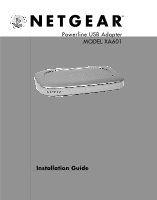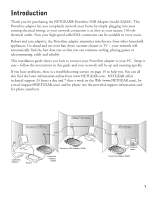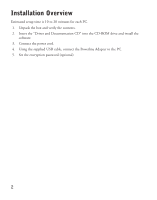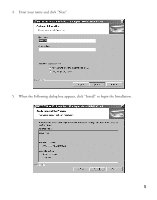Netgear XA601 XA601 Installation Guide
Netgear XA601 - Powerline USB Adapter Manual
 |
View all Netgear XA601 manuals
Add to My Manuals
Save this manual to your list of manuals |
Netgear XA601 manual content summary:
- Netgear XA601 | XA601 Installation Guide - Page 1
Powerline USB Adapter MODEL XA601 Installation Guide - Netgear XA601 | XA601 Installation Guide - Page 2
telecommuting, safely and reliably. This installation guide shows you how to connect your Powerline adapter to your PC. Setup is easy - follow the instructions in this guide and your network will be up and running quickly. If you have problems, there is a troubleshooting section on page 15 to help - Netgear XA601 | XA601 Installation Guide - Page 3
minutes for each PC. 1. Unpack the box and verify the contents. 2. Insert the "Driver and Documentation CD" into the CD-ROM drive and install the software. 3. Connect the power cord. 4. Using the supplied USB cable, connect the Powerline Adapter to the PC. 5. Set the encryption password (optional) 2 - Netgear XA601 | XA601 Installation Guide - Page 4
, you can get contact information at www.NETGEAR.com in the Customer Service area. Powerline USB Adapter XA601 Powerline USB Adapter (XA601), Driver and Documentation CD, installation guide, support information card & warranty/ registration card. Stand 110v cord USB Cable Wall-mounting screws 3 - Netgear XA601 | XA601 Installation Guide - Page 5
2 Install Drivers and Software Note: Please install the drivers and software prior to connecting the Powerline USB adapter to the PC. 1. Insert "Driver and Documentation" CD into the CD-ROM of your PC. 2. The Installation Wizard will start automatically. 3. Once the following dialog box appears, - Netgear XA601 | XA601 Installation Guide - Page 6
4. Enter your name and click "Next". 5. When the Following dialog box appears, click "Install" to begin the Installation. 5 - Netgear XA601 | XA601 Installation Guide - Page 7
6. Once the Installation is complete, click "Finish" to exit the Wizard. 7. Your will need to restart the computer prior to connecting the Powerline USB adapter to your PC. Close all other applications and Click "Yes" when the following dialog box appears. 6 - Netgear XA601 | XA601 Installation Guide - Page 8
or any rewiring. You will need one of NETGEAR's Powerline adapters in each room that you want part of the home network. The Powerline USB Adapter (model XA601) connects any PC with a USB port to the Powerline network. The Powerline Ethernet Adapter (model XE602) can easily connect to any device - Netgear XA601 | XA601 Installation Guide - Page 9
need: Kids' Room PC Powerline USB Adapter XA601 • A Powerline USB Adapter (model XA601), if the PC lacks an Ethernet port but supports a USB port • A Powerline Ethernet Adapter (model XE602), if the PC has an existing Ethernet port or you are about to install a 10/100 Mbps Ethernet Network Card. 8 - Netgear XA601 | XA601 Installation Guide - Page 10
4 Install the Powerline USB Adapter After installing the drivers, you are ready to install the Powerline USB adaptor. Note: If you have not installed the drivers, please follow the steps described in Section 2: "Install Drivers and Software". Decide where you wish to place the Powerline USB adapter. - Netgear XA601 | XA601 Installation Guide - Page 11
Connecting the Powerline USB Adapter to a PC Powerline USB Adapter XA601 1. Make sure you have completed the setps described in Section 2: "Install Drivers and Software". 2. Connect the enclosed power cable to the back of the Powerline USB adapter. 3. Connect the other end of the power cable (the - Netgear XA601 | XA601 Installation Guide - Page 12
The Power indicator light should be ON. The Powerline Link indicator should be ON indicating that the system has been initialized. The USB Link indicator should ON as long as the PC is ON. Powerline USB Adapter XA601 Note: If a light isn't lit when it should be, go to the Troubleshooting section. 11 - Netgear XA601 | XA601 Installation Guide - Page 13
unauthorized access to you network over the powerline network. This is accomplished by using the NETGEAR Encryption utility supplied on the "Driver and Documentation" CD. As long as you have completed the steps described in Section 2: "Driver and Software Installation", the encryption utility has - Netgear XA601 | XA601 Installation Guide - Page 14
3. Enter the new password between 4-24 characters in length. Record the password on the following line, since you will need to program each Powerline device with it. Note: The password is case sensitive and must be copied exactly. New Password Once you have entered the new password, click on " - Netgear XA601 | XA601 Installation Guide - Page 15
4. Once the following dialog box appears, click on Next to begin reprogramming the XA601Powerline USB Adaptor with the new encryption password. 5. Click on Next again and the following dialog box will appear. Click Finish and then repeat these steps for all remaining NETGEAR Powerline devices. 14 - Netgear XA601 | XA601 Installation Guide - Page 16
USB Adapter. • Make sure the PC is ON • Recheck your connections and the Power LED is ON. 1. Make sure your PC is running Windows 98 Second Edition (SE), Me, 2000 or XP. 2. Disconnect the Powerline USB adapter from the PC. 3. Repeat the steps described in Section 2: Driver and Software Installation - Netgear XA601 | XA601 Installation Guide - Page 17
Technical Specifications Network Ports One USB 1.1 port One 14 Mbps PowerLine port Network Interface Electrical Plug (PowerLine HomePlug Technology) PC Interface USB 1.1 Compliant Port Power Line Networking Standards Compliant with HomePlug 1.0 standard Modulation Schemes OFDM Symbol - Netgear XA601 | XA601 Installation Guide - Page 18
installation. This equipment generates, uses, and can radiate radio frequency energy and, if not installed and used in accordance with the instructions Manufacturer/Importer It is hereby certified that the NETGEAR Model XA601 Powerline USB Adapter has been suppressed in accordance with the conditions - Netgear XA601 | XA601 Installation Guide - Page 19
and product documentation, go to http://www.NETGEAR.com/register. You'll find technical support information at http://www.NETGEAR.com/ through the Customer Service area. If you want to contact technical support by telephone, see the support information card for the correct telephone number for
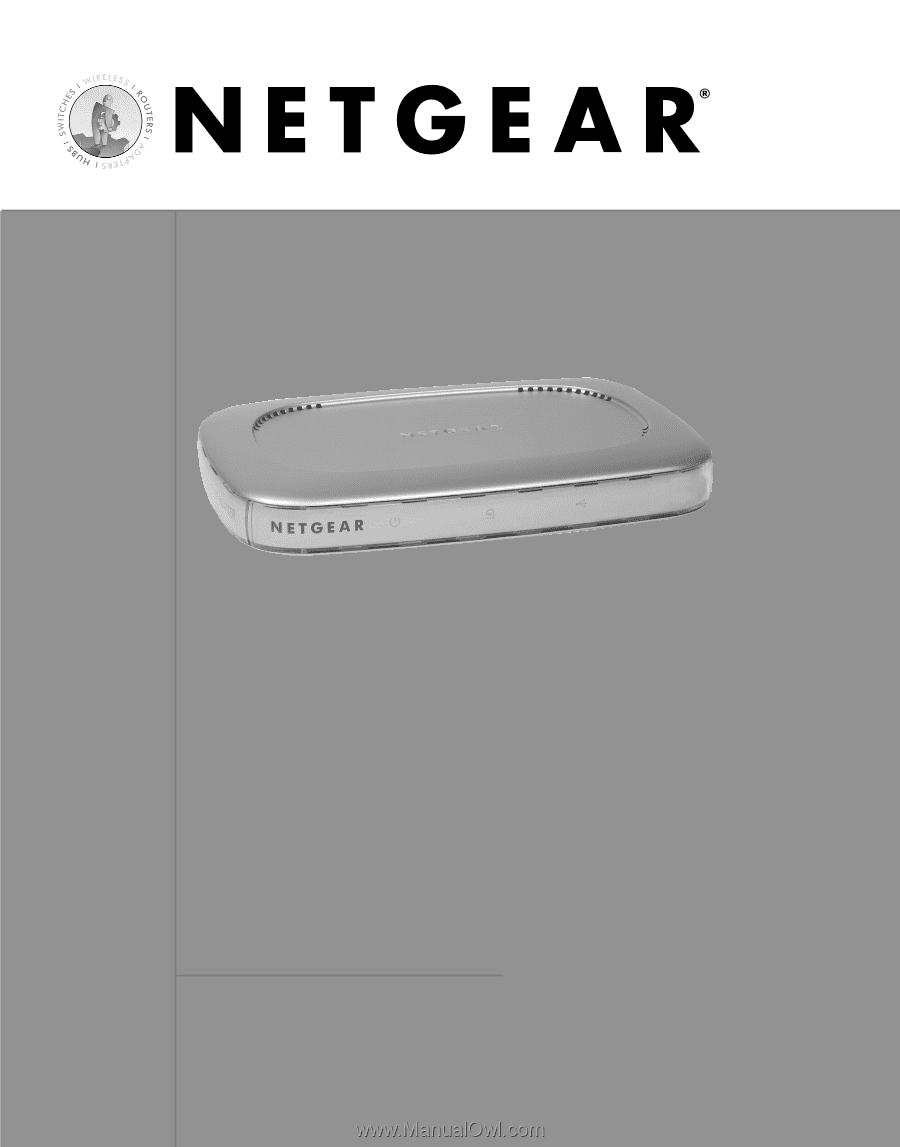
Installation Guide
Powerline USB Adapter
MODEL XA601