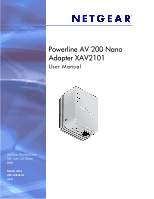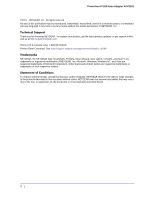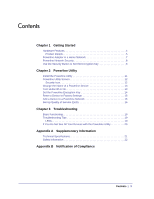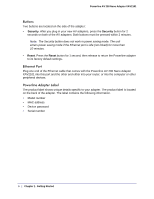Netgear XAV2101 XAV2101 User Manual
Netgear XAV2101 - POWERLINE AV 200 NANO ADAPTER Manual
 |
View all Netgear XAV2101 manuals
Add to My Manuals
Save this manual to your list of manuals |
Netgear XAV2101 manual content summary:
- Netgear XAV2101 | XAV2101 User Manual - Page 1
Powerline AV 200 Nano Adapter XAV2101 User Manual 350 East Plumeria Drive San Jose, CA 95134 USA March 2011 202-10816-01 v1.0 - Netgear XAV2101 | XAV2101 User Manual - Page 2
Powerline AV 200 Nano Adapter XAV2101 ©2011 NETGEAR, Inc. All rights reserved. No part of this publication may be reproduced, transmitted, transcribed, stored in a retrieval system, or translated into any language in any form or by any means without the written permission of NETGEAR, Inc. Technical - Netgear XAV2101 | XAV2101 User Manual - Page 3
11 Powerline Utility Screen 12 Security Icon 12 Change the Name of a Powerline Device 13 Turn LEDs Off or On 13 Set the Powerline Encryption Key 14 Reset a Device to Factory Settings 15 Add a Device to a Powerline Network 16 Set Up Quality of Service (QoS 16 Chapter 3 Troubleshooting Basic - Netgear XAV2101 | XAV2101 User Manual - Page 4
adapters can fit into a home network. For more information about the topics covered in this manual, visit the Support website at http://support.netgear.com. Hardware Features The package includes a Powerline AV 200 Nano Adapter XAV2101 and an Ethernet cable. Powerline AV 200 Nano Adapter Ethernet - Netgear XAV2101 | XAV2101 User Manual - Page 5
Powerline AV 200 Nano Adapter XAV2101 Product Details The following figure shows the adapter in detail: Power LED Powerline LED Ethernet LED Security Reset Ethernet port Figure 2. Adapter LEDs, buttons, and Ethernet port Filtered AC Socket The filtered AC socket can remove some electrical noise - Netgear XAV2101 | XAV2101 User Manual - Page 6
linked) for more than 10 minutes. • Reset. Press the Reset button for 1 second, then release to return the Powerline adapter to its factory default settings. Ethernet Port Plug one end of the Ethernet cable that comes with the Powerline AV 200 Nano Adapter XAV2101 into this port and the other end - Netgear XAV2101 | XAV2101 User Manual - Page 7
. This could potentially prevent the adapters from working correctly, or reduce network performance. Different Powerline adapter models can share the network. All Powerline NETGEAR AV products (models XAV101, XAV1004, XAV2001, XAV2501, and XAVN2001) are compatible. Chapter 1. Getting Started | 7 - Netgear XAV2101 | XAV2101 User Manual - Page 8
Powerline AV 200 Nano Adapter XAV2101 To set up your Powerline network: 1. Make sure that your home router is up and running and that Ethernet wired connections are working. 2. Install the first Powerline adapter based on the installation instructions that came in the package. 3. Install the second - Netgear XAV2101 | XAV2101 User Manual - Page 9
Powerline AV 200 Nano Adapter XAV2101 You can use the security button to change the default encryption key and set a private encryption key instead. The default encryption key is HomePlugAV. 1. Verify that all the Powerline adapters to be configured are plugged in. WARNING! Do not press the Security - Netgear XAV2101 | XAV2101 User Manual - Page 10
2. Powerline Utility 2 This chapter explains how to install and use the Powerline Utility. The Powerline Utility works with many Powerline AV products. NETGEAR Powerline models XAV1004, XAV2001, and XAVN2001 are compatible and can share the same Powerline network. You can use the Powerline Utility - Netgear XAV2101 | XAV2101 User Manual - Page 11
Powerline AV 200 Nano Adapter XAV2101 Install the Powerline Utility This utility allows you to set your own unique Powerline network encryption key, and prioritize traffic passing through your Powerline network. All devices on a Powerline network can be managed from one computer. If you add another - Netgear XAV2101 | XAV2101 User Manual - Page 12
Powerline AV 200 Nano Adapter XAV2101 Powerline Utility Screen When launched, the Powerline Utility opens to a screen that shows all the devices in your Powerline network for using this utility screen. Security Icon You can click the Security icon on the Powerline Utility main screen to go - Netgear XAV2101 | XAV2101 User Manual - Page 13
Powerline AV 200 Nano Adapter XAV2101 Change the Name of a Powerline Device Powerline devices are identified by their model number and name. Any Powerline devices that are plugged in and connected are detected by the Powerline Utility, and are shown on the Powerline Utility main screen. If no name - Netgear XAV2101 | XAV2101 User Manual - Page 14
Powerline AV 200 Nano Adapter XAV2101 Set the Powerline Encryption Key Powerline devices that share the same Powerline network have to use the same encryption key. The factory default encryption key is HomePlugAV. In locations such as apartment buildings or office buildings, others might - Netgear XAV2101 | XAV2101 User Manual - Page 15
Powerline AV 200 Nano Adapter XAV2101 2. Select the check box for each device for which you want to set the encryption key. 3. In Step 2 on your screen, select the option that you want: • Create a new Encryption Key. To set your own network encryption key, type your network encryption key in the - Netgear XAV2101 | XAV2101 User Manual - Page 16
Powerline AV 200 Nano Adapter XAV2101 Add a Device to a Powerline Network If you are adding a device to a Powerline network, and the network encryption key has been left at its default setting, all you need to do is plug the new device into a power outlet. If the network encryption key has been - Netgear XAV2101 | XAV2101 User Manual - Page 17
Powerline AV 200 Nano Adapter XAV2101 responsive to database applications, give priority to this type of application over multimedia applications. The Powerline AV Ethernet Adapter supports the following: • MAC address • IP port • VLAN tags • ToS bits (Type of Service routing) QoS settings are - Netgear XAV2101 | XAV2101 User Manual - Page 18
Powerline AV 200 Nano Adapter XAV2101 4. To set the traffic prioritization rule for the selected Powerline AV Ethernet Adapter device, click Priority and specify the priority in the QoS Setup section of the screen. 5. If applicable, select the VLAN tag or TOS field check box. These options apply - Netgear XAV2101 | XAV2101 User Manual - Page 19
Power LED is solid green. b. The Powerline LED is lit. c. The Ethernet LED lights or blinks. Troubleshooting Tips The Reset and Security buttons are located on the side panel of the adapter. • Pressing the Reset button longer than 2 seconds does not reset the device. • Pressing the Security button - Netgear XAV2101 | XAV2101 User Manual - Page 20
Powerline AV 200 Nano Adapter XAV2101 • Amber. Power saving mode occurs when the Ethernet LED is off. This can occur when: - The Ethernet cable is unplugged. - The device connected through the Ethernet cable is turned off. - The adapter is idle for 10 minutes. The adapter returns to normal mode - Netgear XAV2101 | XAV2101 User Manual - Page 21
5-95% maximum relative humidity, noncondensing 128-bit AES 64: number of nodes that can be added to a single network 200 Mbps Not HomePlug v1.0 or HomePlug v1.0 Turbo compatible Up to 200 Mbps with real throughput greater than 80 Mbps 2-30 Mbps OFDM symbol modulation FCC Part 15 Class B; CE-EMC - Netgear XAV2101 | XAV2101 User Manual - Page 22
Powerline AV 200 Nano Adapter XAV2101 Safety Information Follow these safety guidelines to ensure your own personal safety and to help protect your system from potential damage. • Do not service any product except as explained in your system documentation. • Opening or removing covers that are - Netgear XAV2101 | XAV2101 User Manual - Page 23
B. Notification of Compliance NETGEAR Powerline Products B Safety Instructions and Precautions WARNING! Use the following precautions. • The socket-outlet shall be installed near the equipment and shall be easily accessible • Observe and follow service markings. • If any of the following - Netgear XAV2101 | XAV2101 User Manual - Page 24
Powerline AV 200 Nano Adapter XAV2101 The voltage and current rating of the cable should be greater than the ratings marked on the product. • To help prevent electric shock, plug the system and peripheral power cables into properly grounded electrical outlets. • Do not use adapter plugs. If you must - Netgear XAV2101 | XAV2101 User Manual - Page 25
made to the product, unless expressly approved by NETGEAR, Inc., could void the user's right to operate the equipment. Canadian Department of Communications Radio Interference Regulations This digital apparatus, the Powerline AV 200 Nano Adapter XAV2101, does not exceed the Class B limits for radio

350 East Plumeria Drive
San Jose, CA 95134
USA
March 2011
202-10816-01
v1.0
Powerline AV 200 Nano
Adapter XAV2101
User Manual