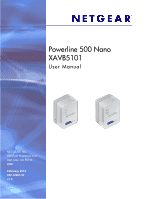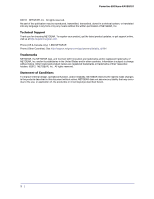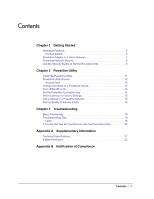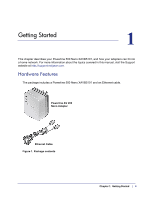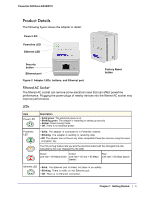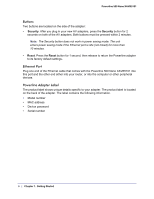Netgear XAVB5101 User Manual
Netgear XAVB5101 Manual
 |
View all Netgear XAVB5101 manuals
Add to My Manuals
Save this manual to your list of manuals |
Netgear XAVB5101 manual content summary:
- Netgear XAVB5101 | User Manual - Page 1
Powerline 500 Nano XAVB5101 User Manual NETGEAR, Inc. 350 East Plumeria Drive San Jose, CA 95134 USA February 2012 202-10961-02 v1.0 - Netgear XAVB5101 | User Manual - Page 2
Powerline 500 Nano XAVB5101 ©2012 NETGEAR, Inc. All rights reserved. No part of this publication may be reproduced, transmitted, transcribed, stored in a retrieval system, or translated into any language in any form or by any means without the written permission of NETGEAR, Inc. Technical Support - Netgear XAVB5101 | User Manual - Page 3
Device 13 Turn LEDs Off or On 13 Set the Powerline Encryption Key 14 Reset a Device to Factory Settings 15 Add a Device to a Powerline Network 16 Set Up Quality of Service (QoS 16 Chapter 3 Troubleshooting Basic Functioning 19 Troubleshooting Tips 19 LEDs 19 If You Do Not See All Your - Netgear XAVB5101 | User Manual - Page 4
more information about the topics covered in this manual, visit the Support website at http://support.netgear.com. Hardware Features The package includes a Powerline 500 Nano XAVB5101 and an Ethernet cable. Powerline AV 200 Nano Adapter Ethernet Cable Figure 1. Package contents Chapter 1. Getting - Netgear XAVB5101 | User Manual - Page 5
Powerline 500 Nano XAVB5101 Product Details The following figure shows the adapter in detail: Power LED Powerline LED Ethernet LED Security button Ethernet port Factory Reset button Figure 2. Adapter LEDs, buttons, and Ethernet port Filtered AC Socket The filtered AC socket can remove some - Netgear XAVB5101 | User Manual - Page 6
minutes. • Reset. Press the Reset button for 1 second, then release to return the Powerline adapter to its factory default settings. Ethernet Port Plug one end of the Ethernet cable that comes with the Powerline 500 Nano XAVB5101 into this port and the other end either into your router, or into the - Netgear XAVB5101 | User Manual - Page 7
Powerline 500 Nano XAVB5101 Powerline Adapter in a Home Network You can use Powerline adapters to extend your Ethernet network anywhere in your home using your existing electrical power lines. Here, an Ethernet cable connects the router to the Powerline network. In another room, an Ethernet - Netgear XAVB5101 | User Manual - Page 8
Powerline 500 Nano XAVB5101 To set up your Powerline network: 1. Make sure that your home router is up and running and that Ethernet wired connections are working. 2. Install the first Powerline adapter based on the installation instructions that came in the package. 3. Install the second Powerline - Netgear XAVB5101 | User Manual - Page 9
Powerline 500 Nano XAVB5101 You can use the security button to change the default encryption key and set a private encryption key instead. The default encryption key is HomePlugAV. 1. Verify that all the Powerline adapters to be configured are plugged in. WARNING! Do not press the Security button on - Netgear XAVB5101 | User Manual - Page 10
, but are not directly cabled to the computer on which you are using the Powerline Utility. You can use the NETGEAR Powerline Utility to: • Change the name of a Powerline device • Turn LEDs on or off • Set encryption keys • Set up Quality of Service (QoS) • Restore a device to default configuration - Netgear XAVB5101 | User Manual - Page 11
to a Powerline adapter. To install the Powerline Utility: The Powerline utility is a free download available from the NETGEAR support website. 1. Launch an Internet browser and visit http://kb.netgear.com/app/answers/detail/a_id/18308 2. Scroll down to display the download instructions: 3. Click - Netgear XAVB5101 | User Manual - Page 12
Powerline 500 Nano XAVB5101 Powerline Utility Screen When launched, the Powerline Utility opens to a screen that shows all the devices in your Powerline network. • Click the image of the device that you want to manage. • If all devices are not shown, click the Refresh button to update the - Netgear XAVB5101 | User Manual - Page 13
Powerline 500 Nano XAVB5101 Change the Name of a Powerline Device Powerline devices are identified by their model number and name. Any Powerline devices that are plugged in and connected are detected by the Powerline Utility, and are shown on the Powerline Utility main screen. If no name has been - Netgear XAVB5101 | User Manual - Page 14
Powerline 500 Nano XAVB5101 Set the Powerline Encryption Key Powerline devices that share the same Powerline network have to use the same encryption key. The factory default encryption key is HomePlugAV. In locations such as apartment buildings or office buildings, others - Netgear XAVB5101 | User Manual - Page 15
Powerline 500 Nano XAVB5101 2. Select the check box for each device for which you want to set the encryption key. 3. In Step 2 on your screen, select the option that you want: • Create a new Encryption Key. To set your own network encryption key, type your network encryption key in the field. • Use - Netgear XAVB5101 | User Manual - Page 16
Powerline 500 Nano XAVB5101 Add a Device to a Powerline Network If you are adding a device to a Powerline network, and the network encryption key has been left at its default setting, all you need to do is plug the new device into a power outlet. If the network encryption key has been customized, - Netgear XAVB5101 | User Manual - Page 17
Powerline 500 Nano XAVB5101 responsive to database applications, give priority to this type of application over multimedia applications. The Powerline AV Ethernet Adapter supports the following: • MAC address • IP port • VLAN tags • ToS bits (Type of Service routing) QoS settings are applied the - Netgear XAVB5101 | User Manual - Page 18
Powerline 500 Nano XAVB5101 4. To set the traffic prioritization rule for the selected Powerline AV Ethernet Adapter device, click Priority and specify the priority in the QoS Setup section of the screen. 5. If applicable, select the VLAN tag or TOS field check box. These options apply only to QoS- - Netgear XAVB5101 | User Manual - Page 19
10 seconds, verify that: a. The Power LED is solid green. b. The Powerline LED is lit. c. The Ethernet LED lights or blinks. Troubleshooting Tips The Reset and Security buttons are located on the side panel of the adapter. • Pressing the Reset button longer than 2 seconds does not reset the device - Netgear XAVB5101 | User Manual - Page 20
Powerline 500 Nano XAVB5101 • Amber. Power saving mode occurs when the Ethernet LED is off. This can occur when: - The Ethernet cable is unplugged. - The device connected through the Ethernet cable is turned off. - The adapter is idle for 10 minutes. The adapter returns to normal mode within 2 - Netgear XAVB5101 | User Manual - Page 21
humidity, noncondensing 5-95% maximum relative humidity, noncondensing 128-bit AES 64: number of nodes that can be added to a single network 500 Mbps Not HomePlug v1.0 or HomePlug v1.0 Turbo compatible Up to 240 Mbps 2-80 Mbps OFDM symbol modulation FCC Part 15 Class B; CE-EMC Class B; 3-home FCC - Netgear XAVB5101 | User Manual - Page 22
Powerline 500 Nano XAVB5101 Safety Information Follow these safety guidelines to ensure your own personal safety and to help protect your system from potential damage. • Do not service any product except as explained in your system documentation. • Opening or removing covers that are marked with the - Netgear XAVB5101 | User Manual - Page 23
B. Notification of Compliance NETGEAR Powerline Products B Safety Instructions and Precautions WARNING! Use the following be installed near the equipment and shall be easily accessible • Observe and follow service markings. • If any of the following conditions occur, unplug the product from the - Netgear XAVB5101 | User Manual - Page 24
Powerline 500 Nano XAVB5101 The voltage and current rating of the cable should be greater than the ratings marked on the product. • To help prevent electric shock, plug the system and peripheral power cables into properly grounded electrical outlets. • Do not use adapter plugs. If you must use an - Netgear XAVB5101 | User Manual - Page 25
Powerline 500 Nano XAVB5101 FCC Declaration Of Conformity We, NETGEAR, Inc., 350 East Plumeria Drive, San Jose, CA 95134, declare under our sole responsibility that the Powerline Nano500 Set XAVB5101 . FCC Radio Frequency Interference Warnings & Instructions This equipment has been tested and found

NETGEAR, Inc.
350 East Plumeria Drive
San Jose, CA 95134
USA
February 2012
202-10961-02
v1.0
Powerline 500 Nano
XAVB5101
User Manual