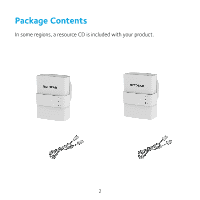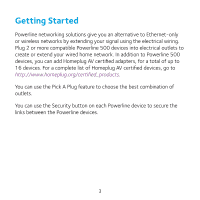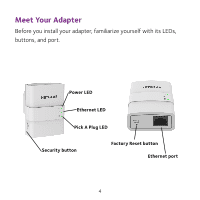Netgear XAVB5221 Installation Guide
Netgear XAVB5221 Manual
 |
View all Netgear XAVB5221 manuals
Add to My Manuals
Save this manual to your list of manuals |
Netgear XAVB5221 manual content summary:
- Netgear XAVB5221 | Installation Guide - Page 1
Installation Powerline 500 Model XAVB5221 - Netgear XAVB5221 | Installation Guide - Page 2
Package Contents In some regions, a resource CD is included with your product. 2 - Netgear XAVB5221 | Installation Guide - Page 3
networks by extending your signal using the electrical wiring. Plug 2 or more compatible Powerline 500 devices into electrical outlets to create or extend your wired home network. In addition to Powerline 500 devices, you can add Homeplug AV certified adapters, for a total of up to 16 devices. For - Netgear XAVB5221 | Installation Guide - Page 4
Meet Your Adapter Before you install your adapter, familiarize yourself with its LEDs, buttons, and port. Power LED Ethernet LED Pick A Plug LED Security button Factory Reset button Ethernet port 4 - Netgear XAVB5221 | Installation Guide - Page 5
> 80 Mbps (best) • Amber. Link rate > 50 and < 80 Mbps (better) • Red. Link rate < 50 Mbps (good) Off. The adapter has not found any other compatible Powerline devices using the same encryption key. Press the Factory Reset button for one second, then release it to return the - Netgear XAVB5221 | Installation Guide - Page 6
, and other equipment that uses an Ethernet cable, to your Powerline network. Security button Use the Security button to create a secure Powerline network. Warning: Do not press the Security button on the Powerline adapter until installation is complete and the adapters are communicating with - Netgear XAVB5221 | Installation Guide - Page 7
Install Your Adapters Room 1 Room 2 7 - Netgear XAVB5221 | Installation Guide - Page 8
be pressed within two minutes. Note: The Security button does not work in power saving mode (see Troubleshooting Tips on page 10). Warning: Do not press the Security button on the Powerline adapter until installation is complete and the adapters are communicating with each other (indicated by the - Netgear XAVB5221 | Installation Guide - Page 9
all of the previously installed adapters, press and hold the Factory Reset button for one second. This returns them to the factory settings. 3. Secure the Powerline network: a. On any of the adapters, press and hold the Security button for two seconds. b. On any one of the other adapters, press and - Netgear XAVB5221 | Installation Guide - Page 10
link is up. • If you have set network security, make sure that all Power line devices are using the same encryption key; see the online user manual for details. • Press the Factory Reset button on each device for 1 second to return the Powerline adapter to its factory default settings. Move the - Netgear XAVB5221 | Installation Guide - Page 11
Ethernet LED is off. • Make sure that the Ethernet cables are working and securely plugged into the devices. • Press the Factory Reset button on each device for one second to return the Powerline adapter to its factory default settings. 11 - Netgear XAVB5221 | Installation Guide - Page 12
updates and web support, visit http://support.netgear.com. NETGEAR recommends that you use only the official NETGEAR support resources. You can get the user manual online at http://downloadcenter.netgear.com or through a link in the product's user interface. Trademarks NETGEAR, the NETGEAR logo, and

Installation
Powerline 500
Model XAVB5221