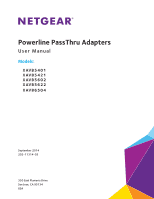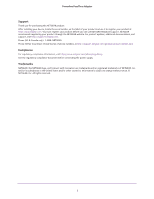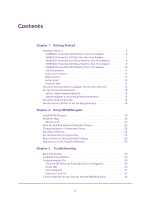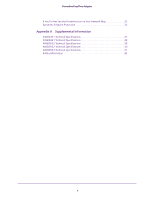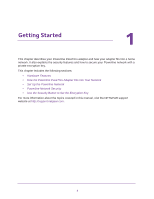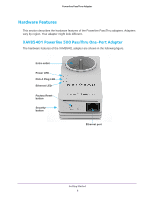Netgear XAVB5421 User Manual
Netgear XAVB5421 Manual
 |
View all Netgear XAVB5421 manuals
Add to My Manuals
Save this manual to your list of manuals |
Netgear XAVB5421 manual content summary:
- Netgear XAVB5421 | User Manual - Page 1
Powerline PassThru Adapters User Manual Models: X AVB5401 X AVB5421 X AVB5602 X AVB5622 X AVB6504 September 2014 202-11314-03 350 East Plumeria Drive San Jose, CA 95134 USA - Netgear XAVB5421 | User Manual - Page 2
Powerline PassThru Adapter Support Thank you for purchasing this NETGEAR product. After installing your device, locate the serial number on the label of your product and use it to register your product at https://my.netgear.com. You must register your product before you can use NETGEAR telephone - Netgear XAVB5421 | User Manual - Page 3
Hardware Features 6 XAVB5401 Powerline 500 PassThru One-Port Adapter 6 XAVB5421Powerline 500 PassThru One-Port Adapter 7 XAVB5602 Powerline 500 Nano PassThru Two-Port Adapter 8 XAVB5622 Powerline 500 Nano PassThru Two-Port Adapter 9 XAVB6504 Powerline 600 PassThru Four-Port Adapter 10 LED - Netgear XAVB5421 | User Manual - Page 4
Powerline PassThru Adapter If You Do Not See the Powerline Icon on Your Network Map 32 Symantec Endpoint Protection 32 Appendix A Supplemental Information XAVB5401 Technical Specifications 37 XAVB5421 Technical Specifications 38 XAVB5602 Technical Specifications 39 XAVB5622 Technical - Netgear XAVB5421 | User Manual - Page 5
How the Powerline PassThru Adapter Fits into Your Network • Set Up the Powerline Network • Powerline Network Security • Use the Security Button to Set the Encryption Key For more information about the topics covered in this manual, visit the NETGEAR support website at http://support.netgear.com. 5 - Netgear XAVB5421 | User Manual - Page 6
Features This section describes the hardware features of the Powerline PassThru adapters. Adapters vary by region. Your adapter might look different. XAVB5401 Powerline 500 PassThru One-Port Adapter The hardware features of the XAVB5401 adapter are shown in the following figure. Extra outlet Power - Netgear XAVB5421 | User Manual - Page 7
Powerline PassThru Adapter XAVB5421Powerline 500 PassThru One-Port Adapter The hardware features of the XAVB5421 adapter are shown in the following figure. Extra outlet Ethernet LED Power LED Security button Factory Reset button Pick A Plug LED Ethernet port Getting Started 7 - Netgear XAVB5421 | User Manual - Page 8
Powerline PassThru Adapter XAVB5602 Powerline 500 Nano PassThru Two-Port Adapter The hardware features of the XAVB5602 adapter are shown in the following figure. Extra outlet Power LED Pick A Plug LED Ethernet LED Factory Reset button Security button Ethernet ports Figure 1. XAVB5602 hardware - Netgear XAVB5421 | User Manual - Page 9
Powerline PassThru Adapter XAVB5622 Powerline 500 Nano PassThru Two-Port Adapter The hardware features of the XAVB5622 adapter are shown in the following figure. Extra outlet Power LED Security button Ethernet LED Factory Reset button Figure 2. XAV5622 hardware features Ethernet ports Pick A - Netgear XAVB5421 | User Manual - Page 10
Adapter XAVB6504 Powerline 600 PassThru Four-Port Adapter The hardware features of the XAVB6504 adapter are shown in the following figure. Extra outlet Pick A Plug LED Ethernet LED Power LED Factory Reset button Security button Gigabit Ethernet LED Ethernet port On/Off Ethernet switch port - Netgear XAVB5421 | User Manual - Page 11
NETGEAR genie. Pick A Plug LED • Solid. The adapter is connected to a Powerline network. • Off. The adapter has not found any other compatible Powerline the extra AC socket still receives power. Ethernet Port Powerline adapters use an Ethernet port to convert a standard electrical wall outlet into - Netgear XAVB5421 | User Manual - Page 12
• Model number • Powerline MAC address • Ethernet MAC address • Serial number • Device password How the Powerline PassThru Adapter Fits into Your Network You can use one or more Powerline adapters to extend Internet access throughout your home. A Powerline network consists of two or more compatible - Netgear XAVB5421 | User Manual - Page 13
following illustration shows a Powerline network with one Powerline device in Room 1 and a second Powerline device in Room 2. Room 1 Room 2 Figure 4. A Powerline network with two Powerline PassThru adapters To form a Powerline network, you need at least two compatible Powerline devices. For best - Netgear XAVB5421 | User Manual - Page 14
network that includes the Powerline PassThru adapter or you can add the Powerline PassThru adapter to an existing Powerline network. Set Up a New Powerline Network Different Powerline models can share the same Powerline network. All NETGEAR Powerline AV products are compatible. To set up a new - Netgear XAVB5421 | User Manual - Page 15
area network (LAN). Your Powerline network must have two or more compatible Powerline devices that communicate with each other. To add the Powerline PassThru adapter to a Powerline network: 1. If you used the Security buttons or NETGEAR genie to secure your Powerline network, press the Factory - Netgear XAVB5421 | User Manual - Page 16
rooms, and other more populated areas. You can use either the Security button on the Powerline device or NETGEAR genie to secure your Powerline network: • Use the Security button on the Powerline device to automatically generate a random private encryption key. See Use the Security Button to Set - Netgear XAVB5421 | User Manual - Page 17
Powerline PassThru Adapter 2. Press the Security button on the first Powerline device for two seconds. The Power LED starts blinking after you release the button. then the Powerline device automatically creates a new, randomly generated encryption key that all other Powerline devices on the network - Netgear XAVB5421 | User Manual - Page 18
the same network. This chapter includes the following sections: • Install NETGEAR genie • Powerline Map • View the Link Rate Between Powerline Devices • Change the Name of a Powerline Device • Turn LEDs Off or On • Set the Powerline Encryption Key • Reset a Device to Factory Default Settings • Add - Netgear XAVB5421 | User Manual - Page 19
network from one computer. Note: If NETGEAR genie is already installed on your computer, you must reinstall the latest version to get support for Powerline products. NETGEAR genie is a free download available from the NETGEAR website. To install NETGEAR genie on your computer: 1. Launch an - Netgear XAVB5421 | User Manual - Page 20
Powerline PassThru Adapter Powerline Map You can use genie's Powerline map to view and manage your Powerline network. To navigate to the Powerline map: 1. On a computer that is connected to your Powerline network, launch NETGEAR genie. 2. From the NETGEAR genie Home screen, click Network Map on - Netgear XAVB5421 | User Manual - Page 21
the default encryption key, the unlocked Security icon displays. • If the Powerline devices are secured using a private encryption key, the locked Security icon displays. For more information about setting the encryption key, see Set the Powerline Encryption Key on page 24. Using NETGEAR genie 21 - Netgear XAVB5421 | User Manual - Page 22
Powerline PassThru Adapter View the Link Rate Between Powerline Devices To view the link rate between your Powerline devices: On the Powerline map, click the icon of the device whose link rate you want to view. A pop-up screen displays. Tx indicates the rate at which the - Netgear XAVB5421 | User Manual - Page 23
Powerline PassThru Adapter Change the Name of a Powerline Device Powerline devices are identified by their model number and name. NETGEAR genie detects any Powerline devices that are connected to the Powerline network and displays them on the Powerline map. If you did not name the device, no name - Netgear XAVB5421 | User Manual - Page 24
the same electrical power lines that you use for your Powerline network. To protect your Powerline network from unwanted access, you can use NETGEAR genie to set a private encryption key for your Powerline devices. Make sure that all of your Powerline devices use the same encryption key so that they - Netgear XAVB5421 | User Manual - Page 25
list of Powerline devices that NETGEAR genie detects after completing a device scan. The device name is listed as un-named by default, but you can change it to a descriptive name, such as Office or Master Bedroom. (See Change the Name of a Powerline Device on page 23.) • Model. The model number of - Netgear XAVB5421 | User Manual - Page 26
Powerline PassThru Adapter Note: If your computer is not connected locally (with an Ethernet cable) to the device that you want to configure button. A message displays asking you to confirm the reset. 4. Click the OK button. A message indicates whether the operation succeeded. Using NETGEAR genie 26 - Netgear XAVB5421 | User Manual - Page 27
outlet near your computer for initial setup. 2. Connect the Powerline device to an Ethernet port on your computer using the Ethernet cable that came with your adapter. 3. Install NETGEAR genie on the computer. See Install NETGEAR genie on page 19. 4. Launch NETGEAR genie on the computer and navigate - Netgear XAVB5421 | User Manual - Page 28
Powerline PassThru Adapter 9. On the Powerline map, click the Refresh icon. 10. Verify that all the devices on your Powerline network display on the screen. It might take a minute or two for NETGEAR genie to detect all devices on the network. Using NETGEAR genie 28 - Netgear XAVB5421 | User Manual - Page 29
, visit the NETGEAR support site at http://support.netgear.com for product and contact information. This chapter includes the following sections: • Basic Functioning • Troubleshooting Buttons • If You Do Not See All Your Devices with the NETGEAR genie • If You Do Not See the Powerline Icon on Your - Netgear XAVB5421 | User Manual - Page 30
can use NETGEAR genie to turn them back on. See Turn LEDs Off or On on page 24. Power LED If the Power LED is off, the adapter does not have electrical power. Try these troubleshooting tips: • Make sure that power is supplied to the electrical outlet and that the Powerline device is not - Netgear XAVB5421 | User Manual - Page 31
encryption key, make sure that all Powerline devices are using the same encryption key. • If the problem occurred after you set the encryption key off, the adapter does not have an Ethernet connection. Try these troubleshooting tips: • If your Powerline device is connected to the LAN port of your - Netgear XAVB5421 | User Manual - Page 32
navigate to the Network Map on NETGEAR genie and you do not see the Powerline icon, try these troubleshooting tips: • Make sure that you have the latest version of NETGEAR genie installed. Some older versions of NETGEAR genie might not support Powerline products. • Temporarily disable your antivirus - Netgear XAVB5421 | User Manual - Page 33
Powerline PassThru Adapter 2. Select Configure Firewall Rules from the menu. The following screen displays: 3. Click the Add button. Troubleshooting 33 - Netgear XAVB5421 | User Manual - Page 34
Powerline PassThru Adapter The following screen displays: 4. In the General tab, do the following: a. In the Rule name field, type a name for the firewall rule. b. Select the Allow this traffic radio button. c. Configure the firewall settings as shown or as you prefer. 5. Click the Ports and - Netgear XAVB5421 | User Manual - Page 35
Powerline PassThru Adapter The following screen displays: a. From the Protocol drop-down menu, select Ethernet. b. In the Ethernet the rule is selected and click the OK button. 7. Restart the computer and launch NETGEAR genie. The Powerline icon displays on the Network Map screen. Troubleshooting 35 - Netgear XAVB5421 | User Manual - Page 36
A This appendix provides technical specifications and safety information for Powerline PassThru Adapters. This appendix includes the following sections: • XAVB5401 Technical Specifications • XAVB5421 Technical Specifications • XAVB5602 Technical Specifications • XAVB5622 Technical Specifications - Netgear XAVB5421 | User Manual - Page 37
Powerline PassThru Adapter XAVB5401 Technical Specifications The XAVB5401 adapter meets the technical specifications defined in the following table. Table 2. XAVB5401 a single network 500 Mbps HomePlug AV IEEE 1901 (Not compatible with HomePlug v1.0 or HomePlug v1.0 Turbo) Up to 500 Mbps with real - Netgear XAVB5421 | User Manual - Page 38
Powerline PassThru Adapter XAVB5421 Technical Specifications The XAVB5421 adapter meets the technical specifications defined in the following table. Table 3. XAVB5421 a single network 500 Mbps HomePlug AV IEEE 1901 (Not compatible with HomePlug v1.0 or HomePlug v1.0 Turbo) Up to 500 Mbps with real - Netgear XAVB5421 | User Manual - Page 39
Powerline PassThru Adapter XAVB5602 Technical Specifications The XAVB5602 adapter meets the technical that can be added to a single network 500 Mbps HomePlug AV IEEE 1901 (Not compatible with HomePlug v1.0 or HomePlug v1.0 Turbo) Up to 500 Mbps with real throughput greater than 80 Mbps - Netgear XAVB5421 | User Manual - Page 40
Powerline PassThru Adapter XAVB5622 Technical Specifications The XAVB5622 adapter meets the technical that can be added to a single network 500 Mbps HomePlug AV IEEE 1901 (Not compatible with HomePlug v1.0 or HomePlug v1.0 Turbo) Up to 500 Mbps with real throughput greater than 80 Mbps - Netgear XAVB5421 | User Manual - Page 41
Powerline PassThru Adapter XAVB6504 Technical Specifications The XAVB6504 adapter meets the technical specifications nodes that can be added to a single network 600 Mbps HomePlug AV IEEE 1901 (Not compatible with HomePlug v1.0 or HomePlug v1.0 Turbo) Up to 600 Mbps with real throughput greater - Netgear XAVB5421 | User Manual - Page 42
shall also be consulted while testing and approving such products according The socket-outlet shall be installed near the equipment and be • Do not plug devices into the Powerline PassThru Adapter filtered AC outlet that exceed the product ratings trained service technician should service components - Netgear XAVB5421 | User Manual - Page 43
Powerline PassThru Adapter • Observe extension cable and power strip ratings. Make sure that the total , use a surge suppressor, line conditioner, or uninterruptible power supply (UPS). • For additional safety instructions, visit http://www.netgear.com/about/regulatory. Supplemental Information 43

350 East Plumeria Drive
San Jose, CA 95134
USA
September 2014
202-11314-03
Powerline PassThru Adapters
User Manual
Models:
XAVB5401
XAVB5421
XAVB5602
XAVB5622
XAVB6504