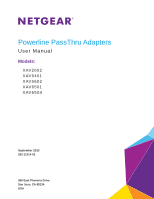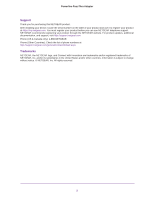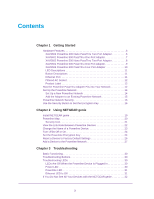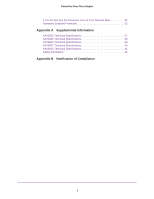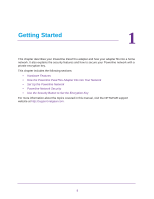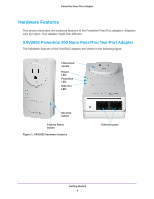Netgear XAVB5602 Powerline PassThru Adapters User Manual
Netgear XAVB5602 Manual
 |
View all Netgear XAVB5602 manuals
Add to My Manuals
Save this manual to your list of manuals |
Netgear XAVB5602 manual content summary:
- Netgear XAVB5602 | Powerline PassThru Adapters User Manual - Page 1
Powerline PassThru Adapters User Manual Models: X AV 2 6 0 2 X AV 5 4 0 1 X AV 5 6 0 2 X AV 6 5 0 1 X AV 6 5 0 4 September 2013 202-11314-02 350 East Plumeria Drive San Jose, CA 95134 USA - Netgear XAVB5602 | Powerline PassThru Adapters User Manual - Page 2
Powerline PassThru Adapter Support Thank you for purchasing this NETGEAR product. After installing your device, locate the serial number on the label of your product and use it to register your product at https://my.netgear.com. You must register your product before you can use NETGEAR telephone - Netgear XAVB5602 | Powerline PassThru Adapters User Manual - Page 3
to Set the Encryption Key 16 Chapter 2 Using NETGEAR genie Install NETGEAR genie 19 Powerline Map 20 Security Icon 21 View the Link Rate Between Powerline Devices 22 Change the Name of a Powerline Device 23 Turn LEDs Off or On 24 Set the Powerline Encryption Key 24 Reset a Device to Factory - Netgear XAVB5602 | Powerline PassThru Adapters User Manual - Page 4
PassThru Adapter If You Do Not See the Powerline Icon on Your Network Map 32 Symantec Endpoint Protection 32 Appendix A Supplemental Information XAV2602 Technical Specifications 37 XAV5401 Technical Specifications 38 XAV5602 Technical Specifications 39 XAV6501 Technical Specifications 40 - Netgear XAVB5602 | Powerline PassThru Adapters User Manual - Page 5
How the Powerline PassThru Adapter Fits into Your Network • Set Up the Powerline Network • Powerline Network Security • Use the Security Button to Set the Encryption Key For more information about the topics covered in this manual, visit the NETGEAR support website at http://support.netgear.com. 5 - Netgear XAVB5602 | Powerline PassThru Adapters User Manual - Page 6
PassThru Adapter Hardware Features This section describes the hardware features of the Powerline PassThru adapters. Adapters vary by region. Your adapter might look different. XAV2602 Powerline 200 Nano PassThru Two-Port Adapter The hardware features of the XAV2602 adapter are shown in the following - Netgear XAVB5602 | Powerline PassThru Adapters User Manual - Page 7
PassThru Adapter XAV5401 Powerline 500 PassThru One-Port Adapter The hardware features of the XAV5401 adapter are shown in the following figure. Filtered AC socket Power LED Powerline LED Ethernet LED Factory Reset button Security button Figure 2. XAV5401 hardware features Ethernet port Getting - Netgear XAVB5602 | Powerline PassThru Adapters User Manual - Page 8
PassThru Adapter XAV5602 Powerline 500 Nano PassThru Two-Port Adapter The hardware features of the XAV5602 adapter are shown in the following figure. Filtered AC socket Power LED Powerline LED Ethernet LED Factory Reset button Security button Figure 3. XAV5602 hardware features Ethernet - Netgear XAVB5602 | Powerline PassThru Adapters User Manual - Page 9
600 PassThru One-Port Adapter The hardware features of the XAV6501 adapter are shown in the following figure. Filtered AC socket Powerline LED Ethernet LED Power LED Factory Reset button Security button Gigabit Ethernet LED Ethernet port On/Off switch Figure 4. XAV6501 hardware features - Netgear XAVB5602 | Powerline PassThru Adapters User Manual - Page 10
600 PassThru Four-Port Adapter The hardware features of the XAV6504 adapter are shown in the following figure. Filtered AC socket Powerline LED Ethernet LED Power LED Factory Reset button Security button Gigabit Ethernet LED Ethernet port On/Off Ethernet switch port Figure 5. XAV6504 - Netgear XAVB5602 | Powerline PassThru Adapters User Manual - Page 11
The adapter does not have electrical power or the LEDs were off using NETGEAR genie. Powerline LED • Solid. The adapter is connected to a Powerline network. • Off. The adapter has not found any other compatible Powerline devices using the same encryption key. The Pick A Plug feature lets you pick - Netgear XAVB5602 | Powerline PassThru Adapters User Manual - Page 12
• Model number • Powerline MAC address • Ethernet MAC address • Serial number • Device password How the Powerline PassThru Adapter Fits into Your Network You can use one or more Powerline adapters to extend Internet access throughout your home. A Powerline network consists of two or more compatible - Netgear XAVB5602 | Powerline PassThru Adapters User Manual - Page 13
following illustration shows a Powerline network with one Powerline device in Room 1 and a second Powerline device in Room 2. Room 1 Room 2 Figure 6. A Powerline network with two Powerline PassThru adapters To form a Powerline network, you need at least two compatible Powerline devices. For best - Netgear XAVB5602 | Powerline PassThru Adapters User Manual - Page 14
adapter or you can add the Powerline PassThru adapter to an existing Powerline network. Set Up a New Powerline Network Different Powerline models can share the same Powerline network. All NETGEAR Powerline AV products are compatible. To set up a new Powerline network: 1. Make sure that your - Netgear XAVB5602 | Powerline PassThru Adapters User Manual - Page 15
area network (LAN). Your Powerline network must have two or more compatible Powerline devices that communicate with each other. To add the Powerline PassThru adapter to a Powerline network: 1. If you used the Security buttons or NETGEAR genie to secure your Powerline network, press the Factory - Netgear XAVB5602 | Powerline PassThru Adapters User Manual - Page 16
rooms, and other more populated areas. You can use either the Security button on the Powerline device or NETGEAR genie to secure your Powerline network: • Use the Security button on the Powerline device to automatically generate a random private encryption key. See Use the Security Button to Set - Netgear XAVB5602 | Powerline PassThru Adapters User Manual - Page 17
. You must press both Security buttons within two minutes. The Power LED starts blinking after you release the button. This process allows the second Powerline device to use the same private encryption key as the first device so that they can communicate. When the Power LEDs stop blinking and the - Netgear XAVB5602 | Powerline PassThru Adapters User Manual - Page 18
the same network. This chapter includes the following sections: • Install NETGEAR genie • Powerline Map • View the Link Rate Between Powerline Devices • Change the Name of a Powerline Device • Turn LEDs Off or On • Set the Powerline Encryption Key • Reset a Device to Factory Default Settings • Add - Netgear XAVB5602 | Powerline PassThru Adapters User Manual - Page 19
network from one computer. Note: If NETGEAR genie is already installed on your computer, you must reinstall the latest version to get support for Powerline products. NETGEAR genie is a free download available from the NETGEAR website. To install NETGEAR genie on your computer: 1. Launch an - Netgear XAVB5602 | Powerline PassThru Adapters User Manual - Page 20
Map You can use genie's Powerline map to view and manage your Powerline network. To navigate to the Powerline map: 1. On a computer that is connected to your Powerline network, launch NETGEAR genie. 2. From the NETGEAR genie Home screen, click Network Map on the dashboard. The Network Map - Netgear XAVB5602 | Powerline PassThru Adapters User Manual - Page 21
the default encryption key, the unlocked Security icon displays. • If the Powerline devices are secured using a private encryption key, the locked Security icon displays. For more information about setting the encryption key, see Set the Powerline Encryption Key on page 24. Using NETGEAR genie 21 - Netgear XAVB5602 | Powerline PassThru Adapters User Manual - Page 22
link rate between your Powerline devices: On the Powerline map, click the icon of the device whose link rate you want to view. A pop-up screen displays. Tx indicates the rate at which the device is transmitting data. Rx indicates the rate at which the device is receiving data. Using NETGEAR genie 22 - Netgear XAVB5602 | Powerline PassThru Adapters User Manual - Page 23
PassThru Adapter Change the Name of a Powerline Device Powerline devices are identified by their model number and name. NETGEAR genie detects any Powerline devices that are connected to the Powerline network and displays them on the Powerline map. If you did not name the device, no name displays - Netgear XAVB5602 | Powerline PassThru Adapters User Manual - Page 24
the same electrical power lines that you use for your Powerline network. To protect your Powerline network from unwanted access, you can use NETGEAR genie to set a private encryption key for your Powerline devices. Make sure that all of your Powerline devices use the same encryption key so that they - Netgear XAVB5602 | Powerline PassThru Adapters User Manual - Page 25
list of Powerline devices that NETGEAR genie detects after completing a device scan. The device name is listed as un-named by default, but you can change it to a descriptive name, such as Office or Master Bedroom. (See Change the Name of a Powerline Device on page 23.) • Model. The model number of - Netgear XAVB5602 | Powerline PassThru Adapters User Manual - Page 26
that is connected to your computer. To reset a device to its factory default settings: 1. On the Powerline map, right-click the icon of the device that you want to reset. 2. On the pop-up menu 4. Click the OK button. A message indicates whether the operation succeeded. Using NETGEAR genie 26 - Netgear XAVB5602 | Powerline PassThru Adapters User Manual - Page 27
port on your computer using the Ethernet cable that came with your adapter. 3. Install NETGEAR genie on the computer. See Install NETGEAR genie on page 19. 4. Launch NETGEAR genie on the computer and navigate to the Powerline map. See Powerline Map on page 20. 5. Click the Refresh icon and wait for - Netgear XAVB5602 | Powerline PassThru Adapters User Manual - Page 28
Powerline PassThru Adapter 9. On the Powerline map, click the Refresh icon. 10. Verify that all the devices on your Powerline network display on the screen. It might take a minute or two for NETGEAR genie to detect all devices on the network. Using NETGEAR genie 28 - Netgear XAVB5602 | Powerline PassThru Adapters User Manual - Page 29
, visit the NETGEAR support site at http://support.netgear.com for product and contact information. This chapter includes the following sections: • Basic Functioning • Troubleshooting Buttons • If You Do Not See All Your Devices with the NETGEAR genie • If You Do Not See the Powerline Icon on Your - Netgear XAVB5602 | Powerline PassThru Adapters User Manual - Page 30
; you can use them for troubleshooting. LEDs Are Off When the Powerline Device Is Plugged In Make sure that power is supplied to the electrical outlet. If power is supplied and the LEDs stay off, someone might have used NETGEAR genie to turn off the LEDs. Use NETGEAR genie to check whether the LEDs - Netgear XAVB5602 | Powerline PassThru Adapters User Manual - Page 31
encryption key, make sure that all Powerline devices are using the same encryption key. • If the problem occurred after you set the encryption key the adapter does not have an Ethernet connection. Try these troubleshooting tips: • If your Powerline device is connected to the LAN port of your router - Netgear XAVB5602 | Powerline PassThru Adapters User Manual - Page 32
do not see the Powerline icon, try these troubleshooting tips: • Make sure that you have the latest version of NETGEAR genie installed. Some older versions of NETGEAR genie might not support Powerline products. • Temporarily disable your antivirus software and relaunch NETGEAR genie. Your computer - Netgear XAVB5602 | Powerline PassThru Adapters User Manual - Page 33
Powerline PassThru Adapter 2. Select Configure Firewall Rules from the menu. The following screen displays: 3. Click the Add button. Troubleshooting 33 - Netgear XAVB5602 | Powerline PassThru Adapters User Manual - Page 34
Powerline PassThru Adapter The following screen displays: 4. In the General tab, do the following: a. In the Rule name field, type a name for the the Allow this traffic radio button. c. Configure the firewall settings as shown or as you prefer. 5. Click the Ports and Protocols tab. Troubleshooting 34 - Netgear XAVB5602 | Powerline PassThru Adapters User Manual - Page 35
Powerline PassThru Adapter The following screen displays: a. From the Protocol drop-down menu, select Ethernet. b. In the next to the rule is selected and click the OK button. 7. Restart the computer and launch NETGEAR genie. The Powerline icon displays on the Network Map screen. Troubleshooting 35 - Netgear XAVB5602 | Powerline PassThru Adapters User Manual - Page 36
provides technical specifications and safety information for Powerline PassThru Adapters. This appendix includes the following sections: • XAV2602 Technical Specifications • XAV5401 Technical Specifications • XAV5602 Technical Specifications • XAV6501 Technical Specifications • XAV6504 Technical - Netgear XAVB5602 | Powerline PassThru Adapters User Manual - Page 37
Powerline -Tx) 100-240V, 0.2A (max.) AU: 10A, 250V; EU: 16A, 250V; NA: 15A, 125V; UK: 13A, 250V; Normal: 4W, Power saving mode: - Netgear XAVB5602 | Powerline PassThru Adapters User Manual - Page 38
Powerline 100-240V, 0.2A (max.) AU: 10A, 250V; EU: 16A, 250V; NA: 15A, 125V; UK: 13A, 250V; Normal: 4W, Power saving mode: - Netgear XAVB5602 | Powerline PassThru Adapters User Manual - Page 39
Powerline PassThru Adapter XAV5602 Technical Specifications The XAV5602 adapter meets the technical specifications defined in the following table. Table 4. XAV5602 a single network 500 Mbps HomePlug AV IEEE 1901 (Not compatible with HomePlug v1.0 or HomePlug v1.0 Turbo) Up to 500 Mbps with real - Netgear XAVB5602 | Powerline PassThru Adapters User Manual - Page 40
Powerline -Tx) 100-240V, 0.2A (max.) AU: 10A, 250V; EU: 16A, 250V; NA: 15A, 125V; UK: 13A, 250V; Normal: 4W, Power saving mode: - Netgear XAVB5602 | Powerline PassThru Adapters User Manual - Page 41
Powerline -Tx) 100-240V, 0.2A (max.) AU: 10A, 250V; EU: 16A, 250V; NA: 15A, 125V; UK: 13A, 250V; Normal: 4W, Power saving mode: - Netgear XAVB5602 | Powerline PassThru Adapters User Manual - Page 42
US) shall also be consulted while testing and approving such products according to • The socket-outlet shall be installed near the equipment and be easily as the power outlet that the Powerline PassThru Adapter is plugged into. To a trained service technician should service components inside these - Netgear XAVB5602 | Powerline PassThru Adapters User Manual - Page 43
Powerline PassThru Adapter • Observe extension cable and power strip ratings. Make sure that the total power, use a surge suppressor, line conditioner, or uninterruptible power supply (UPS). • For additional safety instructions, see Appendix B, Notification of Compliance. Supplemental Information 43 - Netgear XAVB5602 | Powerline PassThru Adapters User Manual - Page 44
The socket-outlet shall be installed near the equipment and shall be easily accessible. • Observe and follow service markings. • If any of damaged. - The product does not operate correctly when you follow the operating instructions. • Keep your system away from radiators and heat sources. Also, do - Netgear XAVB5602 | Powerline PassThru Adapters User Manual - Page 45
Powerline Country. Therefore, all options described in this user's guide may not be available in your version of the product does not contain any user serviceable components and is to be used an uncontrolled environment. This equipment should be installed and operated with minimum distance of 20 cm - Netgear XAVB5602 | Powerline PassThru Adapters User Manual - Page 46
NETGEAR, Inc., 350 East Plumeria Drive, San Jose, CA 95134, declare under our sole responsibility that the Powerline Instructions This equipment has been tested installation. This equipment uses and can radiate radio frequency energy and, if not installed and used in accordance with the instructions

350 East Plumeria Drive
San Jose, CA 95134
USA
September 2013
202-11314-02
Powerline PassThru Adapters
User Manual
Models:
XAV2602
XAV5401
XAV5602
XAV6501
XAV6504