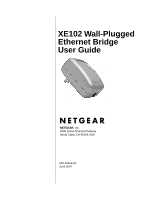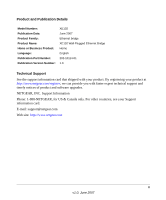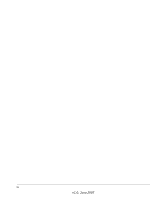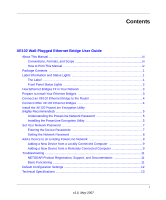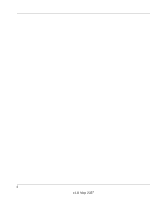Netgear XE102G XE102 User Manual
Netgear XE102G - Wall-Plugged EN Extender Manual
 |
UPC - 606449041613
View all Netgear XE102G manuals
Add to My Manuals
Save this manual to your list of manuals |
Netgear XE102G manual content summary:
- Netgear XE102G | XE102 User Manual - Page 1
XE102 Wall-Plugged Ethernet Bridge User Guide NETGEAR, Inc. 4500 Great America Parkway Santa Clara, CA 95054 USA 202-10114-01 June 2007 - Netgear XE102G | XE102 User Manual - Page 2
NETGEAR reserves the right to make changes to the products described in this document without notice. NETGEAR installation. This equipment generates, uses, and can radiate radio frequency energy and, if not installed and used in accordance with the instructions the XE102 Wall-Plugged Ethernet Bridge - Netgear XE102G | XE102 User Manual - Page 3
Number: Publication Version Number: XE102 June 2007 Ethernet bridge XE102 Wall-Plugged Ethernet Bridge Home English 202-10114-01 1.0 Technical Support See the support information card that shipped with your product. By registering your product at http://www.netgear.com/register, we can provide - Netgear XE102G | XE102 User Manual - Page 4
iv v1.0, June 2007 - Netgear XE102G | XE102 User Manual - Page 5
Wall-Plugged Ethernet Bridge User Guide About This Manual ...iii Conventions, Formats, and Scope iii How to Print This Manual iv Package Contents ...1 Label Information and Status Lights 1 The Label ...1 Front Panel Status Lights 2 How Ethernet Bridges Fit in Your Network 3 Prepare to Install - Netgear XE102G | XE102 User Manual - Page 6
ii v1.0, May 2007 - Netgear XE102G | XE102 User Manual - Page 7
About This Manual The XE102 Wall-Plugged Ethernet Bridge User Guide describes how to install, configure, and troubleshoot the NETGEAR® XE102 Ethernet Bridge or the NETGEAR XE102G Ethernet Extender Kit. The information in this manual is intended for readers with intermediate computer and Internet - Netgear XE102G | XE102 User Manual - Page 8
XE102 Wall-Plugged Ethernet Bridge User Guide Product updates are available on the NETGEAR website at http://kbserver.netgear.com. How to Print This Manual To print this manual, you can choose one of the following options, according to your needs. Your computer must have the free Adobe Acrobat - Netgear XE102G | XE102 User Manual - Page 9
: • Depending on the package, one or two XE102 Wall-Plugged Ethernet Bridges • 6-ft (1.83m) Ethernet cable • XE102 Resource CD, including: - This User Guide. - XE102 Installation Guide. - Encryption utility • Printed Warranty Registration Card, and Support Information Card. If any of the parts are - Netgear XE102G | XE102 User Manual - Page 10
XE102 Wall-Plugged Ethernet Bridge User Guide Front Panel Status Lights The front panel of the XE102 contains status lights. You can use them to verify connections. The table below describes the lights on the front panel. Table 1. Front Panel Status Light Descriptions Front Panel Status Light - Netgear XE102G | XE102 User Manual - Page 11
XE102 Wall-Plugged Ethernet Bridge User Guide How Ethernet Bridges Fit in Your Network You can use the XE102 Ethernet Bridges to extend an Ethernet local area network (LAN) anywhere in your house using your existing electrical power line. The following figure shows an example of a network that - Netgear XE102G | XE102 User Manual - Page 12
ON OFF XE102 Wall-Plugged Ethernet Bridge User Guide Connect an XE102 Ethernet Bridge to the Router Warning: Do not connect the Ethernet bridges to power strips, extension cords, or surge protectors as this may prevent them from working properly or degrade the network performance. Do not tie or - Netgear XE102G | XE102 User Manual - Page 13
XE102 Wall-Plugged Ethernet Bridge User Guide Install the XE102 PowerLine Encryption Utility (Highly Recommended) This utility gives you the option of setting a unique encryption PowerLine network password. Understanding the PowerLine Network Password • The encryption password is not case-sensitive. - Netgear XE102G | XE102 User Manual - Page 14
XE102 Wall-Plugged Ethernet Bridge User Guide The Welcome screen opens: Figure 2 2. Click Install Software. You can check for upgrades or install the from the CD. • Check for Upgrades: An Internet connection is required. The CD software will check a NETGEAR server for a newer version of the utility. - Netgear XE102G | XE102 User Manual - Page 15
XE102 Wall-Plugged Ethernet Bridge User Guide Set Your Network Password Tip: Before you start, look on the label of each PowerLine device. Write down the device password. If you are working with several PowerLine devices, also write down the MAC address for each of them. The fastest and most - Netgear XE102G | XE102 User Manual - Page 16
XE102 Wall-Plugged Ethernet Bridge User Guide 3. Select a PowerLine device. Note: If more than one remote device is listed, you can identify each one from its MAC address. 4. Click Enter Password. Figure 5 5. Enter the password from the label on the back of the selected PowerLine device, and click - Netgear XE102G | XE102 User Manual - Page 17
XE102 Wall-Plugged Ethernet Bridge User Guide 2. Type a password in the Private Network Password text box. 3. Click Set All Devices. A pop-up window indicates that the operation was successful. Add a Device to an Existing PowerLine Network To add a device to a PowerLine network with the default - Netgear XE102G | XE102 User Manual - Page 18
XE102 Wall-Plugged Ethernet Bridge User Guide 2. Start the PowerLine encryption utility on the remote computer and select the Security tab. Figure 7 3. Click Use Default (Public Network). The password in the Private Network Password text box changes to the default password, HomePlug. 4. Click Set - Netgear XE102G | XE102 User Manual - Page 19
Troubleshooting XE102 Wall-Plugged Ethernet Bridge User Guide This section gives information about troubleshooting your XE102 Wall-Plugged Ethernet Bridge. NETGEAR Product Registration, Support, and Documentation Register your product at http://www.netgear.com/register. Product updates and Web - Netgear XE102G | XE102 User Manual - Page 20
XE102 Wall-Plugged Ethernet Bridge User Guide HomePlug Light Not On If the power light is on but the HomePlug light is not, check the following: • Make sure that power is being provided to more than one PowerLine device. Another PowerLine device must be installed for successful communication across - Netgear XE102G | XE102 User Manual - Page 21
Technical Specifications XE102 Wall-Plugged Ethernet Bridge User Guide The following table shows technical specifications for the XE102 Wall-Plugged Ethernet Bridge. Table 9. Technical Specifications Power input 100~240V AC Dimensions 48mm x 72mm x 103mm (Height x Width x Length) Weight 0.5 - Netgear XE102G | XE102 User Manual - Page 22
XE102 Wall-Plugged Ethernet Bridge User Guide 14 v1.0, June 2007
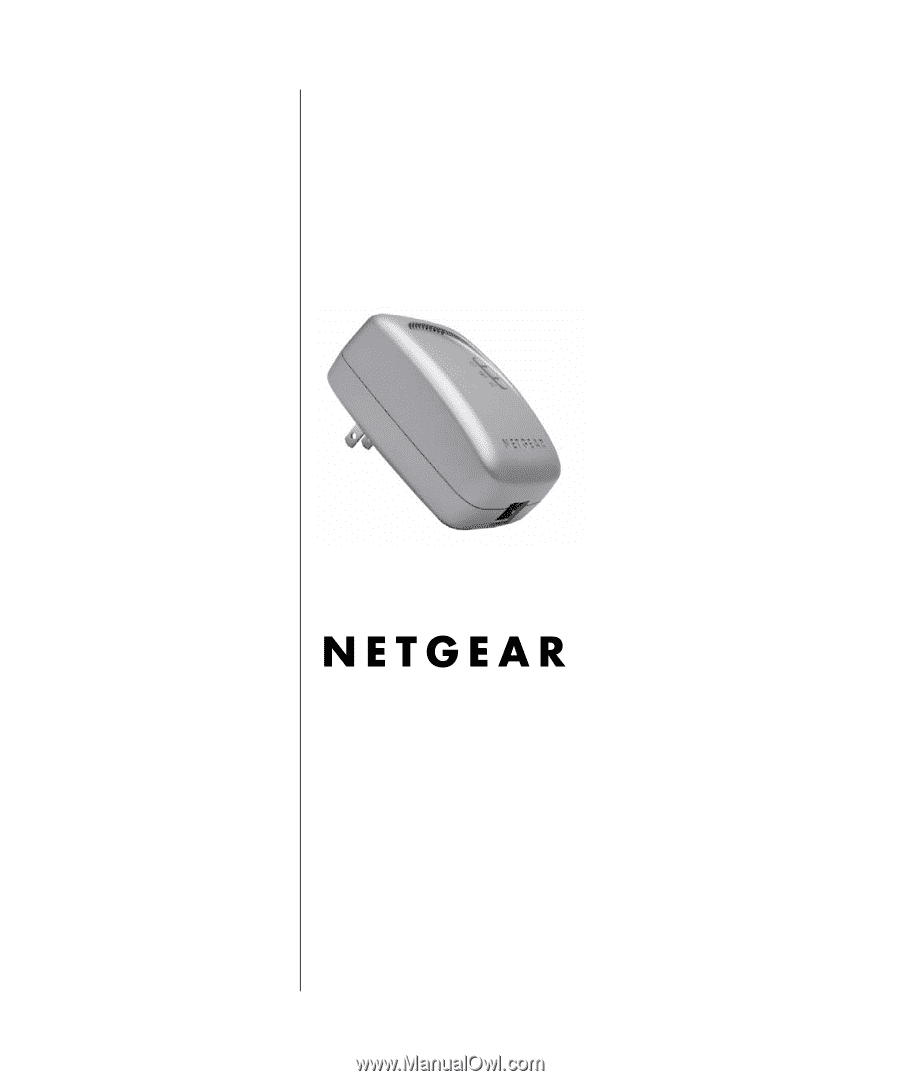
202-10114-01
June 2007
NETGEAR
, Inc.
4500 Great America Parkway
Santa Clara, CA 95054 USA
XE102 Wall-Plugged
Ethernet Bridge
User Guide