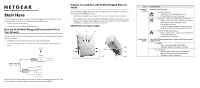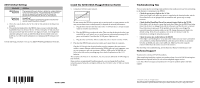Netgear XE104 XE104 Installation Guide
Netgear XE104 - 85 Mbps Wall-Plugged EN Switch Bridge Manual
 |
UPC - 606449041217
View all Netgear XE104 manuals
Add to My Manuals
Save this manual to your list of manuals |
Netgear XE104 manual content summary:
- Netgear XE104 | XE104 Installation Guide - Page 1
Switch is designed for easy installation. Check that these minimum requirements are met. • Your Ethernet network is set up and an Ethernet port available on your network. • Each computer that will use the XE104 Wall-Plugged Ethernet Switch must have an Ethernet port available and configured to work - Netgear XE104 | XE104 Installation Guide - Page 2
to the user guide on your CD for more information on configuring the PowerLine password. Use the following procedure to set up your XE104 Wall-Plugged Ethernet Switches. /. /&& Install the XE104 Wall-Plugged Ethernet Switch 1. Connect an XE104 to your network. Do not connect the XE104 to a power
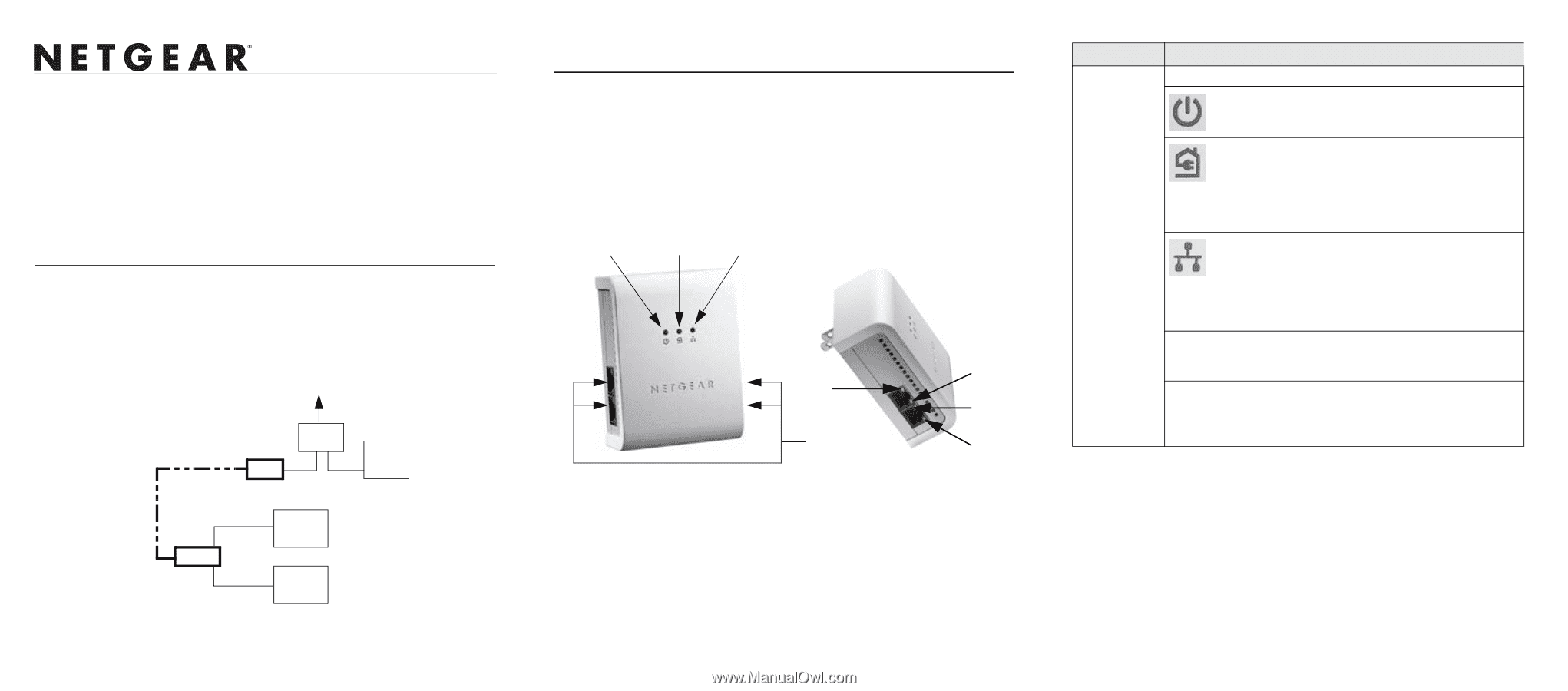
XE104 85 Mbps Wall-Plugged Ethernet Switch
Start Here
These instructions explain how to add XE104 Wall-Plugged Ethernet Switches to your
existing network. To do this, you complete these two simple steps:
•
Connect the first XE104 device.
•
Connect one or more additional XE104 devices.
How the XE104 Wall-Plugged Ethernet Switch Fits in
Your Network
After you install the XE104 Wall-Plugged Ethernet Switches, your network will combine
these two elements:
•
An Ethernet portion where the devices are connected with cables.
•
A PowerLine portion where the devices are connected over your electrical power
wires.
The encryption of the information you send over the PowerLine helps keep it secure. This
security feature is especially relevant in settings like apartment buildings.
XE104
Computer
Internet
Ethernet Network
Access
XE104
Computer
Computer
Ethernet Network
(always encrypted)
PowerLine Network
Router
Prepare to Install Your XE104 Wall-Plugged Ethernet
Switch
The XE104 Wall-Plugged Ethernet Switch is designed for easy installation. Check that
these minimum requirements are met.
•
Your Ethernet network is set up and an Ethernet port available on your network.
•
Each computer that will use the XE104 Wall-Plugged Ethernet Switch must have an
Ethernet port available and configured to work on your network. Usually, the default
configuration settings (TCP/IP and DHCP) are fine
.
XE104 Ports and Status Lights
4.
1.
2.
3.
4a.
4a.
4b.
4b.
ITEM
DESCRIPTION
1-3) Status
Lights
Viewed from left to right:
1.
Power (color green):
•
Solid green when electrical power is on.
•
Off when there is no electrical power.
2.
HomePlug—PowerLine network status (color blue):
•
Solid on when connected to a PowerLine network.
•
Blinks off when PowerLine data is being
transmitted or received.
•
Off when no other compatible PowerLine devices
using the same PowerLine password are found.
3.
Ethernet traffic (color green):
•
Blinks on when there is traffic between an Ethernet
port and the PowerLine.
•
Off when there is no traffic.
4) Four-Port
Switch
Four 10/100 Ethernet ports (two on each side) with two green
LEDs on each:
4a. Speed:
•
Solid on when speed is 100 Mbps.
•
Off when speed is 10 Mbps or inactive.
4b. Link/Activity:
•
Solid on when linked with no data traffic.
•
Blinks off when linked with data traffic.
•
Off when no link is detected.