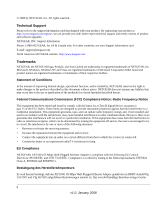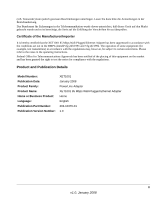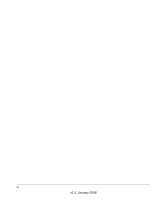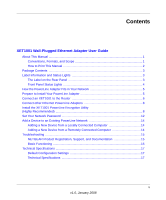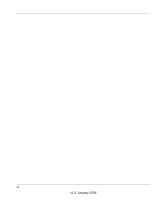Netgear XET1001 XET1001 User Guide
Netgear XET1001 - Powerline Network Adapter Manual
 |
UPC - 606449057546
View all Netgear XET1001 manuals
Add to My Manuals
Save this manual to your list of manuals |
Netgear XET1001 manual content summary:
- Netgear XET1001 | XET1001 User Guide - Page 1
XET1001 Wall-Plugged Ethernet Adapter User Guide NETGEAR, Inc. 4500 Great America Parkway Santa Clara, CA 95054 USA 202-10376-01 January 2008 - Netgear XET1001 | XET1001 User Guide - Page 2
into an outlet on a circuit different from that to which the receiver is connected. • Consult the dealer or an experienced radio/TV technician for help. EU Compliance NETGEAR's XET1001 85 Mbps Wall-Plugged Ethernet Adapter is compliant with the following EU Council Directives: 89/336/EEC and LVD 73 - Netgear XET1001 | XET1001 User Guide - Page 3
certain restrictions. Please refer to the notes in the operating instructions. Federal Office for Telecommunications Approvals has been notified of the Number: Publication Version Number: XET1001 January 2008 PowerLine Adapter XET1001 85 Mbps Wall-Plugged Ethernet Adapter Home English 202-10376-01 - Netgear XET1001 | XET1001 User Guide - Page 4
iv v1.0, January 2008 - Netgear XET1001 | XET1001 User Guide - Page 5
Panel 3 Front Panel Status Lights 4 How the PowerLine Adapter Fits in Your Network 5 Prepare to Install Your PowerLine Adapter 5 Connect an XET1001 to the Router 6 Connect other Ethernet PowerLine Adapters 8 Install the XET1001 PowerLine Encryption Utility (Highly Recommended) ...8 Set Your - Netgear XET1001 | XET1001 User Guide - Page 6
vi v1.0, January 2008 - Netgear XET1001 | XET1001 User Guide - Page 7
About This Manual The XET1001 Wall-Plugged Ethernet Adapter User Guide describes how to install, configure, and troubleshoot the NETGEAR® XET1001 Wall-Plugged Ethernet Adapter. The information in this manual is intended for readers with intermediate computer and Internet skills. For information - Netgear XET1001 | XET1001 User Guide - Page 8
-Plugged Ethernet Adapter User Guide • Scope. This manual is written for the XET1001 Wall-Plugged Ethernet Adapter according to these specifications. Product version Manual publication date XET1001 85 Mbps Wall-Plugged Ethernet Adapter January 2008 Product updates are available on the NETGEAR - Netgear XET1001 | XET1001 User Guide - Page 9
two XET1001 85 Mbps Wall-Plugged Ethernet Adapters, depending on whether you purchased a single unit or a bundle. • A Resource CD, which includes: - A PDF version of this manual - A PDF version of the XET1001 Installation Guide - The XET1001 PowerLine Encryption Utility • XET1001 Installation Guide - Netgear XET1001 | XET1001 User Guide - Page 10
XET1001 Wall-Plugged Ethernet Adapter User Guide Front Panel Status Lights The front panel of the XET1001 contains status lights. You can use them to verify connections. The table below describes the lights on the front panel. Table 2-1. Front Panel Status Light Descriptions Front Panel Figure 3 - Netgear XET1001 | XET1001 User Guide - Page 11
XET1001 Wall-Plugged Ethernet Adapter User Guide How the PowerLine Adapter Fits in Your Network You can use the XET1001 Wall-Plugged Ethernet Adapter to implement or extend an Ethernet local area network (LAN) anywhere in your house using your existing electrical power line in place of a dedicated - Netgear XET1001 | XET1001 User Guide - Page 12
5 1. First, connect an XET1001 Wall-Plugged Ethernet Adapter to a LAN port on the router so that the PowerLine network can access the Internet. WARNING! Figure 6 Do not connect the PowerLine adapter to a power strip, extension cord, or surge protector as this may prevent it from working properly or - Netgear XET1001 | XET1001 User Guide - Page 13
XET1001 Wall-Plugged Ethernet Adapter User Guide a. Plug the blue Ethernet cable that came in the box into a LAN port on your router or switch in your network. Wall-Plugged Ethernet Adapter XET1001 router Figure 7 power LAN ports Internet b. Plug the PowerLine adapter into an electrical - Netgear XET1001 | XET1001 User Guide - Page 14
plug in a second PowerLine adapter into a power outlet, check the blue HomePlug LEDs. They should turn on and then briefly blink at the same time as the Ethernet activity LED. This completes the PowerLine installation. Install the XET1001 PowerLine Encryption Utility (Highly Recommended) The utility - Netgear XET1001 | XET1001 User Guide - Page 15
XET1001 Wall-Plugged Ethernet Adapter User Guide To install the PowerLine Encryption Utility, follow these steps: 1. Insert the Resource CD into a CD drive on the computer that is connected to your router1. The CD starts automatically. The following screen is displayed: Figure 8 If the CD does not - Netgear XET1001 | XET1001 User Guide - Page 16
XET1001 Wall-Plugged Ethernet Adapter User Guide 2. Click Install Software, and the Welcome screen appears. Figure 9 3. Click Next and follow the instructions on the screen. Figure 10 4. Enter your user name and organization and then click Next. 10 v1.0, January 2008 - Netgear XET1001 | XET1001 User Guide - Page 17
XET1001 Wall-Plugged Ethernet Adapter User Guide 5. Specify where the files will be saved on your computer: Figure 11 • Change. Choose the location. Type a new folder name or select another location using the folder options and then click OK. • Next. Accept the default location. 6. The InstallShield - Netgear XET1001 | XET1001 User Guide - Page 18
XET1001 Wall-Plugged Ethernet Adapter User Guide Set Your Network Password The fastest and most reliable way to set the network password is to set the password for all devices at once. To do this, you need the device password on the back label of each PowerLine device. There are two steps to setting - Netgear XET1001 | XET1001 User Guide - Page 19
Enter Password. XET1001 Wall-Plugged Ethernet Adapter User Guide Figure 14 f. Enter the password recorded from the label on the back of the selected PowerLine device. g. Click OK. h. Repeat this step for all devices that you want attached to your network. 2. Set the network password. a. Select - Netgear XET1001 | XET1001 User Guide - Page 20
XET1001 Wall-Plugged Ethernet Adapter User Guide Add a Device to an Existing PowerLine Network To add a device to a PowerLine network with the default network password, all you need to do is plug the new device into a power outlet. If the network password has been set, then you will need to run the - Netgear XET1001 | XET1001 User Guide - Page 21
XET1001 Wall-Plugged Ethernet Adapter User Guide This chapter gives information about troubleshooting your XET1001 85 Mbps Wall-Plugged Ethernet Adapter. After each problem description, instructions are provided to help you diagnose and solve the problem. NETGEAR Product Registration, Support - Netgear XET1001 | XET1001 User Guide - Page 22
XET1001 Wall-Plugged Ethernet Adapter User Guide If the Power LED still does not come on, and you have confirmed the power outlet is live, you have a hardware problem and should contact technical support. HomePlug Light Not On If the power light is on but the HomePlug light is not, check the - Netgear XET1001 | XET1001 User Guide - Page 23
Wall-Plugged Ethernet Adapter User Guide Technical Specifications This section provides default settings and technical specifications for the XET1001 85 Mbps WallPlugged Ethernet Adapter. Default Configuration Settings Table 2-1. PowerLine Device Default Configuration Settings Feature Encryption - Netgear XET1001 | XET1001 User Guide - Page 24
XET1001 Wall-Plugged Ethernet Adapter User Guide HomePlug Security DES (56 bit) Electromagnetic emmissions FCC Part 15 Class B; CE-EMC Class B Power and Safety UL Listed (UL 1950) /cUL IEC950; CE LVD 18 v1.0, January 2008 - Netgear XET1001 | XET1001 User Guide - Page 25
.gif @ 200 dpi 1 images/Fig2-1Front.jpg @ 96 dpi 4 images/Power_ai11_091304.ai 4 images/Powerline_ai11_091304.ai 4 images/Ethernet_ai11.ai 4 images/power strip [Converted]_rotated.eps 6 images/XE103+Router [Converted].ai 7 Images/XET1001MainNavScreen.jpg @ 96 dpi 9 images/XE104Install_1.jpg @ 96 dpi - Netgear XET1001 | XET1001 User Guide - Page 26
2 v1.0, January 2008
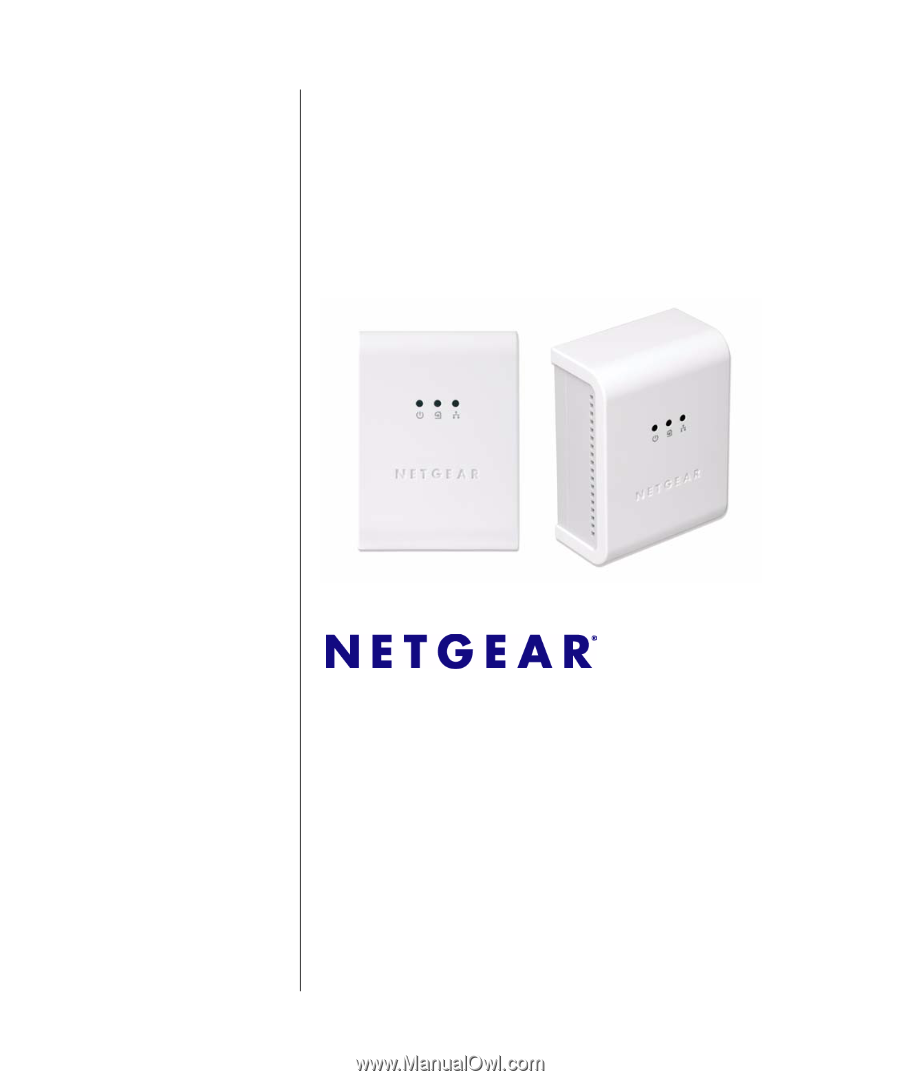
202-10376-01
January 2008
NETGEAR
, Inc.
4500 Great America Parkway
Santa Clara, CA 95054 USA
XET1001 Wall-Plugged
Ethernet Adapter User
Guide