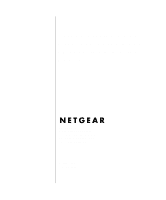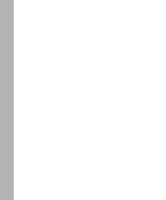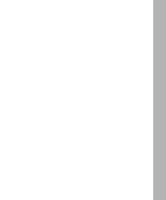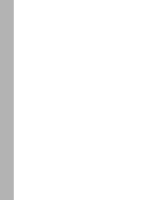Netgear XM128 XM128 Installation Guide
Netgear XM128 - ISDN Digital Modem Manual
 |
View all Netgear XM128 manuals
Add to My Manuals
Save this manual to your list of manuals |
Netgear XM128 manual content summary:
- Netgear XM128 | XM128 Installation Guide - Page 1
Getting Started Using FirstGear for the Model XM128U ISDN Digital Modem NETGEAR, Inc. A Bay Networks Company 4401 Great America Parkway Santa Clara, CA 95054 USA Phone 888-NETGEAR M1-XM128U-0 February 1998 - Netgear XM128 | XM128 Installation Guide - Page 2
Support For assistance with installing and configuring your NETGEAR system or with post-installation questions or problems, contact your point-of-sale representative. To contact customer support Explorer or Netscape are required. Bulletin Board Service NETGEAR maintains a bulletin board that you can - Netgear XM128 | XM128 Installation Guide - Page 3
Rear Panel ...2-3 Chapter 3 Installation Package Contents ...3-1 Installing the Modem ...3-2 Verifying Hardware Installation 3-3 Installing Software for Windows 3-3 Installing the Windows 95 Driver 3-4 Installing and Launching FirstGear 3-6 FirstGear Installation Wizard 3-8 About FirstGear - Netgear XM128 | XM128 Installation Guide - Page 4
iv Contents - Netgear XM128 | XM128 Installation Guide - Page 5
Model XM128U modem (with S/T interface 2-1 Figure 2-2. Rear panel of the Model XM128U modem 2-3 Figure 3-1. Model XM128U modem connections 3-2 entry screen 3-11 Figure 3-10. Final status screen 3-12 Figure 3-11. ISDN Settings menu tab screen 3-13 Figure 3-12. Configuration menu screen 3-14 - Netgear XM128 | XM128 Installation Guide - Page 6
Tables Table 2-1. Table 2-2. LED descriptions 2-2 Rear panel components 2-3 vi Figures - Netgear XM128 | XM128 Installation Guide - Page 7
from the World Wide Web or other online services many times faster than an analog modem. The Model XM128U modem supports concurrent data and voice communications, reducing cost and administration of multiple phone lines. Purpose This guide provides instructions for the installation and use of the - Netgear XM128 | XM128 Installation Guide - Page 8
command, and directory names. Initial Caps Menu titles and window and button names. Related Publication For more information about the Model XM128U modem, refer to the Reference Guide for the Model XM128 ISDN Digital Modem (Bay Networks part number M-XM128NA-1 or a later version). viii Preface - Netgear XM128 | XM128 Installation Guide - Page 9
- Netgear XM128 | XM128 Installation Guide - Page 10
- Netgear XM128 | XM128 Installation Guide - Page 11
hardware, as well as instructions for installing and using FirstGear™ for configuring the modem. Use this guide as a reference for getting started. For more detailed information about installing your Model XM128U modem, refer to Reference Guide for the Model XM128 ISDN Digital Modem. When used with - Netgear XM128 | XM128 Installation Guide - Page 12
ISDN Digital Modem The Model XM128U modem has the following speed and compatibility features: • Plug-and-Play support for a Windows® 95 environment • Full compatibility with both ISDN AT commands • Automatic ISDN and analog call detection • Two analog telephone jacks (analog adapters) • Push-button - Netgear XM128 | XM128 Installation Guide - Page 13
components on the front panel, as illustrated in Figure 2-1. 1 2 3 4 U INTERFACE 128Kpbs ISDN Digital Modem PWR D B1 B2 AA CP ISDN DTR DSR RTS CTS TD RD COM MODELXM128 1 2 8262EA Key: 1 = PWR (power) LED 2 = ISDN LEDs 3 = RS-232 COM LEDs 4 = PHONE 1 and PHONE 2 LEDs Figure 2-1. Front - Netgear XM128 | XM128 Installation Guide - Page 14
is ready to transmit data. On The Model XM128U modem is ready to accept data from the connected data terminal or computer. On The data terminal or computer connected to the Model XM128U modem is transmitting data to the modem. On The data terminal or computer connected to the Model XM128U - Netgear XM128 | XM128 Installation Guide - Page 15
switch turns power on or off. This receptacle is for the power adapter. This RS-232 COM port is for connecting the Model XM128U modem to the serial port of a computer or data terminal. This port is for connecting the Model XM128U modem to the ISDN line. This port is for connecting the Model XM128U - Netgear XM128 | XM128 Installation Guide - Page 16
- Netgear XM128 | XM128 Installation Guide - Page 17
-pin straight cable • 25-pin to 9-pin adapter • This manual • Reference Guide for the Model XM128 ISDN Digital Modem • CD ROM with bundled software • 3.5-inch driver and utility diskettes • Warranty & Owner Registration Card Call your reseller or customer support in your area if there are any wrong - Netgear XM128 | XM128 Installation Guide - Page 18
and your Model XM128U modem. Then connect the ISDN line to your modem. Refer to Figure 3-1 and then to the steps following the illustration for detailed instructions for making those connections. 1 6 2 6 4 5 3 Key: 1 = Model XM128U modem 2 = AC power adapter 3 = Computer (PC, Macintosh, or - Netgear XM128 | XM128 Installation Guide - Page 19
LED blinks. Refer to Reference Guide for the Model XM128 ISDN Digital Modem for more information about the self-test and the error codes. Installing Software for Windows This section contains information about installing the Windows 95 and Windows NT® drivers and about configuring Dial-Up Networking - Netgear XM128 | XM128 Installation Guide - Page 20
refer to Chapter 4, "Configuration," in the Reference Guide for the Model XM128 ISDN Digital Modem for information about using a terminal program and AT commands to configure your modem. To install the Windows 95 driver: 1. Turn on power to your Model XM128U modem. 2. Turn on power to your PC, and - Netgear XM128 | XM128 Installation Guide - Page 21
Started Using FirstGear for the Model XM128U ISDN Digital Modem 4. Click on OK. The Install From Disk screen opens, as illustrated in Figure 3-3. Figure 3-3. Install From Disk screen 5. Insert the NETGEAR XM128 Driver Disk in the floppy drive. 6. As instructed on the Install From Disk screen, type - Netgear XM128 | XM128 Installation Guide - Page 22
Started Using FirstGear for the Model XM128U ISDN Digital Modem 8. Select the desired modem driver. In most cases, depending on whether your ISP supports 64K or 128K connection, you will want to select one of the following: Netgear XM128, PPP 64K or Netgear XM128, MP-PPP 128K 9. Click on OK. 10 - Netgear XM128 | XM128 Installation Guide - Page 23
Getting Started Using FirstGear for the Model XM128U ISDN Digital Modem To install the FirstGear software: 1. Insert your NETGEAR FirstGear disk into Drive A on your computer. 2. Select Run.... from the Start menu of Windows 95. 3. Type A:\Setup.exe and press [Enter]. The Welcome screen, - Netgear XM128 | XM128 Installation Guide - Page 24
instructions to set up your ISDN Digital Modem because installing an ISDN modem can be somewhat confusing. You must enter the telephone numbers assigned to the ISDN line and a Service simplify the installation process, your NETGEAR Model XM128U ISDN Digital Modem comes with an Installation Wizard. - Netgear XM128 | XM128 Installation Guide - Page 25
telephone company). 2. You must connect the Model XM128U modem to your PC and the ISDN line as described on page 3-2 in "Installing the Modem." 3. Make sure that power has been applied to the modem and the PWR LED is on. 4. Install the Windows 95/NT drivers as described on page 3-4. If you opted not - Netgear XM128 | XM128 Installation Guide - Page 26
Getting Started Using FirstGear for the Model XM128U ISDN Digital Modem To launch FirstGear from the NETGEAR program folder: 1. Click on Next to continue, and the Telephone numbers assigned screen appears as shown in Figure 3-8. Figure 3-8. Telephone numbers assigned screen 2. Refer to - Netgear XM128 | XM128 Installation Guide - Page 27
Getting Started Using FirstGear for the Model XM128U ISDN Digital Modem 3. Click on Next. Based on the selection on the previous screen, you will be able to enter either one or two telephone numbers. Enter each - Netgear XM128 | XM128 Installation Guide - Page 28
Getting Started Using FirstGear for the Model XM128U ISDN Digital Modem 4. After you enter the telephone number(s), click on Next to continue. At this point, the FirstGear Wizard will automatically detect the Service Profile IDs (SPIDs) and the appropriate switch type. When the procedure is - Netgear XM128 | XM128 Installation Guide - Page 29
ISDN Digital Modem If the Wizard is unable to determine the SPID and/or switch values, you will be prompted to enter these values directly. Refer to the information supplied by your local telephone company. The ISDN . If the problem persists, contact NETGEAR customer support. Installation 3-13 - Netgear XM128 | XM128 Installation Guide - Page 30
will have either one or two telephone numbers assigned to your ISDN line. The appropriate radio button at the top of the field will indicate whether or Apply), FirstGear automatically detects the Service Profile IDs (SPIDs) and switch type assigned to your ISDN line. To enable Call Waiting on each - Netgear XM128 | XM128 Installation Guide - Page 31
Started Using FirstGear for the Model XM128U ISDN Digital Modem Clicking on the buttons at the bottom of menus: Configuration, Tools, and Help. The Configuration menu supports four selections: Retrieve, Save, Auto Configure, and ISDN Settings. Figure 3-13 shows the Configuration menu choices. - Netgear XM128 | XM128 Installation Guide - Page 32
the new settings. • Auto Configure Selecting Auto Configure causes the modem to automatically detect the SPIDs and switch type based on the current telephone numbers. • ISDN Settings Selecting ISDN Settings displays the current ISDN settings including the telephone numbers, SPIDs, and switch type - Netgear XM128 | XM128 Installation Guide - Page 33
the AT Commands menu bar, you can enter AT commands directly to set some of the advanced features of the Model XM128U modem (refer to the Reference Guide for the Model XM128 ISDN Digital Modem). The Diagnostics Menu provides the following two selections: • Self Test Self Test checks the Model XM128U - Netgear XM128 | XM128 Installation Guide - Page 34
Getting Started Using FirstGear for the Model XM128U ISDN Digital Modem The Help menu allows you to retrieve an online version of this manual. Figure 3-16 shows the Help menu bar selected. Figure 3-16. Help menu screen Configuring Windows 95 Dial-Up Networking You must install Windows 95 and - Netgear XM128 | XM128 Installation Guide - Page 35
Getting Started Using FirstGear for the Model XM128U ISDN Digital Modem 3. Double-click on the Make New Connection Model XM128U modem driver. Each driver automatically selects the appropriate protocol and data rate. For example, you may want to use the Netgear XM128, Internet PPP 64K driver for your - Netgear XM128 | XM128 Installation Guide - Page 36
Using FirstGear for the Model XM128U ISDN Digital Modem 6. Click on Next. The second Make New Connection screen opens, as illustrated in Figure 3-18. Figure 3-18. Make New Connection screen for entering ISP information 7. Type the phone number of the Internet service provider (ISP) or host you will - Netgear XM128 | XM128 Installation Guide - Page 37
Getting Started Using FirstGear for the Model XM128U ISDN Digital Modem 10. Select the new icon in the Dial-Up in Figure 3-19, opens. Figure 3-19. My Connection screen 12. Make sure that your Model XM128U modem appears in the Connect using box. If you have settings given to you by your ISP, follow - Netgear XM128 | XM128 Installation Guide - Page 38
Getting Started Using FirstGear for the Model XM128U ISDN Digital Modem 13. Click on the Server Types tab. The Server Types tab opens, as illustrated in Figure 3-20. If you are using PPP, use the default - Netgear XM128 | XM128 Installation Guide - Page 39
Started Using FirstGear for the Model XM128U ISDN Digital Modem 14. Click on TCP/IP Settings. The TCP/IP Settings screen, as illustrated in Figure 3-21, opens. Figure 3-21. TCP/IP Settings screen 15. Click on the Specify name server addresses radio button. 16. Enter your primary and secondary - Netgear XM128 | XM128 Installation Guide - Page 40
the Model XM128U ISDN Digital Modem Configuring Dial-Up Networking for Two B Channels To configure your Model XM128U modem for use with two the window, which causes failed connections in the future. Make sure your Netgear XM128, Internet PPP 128K appears in the Connect using box. If settings have - Netgear XM128 | XM128 Installation Guide - Page 41
B bulletin board service ii C Configuration menu screen 3-14 conventions vii customer support ii F features 1-1 FirstGear software, installing 3-6 front panel 2-1 H Help menu screen 3-18 I Install From Disk screen 3-4, 3-5 installation 3-2 Introduction screen 3-9 ISDN port 2-3 ISDN Settings menu tab - Netgear XM128 | XM128 Installation Guide - Page 42
3-12 Help Menu 3-18 Install From Disk 3-4, 3-5 Introduction 3-9 ISDN menu tab 3-16 ISDN Settings menu tab 3-13 ISDN Settings menu tab screen 3-16 Launch 3-8 Make New Connection 3-19 channel 3-18 configuring Dial-Up Networking for two B channels 3-24 driver, installing 3-4 World Wide Web ii 2 Index

M1-XM128U-0
February 1998
NETGEAR
, Inc.
A Bay Networks Company
4401 Great America Parkway
Santa Clara, CA 95054 USA
Phone 888-NETGEAR
Getting Started Using
FirstGear for the Model
XM128U ISDN Digital
Modem