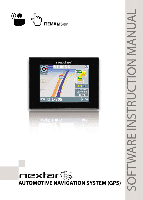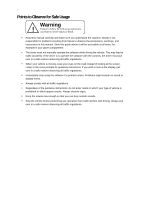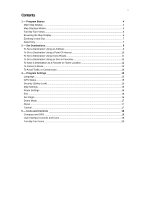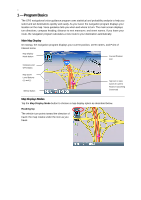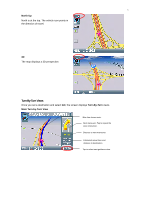Nextar M3-07 M3-07 Software manual
Nextar M3-07 Manual
 |
View all Nextar M3-07 manuals
Add to My Manuals
Save this manual to your list of manuals |
Nextar M3-07 manual content summary:
- Nextar M3-07 | M3-07 Software manual - Page 1
-07 - Nextar M3-07 | M3-07 Software manual - Page 2
navigation software carefully read these precautions and the operating instructions in the User's Guide. Nextar input destinations, change settings or otherwise manually operate this software unless you have the navigation system will incorrectly display the vehicle's position on the map. Usually - Nextar M3-07 | M3-07 Software manual - Page 3
can result in severe injury or death. Read this manual carefully and make sure you understand the cautions. Nextar is not responsible for problems resulting from failure to observe the precautions, warnings, and instructions in this manual. Store this guide where it will be accessible at all times - Nextar M3-07 | M3-07 Software manual - Page 4
a Favorite or Home Location 12 To Cancel a Route ...13 To Avoid Traffic or Construction 14 4 - Program Settings 15 Language ...15 GPS Status...15 Security (Safety Lock)...15 Map Settings ...16 Route Settings ...16 Exit ...16 Set Origin ...16 Demo Mode...17 About ...17 Tutorial ...17 5 - Icons and - Nextar M3-07 | M3-07 Software manual - Page 5
program calculates a new route to your destination automatically. Main Map Display On startup, the navigation program displays your current position, street names, and Point of Interest icons. Map Display Mode button Current Position Icon Compass and GPS Status Map Zoom Level Buttons (+) and - Nextar M3-07 | M3-07 Software manual - Page 6
the direction of travel. 3D The map displays a 3D perspective. Turn-By-Turn Views Once you set a destination and select GO, the screen displays Turn-By-Turn views. Main Turn-by-Turn View Blue line shows route. Next maneuver. Tap to repeat the voice instruction. Distance to next maneuver. Estimated - Nextar M3-07 | M3-07 Software manual - Page 7
6 Split Map View The left pane displays travel progress in 3D, Heading Up, or North Up in the list. Tap to select the next guidance view. Browsing the Map Display Tap on the map to enter Browse Mode. (See below.) Tap-and-drag to scroll the map. Tap on a POI icon, and then tap "i" in lower right - Nextar M3-07 | M3-07 Software manual - Page 8
In and Out Tap + or - to change the zoom level. Data Entry When you set a destination, the navigation program may prompt you to enter required information, such as the name of a city or the name of a street or tap on a matching selection in the "mini-list" that appears at the top. To exit, tap MAP. - Nextar M3-07 | M3-07 Software manual - Page 9
8 If you tap LIST, a full list of selections appears. To scroll the list, tap on the Up or Down arrow on the scroll control. Tap directly on an item to select it. Otherwise, tap KEYS to enter more characters, or tap MAP to exit. - Nextar M3-07 | M3-07 Software manual - Page 10
to go to the center of a city you choose. Follow the prompts to set a destination. The navigation program displays the destination location. (See below.) Choose GO. Voice instructions will guide you to your destination while the screen displays your present location and Turn-By-Turn information. - Nextar M3-07 | M3-07 Software manual - Page 11
near your destination. Follow the prompts to set a destination. Once you set a destination, the navigation program displays the destination location on the map. (See below.) Choose GO. Voice instructions will guide you to your destinations while the screen displays your present location and Turn-By - Nextar M3-07 | M3-07 Software manual - Page 12
region you choose. Follow the prompts to set a destination. Once you set a destination, the navigation program displays the destination location on the map. (See below.) Choose GO. Voice instructions will guide you to your destinations while the screen displays your present location and Turn-By-Turn - Nextar M3-07 | M3-07 Software manual - Page 13
12 To Set a Destination Using an Item in Favorites Choose: > > Select an option as follows: Use this option to go to a location name in the Favorites list. Use this option to set a location or destination as Home. Use this option to rename a location in the Favorites list. Use this option to - Nextar M3-07 | M3-07 Software manual - Page 14
13 -Or- Browse to the desired location on the map, and then choose: > Enter a name, and then tap OK or tap the HOME icon to save the destination as a Home location. -Or- Choose: > Select an - Nextar M3-07 | M3-07 Software manual - Page 15
14 To Avoid Traffic or Construction Choose: > Tap to select the distance you want to avoid. For example, if you wish to circumnavigate heavy traffic or construction over the next three miles, choose 3 Miles. Choose Cancel Detour to re-calculate a normal route. - Nextar M3-07 | M3-07 Software manual - Page 16
> > Tap to select an option, and then tap OK. GPS Status > > Displays GPS status. Security (Safety Lock) The Security (Safety Lock) feature enables . > > Tap Set/Change PIN to enable the security feature. The system will prompt you for a passcode. Subsequent use of the device will require - Nextar M3-07 | M3-07 Software manual - Page 17
16 Map Settings > Guide de Commencement Rapide > Tap to select options, and then tap OK. Route Settings > > Tap to select an option, and then tap OK. Exit > Set Origin > > Closes and exits the application. > > Use this option to set a starting point that is different than the current GPS - Nextar M3-07 | M3-07 Software manual - Page 18
Points to Observe for Safe Usage 17 Demo Mode > > > Use this mode to preview a route. About > Tutorial > > > > > Displays program version and copyright information. Displays an on-screen tutorial. - Nextar M3-07 | M3-07 Software manual - Page 19
18 5 - Icons and Controls Compass and GPS Icon Name Heading-Up North-Up 3-D Compass Guide de Commencement Rapide Description The vehicle icon points toward the direction of travel. The map rotates under the icon as you travel. North is at the top. The vehicle icon points in the direction of - Nextar M3-07 | M3-07 Software manual - Page 20
entered text and advances to the next action. VIEW Options Button GO / SAVE & GO Cycles the main display through three views: Main Turn-byTurn, Split Map, and Maneuvers List. GO: Tap to start voice guidance and Turn-By-Turn views to the selected location. SAVE & GO: Tap to save the selected - Nextar M3-07 | M3-07 Software manual - Page 21
20 Control or Icon Guide de Commencement Rapide Name Description Route Calculation Criteria button Tap to cycle through the route calculation criteria options. SET ORIGIN POI Icons Tap to set - Nextar M3-07 | M3-07 Software manual - Page 22
Control Points to Observe for Safe Usage 21 Description The name of the street on which you will be turning next appears at the top of the display. The background color changes from grey to red as you approach the intersection to make the next maneuver. Approaching destination - Nextar M3-07 | M3-07 Software manual - Page 23
Nextar, Inc. Any unauthorized distribution of this manual is expressly forbidden. Nextar may find it necessary to modify, amend, otherwise change, or update this manual sold to consumers. Mapping database copyright © 2009 NAVTEQ ™. NAVTEQ MAP ™ is a trademark of NAVTEQ ™ GPS software Copyright © - Nextar M3-07 | M3-07 Software manual - Page 24
ère de s'assurer que toutes les personnes utilisant le logiciel de navigation ont lu attentivement les mesures préventives actuelles et les instructions de travail, décrites dans le Manuel d'utilisation pour les usagers. Nextar ne porte aucune responsabilité en cas d'accidents malheureux suite à la - Nextar M3-07 | M3-07 Software manual - Page 25
Guide de Commencement Rapide Conditions qui devront être observées pour garantir une utilisation sans danger Attention La non observation des instructions Nextar n'est pas responsable des problèmes surgis suite à la non observation des mesures de prévention, des avertissements et des instructions - Nextar M3-07 | M3-07 Software manual - Page 26
Annuler une Route...35 Pour Éviter de la Circulation ou de la Construction 36 4 - Réglages Programme Program Settings 37 Langue ...37 Status GPS...37 Sécurité ...38 Réglages Carte ...38 Réglages Route ...39 Sortie ...39 Fixer l'Origine ...39 Mode Démonstration...40 Apropos ...40 Tutorial ...40 - Nextar M3-07 | M3-07 Software manual - Page 27
26 Guide de Commencement Rapide 1 - Principes du Programme Bienvenue à ce programme de navigation des instructions vocales. Elle emploie l' Mode de la Carte L'icône de la Position du Moment Boussole et Status GPS Boutons Niveau de Zoom de Carte (+) et (-) Bouton MENU Toucher doucement pour - Nextar M3-07 | M3-07 Software manual - Page 28
les Vues de Manoeuvres. Vue Principale de Manœuvres Trait bleu indique la route. La manoeuvre prochaine. Toucher doucement pour répéter l'instruction vocale. La distance à la manœuvres prochaime. L'heure estimée à l'arrivée et la distance à la destination. Toucher doucement pour choisir la vue - Nextar M3-07 | M3-07 Software manual - Page 29
28 Affiche Sectionnée Guide de Commencement Rapide Liste Manœuvres La partie gauche affiche le progres de voyage dans la mode 3D, Vers le Haut, ou Vers le Nord. - Nextar M3-07 | M3-07 Software manual - Page 30
29 Zoomer et Dézoomer Toucher doucement ou pour modifier le niveau zoom. Introduction de Données Quand fixer une destination, le programme vous incitera à entrer de l'information requise, comme le nom de la ville, ou le nom d'une rue. Pendant qu'entrer de l'information l'écran sélectiounera les - Nextar M3-07 | M3-07 Software manual - Page 31
30 Guide de Commencement Rapide Si l'on touche doucement FINI, une liste complète de selections apparaîtra. Pour défiler la liste, toucher doucement la flèche - Nextar M3-07 | M3-07 Software manual - Page 32
Suivre les invites pour fixer une destination. Le programme affiche l'emplacement de la destination. (Voir ci-dessous.) Choisir ALLER. Les instructions vocales vous indiqueront à la destination choisie au mème temps que l'écran affichera l'emplacement du moment aussi bien que les informations de - Nextar M3-07 | M3-07 Software manual - Page 33
32 Guide de Commencement Rapide Pour Fixer une Destination à l'utilisation d'un Point d'Intèrêt Choisir emplacement de la destination sur la carte. (Voir ci-dessous.) Choisir ALLER. Des instructions vocales vous indiqueront aux destinations desirées au mème temps que l'écran affichera l'emplacement - Nextar M3-07 | M3-07 Software manual - Page 34
. Après de fixer la destination le programme affiche sur la carte l'emplacement de la destination. (Voir ci-dessous.) Choisir ALLER. Des instructions vocales vous indiqueront aux destinations désirées pendant que l'écran affichera l'emplacement du moment aussi bien que l' information de manoeuvres. - Nextar M3-07 | M3-07 Software manual - Page 35
34 Guide de Commencement Rapide Pour Fixer une Destination à l'utilisation d'Une Données de la Liste des Favoris Choisir: > > Choisir une option des suivantes: Employer cette option - Nextar M3-07 | M3-07 Software manual - Page 36
35 -Ou- Rechercher à l'emplacement désiré sur la carte; ensuite choisir: > Entrer un nom. Ensuite toucher doucement sur OK ou toucher doucement sur l'icône SET AS HOME pour sauver la destination qu'un emplacement de maison. -Ou- Choisir: > Choisir une entrée dans la liste; ensuite choisir: Entrer un - Nextar M3-07 | M3-07 Software manual - Page 37
36 Guide de Commencement Rapide Pour Éviter de la Circulation ou de la Construction Choisir: > Toucher doucement la distance être évitée. Par exemple, pour passer au large - Nextar M3-07 | M3-07 Software manual - Page 38
37 4 - Réglages Programme Program Settings Langue > > Toucher doucement pour choisir une option; ensuite toucher doucement Status GPS > > Affiche information détaillée de détection par satellite, vitesse, direction et positionnement. - Nextar M3-07 | M3-07 Software manual - Page 39
38 Guide de Commencement Rapide Sécurité L'accessoire Sécurité vous permets de fixer un code de passe pour la sécurité et l'encryption de tout l'information personnelle. Si l'on - Nextar M3-07 | M3-07 Software manual - Page 40
39 Réglages Route > > Toucher doucement pour choisir une option, ensuite toucher doucement Sortie > > Fixer l'Origine > > Fermer et sortir de l'application program. > Employer cette option pour fixer un point de départ différent de l'emplacement GPS du moment. - Nextar M3-07 | M3-07 Software manual - Page 41
40 Mode Démonstration Guide de Commencement Rapide > > > Employer cette option pour prévoir une route. Apropos > Tutorial > > > Afficher la version et l'information du droit d'auteur. > > Afficher le tutorial d'écran. - Nextar M3-07 | M3-07 Software manual - Page 42
5 - Icônes et Contrôles Boussole et GPS Icône Nom Vers le haut Vers le Nord 3D Boussole 41 Description Oriente l'Indicateur du véhicule en avant, c'est à dire, dans la direction de - Nextar M3-07 | M3-07 Software manual - Page 43
42 Guide de Commencement Rapide Symbole de contrôles ou icône Nom Description Fermer Revient à l'écran précédent. La touche d'effacement Efface le symbole dernièrement é - Nextar M3-07 | M3-07 Software manual - Page 44
banques, hôtels, et autres. Drapeau Vert L'emplacement de la manœuvre suivante. Drapeau à Damiers L'emplacement de destination. Symboles Communs de Navigation Symboles de contrôles Description Point de départ. Fin des manoeuvres. La manoeuvre prochaine est un peu lointain. (La flèche indique - Nextar M3-07 | M3-07 Software manual - Page 45
44 Symboles de contrôles Guide de Commencement Rapide Description Le point de la manœuvre suivante est imminent. (La flèche indique gauche ou droit en fonction du cas concret.) - Nextar M3-07 | M3-07 Software manual - Page 46
2009 NAVTEQ™ tous droits réservés. NAVTEQ MAPS™ est une marque de commerce de NAVTEQ™ Logiciel de navigation : copyright © 1997-2009 Infogation, Corp www.nextar.com Fabriqué en Chine © 2008 Nextar (Hong Kong) Limited. Nextar est une marque déposée et une marque de service déposée de Nextar (Hong